By LisaUpdated on July 08, 2025
📢 Summary:
Amazon doesn't allow users to download Amazon Prime Video to MP4 for copying or offline streaming. Good news, you have come to the righ place! Follow these 3 methods, you can easily download and convert Amazon Video to MP4, so that you're able to around of these restrictions and watch Amazon Prime movies/TV shows offline, and even transfer them to USB drives, external hard drive, MP4 players and other storage devices.
"I've some Amazon Prime Video downloads on my laptop. Is there a way to convert them to MP4? I want to transfer Amazon Prime Video to USB flash drive and watch the Amazon Prime videos offline on my car screen."
-- From a Reddit User
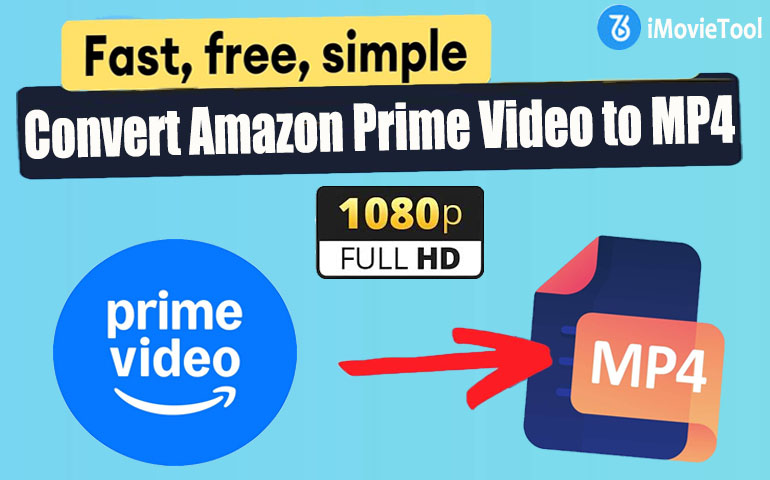
Amazon Prime Video is a go-to platform for high-quality movies, TV shows, Sports, and exclusive content. However, it comes with limitations when it comes to offline playback. You can only download videos within the Prime Video app, and these files are encrypted, meaning that you cannot transfer, play or save any video on your own devices/players. The Amazon Prime downloads only last for 30 days and no more than 48 hours after your first-time playback.
Therefore, having the ability to download Amazon Prime Video to MP4, makes it easier to watch Prime Video anytime, anywhere. While Amazon Prime Video does not offer direct downloads in MP4 format, you can ask help from third-party tools. In this guide, we'll walk you through the 3 best methods to convert Amazon Prime Video to MP4 format by using a professional Amazon Video downloader tool, online website, and browser extension. Let's go!
Method 1. Convert Amazon Prime Video to MP4 in 1080P on Windows/Mac
If you're looking for an efficient and stable way to convert Amazon Prime to MP4, third-party desktop software is often the best ideal. Here we high recommend the iMovieTool.
iMovieTool Amazon Video Downloader is one of the best Amazon Prime to MP4 converters, specially designed to overcome Amazon's download restrictions and save Amazon Prime videos for local storage. Better still, it has embed a built-in Amazon Prime web browser to access and convert all Prime Video content easily and directly. With iMovieTool, you can download Amazon Prime movies, TV shows, sports, Originals, purchased and rented videos to your Windows or Mac computer, laptop. It can help you download Amazon Prime video to MP4 in 1080p resolution, making your Amazon Prime movies/shows downloads never expire, brings you the best offline streaming experience. iMovieTool also boasts clean and user-friendly interface, super-fast speed (up to 50X), and customizable output settings, ensuring that you can download and convert any video title from Amazon Prime in no time!
Key Features of iMovieTool:
- Download Amazon Prime movies, TV shows in 1080p, 720p.
- Convert Amazon Prime videos to MP4, or MKV with just one click.
- Save Amazon videos with original audio tracks and subtitles.
- Batch download multiple Amazon Prime movies or entire episodes at once.
- Integrates a built-in Amazon Prime official web browser, no Prime Video app needed.
Detailed Steps to Download Amazon Prime Video to MP4
Step 1. Run iMovieTool and Log into Prime Video Account
Download and launch iMovieTool Amazon Video Downloader on your computer, then select "Amazon" icon.
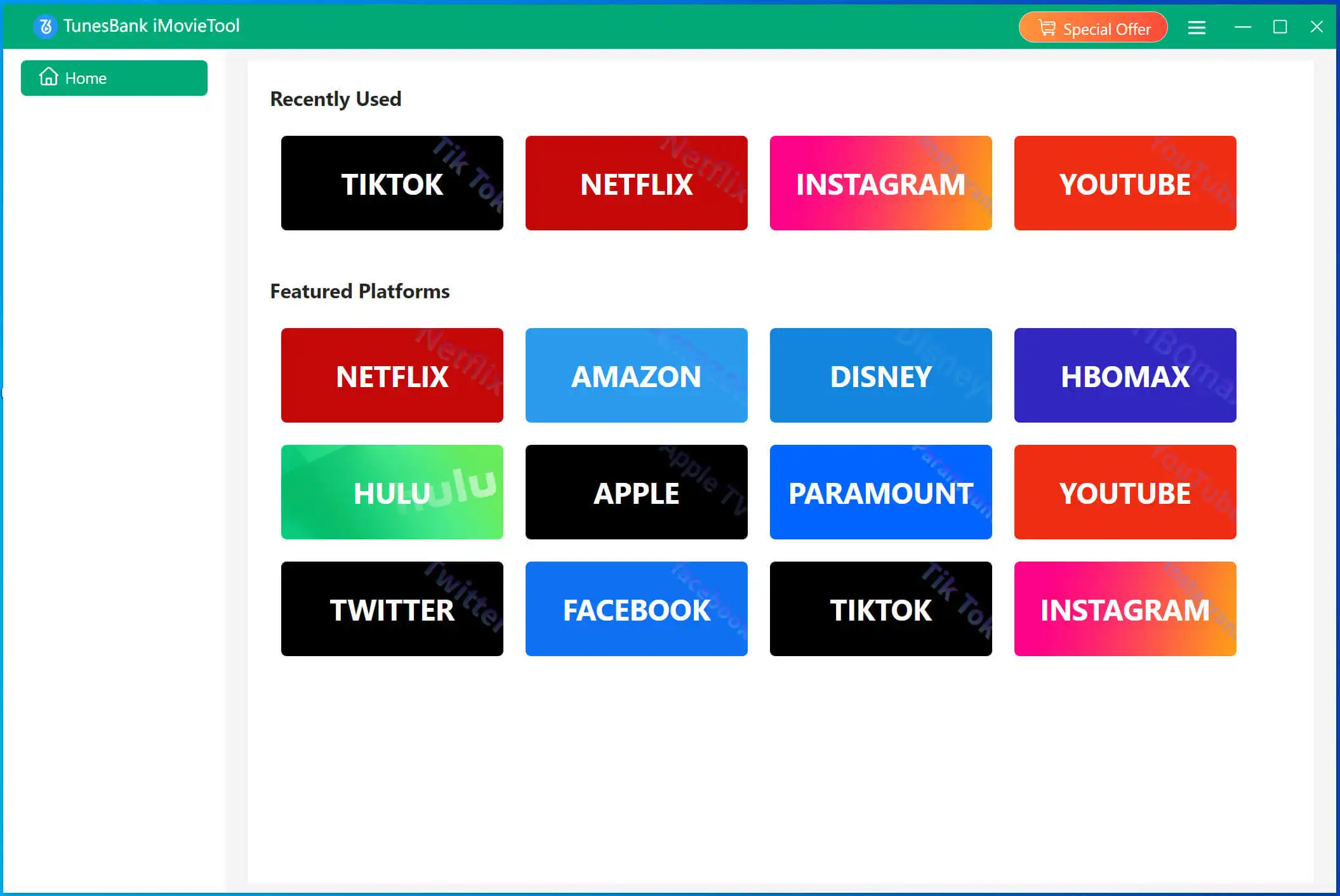
Follow the installation instructions to log in to your Amazon account.
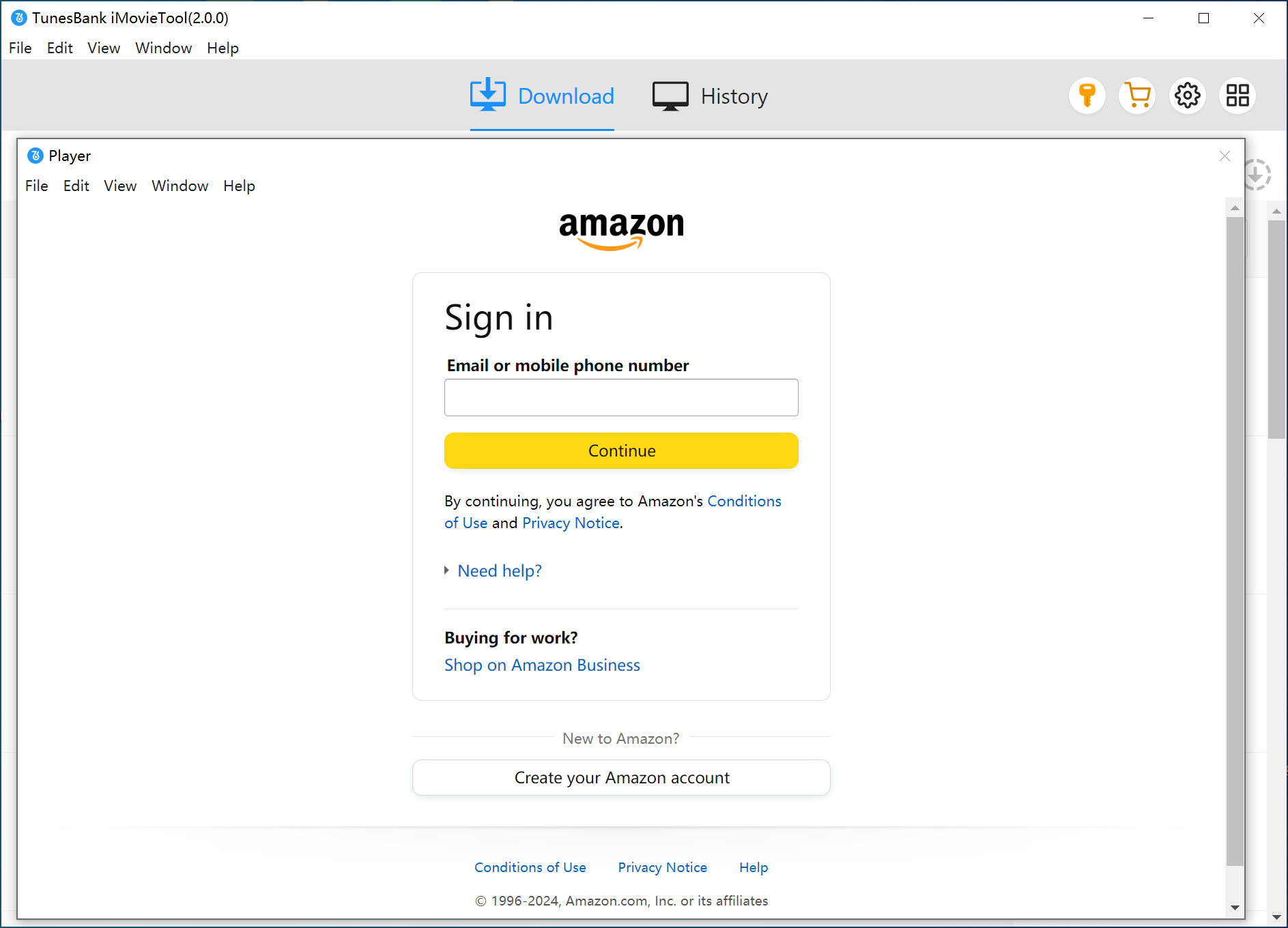
Step 2. Search for Amazon Movies
iMovieTool Amazon Video Downloader offer 2 ways to add your desired Amazon Prime movies and shows. You can copy and paste the video link to it, or directly input the movie title into the search bar.
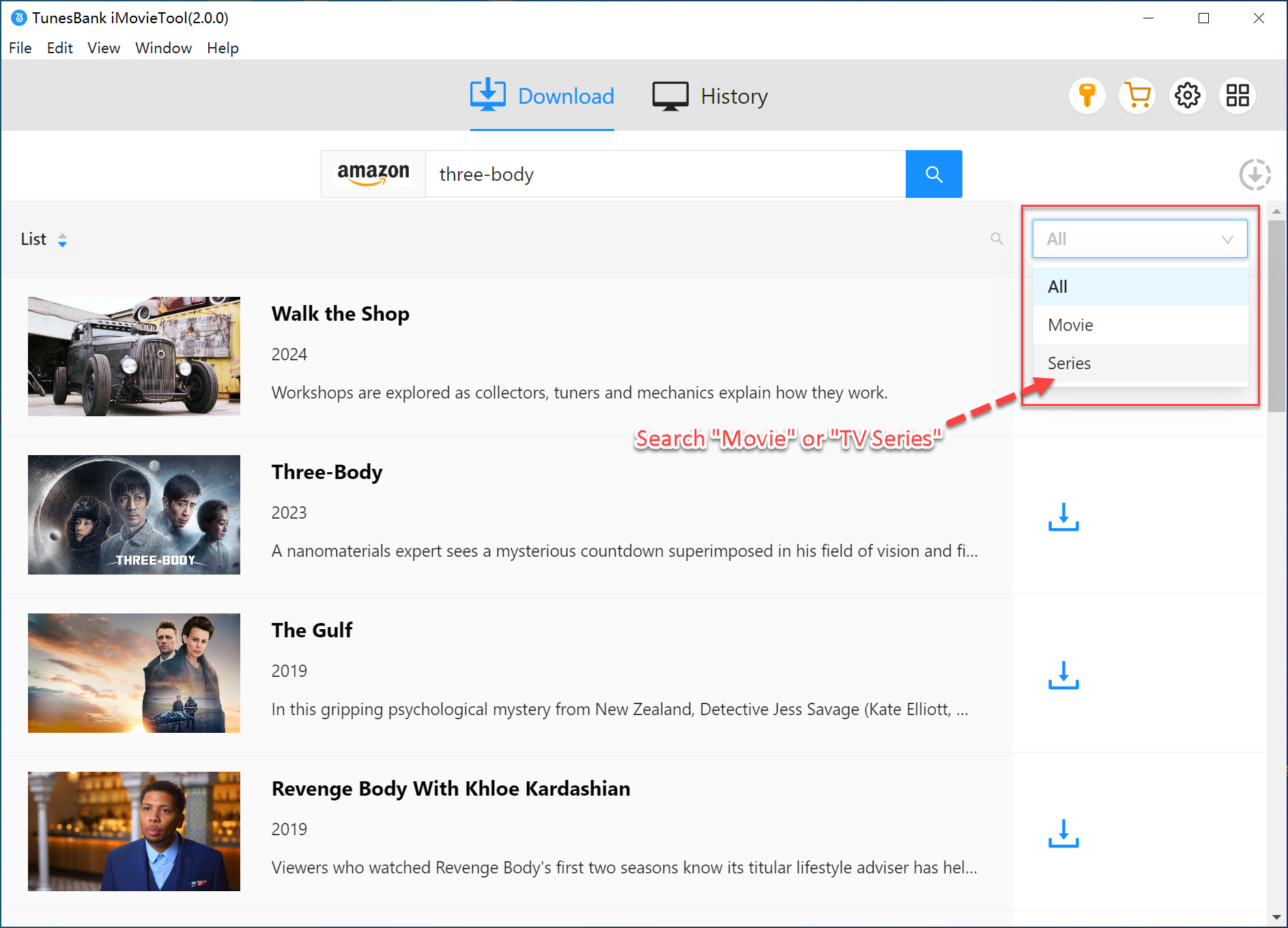
Step 3. Set MP4 as Output Format
Click on the "Gear" icon in the upper right corner to open the settings window. You can set the output format as MP4, choose high quality, adjust the video codec, select audio and subtitle languages, and more.
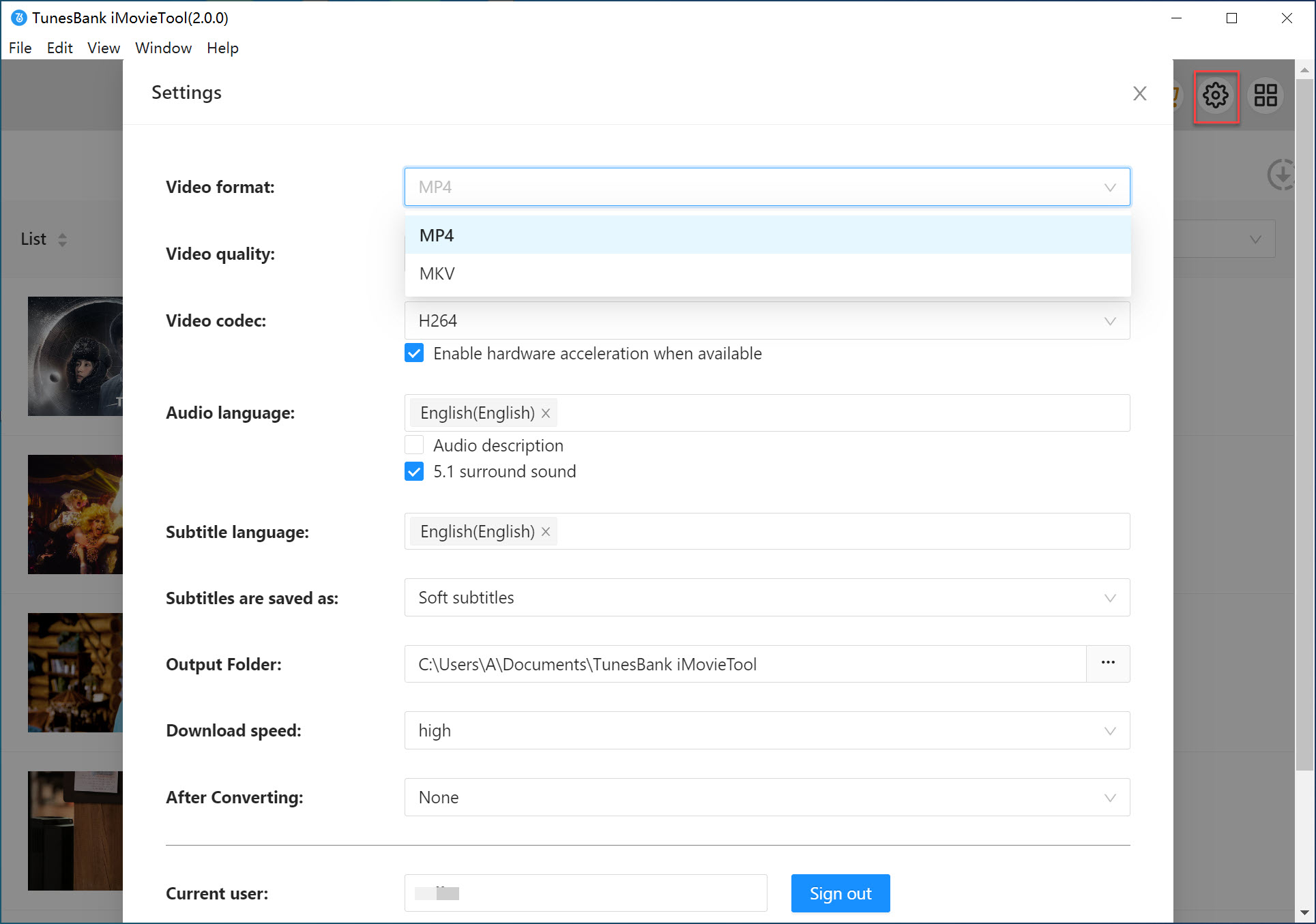
Step 4. Start Converting Amazon Prime Video to MP4
Click the "Download" icon to initiate the conversion process of Amazon Prime video. iMovieTool will download Prime Video to your computer and save it in MP4 format.

Step 5. Get the MP4 Amazon Video Files
After the conversion is finished, you can go to the "History" section to browse all your converted Prime movie in MP4 format.

Method 2. Convert Amazon Prime Video to MP4 via Online Tool
If you prefer not to install any software, some online tools are a great choice for Amazon Prime to MP4 conversion. Keepvid offers an easy and free way to download and convert Amazon Prime Video to MP4 online, without any addition installation or complex steps.
However, it's important to note that this online website has certain limitations such as low video quality (SD only), slower speeds, and occasional ads or plug-ins. Moreover, it doesn't support converting entire Prime Video episodes/seasons. By comparison, I prefer the more professional tool - iMovieTool Amazon Video Downloader.
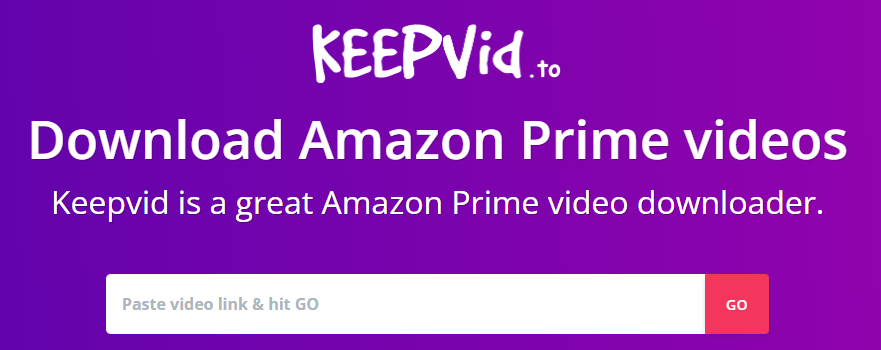
With this online tool, you can effortlessly convert Prime videos to MP4 free in simple steps:
Step 1. Open Amazon Prime app or website, play the video and copy its URL.
Step 2. Go to Keepvid in your browser and paste the URL, hit "GO" button.
Step 3. After the analysis is completed, click "Download Video" to get an MP4 file of Amazon Prime video.
Method 3. Convert Amazon Prime Video to MP4 via Browser Extension
The third method is to use a browser extension, such as Video DownloadHelper. This extension is available in both Chrome and Firefox Web Store. It can detect video playing on your web page and download it as MP4 file. This extension is straightforward to use. It would be a good choice for users who get used to streaming Amazon Prime videos online and want a streamlined process without having to additional downloads.
Here's how to download and convert Amazon Prime video to MP4 with this extension, we'll take Chrome as an example.
Step 1. Go to Chrome Web Store, search for Video DownloadHelper, and click "Add to Chrome".

Step 2. After installation, open Amazon Prime in your browser. Start playing a video you want to convert.
Step 3. Then, a "Download" icon will appear on the upper-right corner.
Step 4. Click the "Download" icon to download the Amazon Prime video directly to your computer.
Step 5. After that, you can access the MP4 Amazon video file from your computer's Download Folder.
Sometimes, you may encounter browser restrictions and download failures. Additionally, the extension only support single download at a time. For a high success rate and better experience, iMovieTool Amazon Video Downloader is a better choice.
FAQs on Converting Amazon Prime o MP4
Q1: Can I Convert Amazon Prime Downloads to MP4 Directly?
A: No. All downloaded Amazon Prime videos are encrypted (cache files), you don't really own these video files. Instead, you can only access these downloads within the Prime Video app. Therefore, you need to utilize a professional third-party Amazon Prime to MP4 converter, iMovieTool Amazon Video Downloader is a good option.
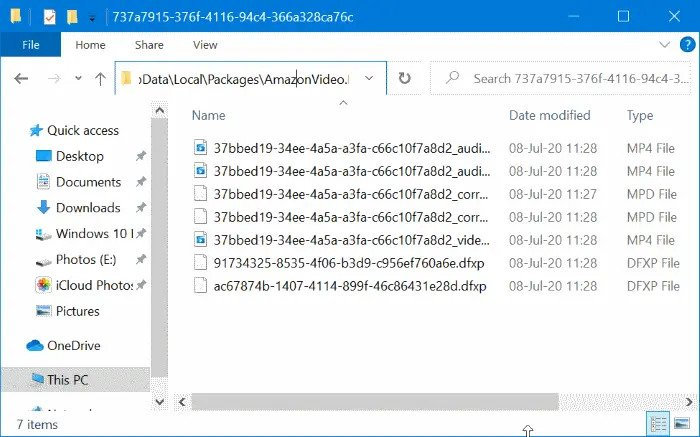
Q2: Can I Convert Amazon Prime Movies to MP4 for free?
Q3: Is it Possible to Convert Amazon Prime Movies to MP4 on My Phone?
Conclusion
In this guide, we've explored three methods to convert Amazon Prime videos to MP4, including using professional desktop software, online tool, and browser extension. For a more reliable and efficient experience, iMovieTool Amazon Video Downloader offers the best solution, providing high-quality 1080p MP4 conversions quickly and effortlessly, with no need for extra Prime Video app installation or manual conversions. Afterwards, you can keep those Amazon videos permanently, play them using other players, and move them to any portable devices like MP4 player, USB drive, external drives, or burn them onto DVDs!
iMovieTool Amazon Prime Video Downloader
Download Amazon Prime Video to Watch Offline Easily!
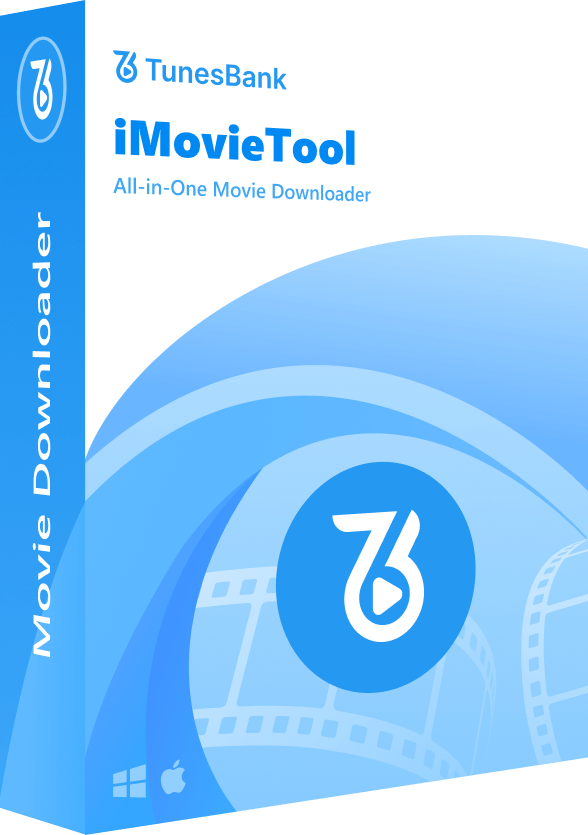
Comments
Sorry the comment has been closed.
Comments are off!