By LisaUpdated on July 10, 2025
Streaming original videos on OTT service is a great way for you to kill your time. With Amazon Prime Video's ever-expanding library, you can easily find your favorite TV shows and movies and enjoy them on your connected devices. However, when you are having a poor Wi-Fi or bad signal, then it would lead to Amazon Prime video playback being stuck. In this case, you may wonder more than ever how to watch Amazon Prime offline.
Luckily, Amazon Prime Video has provided a download offline feature, allowing its subscribers of Amazon Prime members and Prime Video subscribers to download Amazon Prime videos for viewing offline with a smooth experience, but they still have certain limitations, respectively. So, in this post, we will guide you on how to download and watch Amazon Prime video offline across all your devices (no restrictions), including mobile devices, computers, laptops, smart TVs, game consoles, MP4 players and even car screens! Also, you will get the perfect Amazon Prime video playback experience even without the Prime Video app!
Part 1. Can You Watch Amazon Prime Video Offline?
Of course, you can watch Amazon Prime Video offline, but as we mentioned above, you need an active subscription plan or purchased/rented video to unlock the Amazon Prime offline mode. Let's check it out!
• If you subscribe to Amazon Prime membership ($14.99/month or $139/year), you can access Prime Video, Amazon Music, Prime Gaming and other benefits.
• If you are non-Prime member but have a Prime Video standalone ($8.99/month), you are available to access the Amazon Prime Video library only, and download Amazon Prime movies, TV shows and Originals to watch offline. For new users, you can even get Amazon Prime Video free trial for 1 month!
• If you don't have any subscription, you may also purchase or rent Amazon Prime videos from offline website or app, and get them for offline viewing.
Part 2. Watch Prime Video Offline on Mobile/Computer/Laptop
Amazon makes it easy to watch Prime Video offline on mobile devices, including iPhones, iPads, Android phones and tablets, Fire Tablets, PCs and Macs. After you have subscribed to the Amazon Prime Video, you can first download Amazon Prime videos in the Prime Video app, and then enable the Offline Mode to watch downloaded Prime videos offline without an internet connection. It is a good ideal for airplane mode, commuting, traveling, or living in low-network areas.
Watch Amazon Prime Video Offline on iOS/Android/Fire Tablet
The Prime Video app is available on the App Store, Google Play, and is pre-installed on Fire tablets. Here we will take the Android device as an example and show you the detailed guide on how to watch Prime Video offline on Android. To begin with, please make sure you have downloaded Amazon Prime Video app on your Android phone or tablet.
Step 1. After installation, open the Prime Video app and log in to your Amazon account.
Step 2. Browse or search for the movie/series you want.
Step 3. Tap the "Download" icon under the title or episode.
Step 4. Choose the video quality: Best, Better, Good or Data Saver.
Step 5. Click "Start download" and wait for the download to complete.
Step 6. Afterwards, go to "Downloads" to watch the download Prime videos offline.
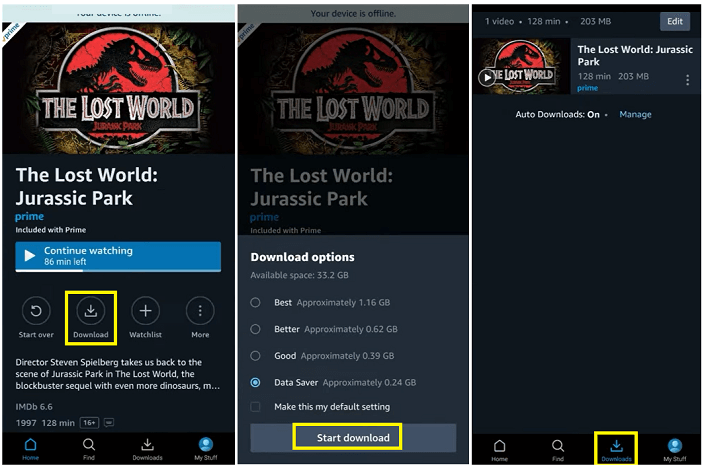
💡 Tips:
You can manage storage settings in the app to prevent space issues. For example, you can download Amazon Prime videos to SD card to free up space on your Android.
Watch Amazon Prime Video Offline on Windows/Mac/Laptop
If you want to watch Amazon Prime offline in a bigger screen such as computer or laptop, you may also download Amazon Prime videos on your Windows or Mac. The Prime Video app is also available on Windows 10/11 or macOS 11.4 and later. Note that the video quality is limited to 720p on desktop, even if they can be streaming online with higher resolution. To download Amazon Prime videos in FHD 1080p, please use a professional Amazon Video Downloader, you can turn to Part 3.
Step 1. Download the Prime Video app from the Microsoft Store or App Store.
Step 2. Fire up the Prime Video app, sign in with your Amazon account.
Step 3. Enter the name and search for your desired movie or show. Click the "Download" button.
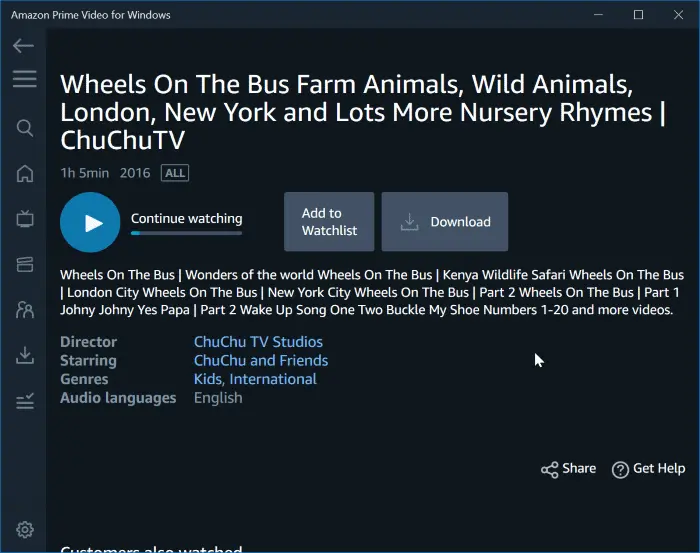
Step 4. Choose the output quality and audio language, and then click on "Start download" button.
Step 5. Once downloaded, you can find the Amazon videos and watch them offline.
For streaming Amazon Prime videos, they are just cache files, check where does Amazon Prime video download.
For purchased/rented Movies & TV Shows, go to Prime Video app - "My Stuff" - "Downloads".
Part 3. Watch Prime Video Offline on All Devices [Best & Lifetime]
As we mentioned earlier, if you subscribe to Amazon Prime Video, rent/purchase any video, you can download Amazon Prime movies and shows to watch offline without Internet. But can you watch Amazon Prime offline on any device?
Restrictions of Amazon Prime Video
Unfortunately, the answer is negative. Some limitations of Amazon Prime Video still make it inconvenient to play Amazon videos offline on any device.
First, not all titles on Amazon Prime are available for download. When there is not Download option next to the title, it means that you cannot watch it offline. Also, you can only download a maximum of 15-25 videos across Your Amazon account.
For another, videos downloaded from Amazon Prime can only be watched offline in the Prime Video app, which cannot be saved locally of moved to other devices. In addition, you may face download expiration limits - some titles need to be watched within 48 hours of playback.
So, can you watch Amazon Prime Video offline on all devices without limitations? Yes! Keep reading, you will learn how to download Amazon Prime video to MP4 and watch Amazon Prime video offline as MP4 on any device, no restrictions!
Watch Amazon Prime Video Offline as MP4 on All Devices
To bypass Amazon Prime download limitations and enjoy flexible playback, considering using a third-party tool. iMovieTool Amazon Video Downloader is exactly what you need. It empowers you to download Amazon Prime movies, TV shows, Originals, purchased/rental videos to MP4, and MKV formats, which are DRM-free and can be played on any device and player.
Unlike other brands, iMovieTool has the Amazon Prime web browser embedded, so you don't need to download the Amazon Prime desktop app, which is also very convent for you to browse, add and watch Amazon videos online! Better still, iMovieTool provides up to FHD 1080p to save your Prime videos, significantly higher than Prime Video desktop app's 720p. Additionally, it will preserve original audio tracks and subtitles, ensuring you have the best offline viewing experience!
See how iMovieTool excels in helping you watch Amazon Prime video offline on any device:
- High Resolution: It can download Amazon Prime movies, TV shows and other content in MP4/MKV with up to 1080P resolution, bringing you a high-quality playback experience.
- Batch Download: It allows you to select multiple Amazon Prime episodes or movies at a time, and perform batch downloads with one click.
- Multi-language Options: The software is able to detect the full audio tracks and subtitles, and keeps multi-language subtitles and audio tracks.
- Fast Downloads: The dedicated Amazon video downloader improves download speed by up to 50X compared Prime Video app.
- Flexible Playback: The downloaded Amazon videos can be transferred and played freely on any device like TV, PS5, USB, or portable devices.
- No Expiration: Keep your Amazon Prime downloads permanently, and enjoy your downloaded Amazon videos offline using other players on all kinds of devices!
Now follow the detailed steps below to download and watch Amazon Prime videos offline on any device:
Step 1. Open iMovieTool and Login Amazon Account
iMovieTool Amazon Video Downloader is available on both Windows and Mac computers, laptops. Download and install iMovieTool, launch the software and choose Amazon Prime Video services to go on.
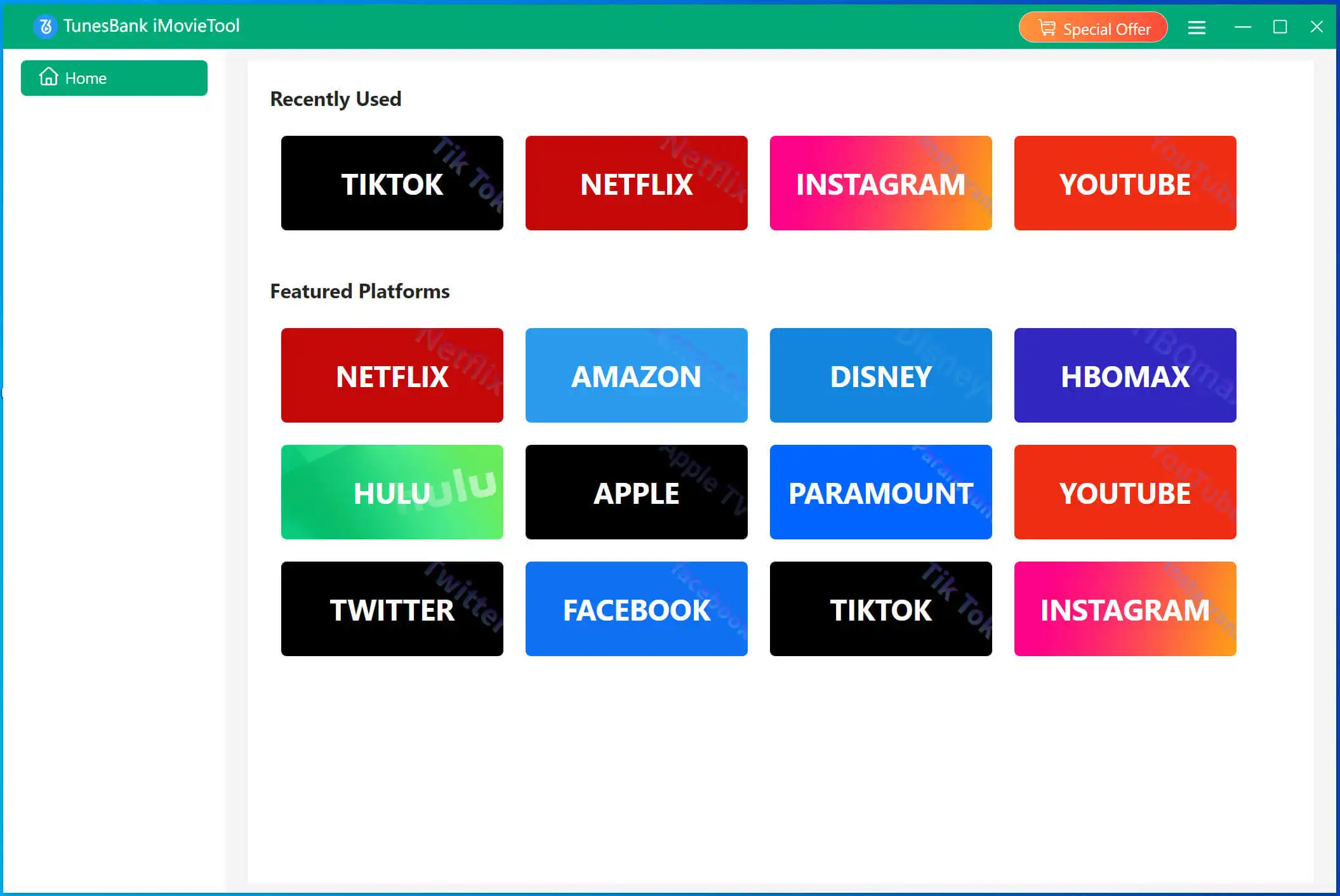
Then log in to your Amazon account securely, and you will enter its in-built web browser.
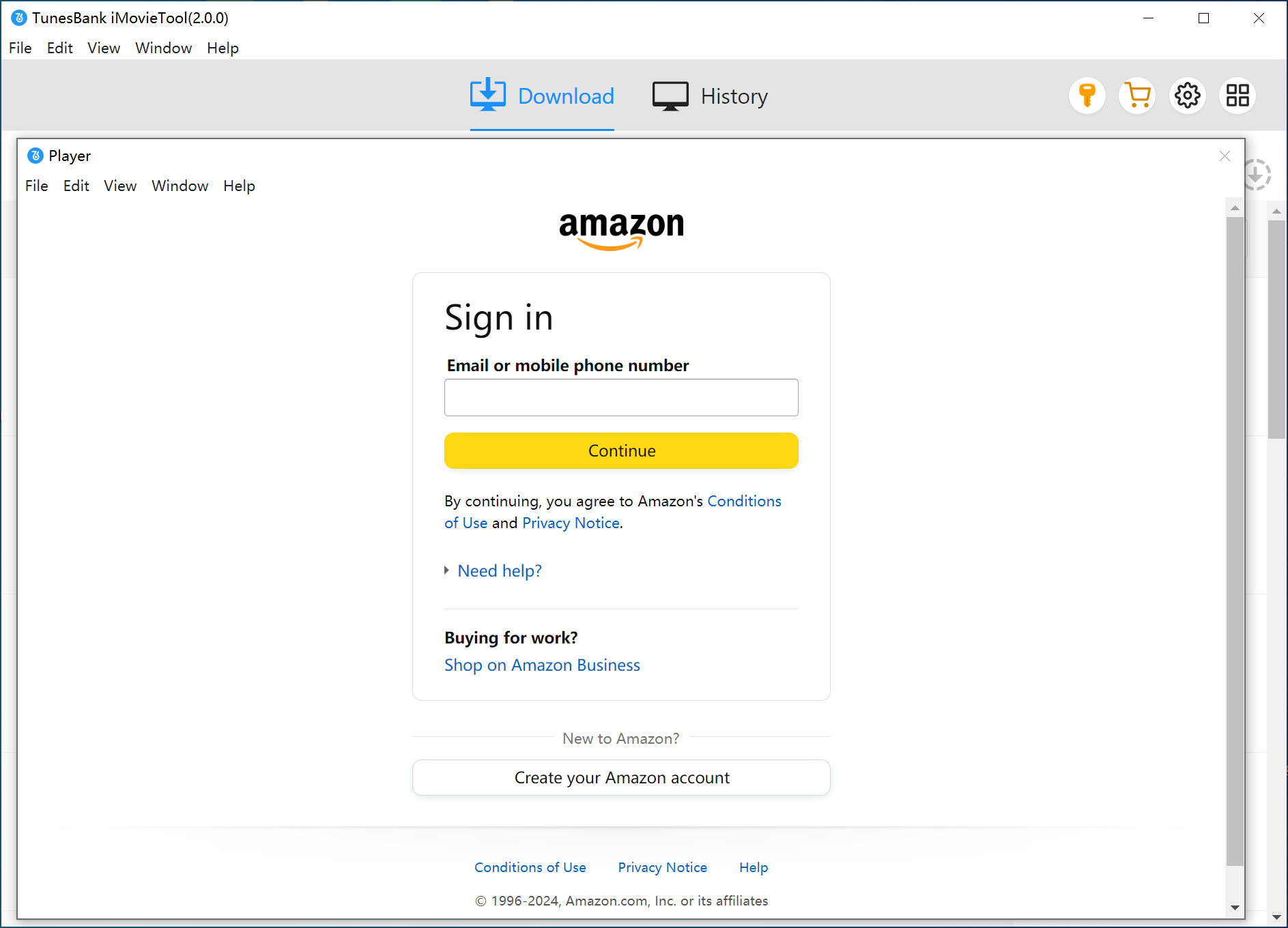
Step 2. Search for Amazon Videos
Search for a movie/show directly within iMovieTool. You can enter the video name, keyword. Or, copy the video URL from Amazon Prime web player or app, and paste it to iMovieTool. It will detect it immediately and show you all related video sources.
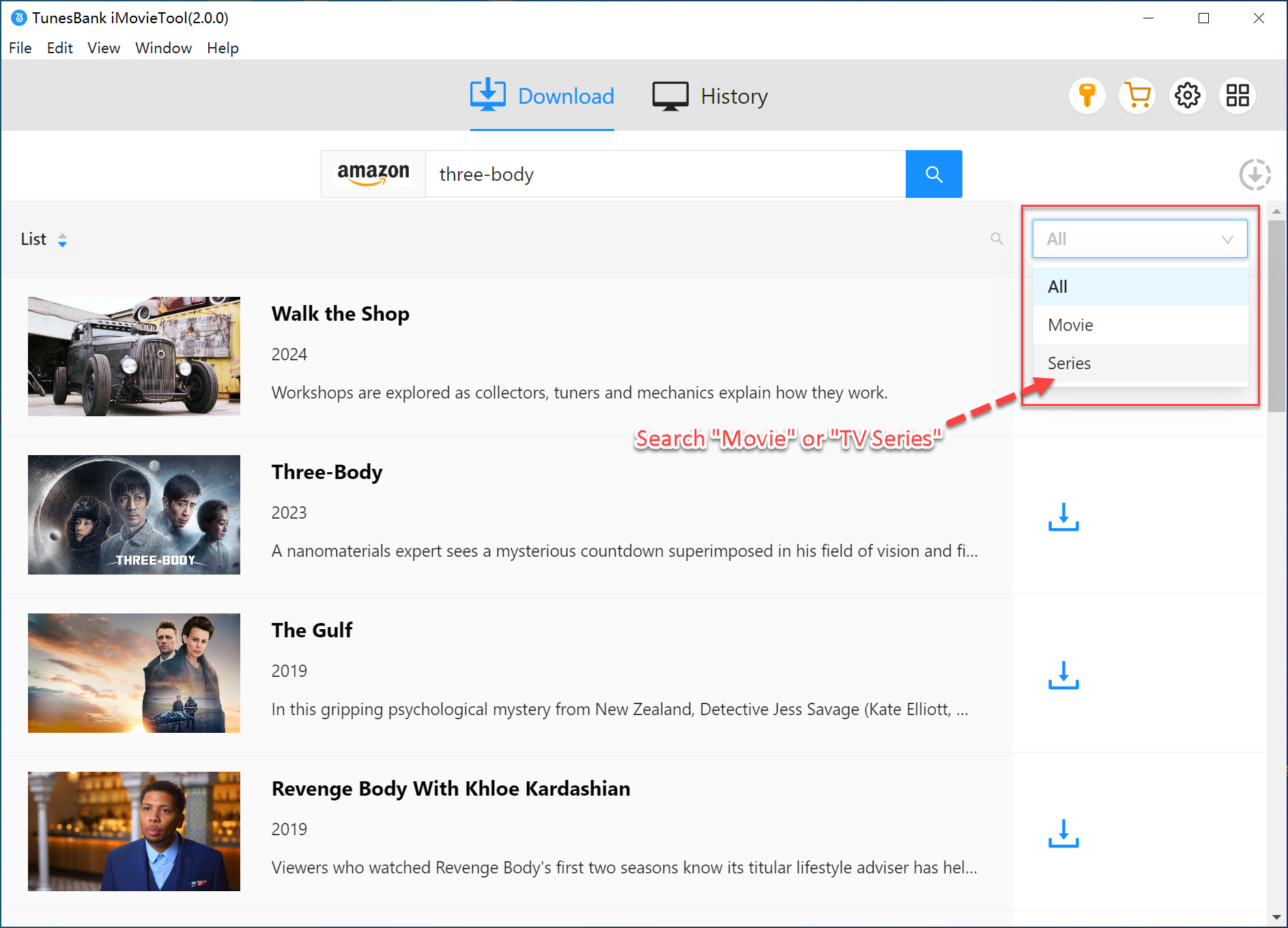
Step 3. Select MP4 as Output Format
Next, access the settings window by clicking the "Gear" (which is located at the upper right corner). Choose Video Format (MP4/MKV), Video Quality, Subtitles, and Audio tracks and more as you like. For example, here we choose MP4 format for Amazon Prime videos.
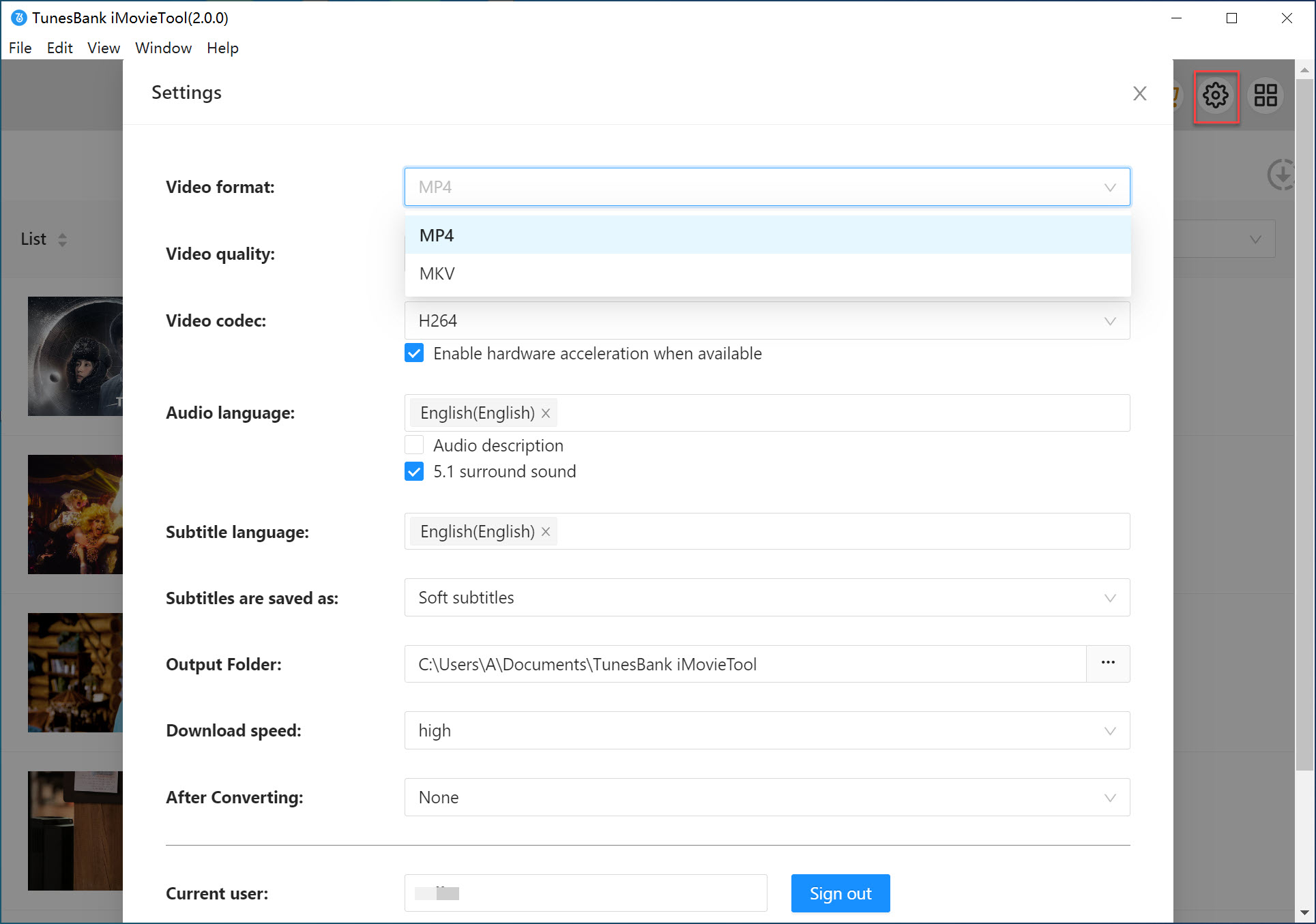
Step 4. Start Downloading Amazon Videos to MP4
After above settings, hit on the "Download" icon next to the video title. It will begin downloading your selected movie from Amazon Prime web browser.

If you added an episode, you need to select your desired episodes then click "Download" button to start the process.
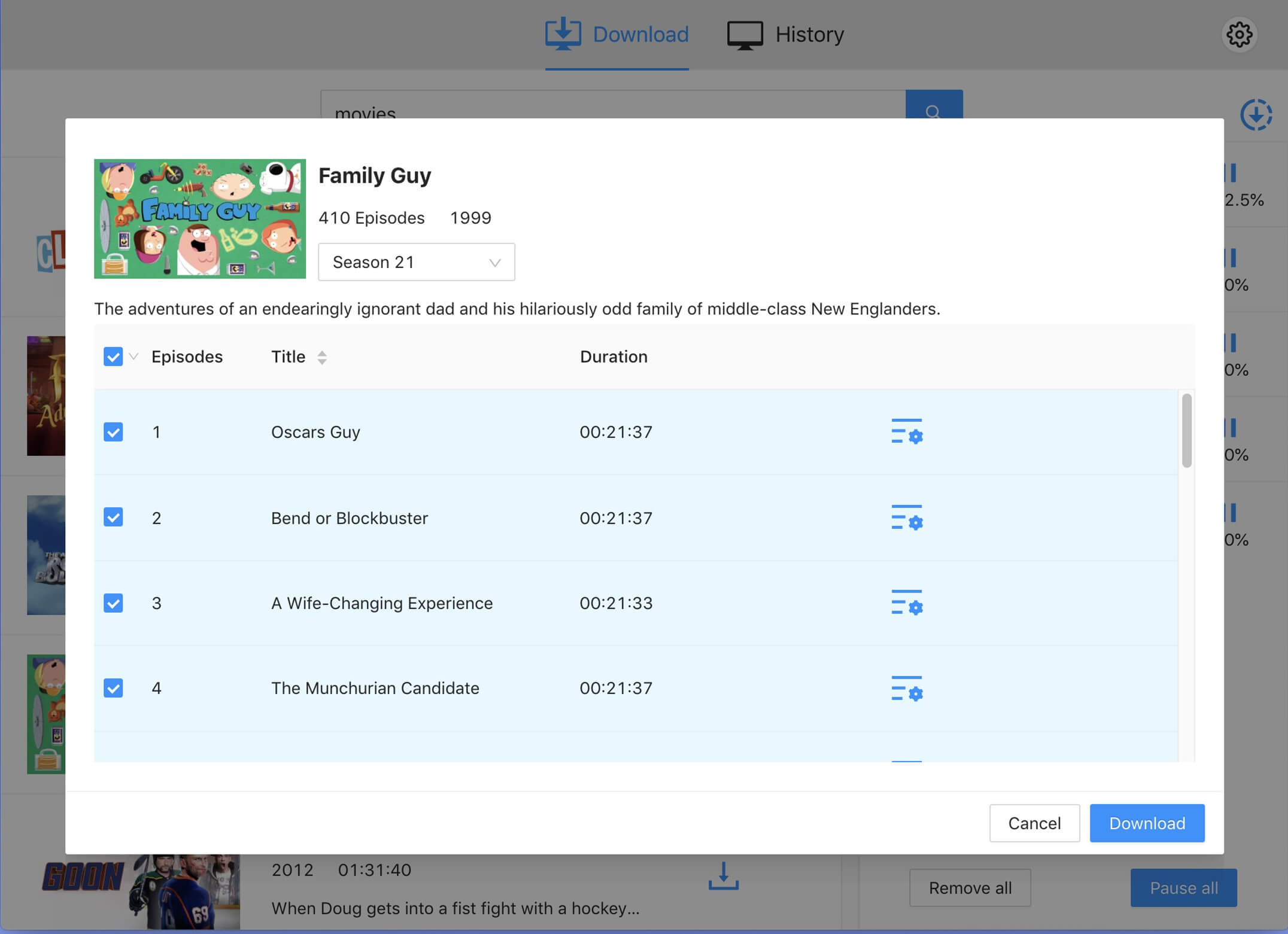
Step 5. Get the MP4 Amazon Video Files
After downloading, go to "History" section, click the "Blue Folder" icon and you'll get DRM-free MP4 files. Now you can transfer these Amazon video files to any device for offline watching!

Extra Tips for Watch Amazon Prime Video Offline
# Watch Amazon Prime Video Offline on Smart TVs
After downloading Amazon videos as MP4 files with iMovieTool, transfer MP4 files to a USB drive, plug into your smart TV, and enjoy offline playback.

# Watch Amazon Prime Video Offline on PSP/PS3/PS4/PS5/Xbox
First, copy the MP4 Amazon video files onto a USB drive, connect to your console's media player, and watch them offline.
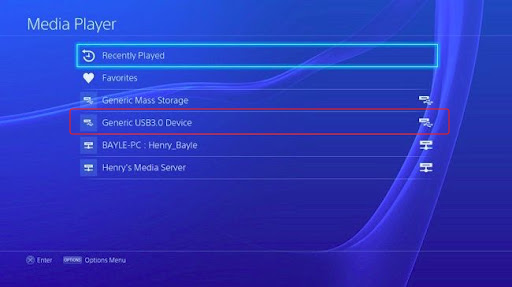
# Watch Amazon Prime Video Offline on MP4 Players
Connect your MP4 player or SD card to computer, transfer downloaded Amazon video (MP4 files) to it, then enjoy offline watching on your portable MP4 player.
# Watch Amazon Prime Video Offline on Car Screen
Transfer MP4 Amazon videos to a USB drive, or burn Amazon videos to a DVD, then you can watch Amazon videos offline on your car screen without Internet!
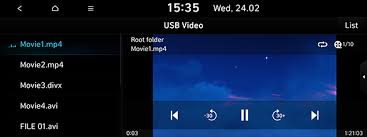
Part 4. FAQs About Watching Prime Video Offline
Q1: How can I watch Amazon Prime videos without having to download the app?
A: First of all, you can watch Amazon Prime online using a web browser. If you want an offline viewing experience, you can use a third-party tool like iMovieTool to download Amazon Prime videos as MP4 files. Thus, you can play those MP4 Amazon videos using other media players without the official app.
Q2: Can you watch Amazon Prime on airplane mode?
Q3: How can I watch Amazon Prime on my TV without WiFi?
Part 5. Conclusion
After reading this post, you can easily watch Amazon Prime Video offline on your iPhone, iPad, Android, Fire tablet, Windows PC, Mac and laptop. To conclude, both the methods of subscription plans and the way of directly purchasing/renting the Amazon videos will only allow you to play Amazon videos offline through the Prime Video app. Thus, if you want to watch Amazon Prime offline on all devices without the app, then the iMovieTool Amazon Video Downloader will be the best ideal. Using it, you can download unlimited HD Amazon videos to MP4 or MKV, making offline Amazon videos compatible with almost any device and player! So, give it a try!
iMovieTool Amazon Prime Video Downloader
Download Amazon Prime Video to Watch Offline Easily!
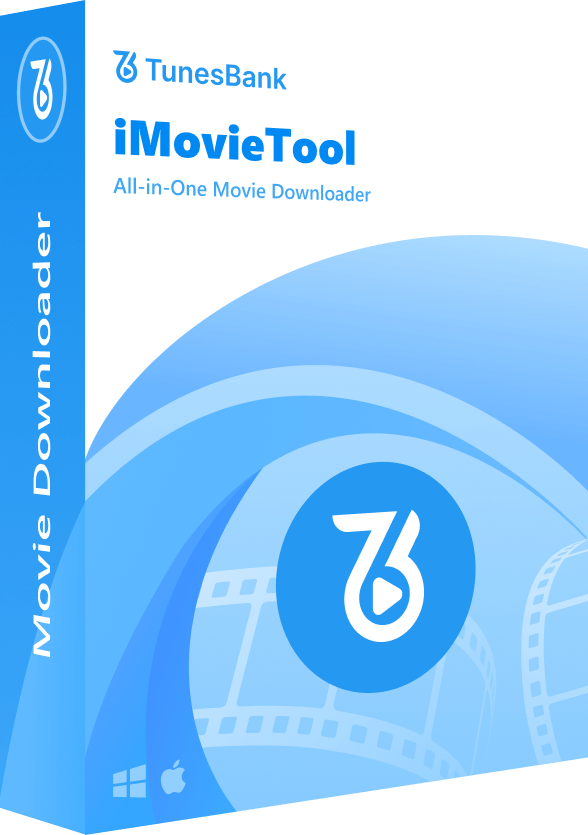
Comments
Sorry the comment has been closed.
Comments are off!