By JunieUpdated on July 02, 2025
📢 Summary:
Disney Plus platform imposes DRM protections to prevent you from directly saving videos in MP4 format. This article provides 3 methods to download Disney Plus videos to MP4, so that you can keep your favourite Disney Plus videos permanently, and transfer them to any portable device such as MP4 player, external drives, USB flash drive, etc.
"I'm trying to figure out how to save Disney Plus movies or shows as MP4 files so I can watch them offline without using the Disney+ app. I know the app allows downloads, but the videos are protected and can't be moved or played on other devices. Is there an easy way or a reliable tool that can help me download Disney Plus video to MP4 for personal use? Any help would be really appreciated!"
- From a Reddit User
Disney+ is the go-to streaming platform for Disney, Pixar, Marvel, Star Wars, and more. You can watch Disney+ content through the Disney+ app or a web browser like Chrome, Edge (PC only), Firefox, or Safari (Mac only). If you want to watch offline, the Disney+ app lets you download videos on Android phones, tablets, iPhones, and iPads.
However, those downloads only work inside the app and can't be transferred or played on other devices. Also, there's no Disney+ app for Mac, and the Windows app no longer supports downloads, so you can't save videos directly on your computer.
To watch Disney+ shows and movies offline on any device, a good option is to convert Disney Plus in MP4 format. This way, you can enjoy them on a bigger screen, without the Disney+ app. In this guide, we'll explain various methods on how to download Disney+ videos to MP4 easily.
Can I Directly Download Disney Plus to MP4?
No, Disney Plus does not allow you to download videos in MP4 format by default. While the app offers offline viewing, the downloads are stored in a proprietary format within the Disney+ app and can’t be accessed or played outside of it.
The built-in download feature quite limited:
- Not all titles are available for download due to regional and licensing restrictions.
- Downloads expire after a certain period, so you can’t keep them permanently.
- Some devices, like laptops, don’t even support the download option.
Benefits of MP4 Format
- Wide Compatibility – Plays on almost all devices and platforms (Windows, Mac, Android, iOS, smart TVs, etc.).
- Device Friendly – Ideal for smartphones, tablets, computers, game consoles, and media players.
- High Quality at Smaller File Size – Maintains good video and audio quality while keeping file sizes compact.
- Multiple Audio Tracks – Can include different audio tracks (languages, commentaries, etc.) in one file.
- Streaming Support – Suitable for online streaming thanks to fast loading and buffering.
- Flexible Format – Supports various codecs like H.264, H.265, AAC, etc., for efficient encoding.
- Easy to Convert – Easily converted to or from other formats without major quality loss.
- Portable – Great for storing and transferring on USB drives, external hard disks, and cloud storage.
That’s why using a third-party downloader to download Disney Plus to MP4 is helpful. With iMovieTool Disney Plus Video Downloader, you can save Disney Plus videos without restrictions in MP4 format, and transfer them freely to any device you choose.
Method 1. How to Download Disney Plus to MP4 in High Quality
To download Disney+ videos in MP4 format on your computer, you'll need a reliable third-party tool. Among the many options available, iMovieTool Disney Plus Video Downloader stands out as the best choice for Disney+ users. It lets you download and save Disney+ videos to MP4 in HD 720p quality, while retaining multiple language audio tracks and subtitles. No matter you're using the Standard or Premium plan, you can keep your favorite content permanently on your computer.
One of its best features is the built-in Disney+ web browser, which makes it easy to access and download content directly. Normally, some titles on Disney+ are marked as "Not Available for Download" in the app. But with iMovieTool, if you can stream it on the Disney+ website, you can download it. This means you can save almost any Disney+ movie, TV show, or series to your computer for offline viewing without any restriction.
Key Features of iMovieTool Disney Plus Video Downloader:
- Download Disney Plus videos to MP4/MKV format
- Download movies, TV shows, episodes from Disney Plus on computer
- Support downloading Disney Plus video in HD 720P quality
- Keep multilingual audio tracks and subtitles
- Offers 50x faster download speed in batch
- Keep Disney Plus videos permanently even canceling subscription
- Play Disney Plus offline on any device
- Available on Windows & Mac computer
Step 1. Launch iMovieTool and Select Disney Plus
First, download, install, and open iMovieTool Disney Plus Video Downloader on your Windows or Mac computer. Once launched, choose Disney+ as the platform.
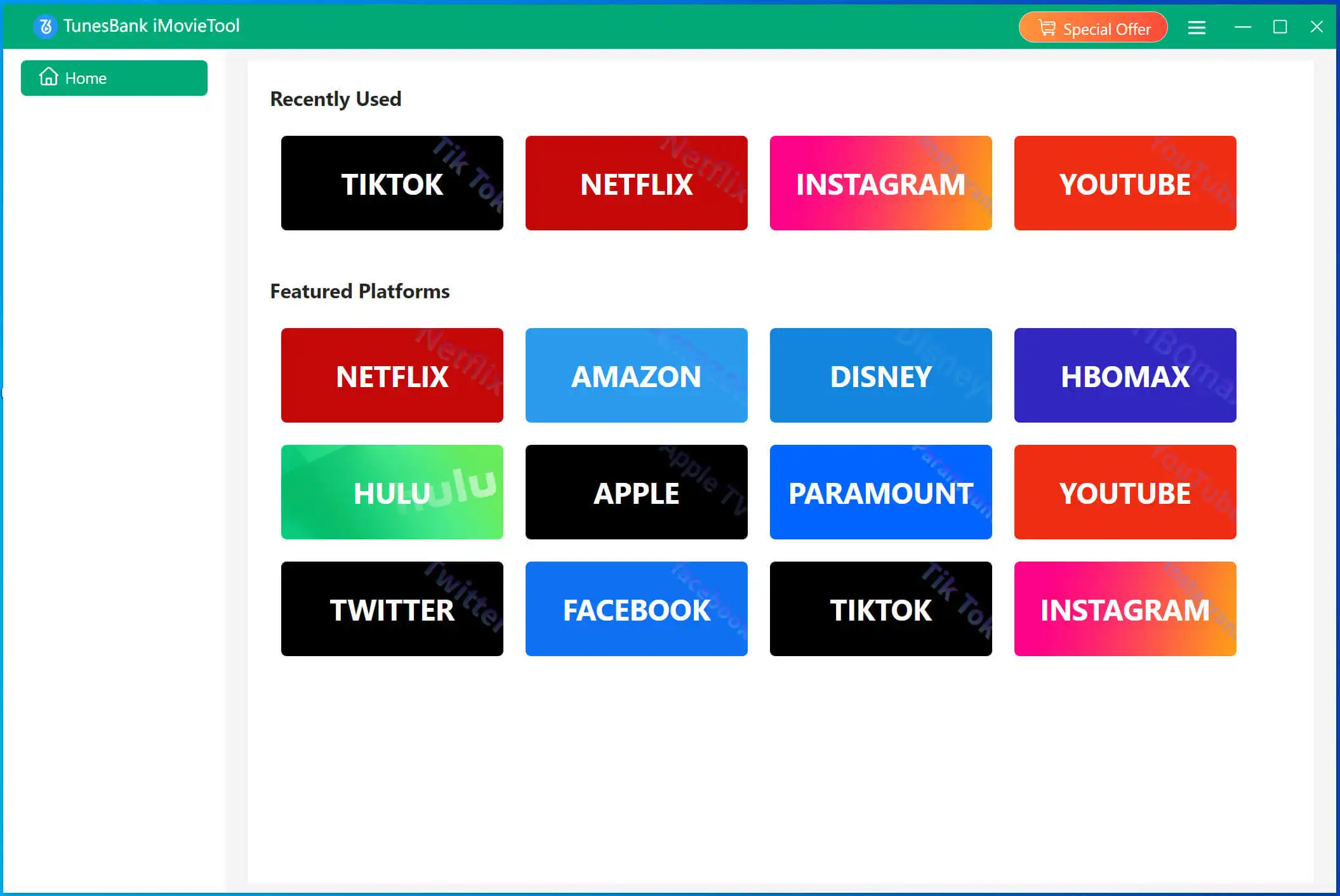
Step 2. Sign in to Your Disney+ Account
To access Disney+ content, log in to your account through the built-in web browser inside iMovieTool. This allows the software to access the Disney+ library and prepare videos for download.
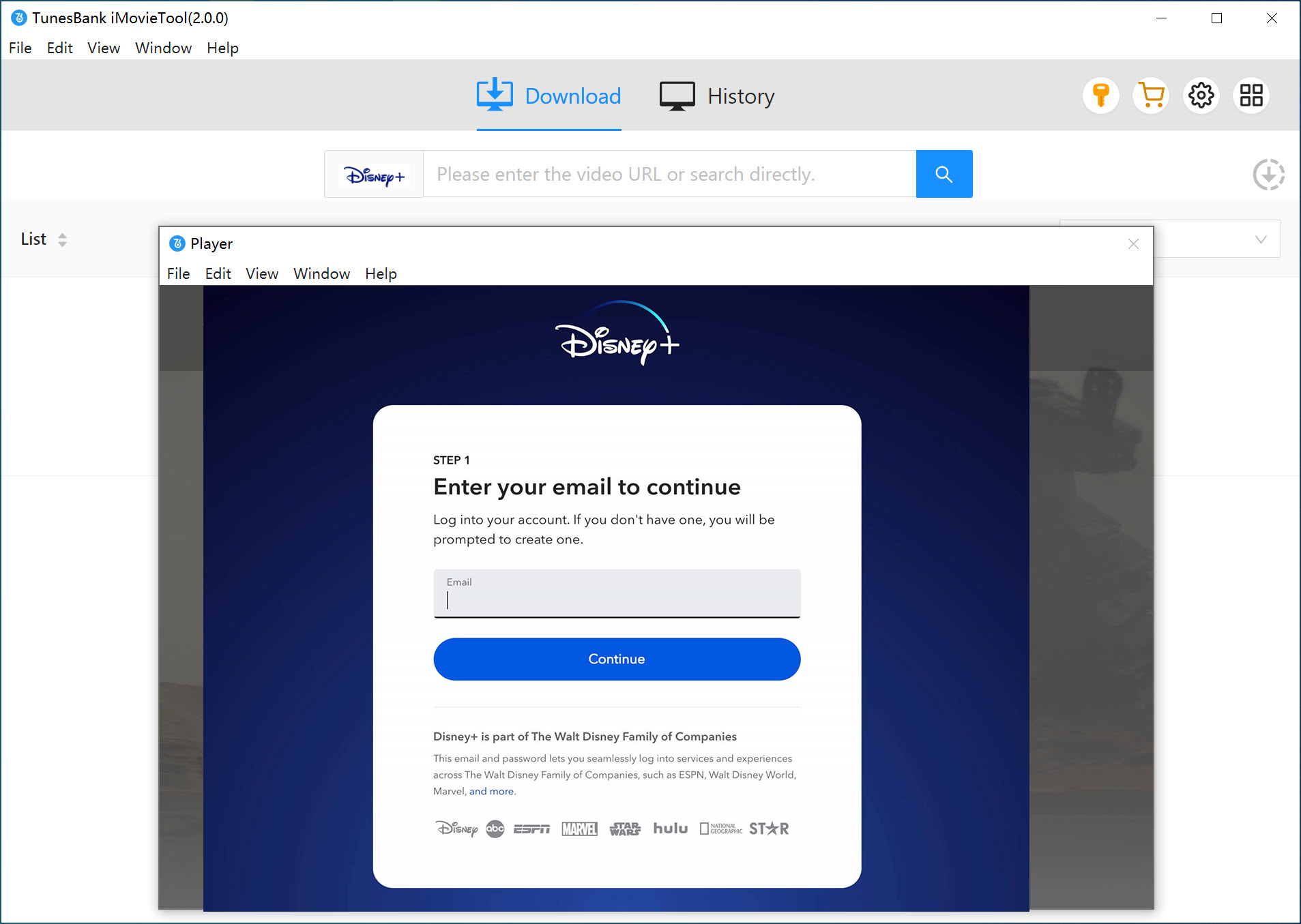
📢 Note:
iMovieTool works with all Disney+ plans. However, it can only download videos that are playable in a web browser. Please ensure the video can be streamed from the Disney+ website before trying to download it.
Step 3. Find Disney+ Movies or Shows
You can search for videos in two ways:
Option 1: Copy the video URL from your browser and paste it into the search bar in iMovieTool. Click Search to load the video.
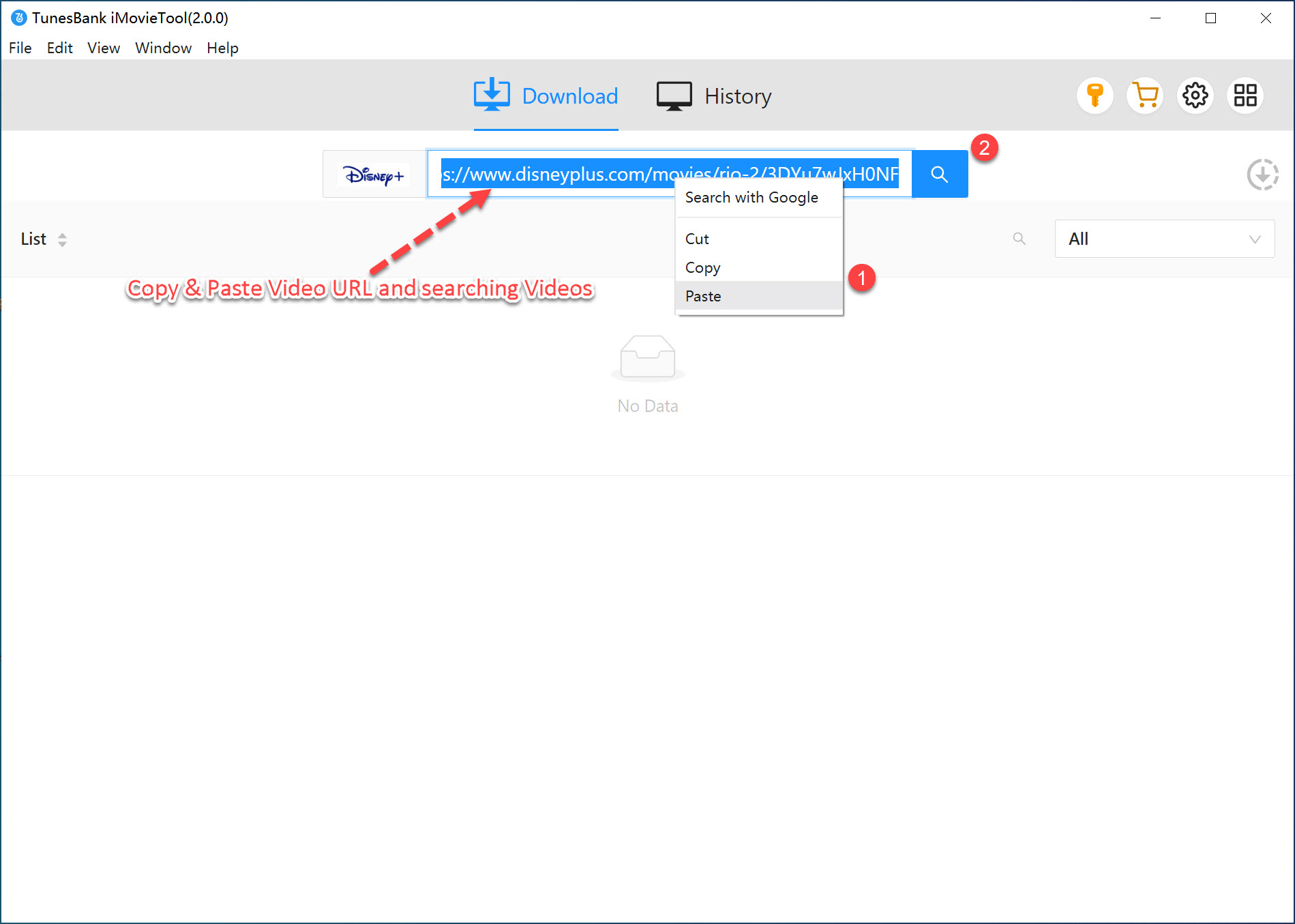
Option 2: Type the name of the movie or show directly into the search bar. iMovieTool will display all related results for you to choose from.
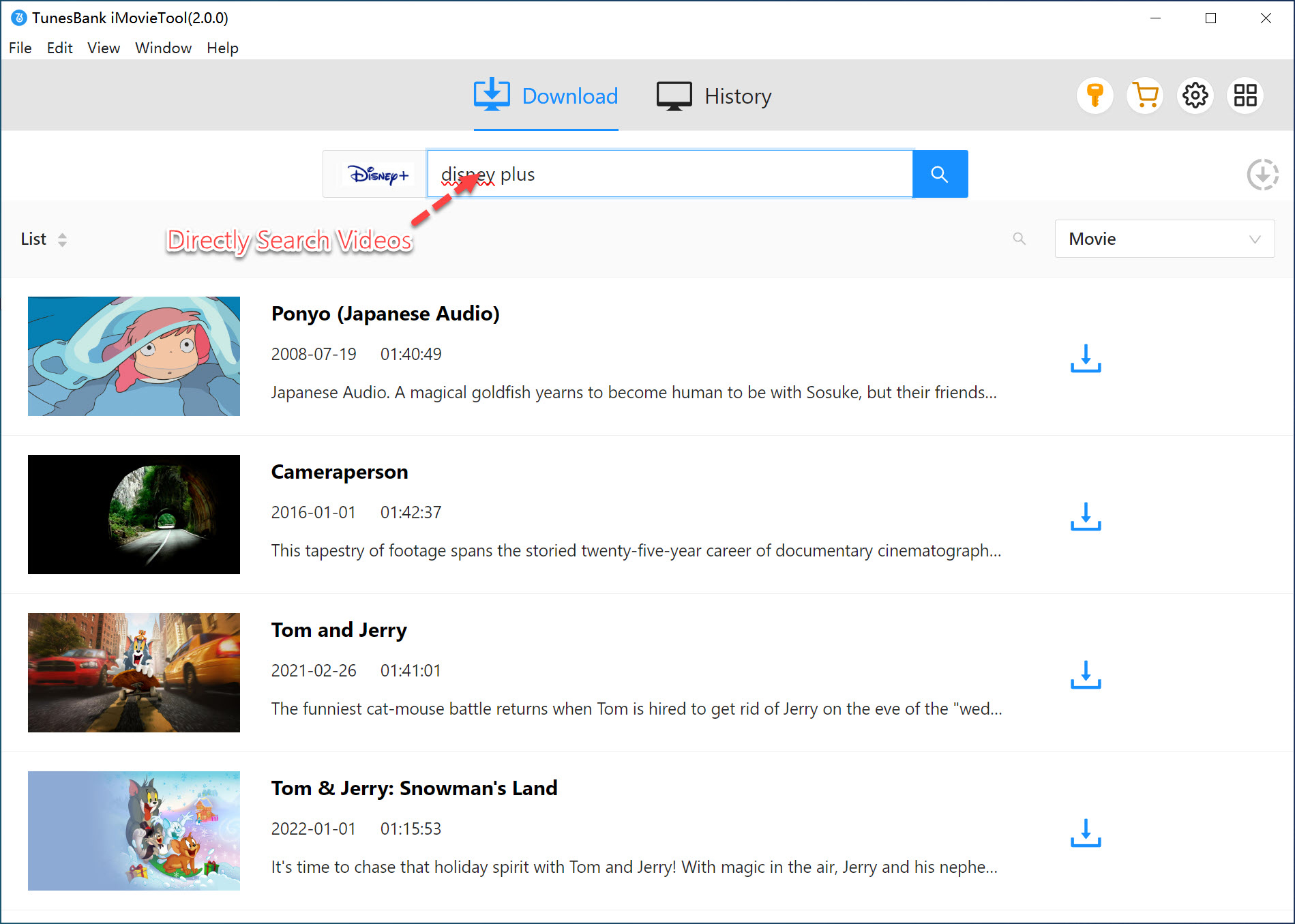
Step 4. Set Output Format and Preferences
Click the gear icon in the top-right corner to open the settings window, where you can choose MP4 as the output format since it is highly compatible and works well on most devices. You can also set your preferred audio language, subtitle language, and subtitle format.
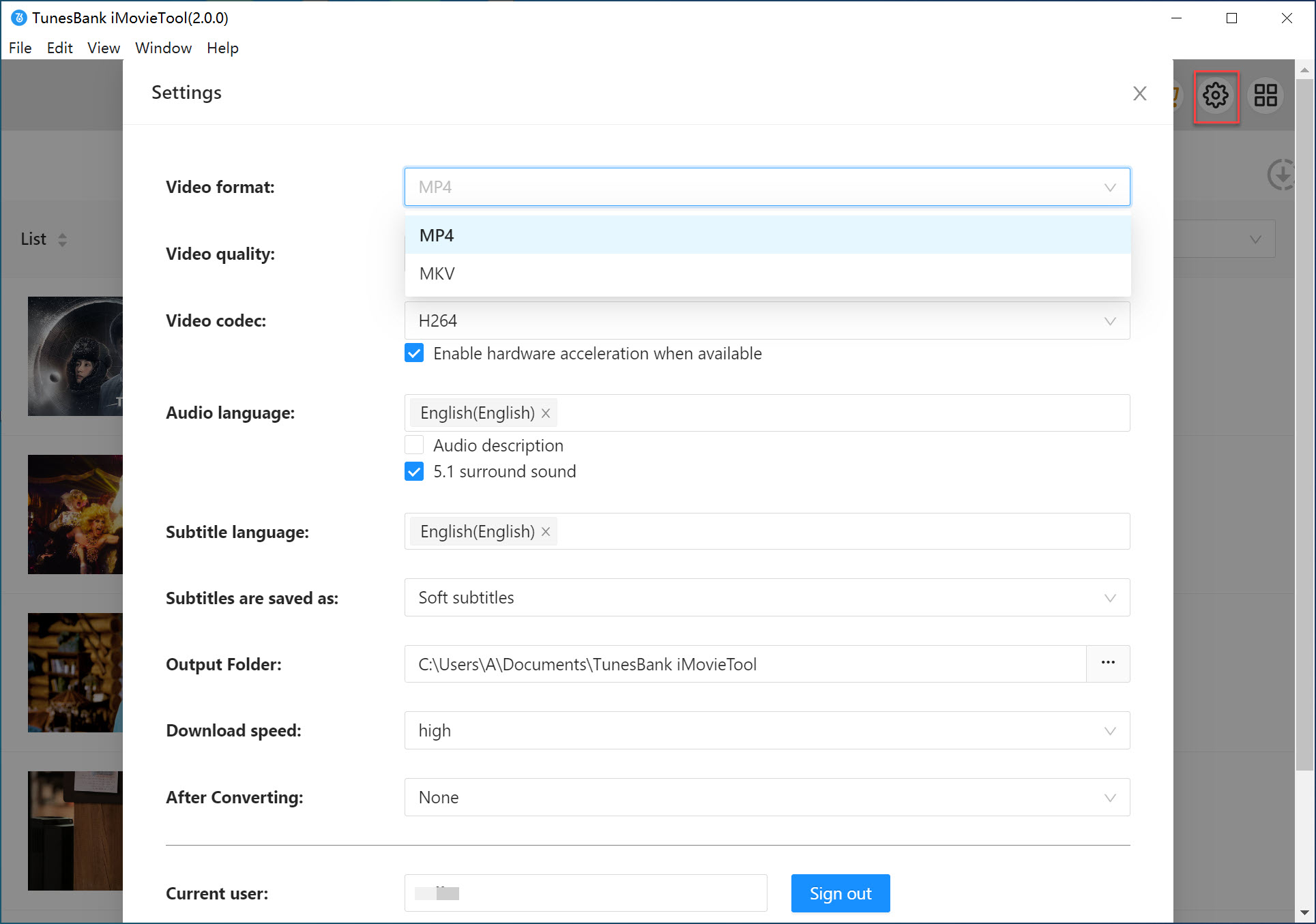
Step 5. Start to Download Disney+ Videos
Go back to the main screen and pick the content you want to download.
For movies: Click the Download button to start downloading.
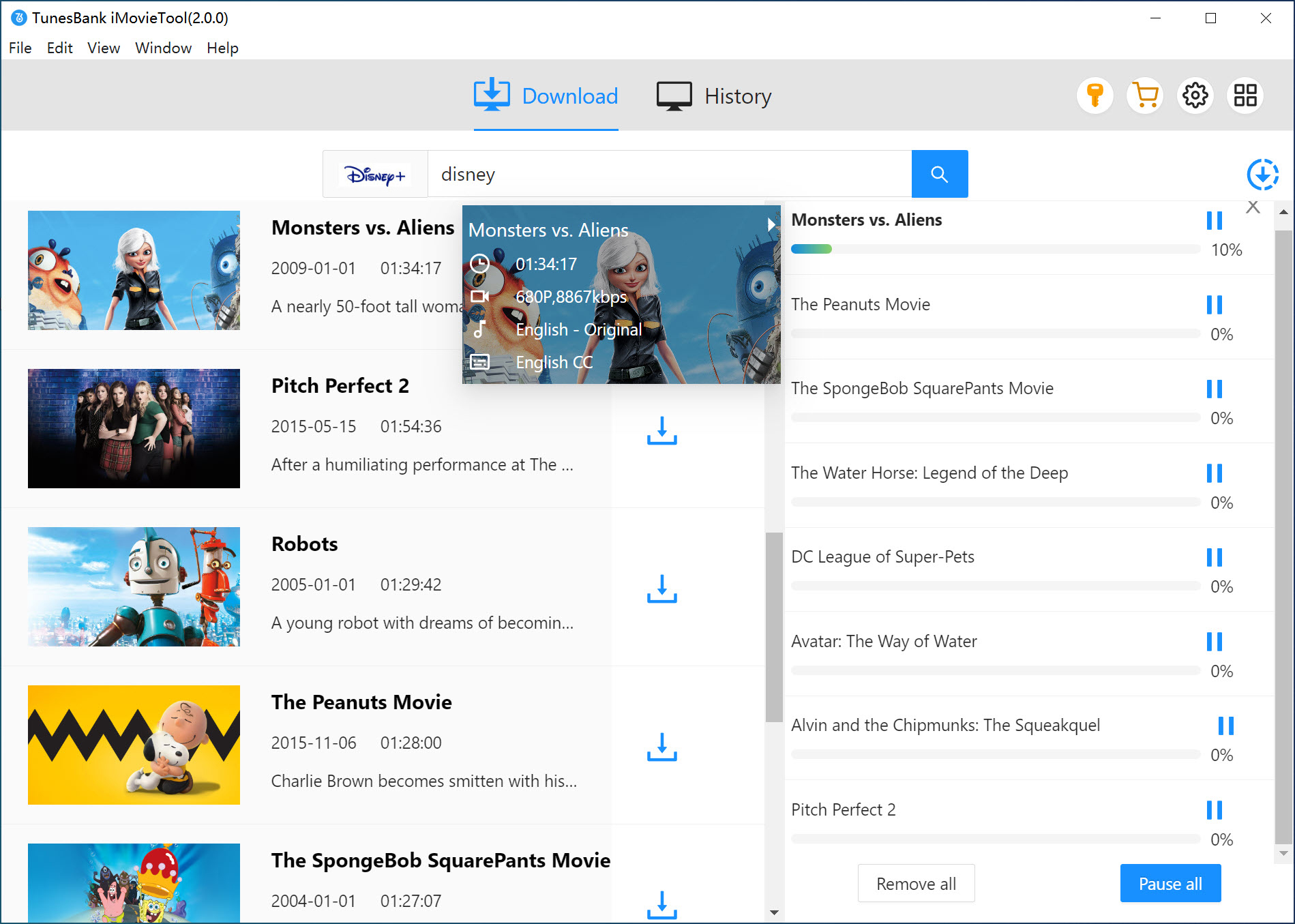
For TV shows: A pop-up window will appear where you can select individual episodes or check Select All to download the entire season with one click.
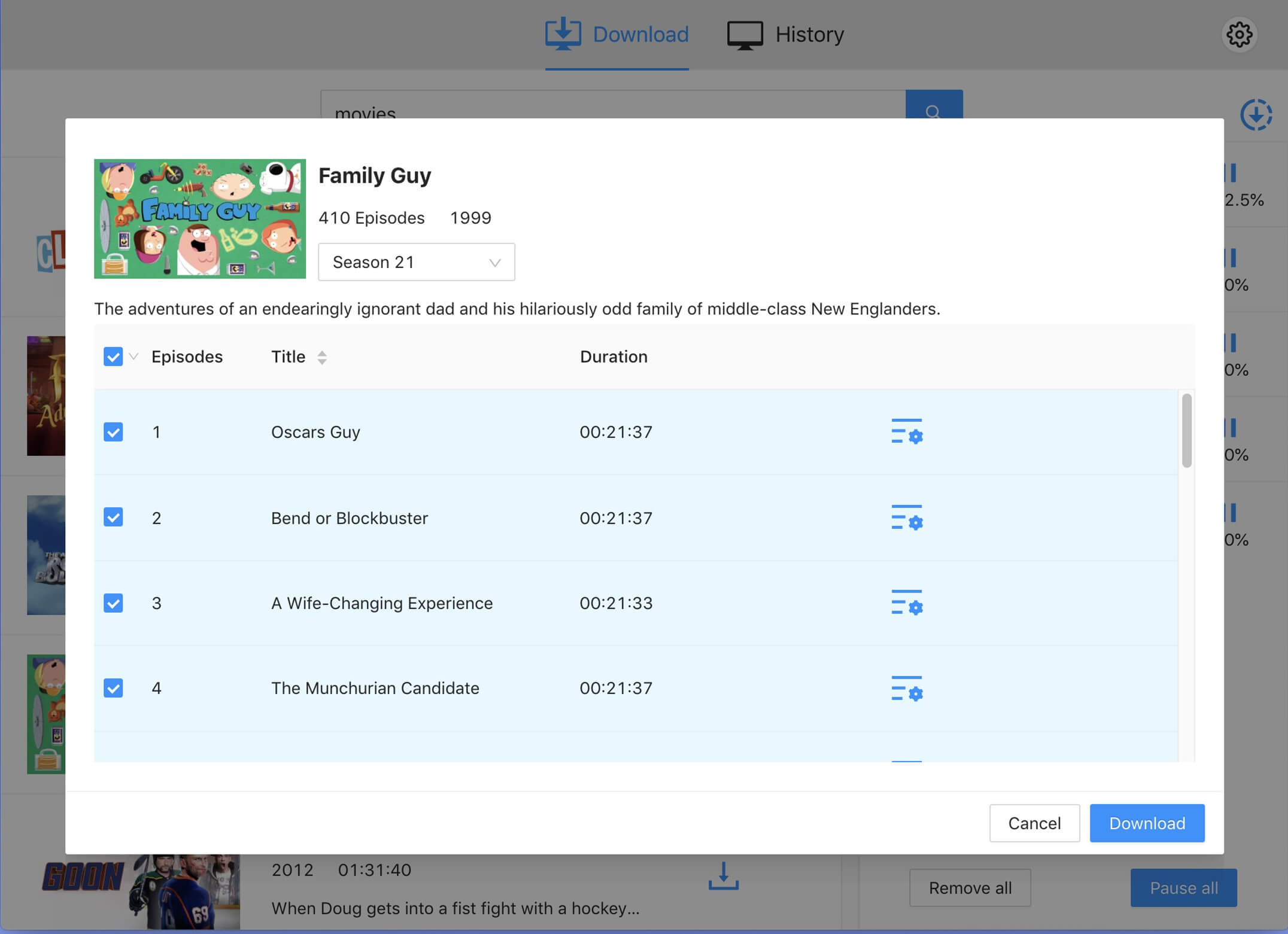
Step 6. View Your Downloaded Videos
Once your downloads are complete, click the History tab to view them. Then click the Open output folder icon to find the downloaded MP4 files on your computer.
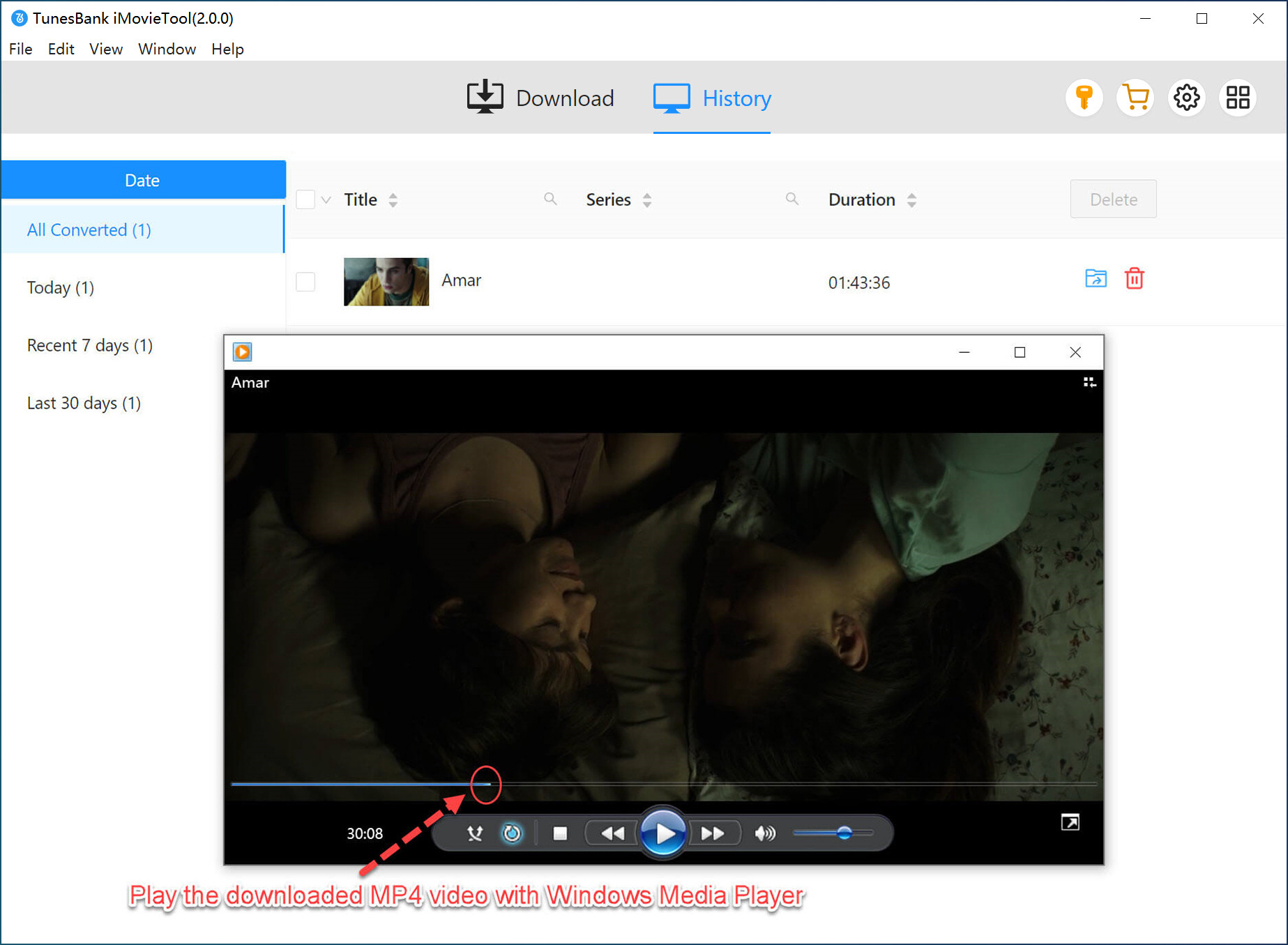
Now you can watch Disney+ videos offline anytime, or transfer them to your iPhone, iPad, Android phone, or tablet to enjoy on the go.
Method 2. How to Record Disney Plus to MP4 without Black Screen
If you're looking for another way to save Disney Plus videos as MP4, you might consider using screen recording. However, this method isn't always reliable because Disney Plus uses DRM protection and anti-recording technology to block copying or saving of its content. That said, there is a workaround. By disabling hardware acceleration, you can bypass the black screen issue and record Disney Plus videos using a screen recorder.
UkeySoft Screen Recorder is a great option for this. It works on both Windows and Mac computer, and allows you to record Disney Plus videos in MP4 format at up to 1080p quality. Just disable hardware acceleration in your browser, then use UkeySoft to capture the video. This way, you can successfully record and save Disney Plus content without any black screen problems. In addition to Disney Plus, this tool also supports screen recording from other popular streaming platforms like Amazon Prime, Hulu, HBO Max, and more. Now let's check out the details guide to screen record Disney Plus video to MP4.
Step 1. Turn Off Hardware Acceleration in Your Browser
To prevent black screen issues while recording, first disable hardware acceleration in Chrome. Go to Chrome Settings > System, then switch off the option "Use hardware acceleration when available." Restart Chrome to apply the changes.
Step 2. Open UkeySoft Screen Recorder
Download, install, and launch UkeySoft Screen Recorder on your computer. On the main screen, click the "Screen Recorder" option to begin.
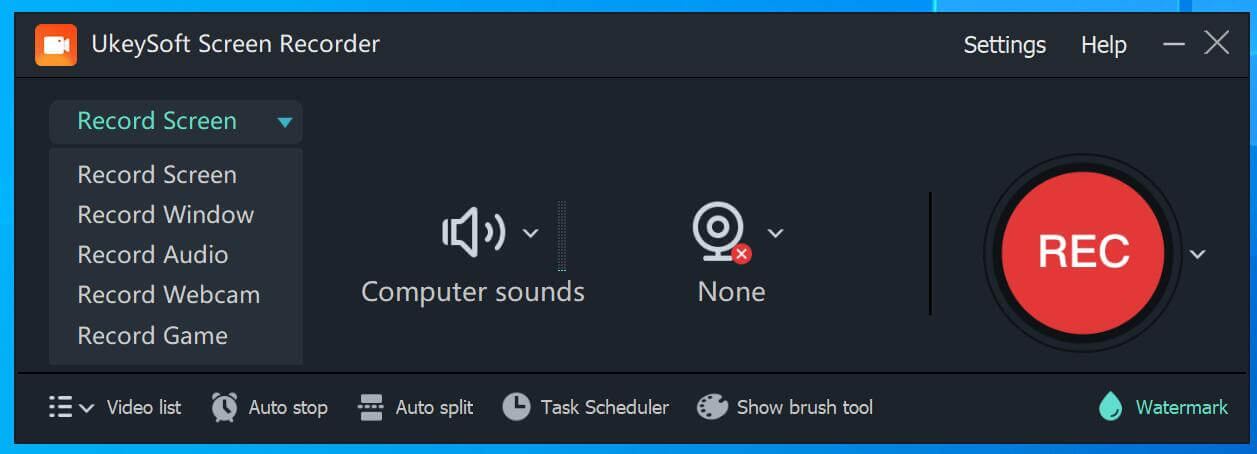
Step 3. Select Recording Mode
Choose your preferred recording mode from the interface. For the best results, select "Full Screen".
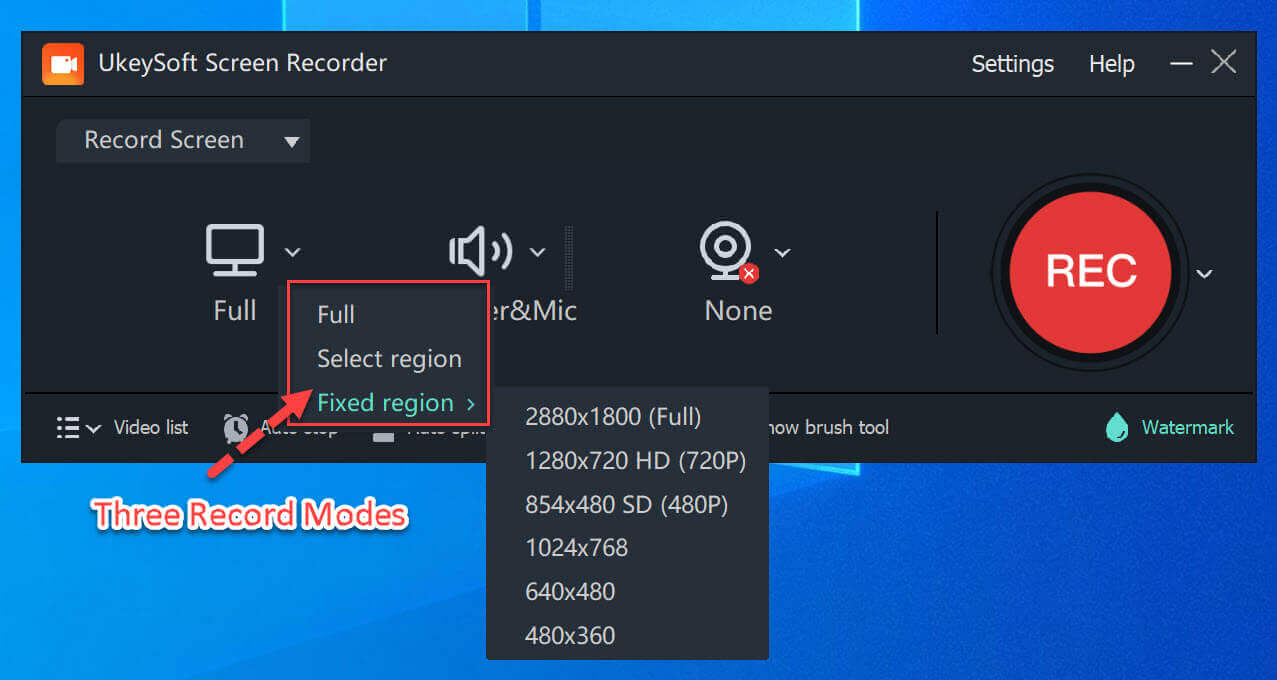
If you want to record only the system sound (without microphone input), select the "Computer Sound" option.
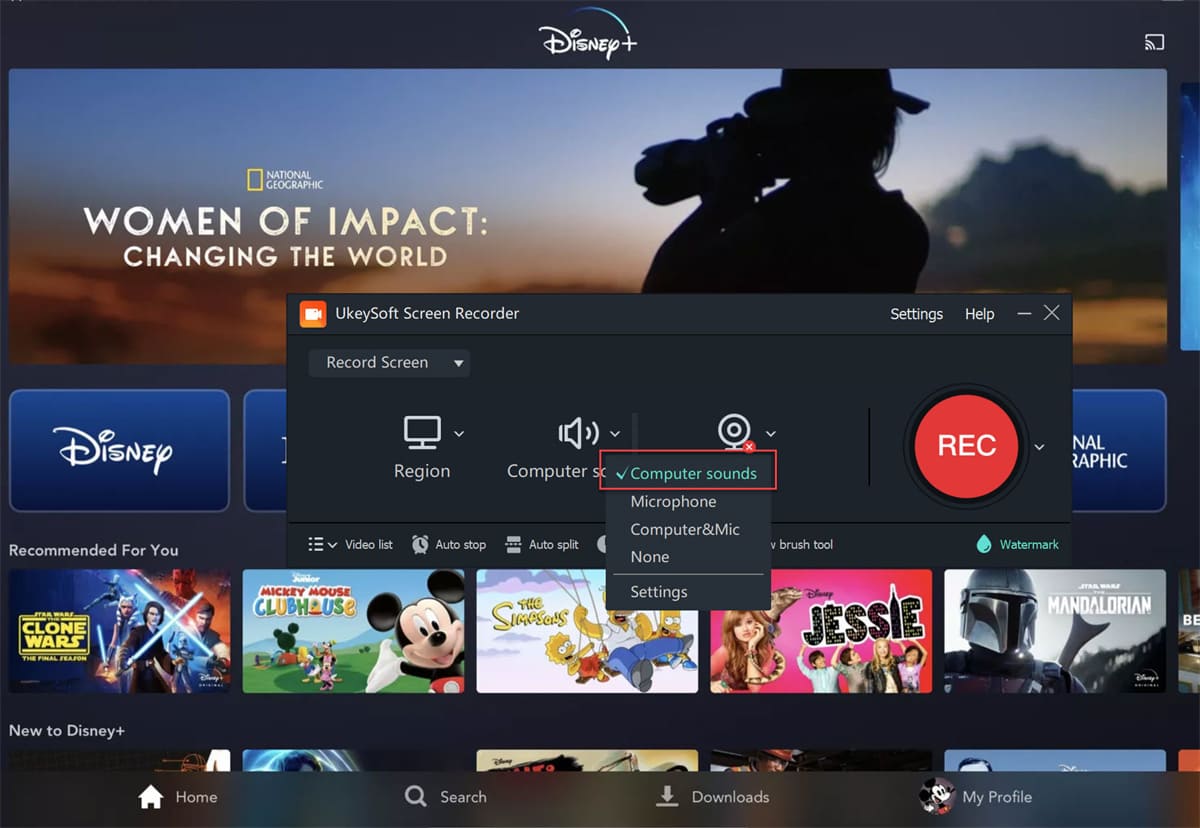
Step 4. Set Output Format to MP4
Click the Settings icon in the top-right corner to open the preferences window.
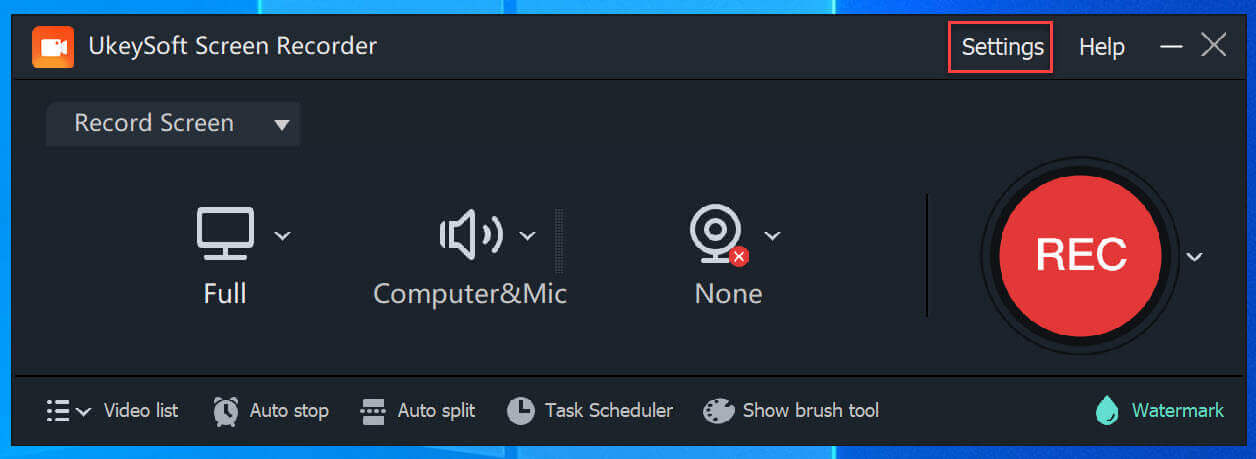
Under output settings, choose "MP4" as the video format. MP4 ensures wide compatibility and smooth playback.
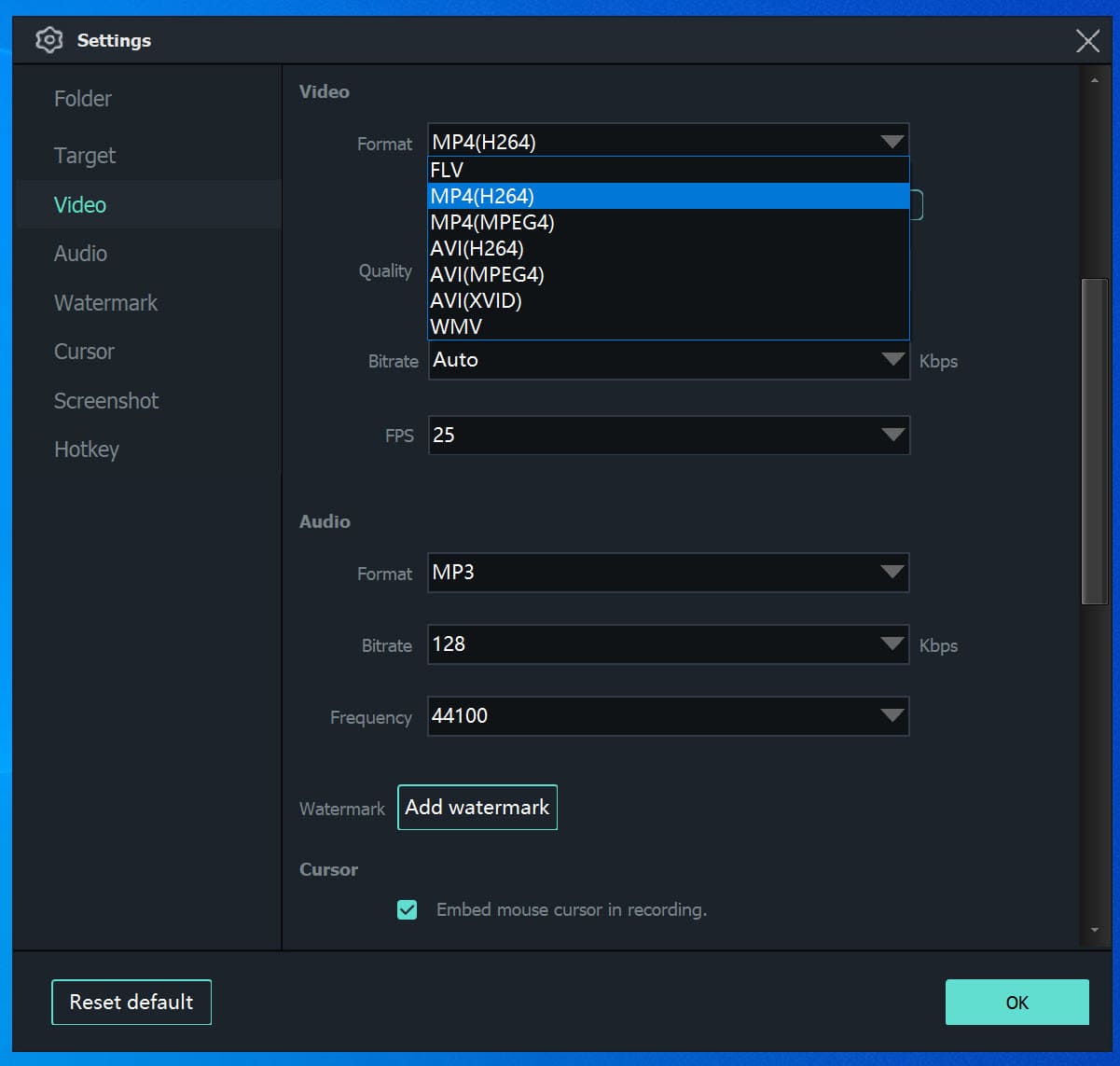
Step 5. Start Recording Disney+ Videos to MP4
After setting everything up, go to the Disney Plus website and start playing the video you want to record. Then, click the "REC" button in UkeySoft to begin recording.
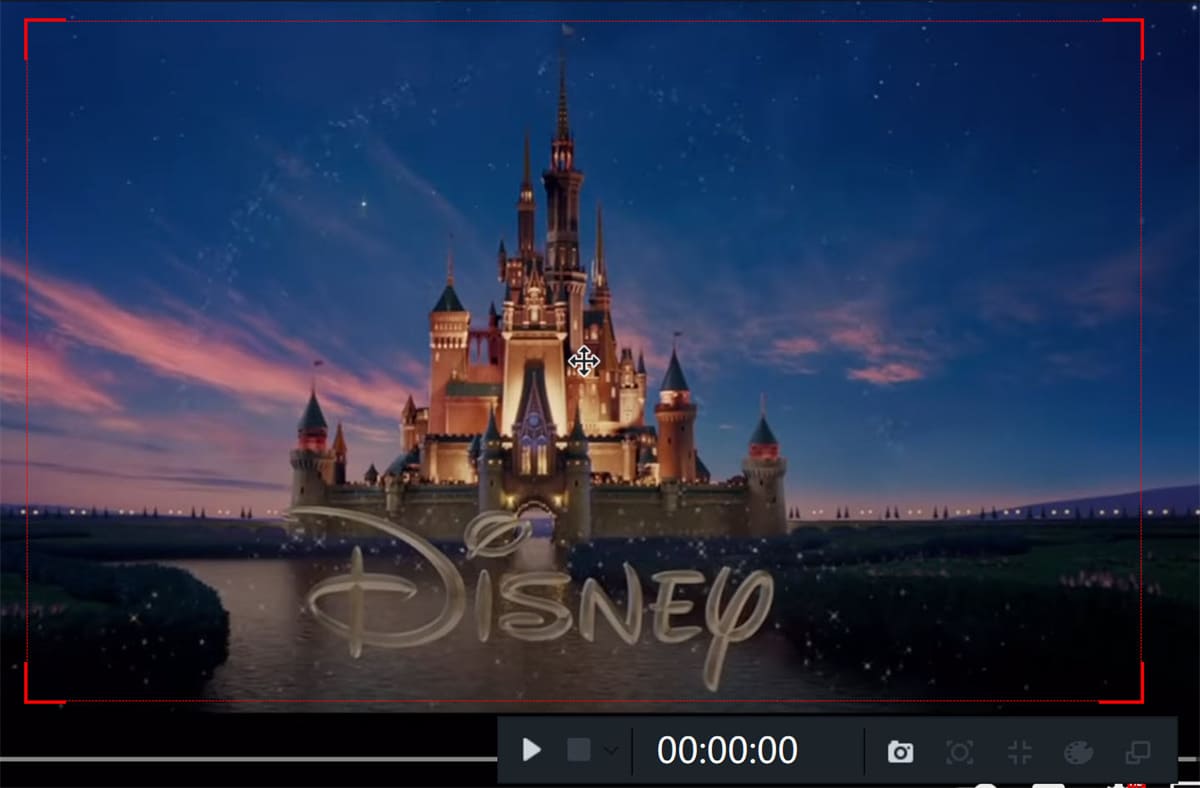
Once the video is finished, click the red square stop icon to end the recording. The captured Disney+ video will be saved in MP4 format on your computer. You can now enjoy it offline or use the built-in editor to make adjustments if needed.
📢 Tips:
- Ensure you have a stable internet connection during recording to avoid lags or blurry footage.
- Double-check that hardware acceleration is disabled in your browser to prevent a black screen in the output video.
Method 3. How to Download Disney Plus to MP4 with Free App
If you're looking for a free way to download Disney Plus videos, FreeGrabApp is worth considering. It allows you to download Disney+ content as MP4 files on your Windows computer for offline viewing. Just copy the video URL from the Disney+ website, paste it into the app, and it will analyze the link and begin the download.
Step 1. Install and launch FreeGrabApp Disney+ Downloader on your computer.
Step 2. Open the Disney+ website and copy the link to the video you want to download.
Step 3. Paste the link into the app, confirm the download, and wait while the video is processed.
Step 4. Once downloaded, you can find the video in the app's "Downloaded" section and enjoy watching it offline.
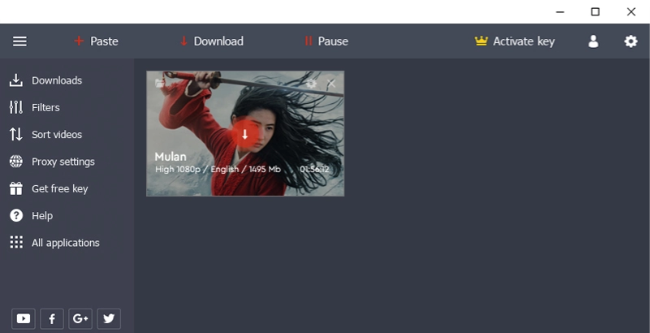
FAQs about Downloading Disney Plus to MP4
Q1. Is It Legal to Download Disney Plus Videos in MP4 Format?
Yes, it's legal to use a tool like iMovieTool Disney Plus Video Downloader to download Disney+ videos as MP4 files for personal use, as long as you don't redistribute or use the content for commercial purposes.
Q2. Can I Download Disney Plus Video as MP4 Directly on My iPhone or Android Device?
Q3. Are There Free Online Tools to Convert Disney Plus Video to MP4?
Conclusion
Since Disney Plus doesn't support direct downloads in MP4 format, you'll need the help of third-party tools. There are three effective ways to save Disney+ videos as MP4: using a dedicated downloader, a screen recorder, or a free app. For the best balance of security, performance, and download speed, iMovieTool Disney Plus Video Downloader is the top choice for Windows and Mac users, it lets you remove DRM protection and download Disney Plus to MP4 in HD quality, so you can keep your favourite Disney Plus videos permanently, and transfer them to any portable device such as MP4 player, external drives, USB flash drive, etc.
iMovieTool Disney Plus Video Downloader
Download Disney Plus Video for Offine Watching!
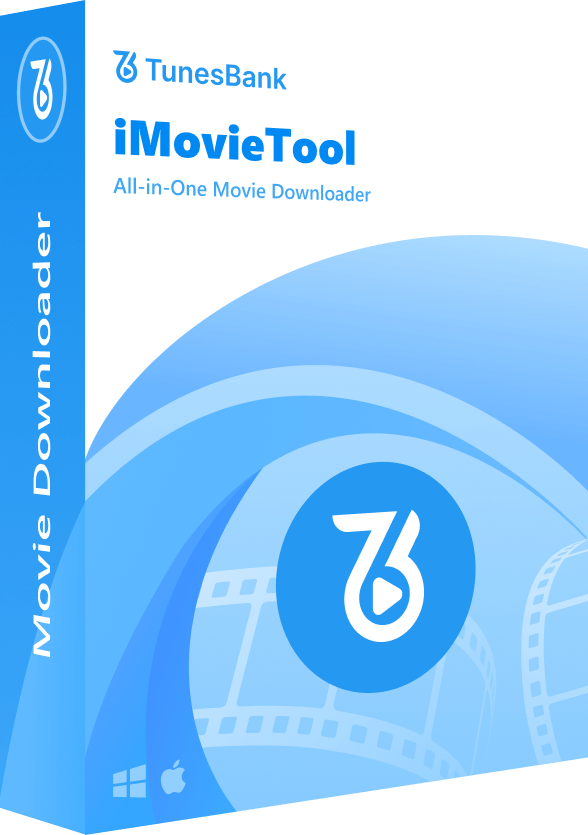
Comments
Sorry the comment has been closed.
Comments are off!