By JunieUpdated on December 04, 2025
📢 Summary:
Wondering how to download Disney Plus to SD card? In this guide, we’ll walk you through a simple and effective method to save Disney Plus movies and TV shows directly to your SD card, so you can watch your favorite Disney Plus on your phone, tablet, or even transfer it to other devices for flexible offline playback.
"Is there a way to download Disney Plus movies or shows directly to an SD card? My phone's internal storage is almost full, and I'd like to save space by using the SD card instead. Any tips or tools that work?"
- From a Reddit User
Watching Disney Plus offline is a smart way to avoid interruptions caused by network issues. But since high-quality downloads can quickly fill up your device's storage, it can be hard to save more movies and shows. Don't worry, this guide will show you how to download Disney Plus videos to an SD card directly using iMovieTool Disney Plus Video Downloader. This way, you can free up space on your device and enjoy even more Disney content without deleting anything. Keep reading to learn how!
Can You Download Disney Plus to SD Card?
Yes, it's possible to download Disney Plus videos to an SD card to free up space on your device. Just go into the Disney Plus app settings and set the SD card as your download location. Keep in mind, though, that this only works on devices that support SD card storage, mainly Android phones, tablets, and Amazon Fire tablets. iPhones, iPads, and some Google Pixel phones don't have SD card slots, so this option isn't available on those devices.
To change your Disney Plus download location on Android or Fire tablets:
Step 1. Open the Disney Plus app and tap your profile icon in the bottom right.
Step 2. Tap "App Settings".
Step 3. Scroll down and select "Download Location".
Step 4. Choose "External Storage" (your SD card).
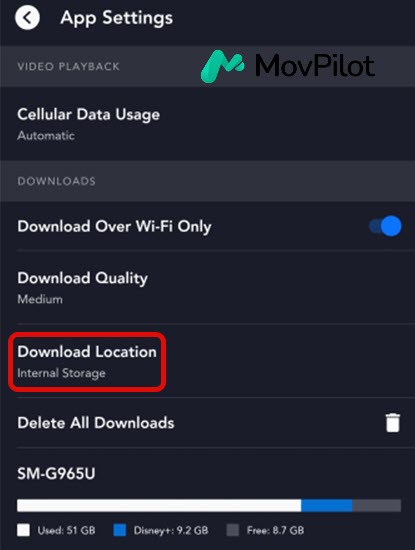
📢 Note:
1. Only adult profiles can change app settings on Disney Plus. If you're using a child profile, you won't be able to modify the download location.
2. For Amazon Fire Tablet users: Make sure your SD card is formatted as external storage. If it's set as internal storage, Disney Plus won't let you use it as the download location.
One more thing to note: Disney Plus has restrictions on its downloads. Videos saved to your SD card can only be played on the device where they were downloaded. If you move the SD card to a different device, the videos won't work. Want a way around this limitation? Keep reading!
How to Download Disney Plus to SD Card for Offline Playback [Best]
If you want to watch Disney Plus videos stored on an SD card using different devices, the official app won't work, because the downloads are encrypted and tied to the device they were downloaded on. To get around this, you'll need a third-party tool that can save Disney Plus videos as standard MP4 files.
iMovieTool Disney Plus Video Downloader is a top choice for saving Disney Plus videos. It lets you download Disney Plus movies and shows as MP4 or MKV files in HD quality, and keeps all audio tracks and multilingual subtitles. With the unencrypted files, so you can watch them offline on any device with any media player without needing for Disney+ app or internet.
What makes it even better is the smart built-in search. You can find videos by title, keywords, or even paste the video URL, then you can download at lightning-fast 50x speed. Once downloaded, you can keep your downloads forever, and move the videos to your SD card, USB drive, Kindle Fire, or other devices without restrictions.
Highlighted Features of iMovieTool Disney Plus Video Downloader:
- Download Disney Plus movies or TV shows to MP4/MKV.
- Support downloading Disney Plus in HD 720P.
- Keep original audio and subtitles in various languages.
- 50X faster speed to download Disney Plus in batch.
- Download Disney Plus to SD card, USB, external SSD.
- Keep downloaded Disney Plus forever even subscription ends.
- Compatible with Windows & Mac.
Follow These Steps to Download Disney Plus Videos to an SD Card Using iMovieTool:
Step 1. Launch iMovieTool and Log In to Disney+
First, download and install iMovieTool Video Downloader on your computer. Open the program, select Disney+ as your service, and log in using your Disney Plus account.
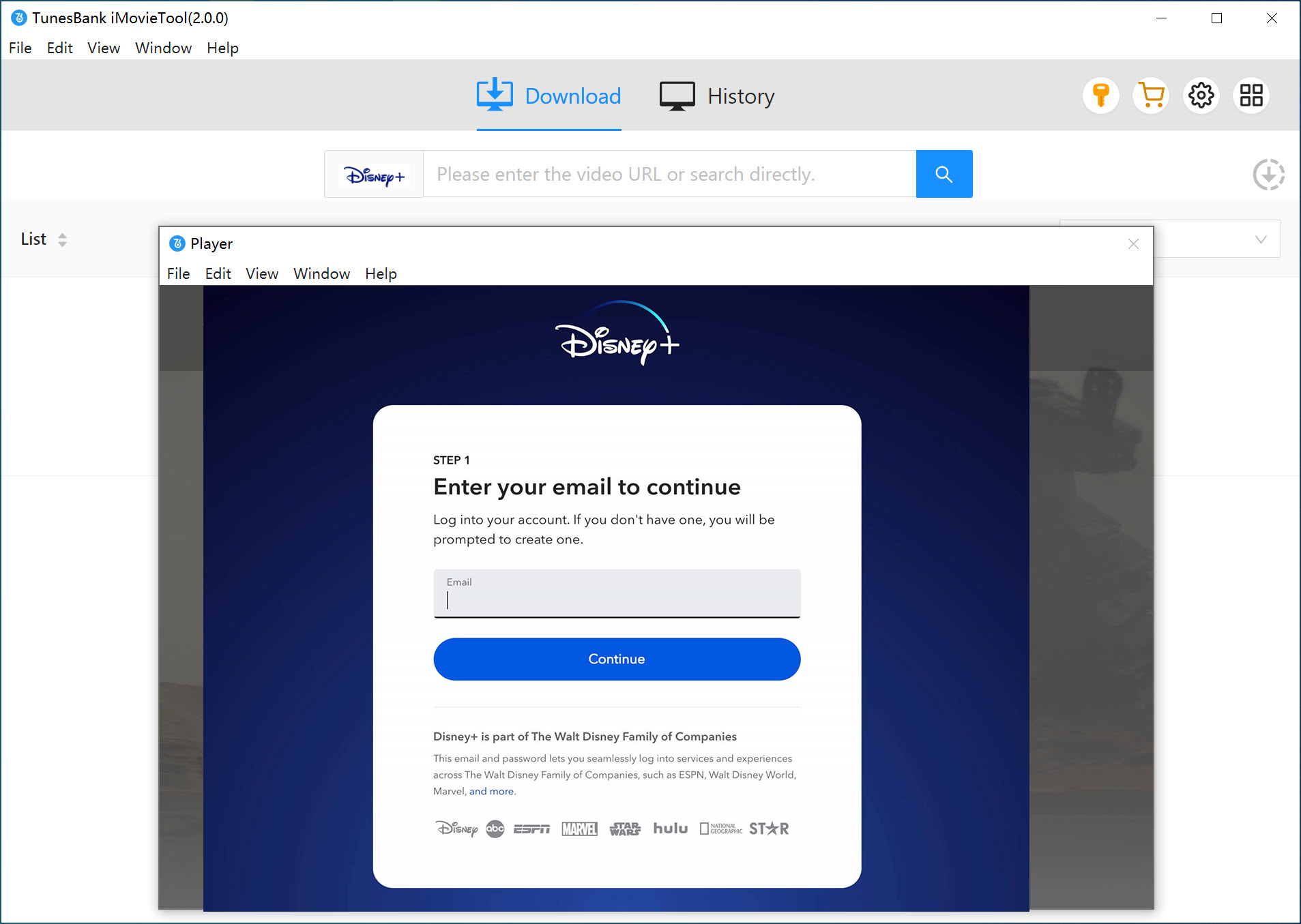
Step 2. Find the Disney+ Movie or Show
You can search for videos in two ways:
Option 1: If you're watching Disney+ in a browser, copy the video's URL and paste it into the search bar in iMovieTool. Then click Search.
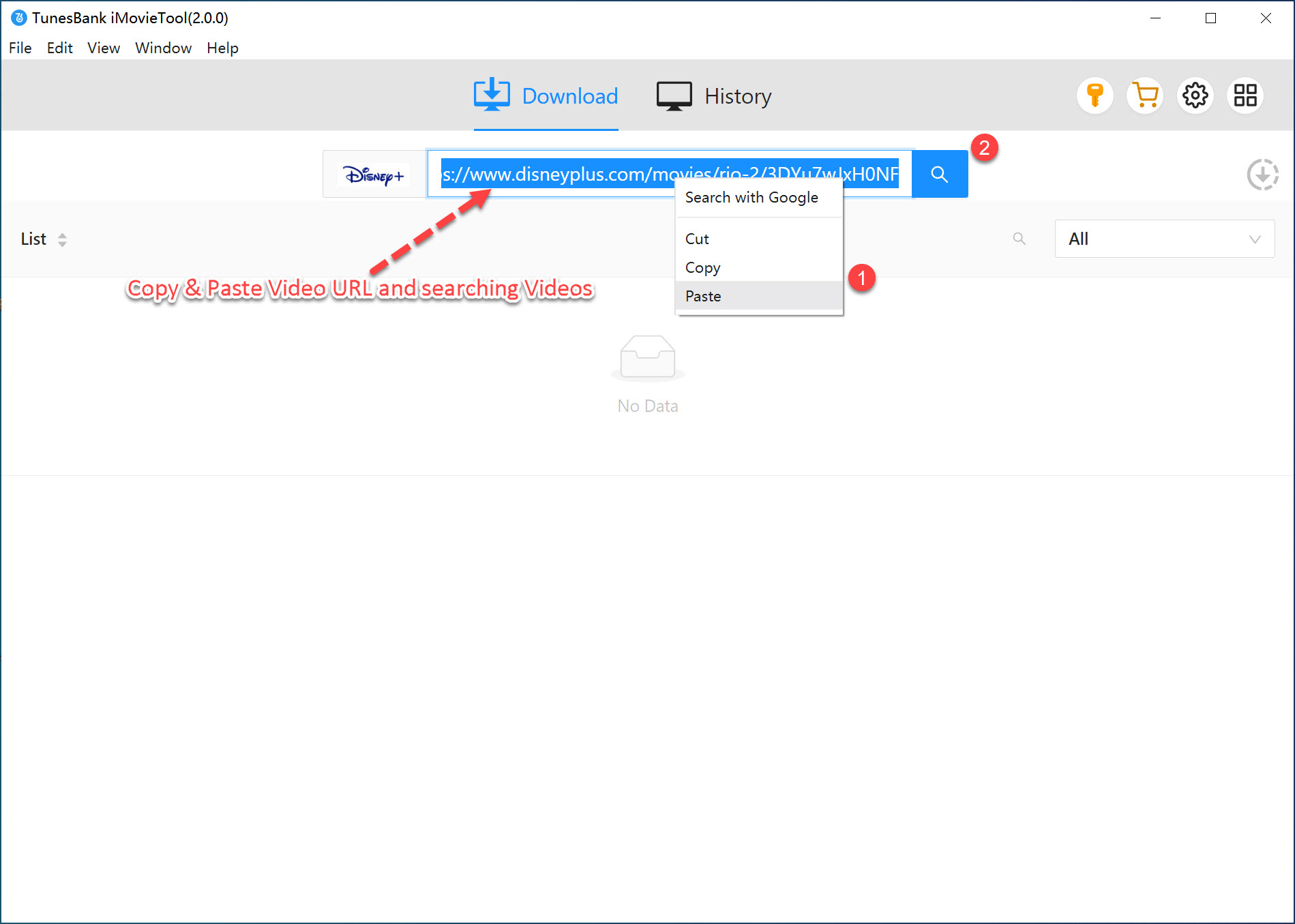
Option 2: Type the movie or show title directly into the search bar. The tool will display all matching results.
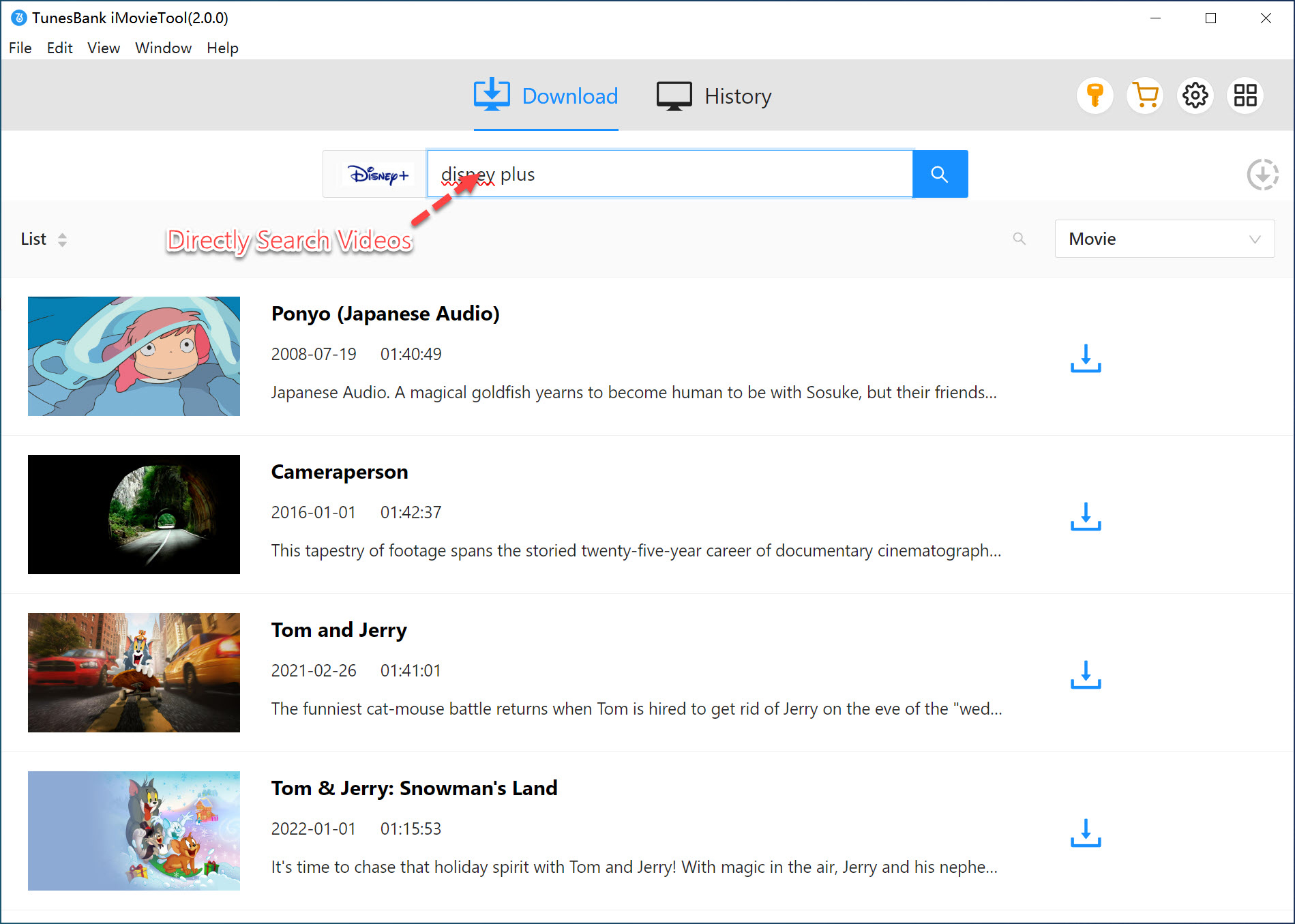
Step 3. Set Your Download Preferences
Click the gear icon at the top-right corner to open the settings. Here, you can choose:
- Output format (MP4 or MKV)
- Video quality and codec
- Audio and subtitle languages
- Output folder (choose your SD card as the destination)
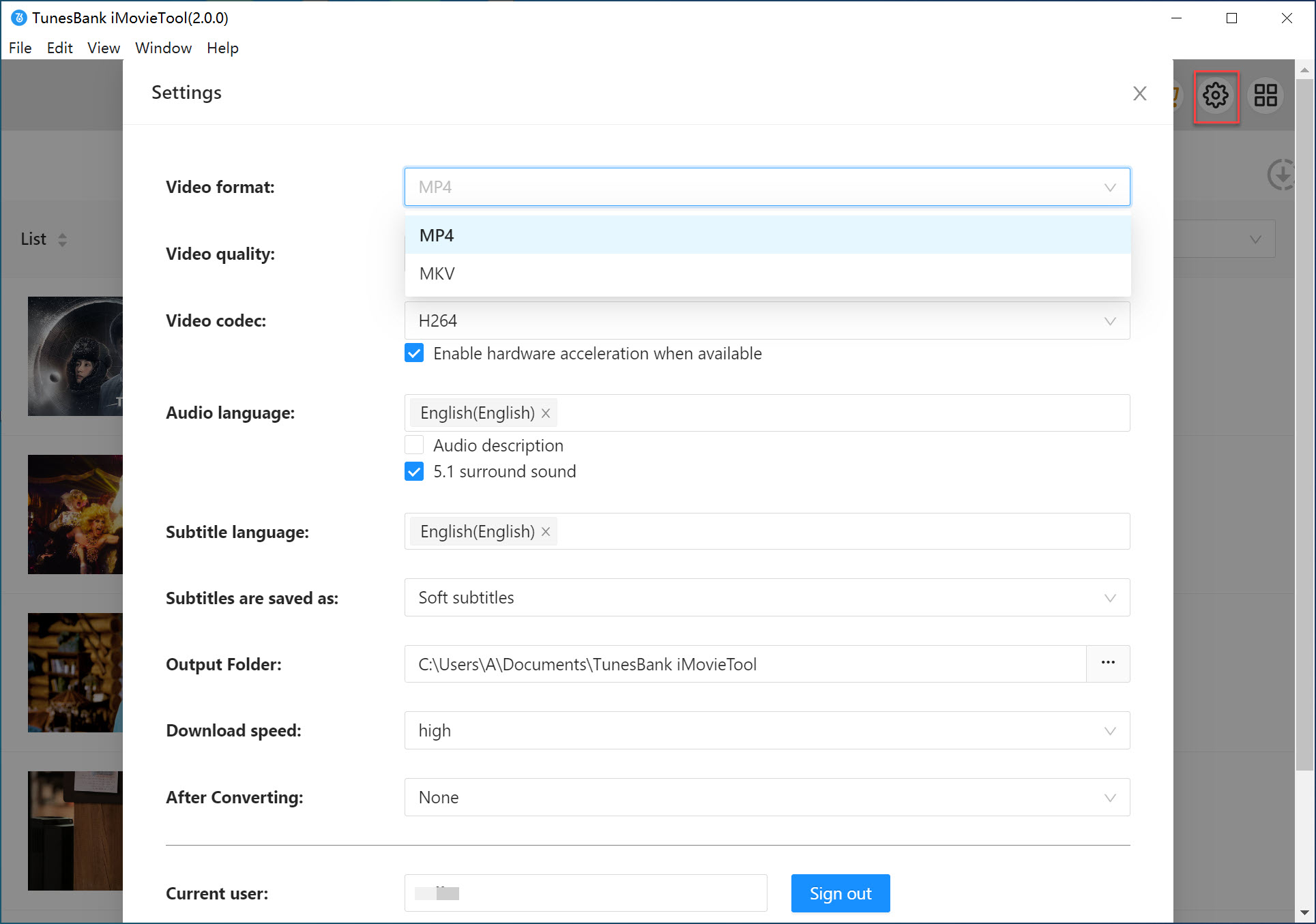
Step 4. Start Downloading Disney+ Videos
Now go back to the main screen and select the movie or series you want to download:
For movies: Just click the Download button next to the title.
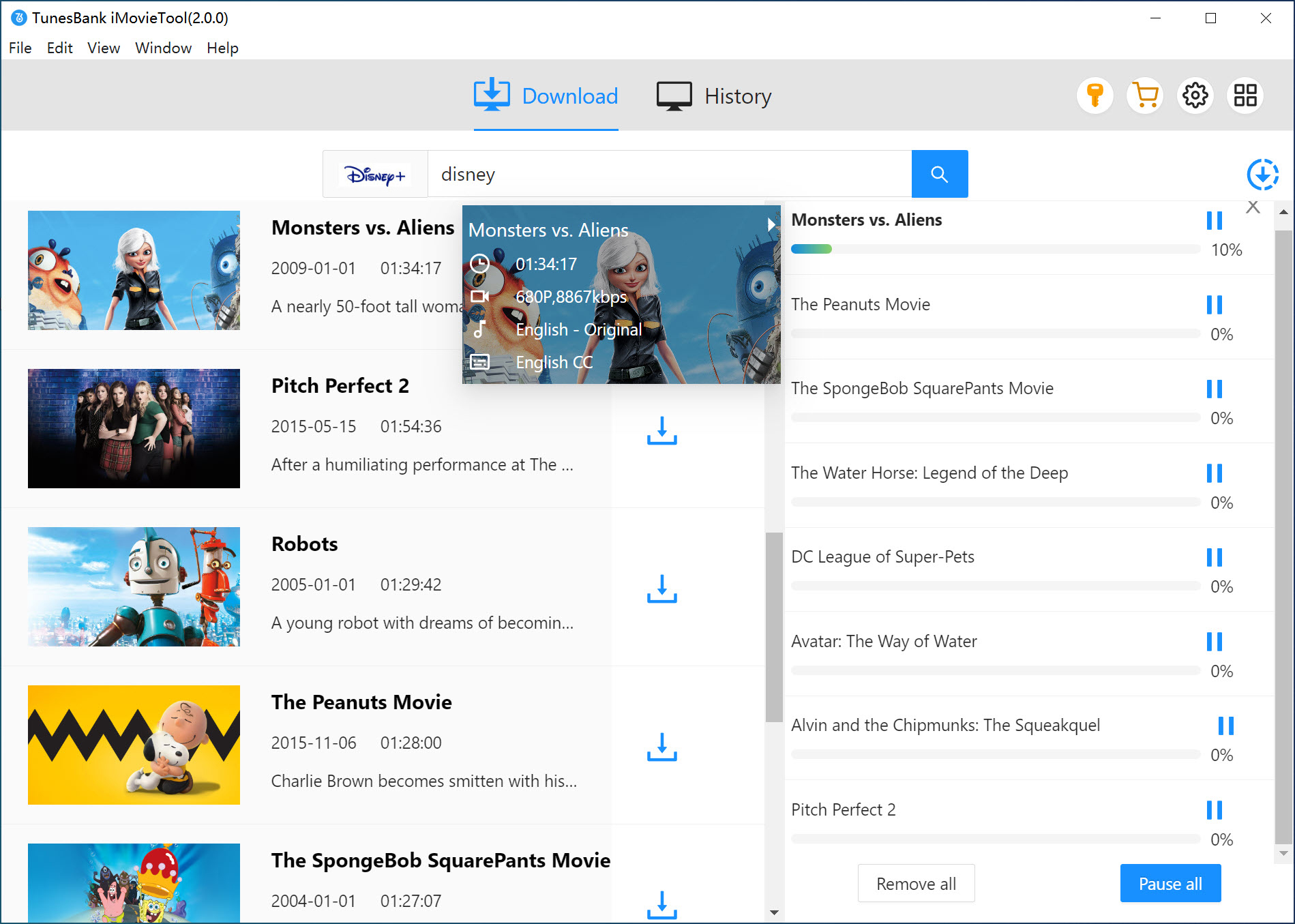
For TV shows: A pop-up will let you select the episodes you want. You can download individual episodes or check the box to download the full season in one click.

Once the download starts, your Disney Plus videos will be saved to your SD card in the format and quality you selected.
📢 Note:
Disney Plus videos downloaded with this method are for personal viewing only. Commercial use or redistribution may violate copyright laws.
FAQs about Downloading Disney Plus to SD Card
Q1. Can I Download Disney Plus Videos to an SD Card on Any Device?
No, not all devices support this. For example, Amazon Fire Tablets allow downloads to an SD card only if it's set as external storage. If it's set as internal storage, it won't work. iPhones and iPads don't support SD cards at all, so you can't use this feature on them.
Q2. Is There A Size Limit for SD Cards When Downloading from Disney Plus?
Conclusion
In short, Disney Plus has some download restrictions that can make it hard to save more movies when your device runs out of storage. A great solution is using iMovieTool Disney Plus Video Downloader, which lets you download Disney Plus directly to an SD card. This way, you can enjoy your favorite Disney content anytime, anywhere without storage worries or playback issues. Just click the button below and start enjoying your movie time!
iMovieTool Disney Plus Video Downloader
Download Disney Plus Video for Offine Watching!
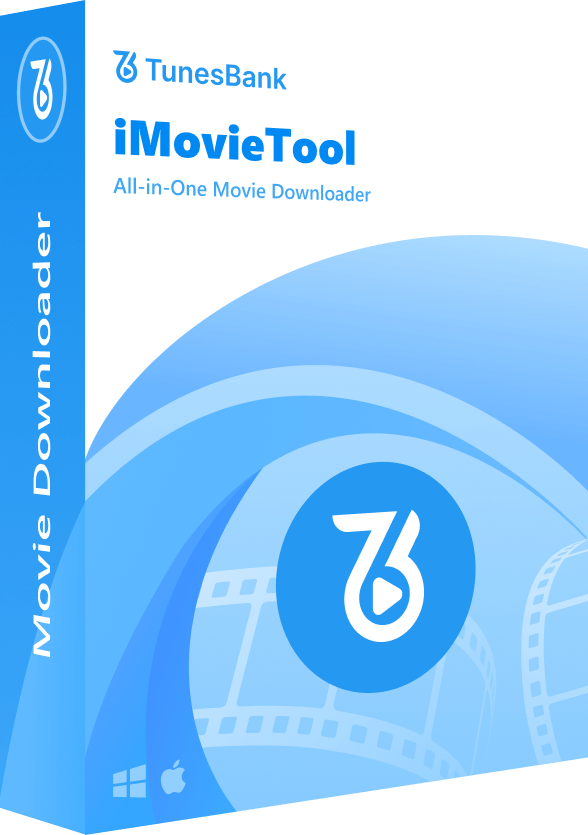
Comments
Sorry the comment has been closed.
Comments are off!