By JunieUpdated on July 24, 2025
📢 Summary:
Want to know how to block ads on Netflix? In this guide, we'll explain why you might be seeing ads on Netflix, how the new ad-supported plan works, and introduce you to some helpful ad blockers. More importantly, we'll show you the ultimate method to block all Netflix ads completely, so you can enjoy your favorite shows and movies without any interruptions or distractions.
"Is there any way to block ads on Netflix? I recently got the ad-supported plan, and the interruptions are really annoying. Are there any tools, extensions, or methods that actually work to watch Netflix without ads?"
- From a Reddit User
"Does Netflix Have Ads?" It depends on the plan you're using. If you're subscribed to Netflix's "Standard with Ads" plan, you'll see ads during your shows and movies, which can interrupt your viewing experience. Getting into a good movie or series only to be stopped by ads can be annoying. That's why, in this article, we'll show you proven methods to block Netflix ads so you can enjoy ad-free streaming.
Why Does Netflix Have Ads?
In 2022, Netflix launched a cheaper plan with ads to help people save money. With this plan, viewers watch ads in exchange for paying less. If you choose the "Basic with Ads" plan, you'll see ads before and during shows and movies. There are about four minutes of ads every hour, and each ad lasts between 15 to 60 seconds. Longer videos, like movies, may have a few ad breaks that can interrupt the flow.
📢 How Often Do Ads Appear on Netflix?
- Ad Length: Most ads last between 15 to 60 seconds, though some may be longer.
- Ad Frequency: Expect around 4 to 5 minutes of ads for every hour you watch.
- Types of Ads: Ads play before the video starts (pre-roll) and during the video (mid-roll).
- Supported Devices: Any device that supports Netflix's ad-supported plan.
- Content Availability: Most shows and movies include ads, but some titles may be unavailable due to licensing restrictions.
This setup can be frustrating for viewers. Even though the plan is cheaper, people feel like they're paying with their time as well as their money. That's why more and more users are looking for ways to block or skip Netflix ads to enjoy a smoother, ad-free viewing experience again.
How to Block Ads on Netflix (3 Methods)
There are a few ways to remove ads on Netflix, and each one has its pros and cons. In this guide, we'll show you three popular methods and explain how to use them step by step.
Method 1. Block Ads on Netflix with Netflix Ad Blocker
If you're on Netflix's ad-supported plan, one way to try removing ads is by using an ad blocker. These are browser tools that block online ads. But since Netflix ads are built into the video and protected by DRM, they can be harder to skip. You'll need advanced ad blockers like uBlock Origin, AdGuard, or Adblock Plus.
How to Use a Netflix Ad Skipper
Step 1. Go to your browser's extension store and search for one like "AdBlock" or "uBlock Origin."
Step 2. Click "Add to Chrome" (or your browser) to install.
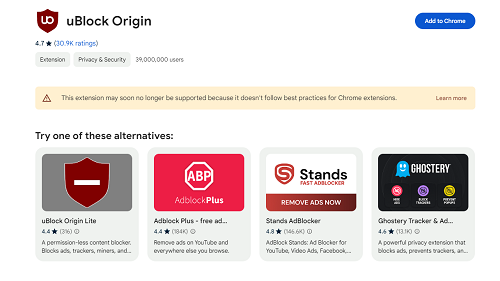
Step 3. Make sure it's active, and adjust the settings if needed.
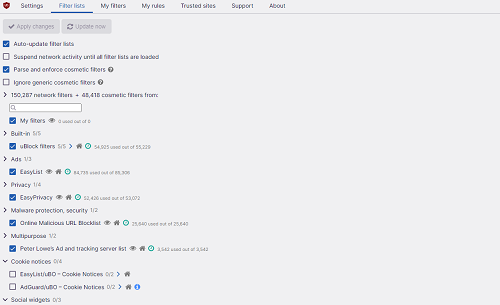
Step 4. Open Netflix in your browser and start streaming. The ad blocker will try to skip the ads.
Ad blockers are easy to use, but they don't always work. Some ads are part of the video stream, so blocking them might stop playback. Also, ad blockers only work in browsers like Chrome or Firefox, not on TVs, mobile apps, or game consoles. So while it's a handy option, it's not a guaranteed solution.
Method 2. Block Ads on Netflix with a VPN
Another way to avoid Netflix ads is by using a VPN (Virtual Private Network). A VPN lets you change your location online, so it looks like you're watching Netflix from another country. Since Netflix only shows ads in certain countries (like the US, UK, Canada, Australia, France, Germany, Italy, Japan, Korea, and Mexico), switching to a region without ads can help you watch without interruptions.
Make sure to choose a fast and reliable VPN like NordVPN or ExpressVPN, or your stream might buffer or drop to low quality. If your speed is under 3 Mbps, HD streaming might not work.
| Video Quality | Resolution | Recommended Speed |
| High definition (HD) | 720p | 3 Mbps or higher |
| Full high definition (FHD) | 1080p | 5 Mbps or higher |
| Ultra-high definition (UHD) | 4K | 15 Mbps or higher |
Steps to Use a VPN to Block Netflix Ads
Step 1. Download and install a VPN on your device.
Step 2. Log in to your VPN account.
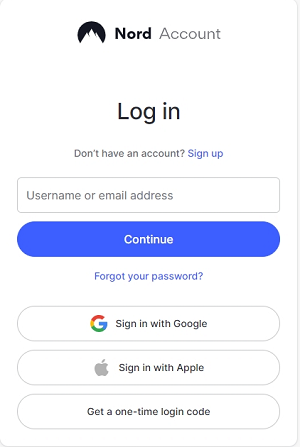
Step 3. Pick a subscription plan (most good VPNs aren't free, but may offer a free trial).
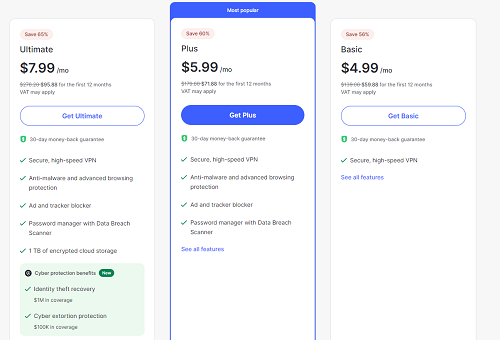
Step 4. Connect to a country without Netflix ads.
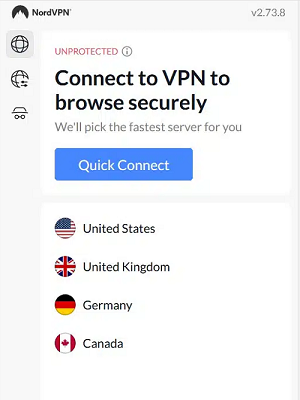
Step 5. Open Netflix and start watching, you should see fewer or no ads.
📢 Keep in Mind:
Using a VPN may not always work. Netflix can block some VPNs, and slow connections can affect video quality. Also, many VPNs cost about the same as Netflix's ad-free plan. So while it might work in some regions, it's not always the best long-term solution.
Method 3. Block Ads on Netflix by Upgrading Netflix Plans
The easiest and official way to get rid of ads on Netflix is by upgrading to a higher-tier plan. Netflix offers two ad-free options: Standard and Premium. These plans don't show any ads while streaming. You can decide which plan suits you best based on price, video quality, and other features (see the comparison table below). Upgrading is quick and only takes a few minutes.
| Netflix Ad-Free Plans | Standard | Premium |
| Price Per Month | $17.99 | $24.99 |
| Video Quality | 1080p | 4K + HDR |
| Devices to Watch at the Same Time | 2 | 4 |
How to Upgrade to an Ad-Free Netflix Plan
Step 1. Log into your Netflix account on the website or app.
Step 2. Click your profile icon, then select "Account."
Step 3. Under "Plan Details," click "Change Plan."
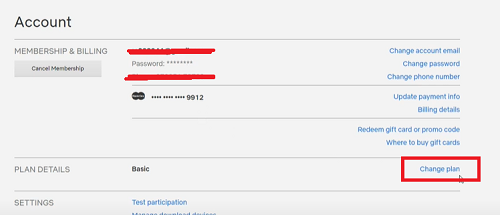
Step 4. Choose either the Standard or Premium plan, then click "Continue."
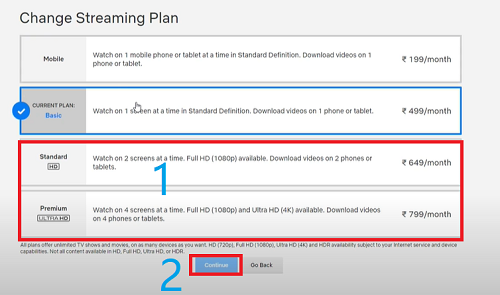
Step 5. Your new plan will take effect based on your billing cycle.
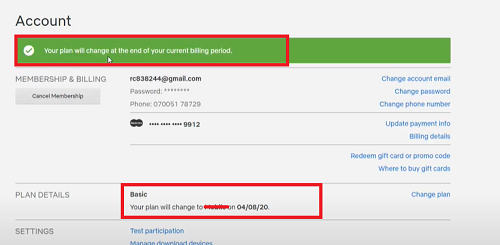
Upgrading is a reliable way to enjoy Netflix without interruptions. However, ad-free plans do cost more, so it may not be the most budget-friendly option for everyone.
Ultimate Way to Block Ads on Netflix to Watch Ad-Free Videos [Best]
If the options above don't fully work for you, another reliable way to enjoy Netflix without ads, buffering, or internet issues is by downloading your favorite shows and movies for offline viewing.
With iMovieTool Netflix Video Downloader, you can easily save Netflix content in high quality without any ads getting in the way. It supports downloading Netflix videos to MP4 or MKV format in HD 1080P quality, making it easy to watch them on any device, such as laptops, tablets, phones, or even smart TVs, etc. Unlike Netflix's built-in download features, iMovieTool Netflix Video Downloader lets you download as much content as you want without time limits and expiration dates. Plus, you won't need to worry about your internet connection. Simply download the content and you can watch it anytime, anywhere even without being online. Click the download button below and start your free trial today and enjoy Netflix your way without ads or interruptions!
👍 Key Features of iMovieTool Netflix Video Downloader:
- Download movies, TV shows and more contents from Netflix.
- Download Netflix movies and TV shows to MP4/MKV in HD 1080P.
- Keep audio tracks and subtitles in multiple languages.
- Batch download Netflix video at 50X faster speed.
- Block ads on Netflix to watch ad-free video.
- Compatible with both Windows & Mac.
Step 1. Launch iMovieTool and Log in to Your Netflix Account
First, download, install, and open iMovieTool Video Downloader on your computer. You'll see several streaming platforms supported. Choose Netflix, then log in with your Netflix account to access the downloader.
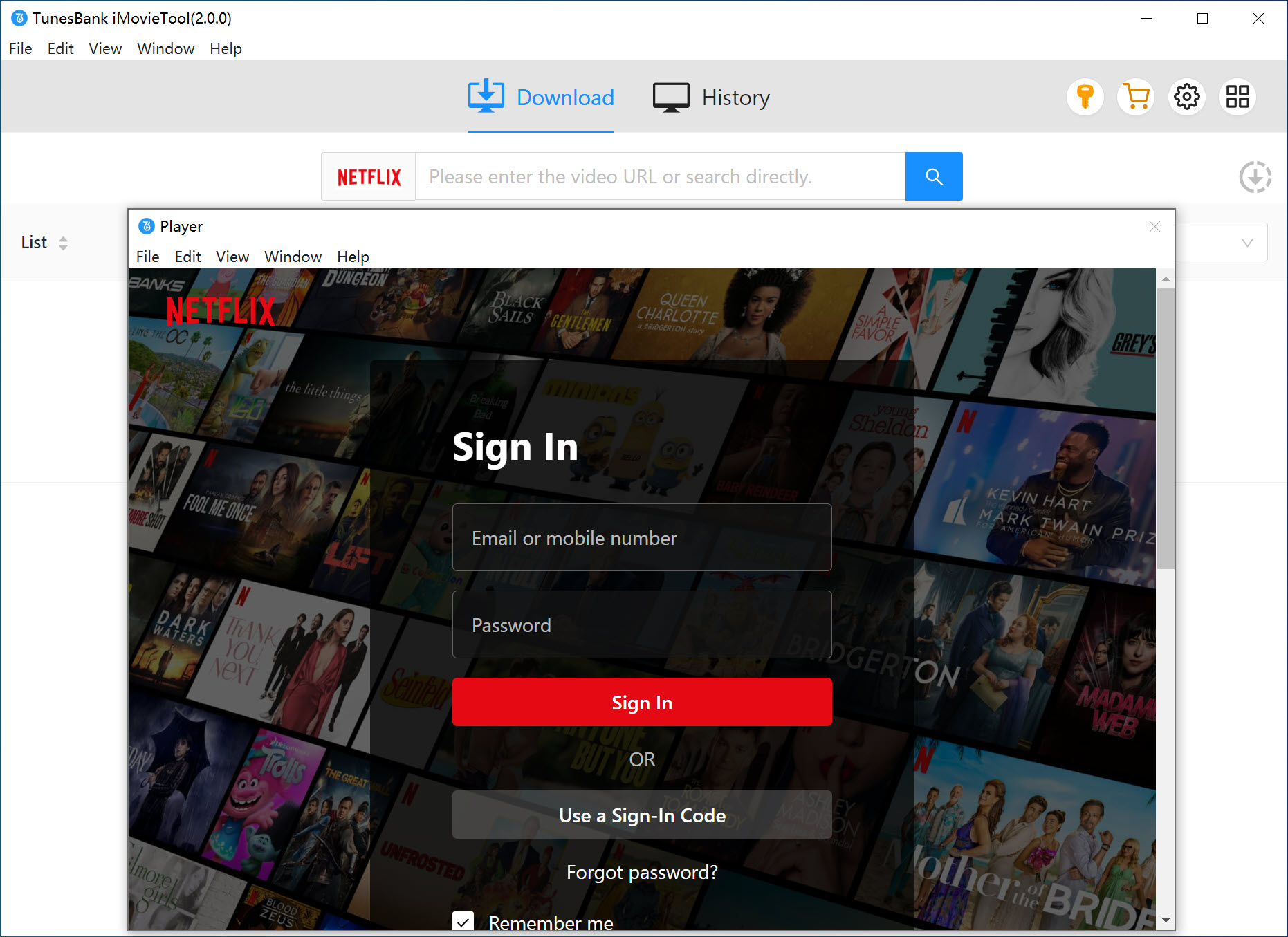
Step 2. Search for Netflix Movies or Shows
You can search directly for the movie or TV series you want to download using the built-in search bar. Alternatively, copy the video link from Netflix in your browser and paste it into the search box, then click "Search".
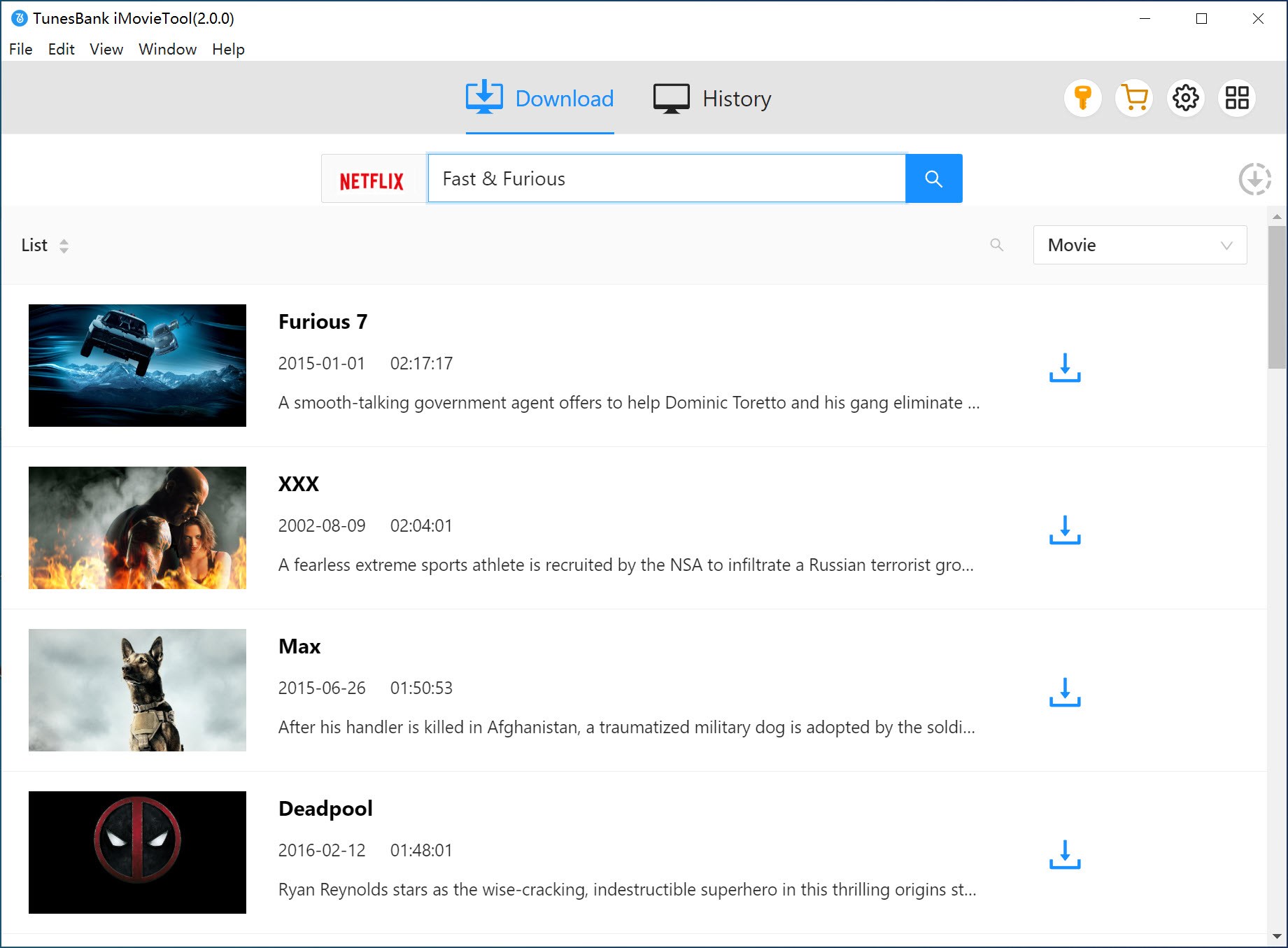
Step 3. Set Your Download Preferences
Click the gear icon in the top-right corner to open the settings. Here, you can select your preferred video format (MP4 or MKV), choose the audio and subtitle language, set the video quality, and pick the output folder.
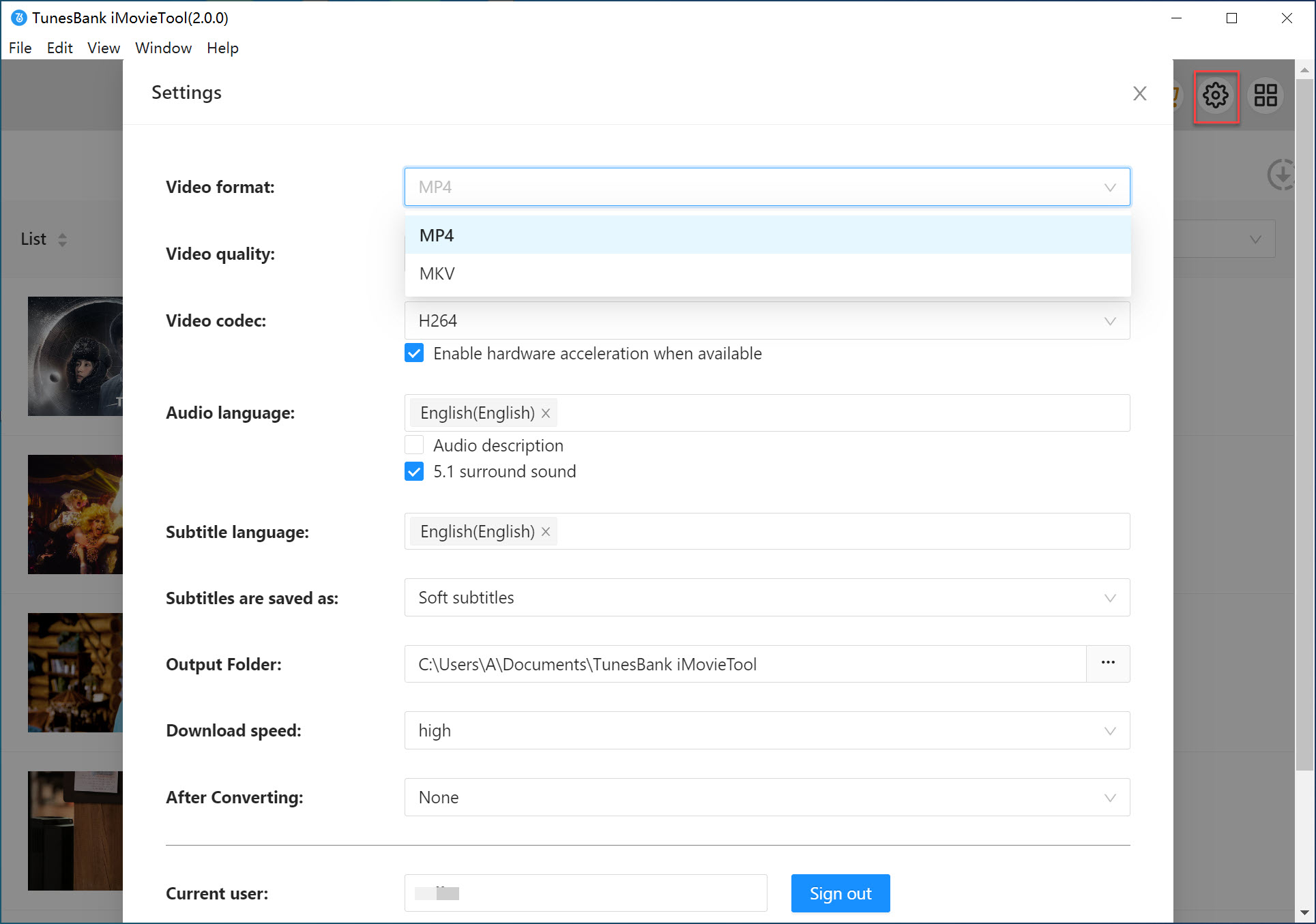
Step 4. Start Downloading from Netflix
Once you've made your selections, click the "Download" button. iMovieTool will start downloading the video and save it to your computer in the format you chose.
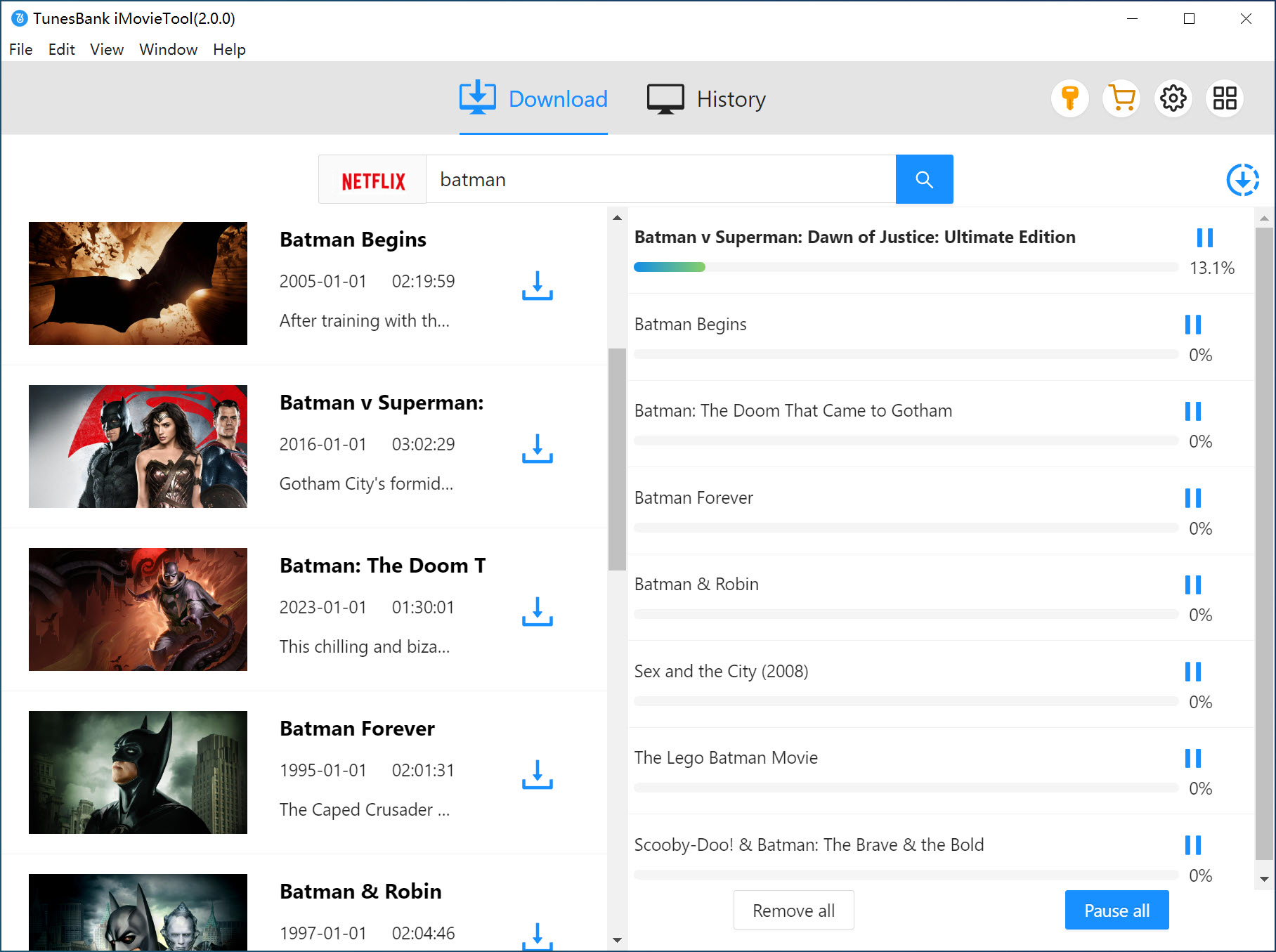
Step 5. Watch Your Downloaded Videos
After the download is finished, go to the "History" tab to view your downloads. Click the blue folder icon to open the output folder and find your MP4 or MKV files. Now you can watch Netflix videos offline without ads on any media player.
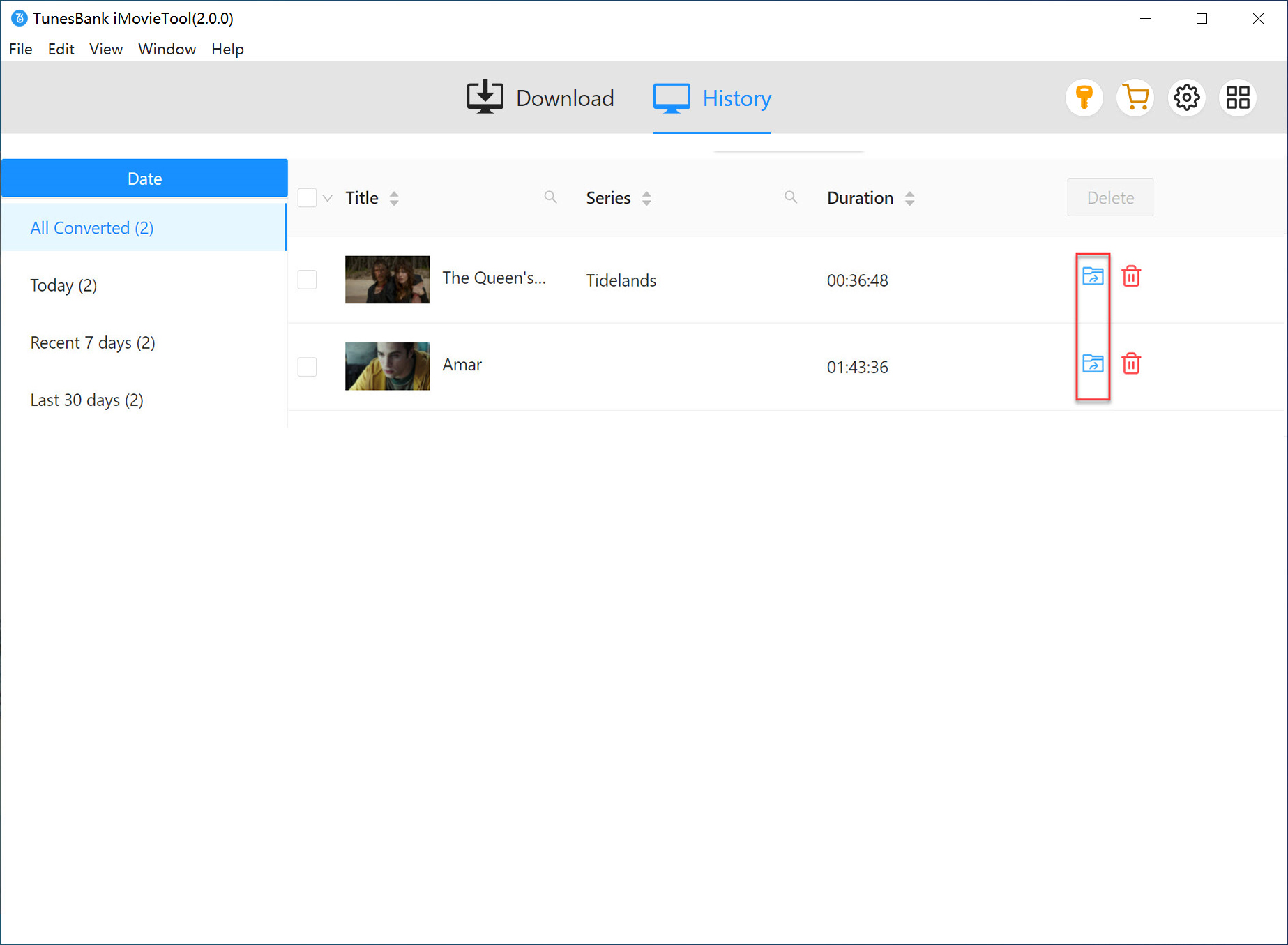
FAQs about Netflix Ads
Q1. How Long Are Netflix Ads?
Netflix ads usually last 10 to 60 seconds each. You'll see a few ads during a show or movie, adding up to about 4–5 minutes per hour.
Q2. How Many Ads Does Netflix Show?
It depends on what you're watching. Most shows have one ad at the start and more during longer videos. If the video is over an hour, expect around 5–6 ads. Some new movies may only have one ad before starting.
Q3. How Often Do Ads Play on Netflix?
On the ad-supported plan, ads can appear before and during your video. Usually, you'll get about 4–5 minutes of ads each hour. In 2024, Netflix added a perk: watch 3 episodes in a row, and the 4th will be ad-free.
Q4. How Much Is Netflix Without Ads?
- Standard (No Ads): $17.99/month – Full HD, no ads, 2 devices, and 1 extra member.
- Premium (No Ads): $24.99/month – All Standard features plus 4K Ultra HD, spatial audio, 4 devices, 6 downloads, and 2 extra members.
Q5. How Much Is Netflix With Ads?
Standard with Ads: $7.99/month – Most content in Full HD, ads included, watch on 2 devices. No downloads.
Q6. Is the Ad Plan Worth It?
Yes, for many people. It's much cheaper and still gives access to most content. If you don't mind a few ads, it's a good deal. You can also try some ad-blocking tips in this article.
Conclusion
Netflix ads can be annoying, especially when they interrupt your favorite shows. To avoid them, you can try using a Netflix ad blocker, connect through a VPN to access ad-free regions, or simply upgrade to an ad-free plan.
For the best experience, you can also use iMovieTool Netflix Video Downloader. It lets you download Netflix videos to watch offline without ads or buffering. Pick the method that works best for you. Want to try iMovieTool? Click the download button and start your free trial today!
iMovieTool Netflix Video Downloader
Download Netflix Movies/TV Shows to Watch Offline Anywhere!
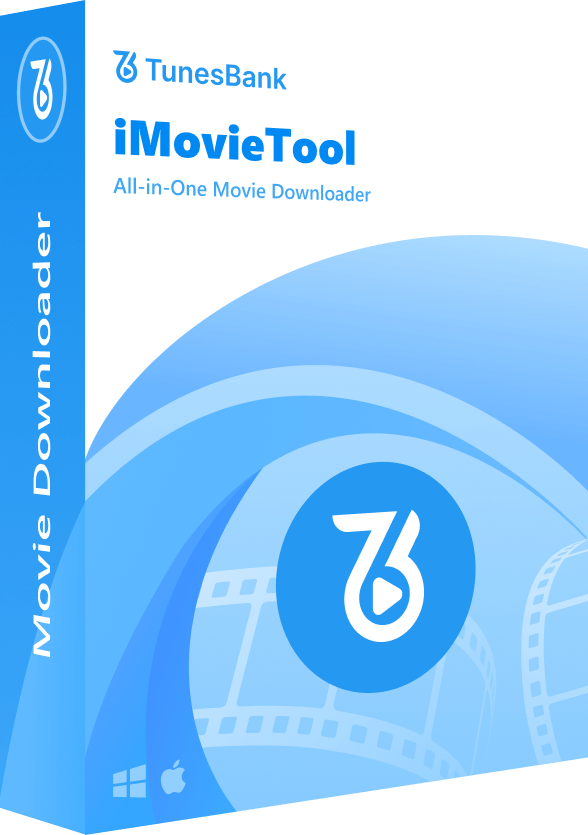
Comments
Sorry the comment has been closed.
Comments are off!