By LisaUpdated on September 25, 2025
Quick Overview:
- 1. Netflix only enables the Official Download function in the Netflix app for iOS, Android, and Fire tablet.
- Netflix downloads on the app can't be transferred to a USB drive and played outside the Netflix app.
- You can use iMovieTool Netflix Video Downloader to download Netflix movies to MP4 files and then move them to a USB drive.
Perhaps you're facing a common issue: wanting to save Netflix videos to USB drive for offline viewing on different devices or long-term storage. Unfortunately, Netflix itself does not provide a direct way to download movies from Netflix to a USB drive. Netflix only lets you download video content in the mobile app. Furthermore, Netflix also encrypts its downloaded content to prevent unauthorized copying and playback. This means you cannot transfer your Netflix downloads to a USB stick or other devices.
Don't be panic. The most straightforward method for this is to use Netflix downloaders to download Netflix movies to MP4 format before transferring them to the USB drive. In this post, we'll introduce a powerful tool, named iMovieTool Netflix Video Downloader, and show you the detailed steps to download and transfer Netflix movies to a USB drive to play them on multiple devices.
Tool Requirement: iMovieTool Netflix Video Downloader
To successfully download Netflix movies to USB, you need a professional and reliable tool. One of the best Netflix Video Downloaders available in 2025 is iMovieTool Netflix Video Downloader. This software is specifically designed to bypass Netflix's download restrictions, allowing you to download Netflix movies, TV shows and other content in HD MP4 or MKV format for flexible playback. It works by integrating a official web browser that lets you log into your Netflix account to access the video resources. No need to copy/paste links, no need to use the Netflix app! Better yet, you can use iMovieTool to download unlimited HD Netflix movies to USB drive with any Netflix plan, even the ad-tiers.
More Features of iMovieTool Netflix Video Downloader:
- Download Netflix movies in up to 1080p Full HD quality.
- Download Netflix videos to computer in MP4 or MKV formats.
- Save Netflix videos to USB drive permanently with no expiration.
- Download multiple Netflix movies, entire episodes or seasons at once.
- Provide a 50X faster download process compared to traditional tools.
- Retain original Netflix audio tracks (Dolby Digital 5.1 included).
- Transfer Netflix movies to USB drive and play them on any device.
- Watch Netflix offline on PC, TV, car systems, or portable players via USB.
Detailed Steps to Download Netflix Movies to USB Drive
Step 1. Run iMovieTool and Choose Netflix
Download and install the iMovieTool software on your Windows or Mac computer. Fire up the software and choose Netflix service to go on.
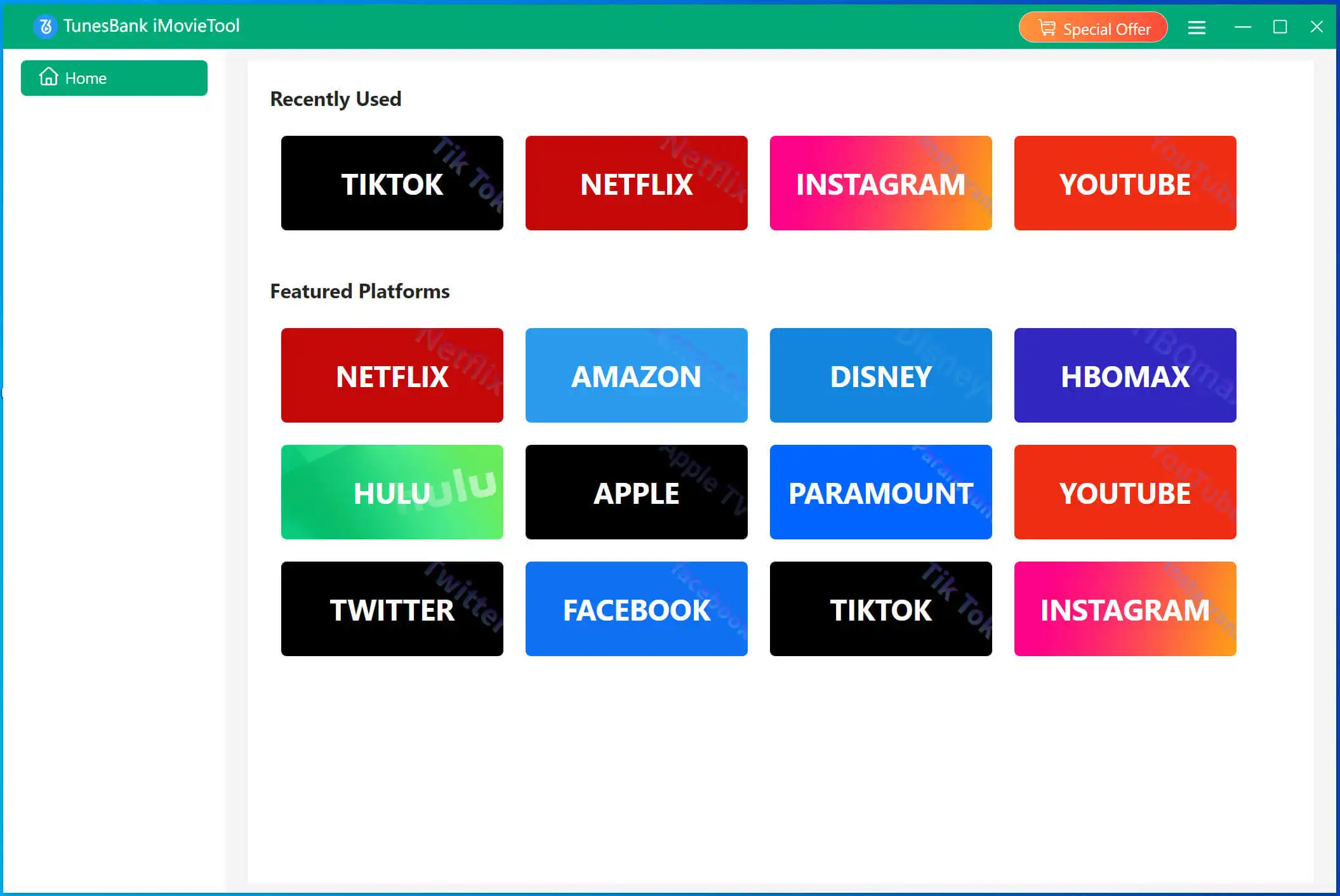
Step 2. Log Into Your Netflix Account
iMovieTool has a built-in web browser. Click "Sign In" and enter your Netflix account credentials to log in directly within the iMovieTool browser. This will let you access the whole Netflix video library.
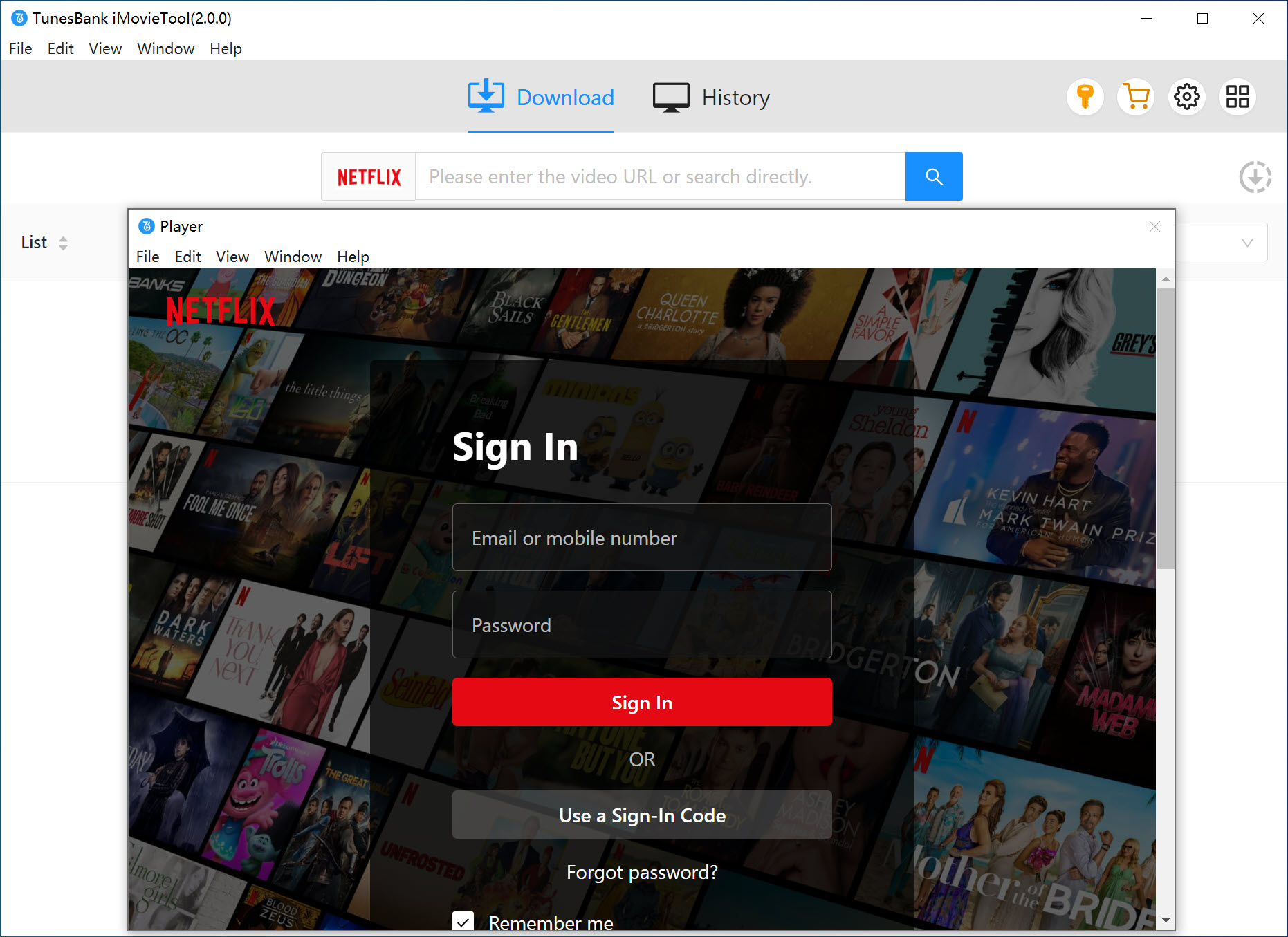
Step 3. Browse and Select the Movie to Download
Use the built-in browser to find the Netflix movie you want to download. You can play it online in the software! You can also copy and paste the Netflix movie link into iMovieTool, or type the movie name in the search box.
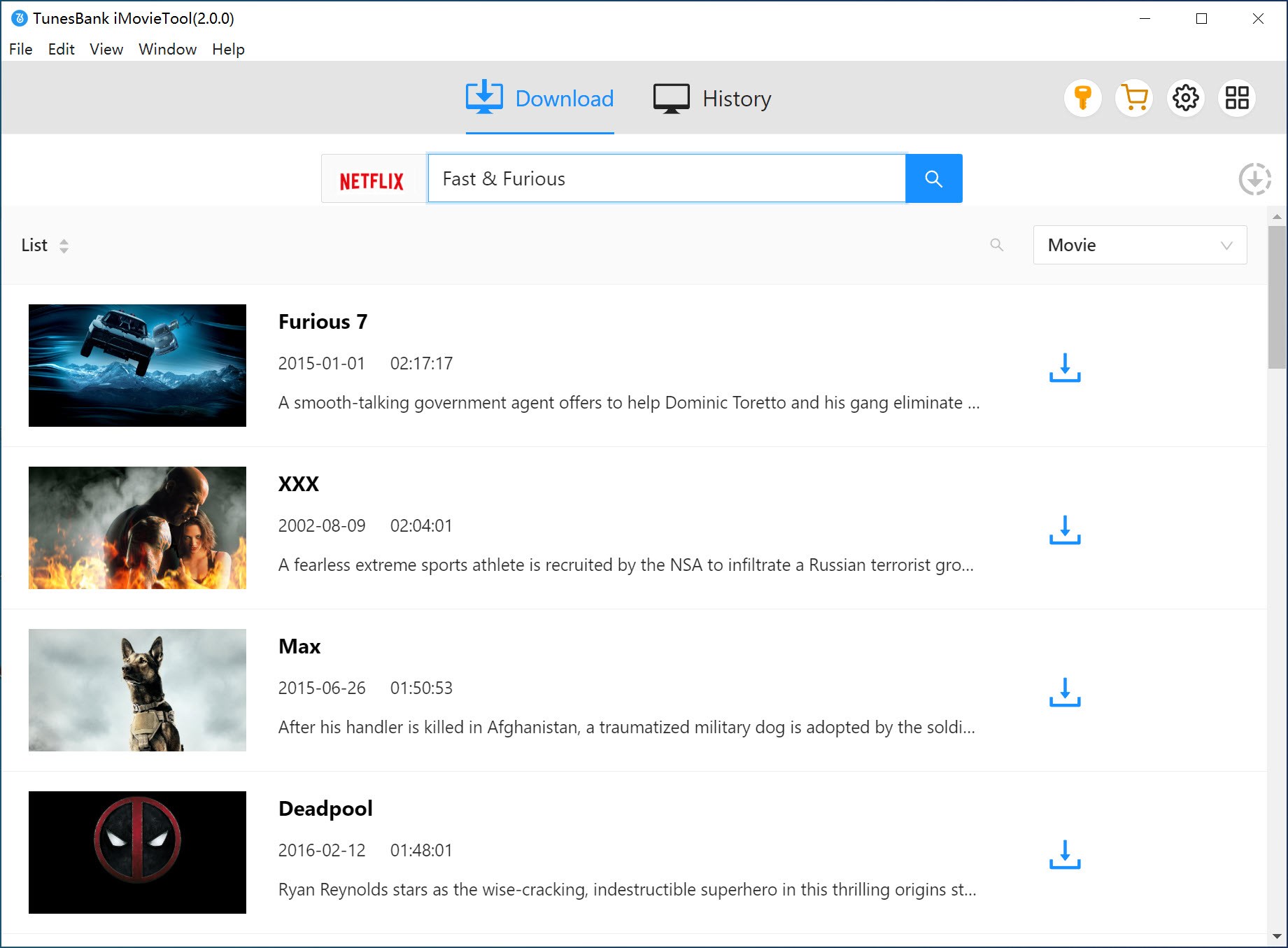
Step 4. Choose Video Quality & Format
Click on the "Settings" menu (usually represented by a gear icon). In the settings window, select your preferred video quality (1080p) and output format (MP4). Adjust subtitle and audio options if needed.
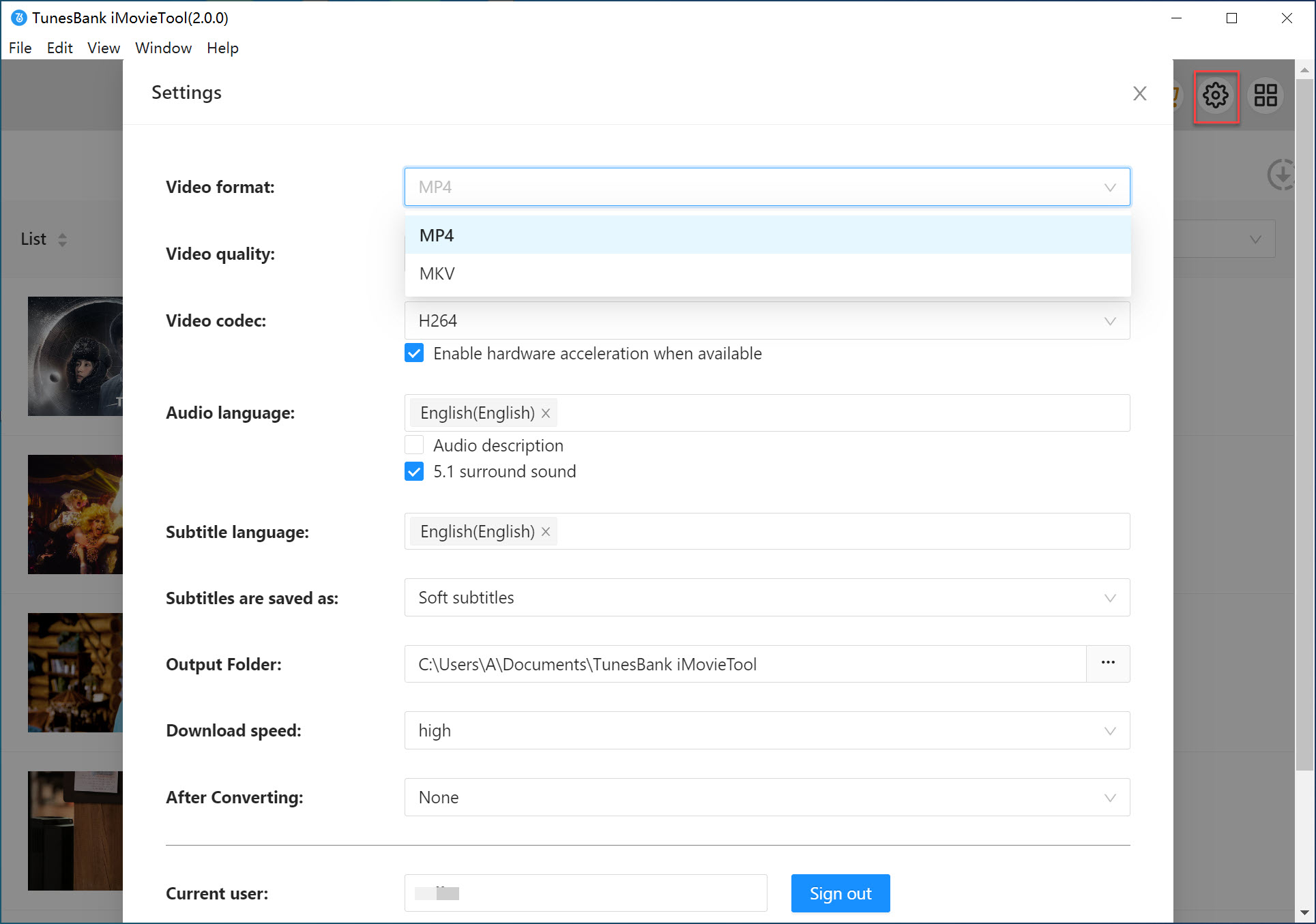
Tips: Before downloading, it's crucial to set the output folder to your USB drive. Please plug a USB drive to the USB port of your computer, select it as the new destination folder.
Step 5. Download Netflix Movies to USB Directly
Now, hit on the "Download" button, iMoieTool will automatically save the Netflix movie to your USB drive.
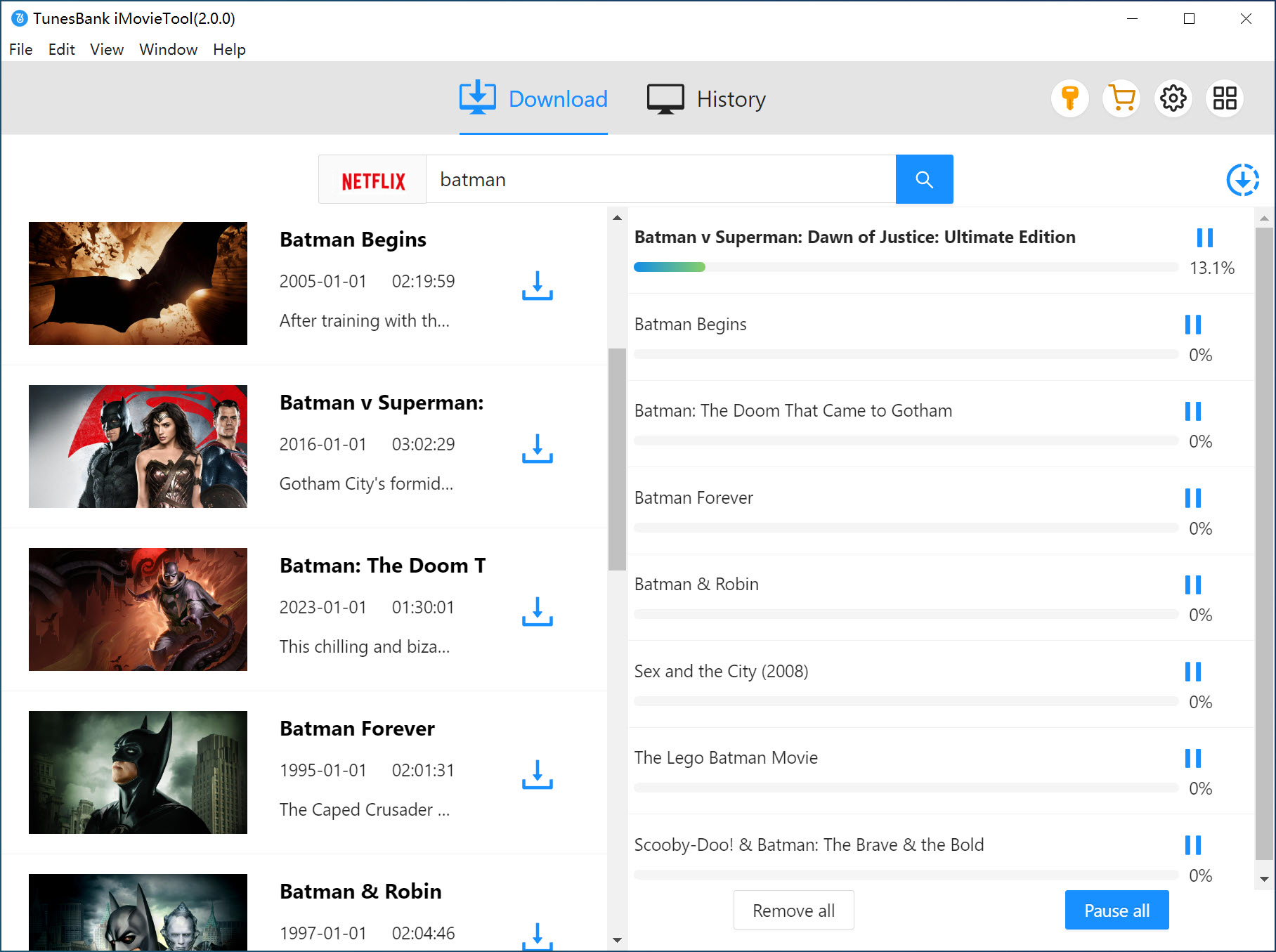
Step 6. Transfer Downloaded Netflix Movies to USB
Once the download is complete, if you set the USB drive as the output path, you can see the finished MP4 Netflix video files on your USB drive.
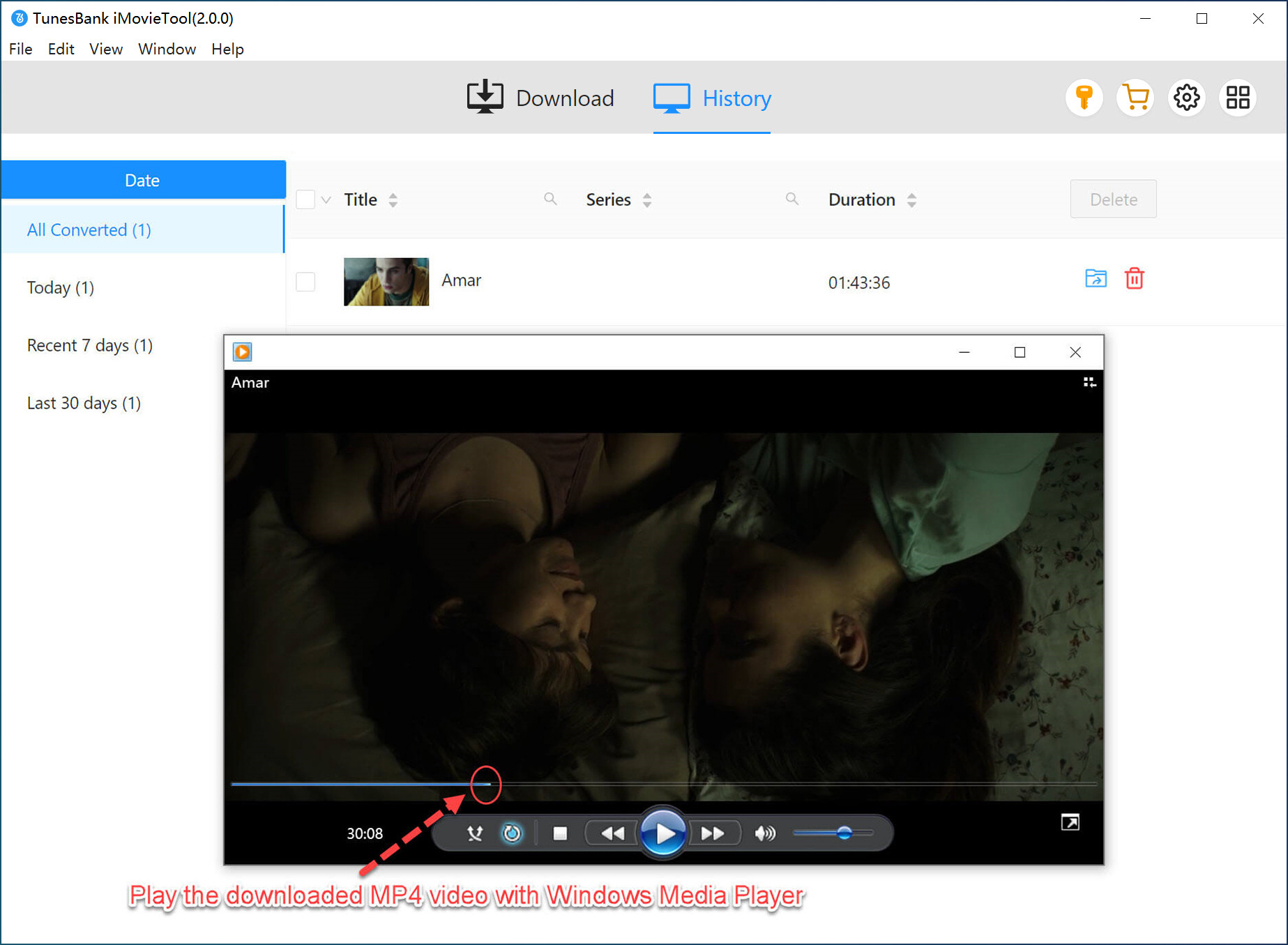
If not, you can you you can turn to the "History" section. Tab on the "Blue Folder" icon to locate the output folder in your computer drive. Then, insert a USB drive to your computer, copy and paste the Netflix MP4 files to it. Once done, safely eject your USB drive.
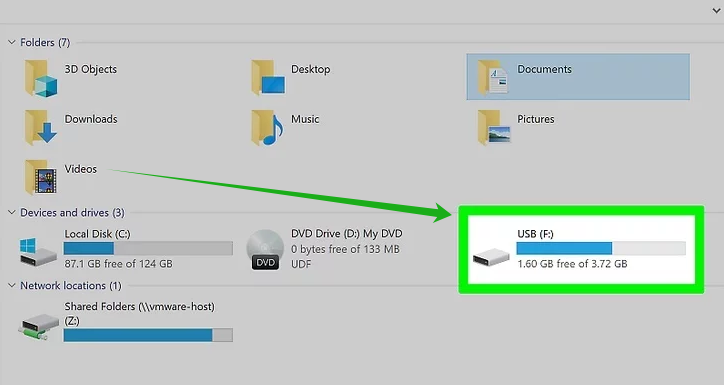
FAQs About Downloading Netflix Movies to USB
1. Is It Legal to Save Netflix Videos to USB Drive?
A: Generally, if you just want to save Netflix videos to USB for personal offline viewing and collection, this is completely legal. While it's used for commercial purposes, distribution, or profit, it's definitely against Netflix's terms of service, and you will face illegal issues.
2. Can You Watch Netflix via USB?
3. Will the Downloaded Netflix Movies in the USB Drive Expire?
Conclusion
For people who want to download Netflix movies onto a USB stick but do not know how to download Netflix movies to USB, we have introduce a powerful tool. With the help of iMovieTool Netflix Video Downloader, users can quickly download unlimited Netflix movies to HD MP4 files, making it possible to transfer the Netflix downloads to USB drive and many other devices for travel, backup, or sharing within your household. Download this excellent tool right now and store your favorite Netflix movies and series onto the USB disk!
iMovieTool Netflix Video Downloader
Download Netflix Movies/TV Shows to Watch Offline Anywhere!
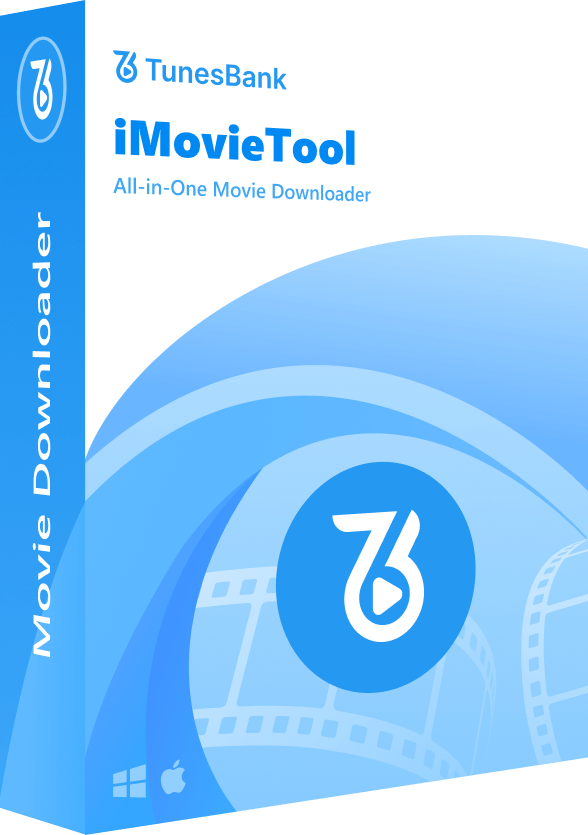
Comments
Sorry the comment has been closed.
Comments are off!