By GemmaUpdated on December 04, 2025
📢 July 2024 Update:
On July 2024, Netflix has removed offline downloads feature in the Windows 10/11 app, and there is no official Netflix app for macOS, so if you want to watch Netflix movies and TV shows on Mac, you can only stream content online through a supported browser (Safari, Chrome, Edge) via netflix.com website. If you want to want your favorite Netflix videos offline on Windows/Mac, it’s necessary to download Netflix content to MP4 via third-party Netflix downloader tool.
"Netflix doesn’t offers the Mac app for downloading videos for offline viewing on Macs, I know that the Netflix iOS app offers download feature, but I don’t know how to install Netflix iOS app on my Macbook, I want to know how to download a Netflix movie on my MacBook? Is there any tool supports to download videos from Netflix onto Mac? Thanks for help!"
— From an Apple Community User
"I offer stream movies on Netflix, I want to download Netflix movies to my laptop for viewing offline, but I can’t find the download feature in Netflix app for Windows 11, can I save Netflix videos as mp4 or some other DRM-free video format? I want still watch Netflix movies on my iPad while flying. Any solutions?"
— From a Reddit User
As above two Netflix users said, we can no longer to download Netflix videos on Windows or Mac computer without third-party tool for help, even you have download videos offline via Netflix app for iOS & Android, the Netflix downloads are NFV format that comes with DRM protection, you can't transfer or play them on other devices. But there is always a way out, if you could convert Netflix videos to MP4, everything would become more easier. However, how to convert Netflix NFV to MP4? How to download Netflix to MP4? Don't worry, you've came to a right place, in this tutorial you can learn how to download Netflix videos to MP4 via some reliable third-party Netflix downloader, such as iMovieTool Netflix Video Downloader, it can helps you download Netflix videos to MP4 with 1080p, batch downloading supported.
1. Download Netflix to MP4 in 1080p on Windows/Mac
To download Netflix videos to MP4 on Windows/Mac computer, it's necessary for third-party Netflix video downloader tool for help. Among all Netflix downloader in the internet, iMovieTool Netflix Video Downloader is the best one that all Netflix users can't missing, with iMovieTool, you can download 1080p/720p Netflix videos to MP4 format with either Netflix’s ad-tier plan nor premium plan, so that save your favorite Netflix contents on Windows/Mac forever.
As we all know that we can’t download some “Not Available Content ” in the Netflix app, but with the help of iMovieTool, you can download any contents that you can stream on Netflix, and save Netflix to MP4, make sure those videos you can stream on Netflix website, iMovieTool can help you download them to computer for offline playback. Let’s try this tool to download Netflix movies/TV shows/series to MP4.
Key Features of iMovieTool Netflix Video Downloader:
- Built-in web browser to access all contents from Netflix directly
- Downloads Netflix videos to MP4 or MKV format
- Download 1080P Netflix videos at super fast speed
- Available download Netflix Movies, TV shows, series and more
- Offer multilingual audio tracks and subtitles for choose
- Save Netflix videos to MP4/MKV in H264 or H265
- Batch download a whole series or selected items
- Keep Netflix downloads forever even subscription expired
- Play Netflix videos offline on Windows and Mac computer
Step 1. Launch iMovieTool and Select Netflix Downloader Feature
Download, install and launch the iMovieTool Video Downloader on your Windows PC or Mac. Launch it, and then clicking “Netflix” option boot to Netflix video downloading function.
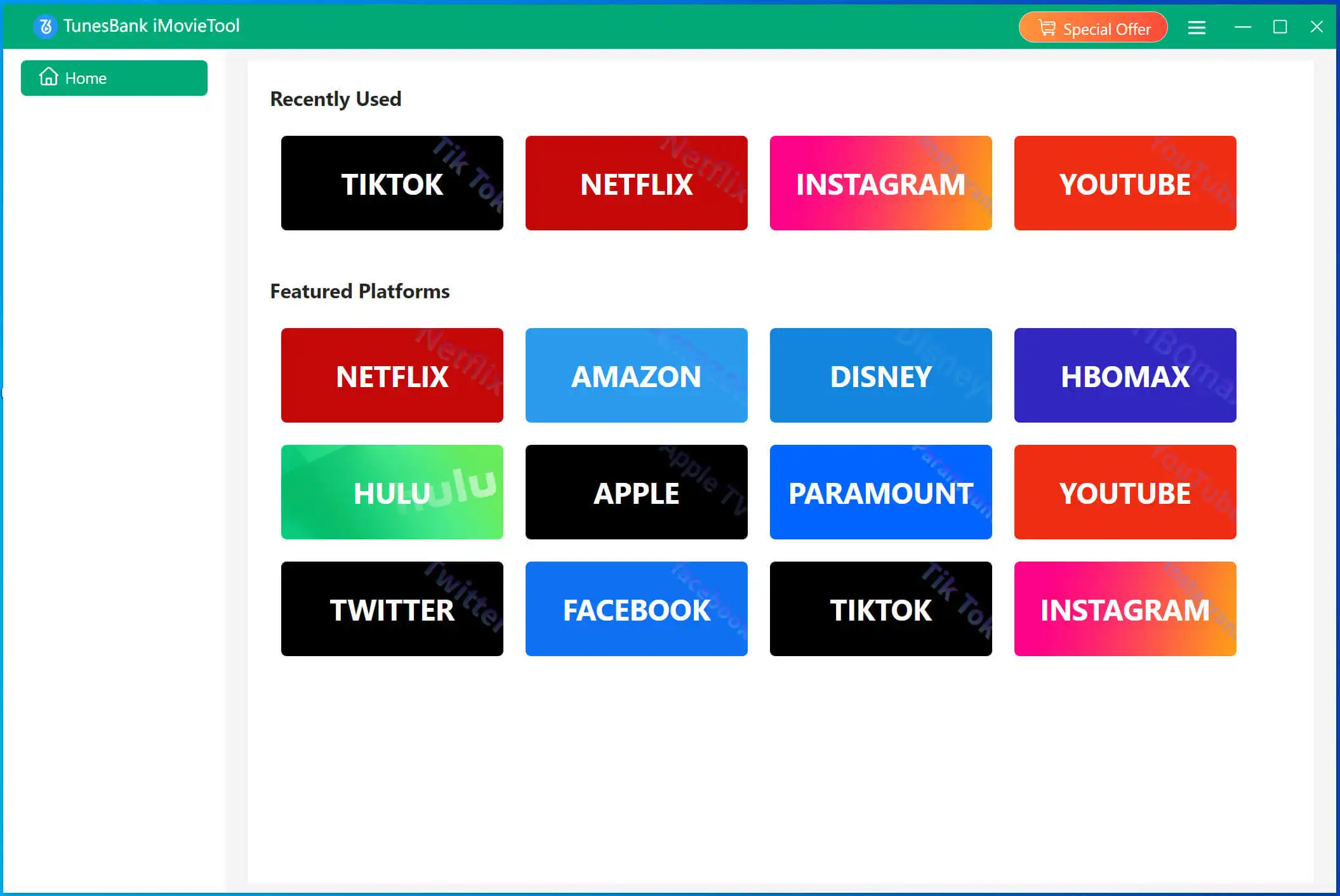
Step 2. Log in to Netflix Account
To download Netflix videos with this tool, you will need to sign into your Netflix account in its built web browser to access the Netflix library.
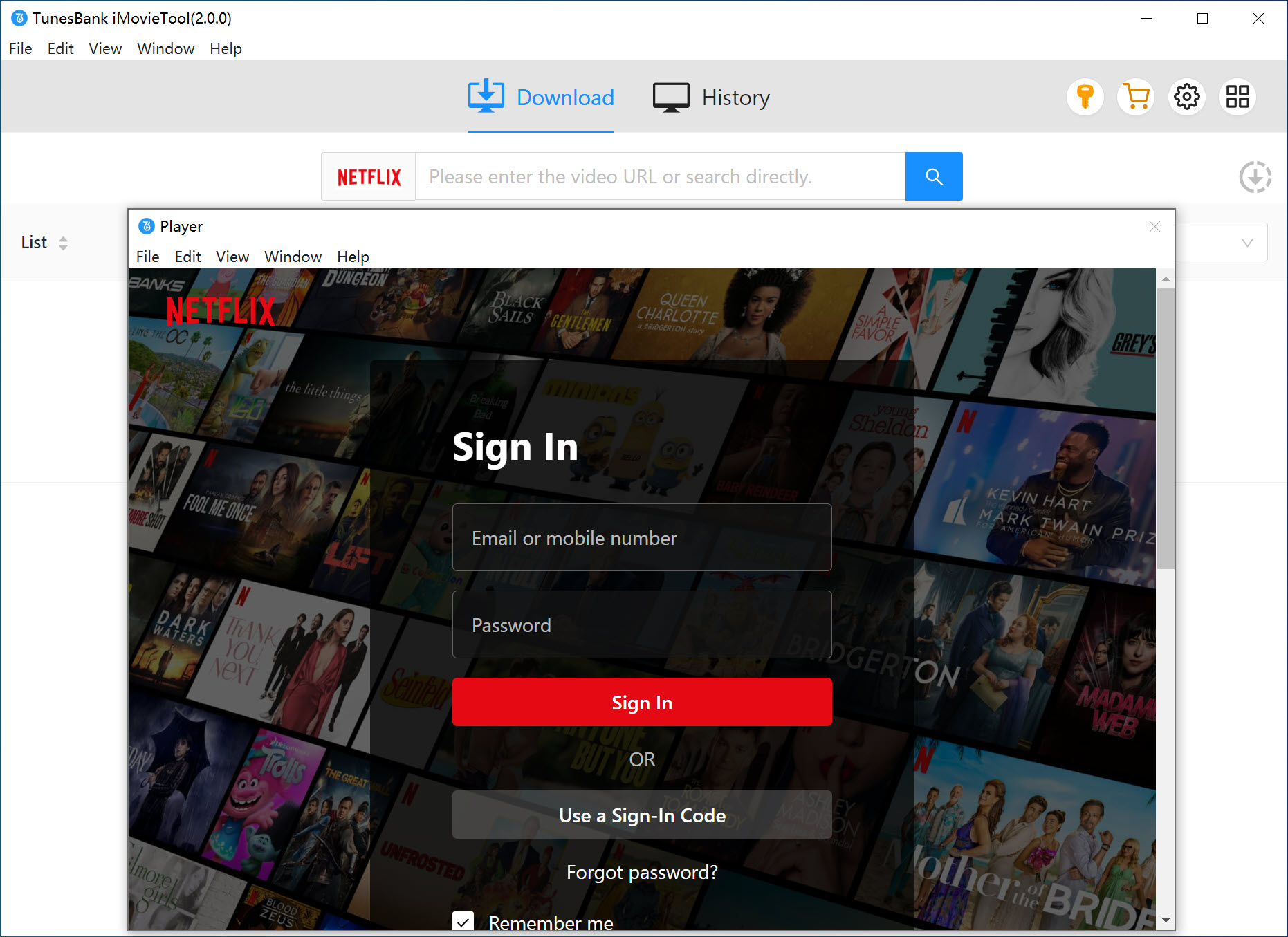
📢 Tips:
iMovieTool supports any Netflix plan account, but the software only can download those Netflix videos that playable on web browser, please make sure that you can play those video on Netflix website firstly, then use our software to download it, otherwise, our software cannot download it.
Step 3. Set Up MP4 and More Output Format
After logging into your account, please clicking the gear icon on the top-right corner of the screen, the software will pop up an new windows, here you can select MP4 or MKV as output format. Since most devices and playback support MP4 format, we recommend you choose MP4 format. Here, you also can set the output audio track languages and subtitle languages, subtitle, etc.
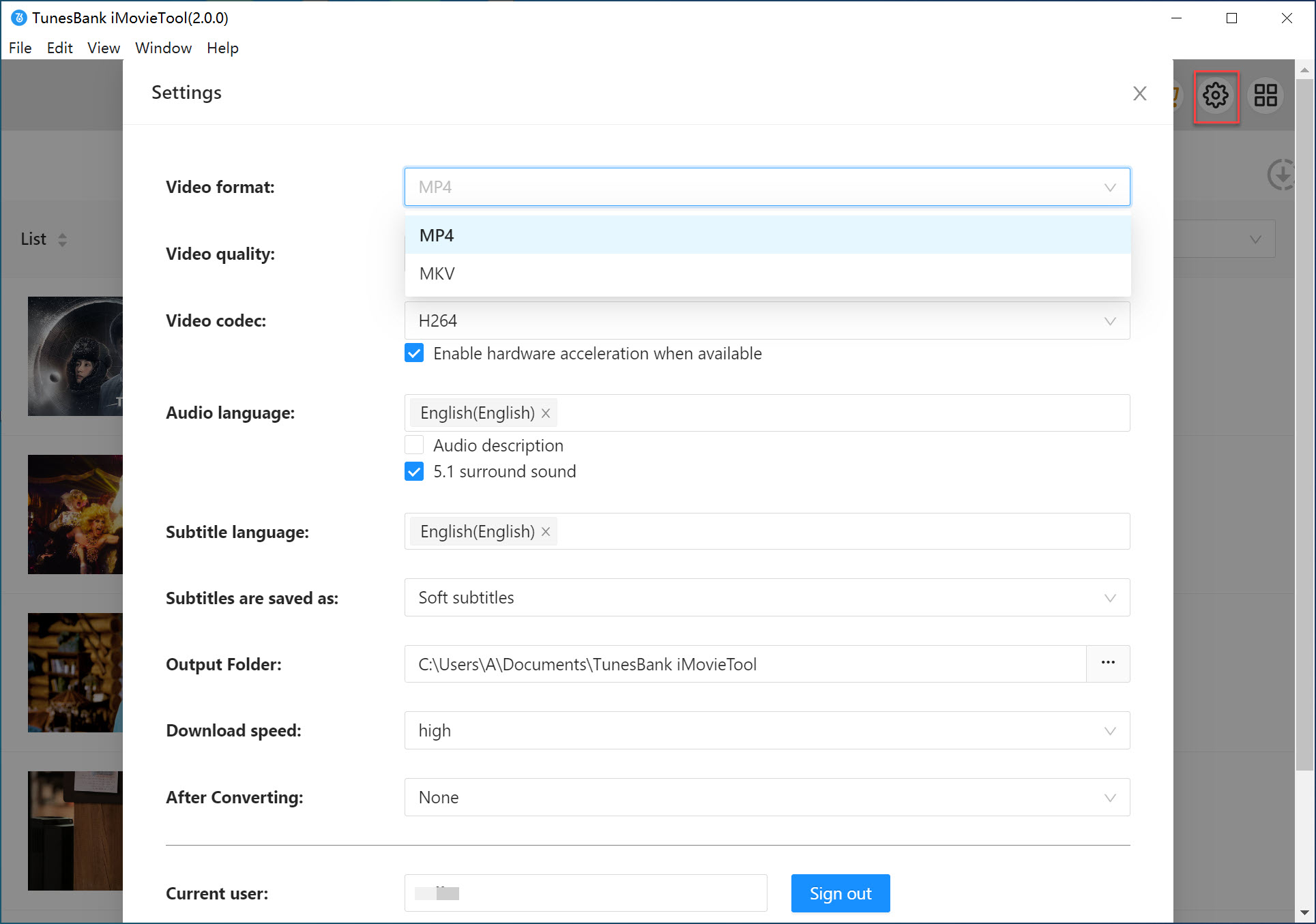
Step 4. Search for Netflix Videos to Download
The built-in Netflix browser in the software, you can directly enter keywords/name in the search bar to search videos that you want to download.
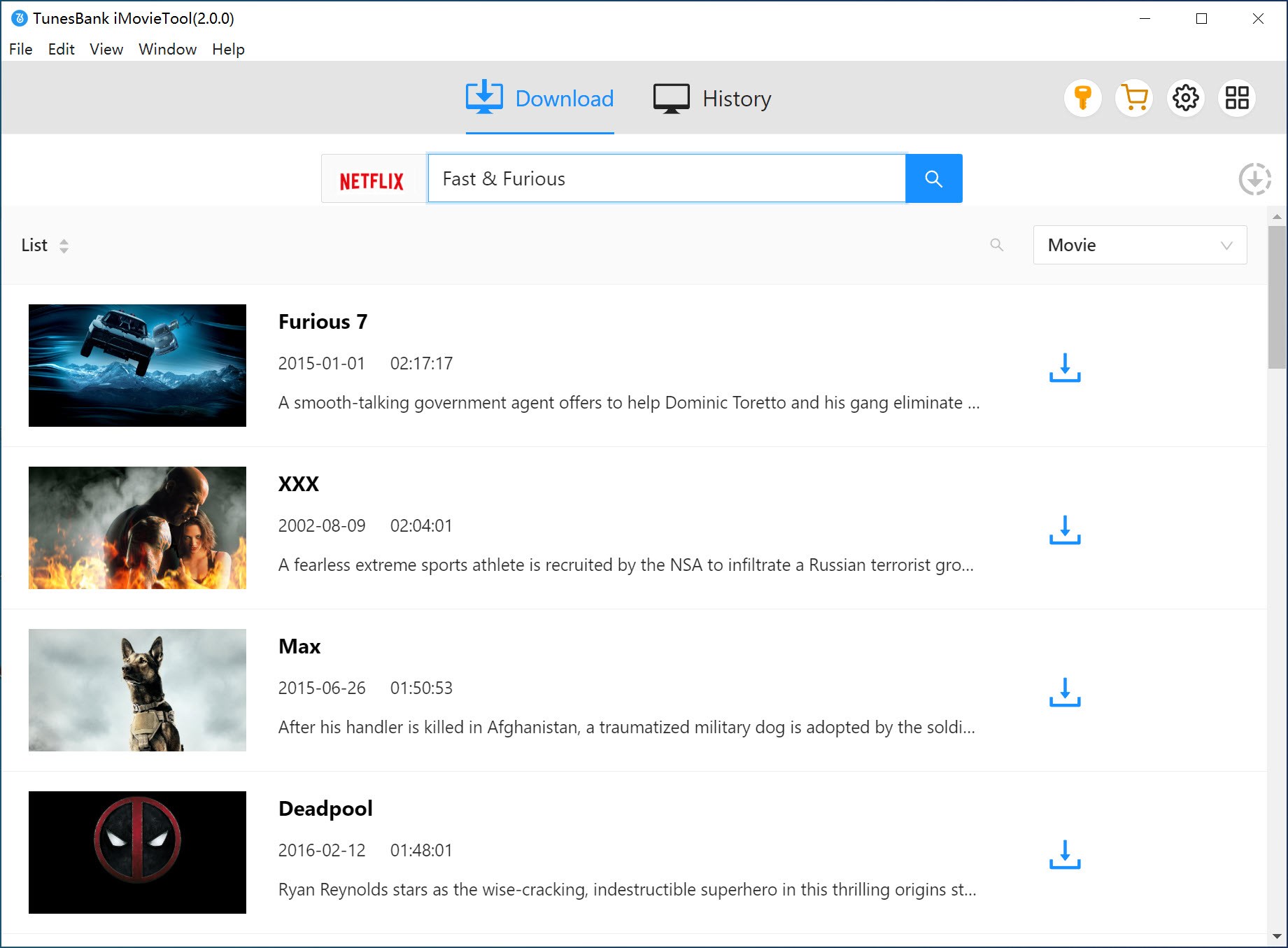
Or, you also can copy the video URL from Netflix app/browser, then paste it into the search bar to search it directly, the software will display the search results for you soon.
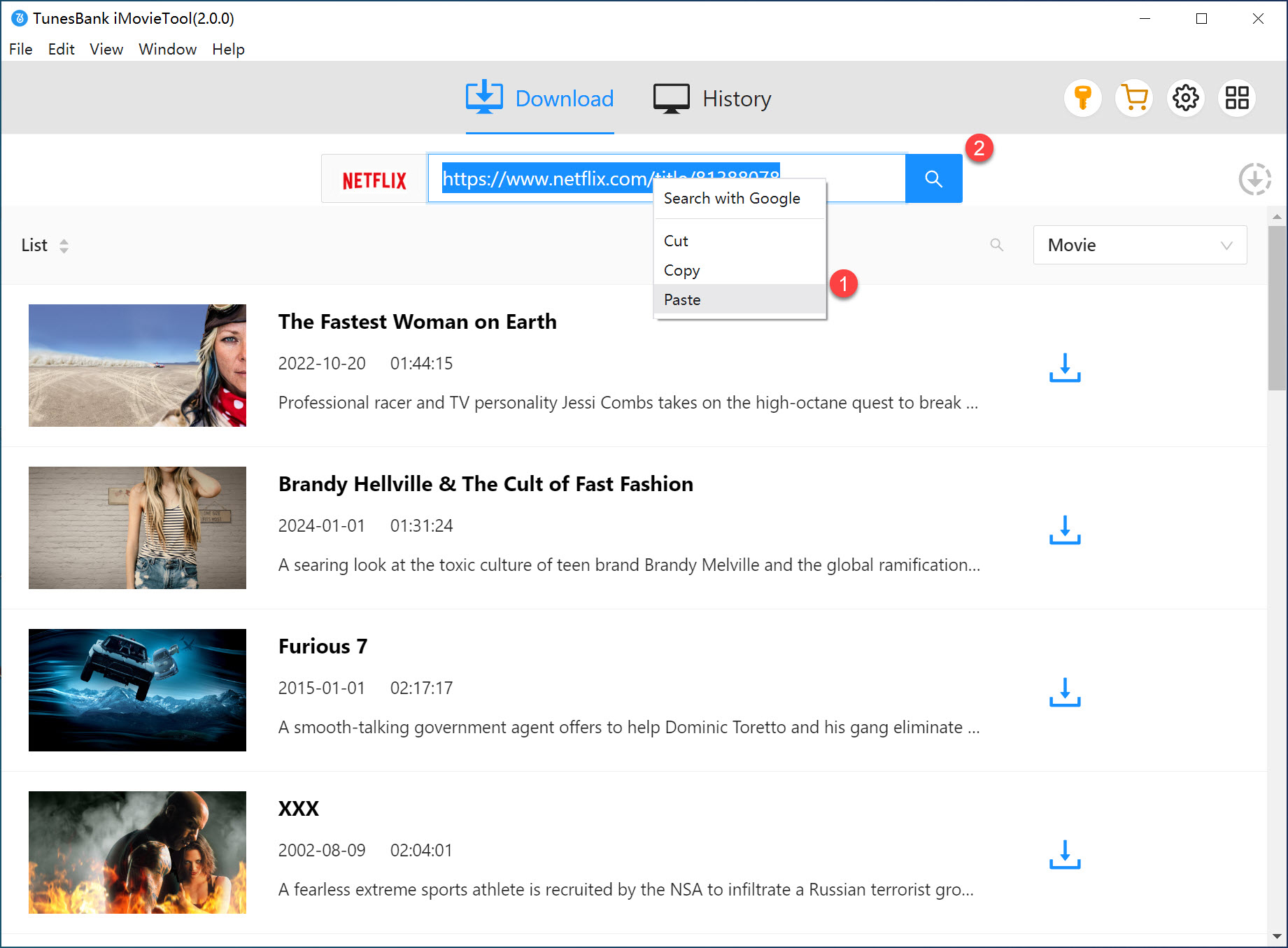
📢 Tips:
If it tips that “Not available in your membership or country/region”, please switch or set up your Netflix account, and make sure those videos are available play on Netflix website.
Step 5. Download Netflix Videos to MP4
Please select the one you need to download to MP4 from the list, just clicking “Download” button to start downloading Netflix movies/TV shows to MP4 format. The download will be completed within a short time, which faster that the Netflix app, when the network speed is fast, it usually takes 15 to 20 minutes to download a 1.5-hour movie.
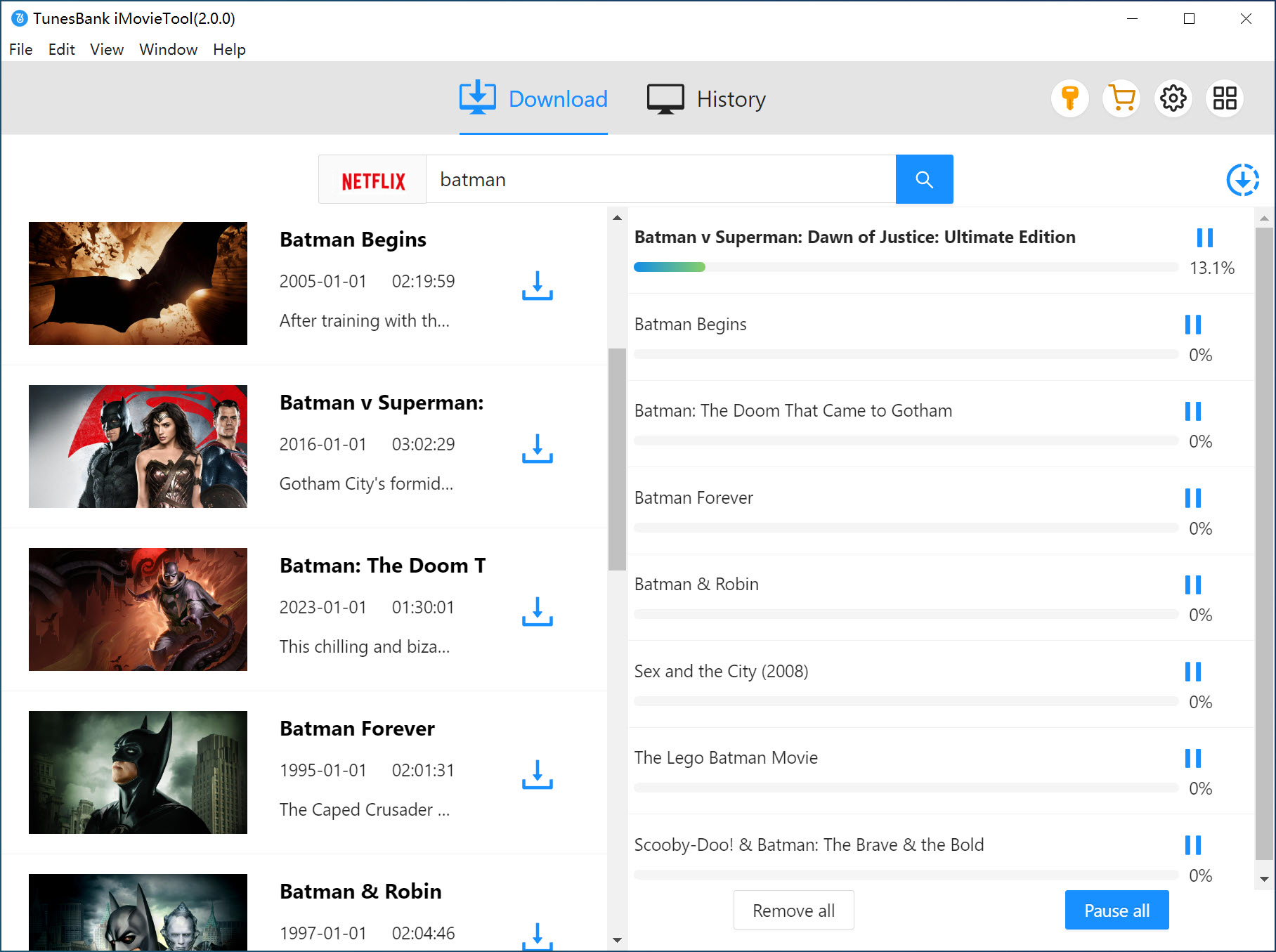
During downloading process, you also can add more items into the download list for downloading at batch.
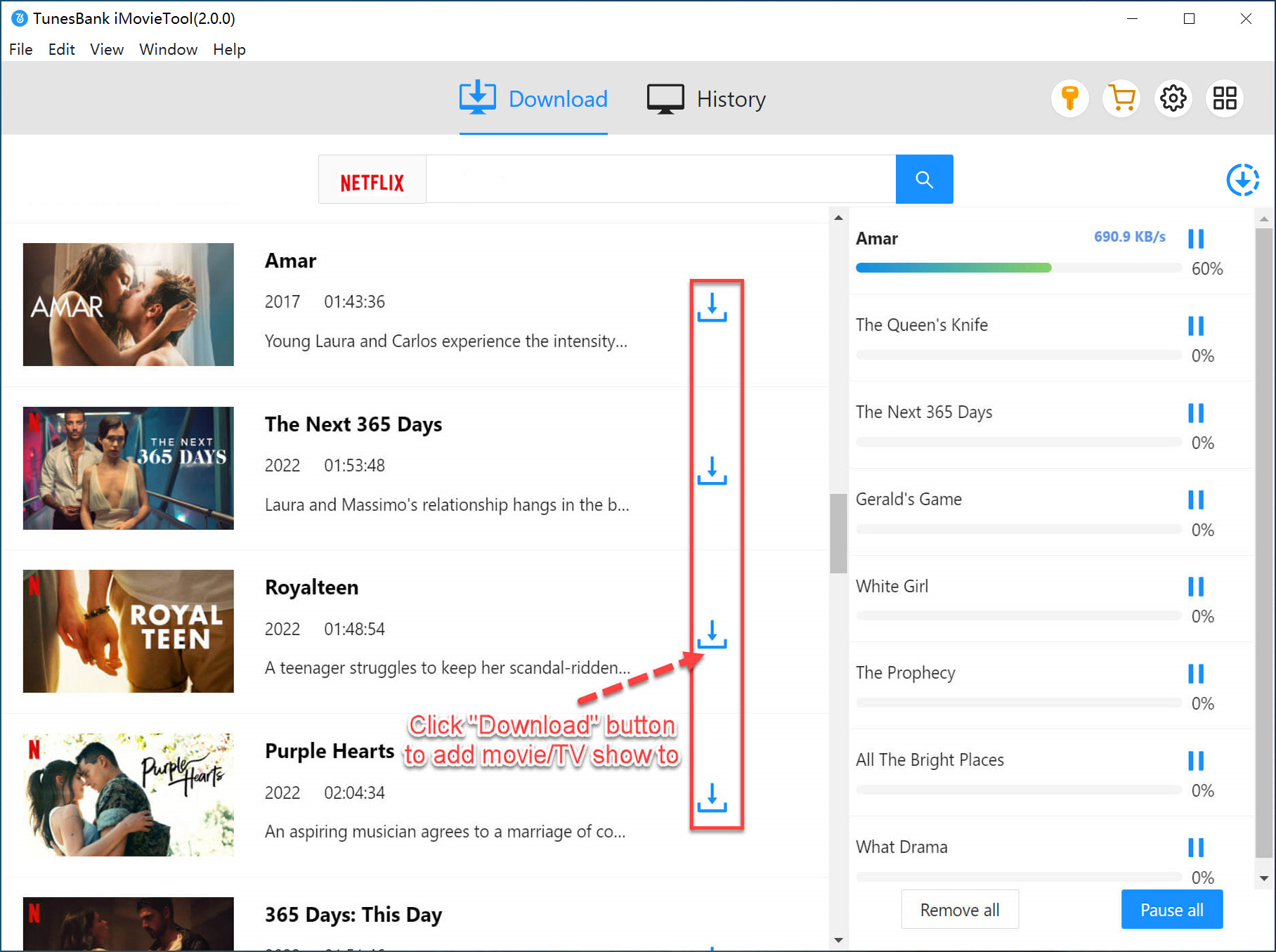
Step 6. View the Downloaded Netflix Movies/TV shows
After downloading Netflix to MP4 completed, you can view all the downloaded Netflix videos by clicking "History" tab , and then clicking the blue “Open output folder” icon to view them, you will get MP4 video files for playing offline.
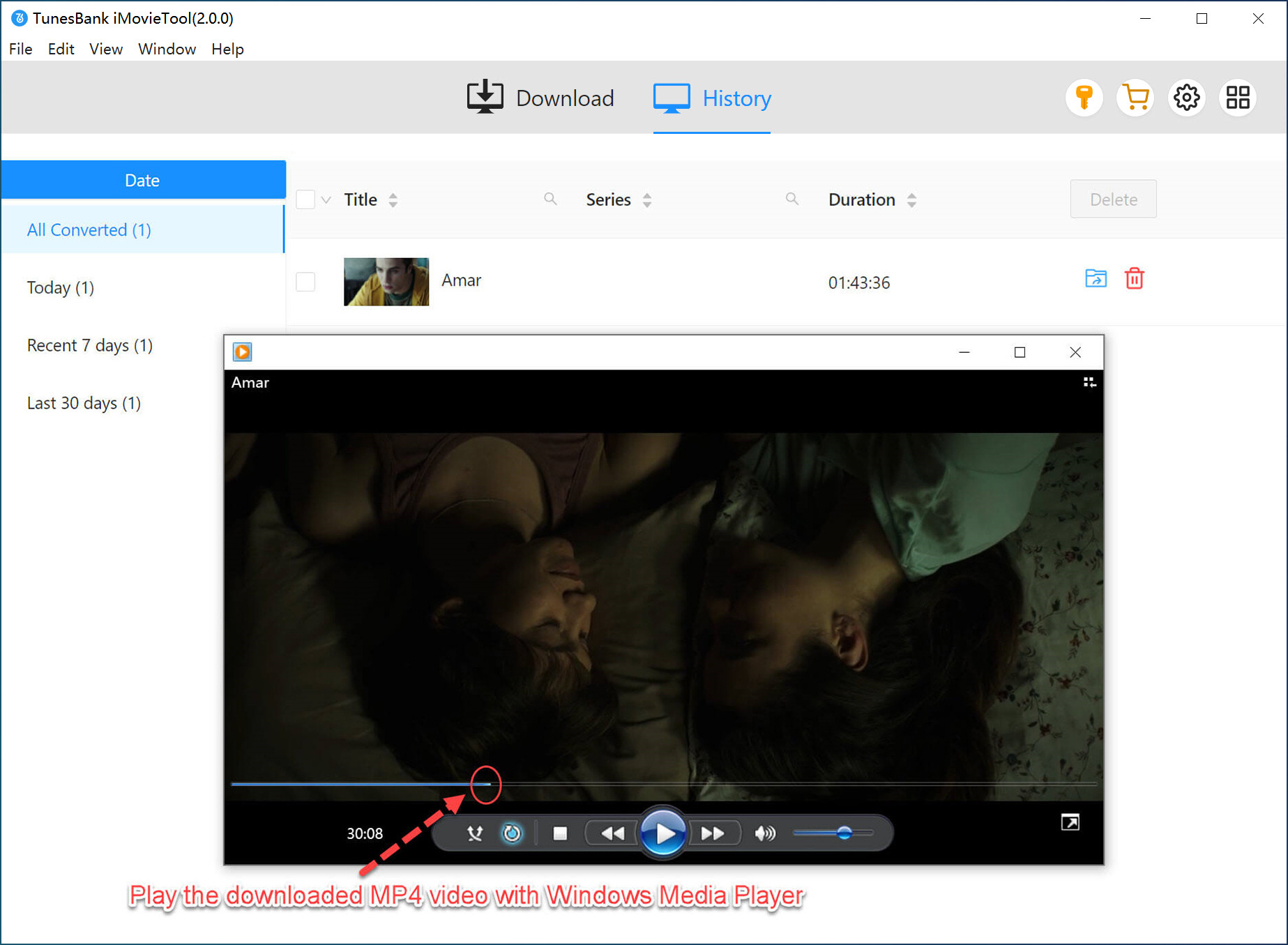
The downloaded Netflix videos are saved on your computer drive forever, now you can directly play it offline, or transfer it to iPhone, iPad, Android phone/tablet for playing anywhere and anytime.
Record Netflix Video as MP4 Files on Windows/Mac
📢 Verdict:
Of course, to download Netflix to MP4 via a professional third-party Netflix download tool is the most effective and fastest way. If you looking for another way to download Netflix to MP4, you can try to screen record Netflix videos, but this method does not necessarily successful, because Netflix uses anti-recording technology, all Netflix content are protected with digital rights management (DRM), so that preventing users to copy, transfer or burn them.
Actually, there is a way to get rid of Netflix's anti-recording restrictions, what you need to do is tweak the settings in your browser and then record Netflix videos to MP4 via the best screen recorder.
UkeySoft Screen Recorder is a perfect Netflix to MP4 recorder for you, this powerful video recorder works well on Windows and Mac, it can help you easily record Netflix videos to MP4 with 1080P. What you need to do is disable hardware acceleration on your browser firstly, then use this screen recorder to record Netflix video on PC or Mac, UkeySoft can guarantee you screen record Netflix to MP4 successfully without black screen.
2. How to Screen Record Netflix to MP4
Netflix has added DRM protection technology that makes it hard to record or download videos, but we've found a workaround for your PC or Mac. You can record Netflix video to MP4 while streaming movies/TV shows on Firefox or Chrome browser. Let’s take Chrome as an example. Let’s see how to disable hardware acceleration on Chrome and record Netflix as MP4:
Step 1. Disable Hard Acceleration Feature in Browser
To disable hardware acceleration in Chrome, navigate to Chrome's “Settings”, then clicking the “System” section, and toggle off the "Use hardware acceleration when available" setting. After disabling, relaunch Chrome to apply the change.
Step 2. Launch UkeySoft Screen Recorder
Download, install and launch UkeySoft Screen Recorder on Windows/Mac, then clicking the “Screen Recorder” feature to get started.
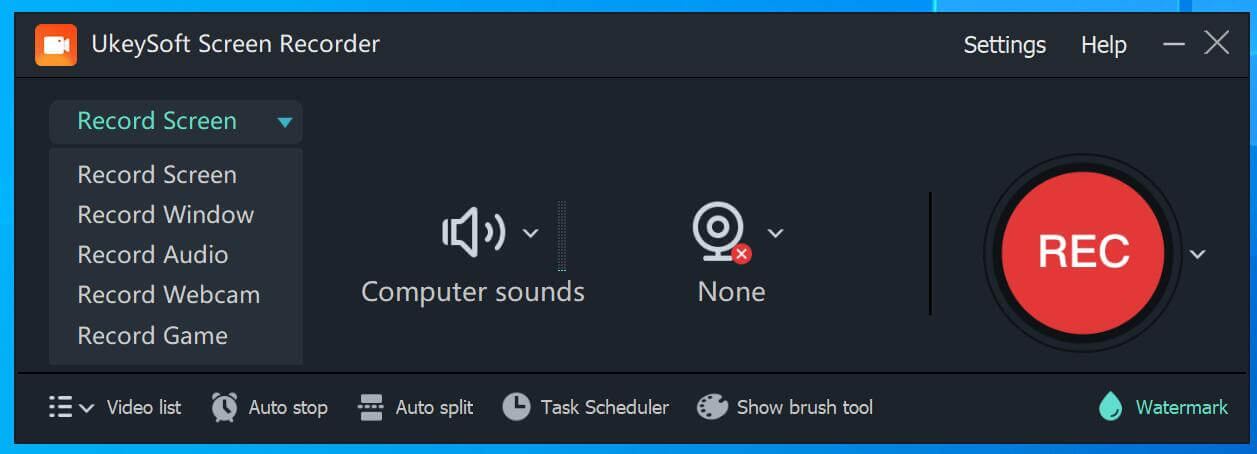
Step 3. Set MP4 as Output Video Format
Click the “Settings” icon in the upper right corner, the software will pop up an new windows.
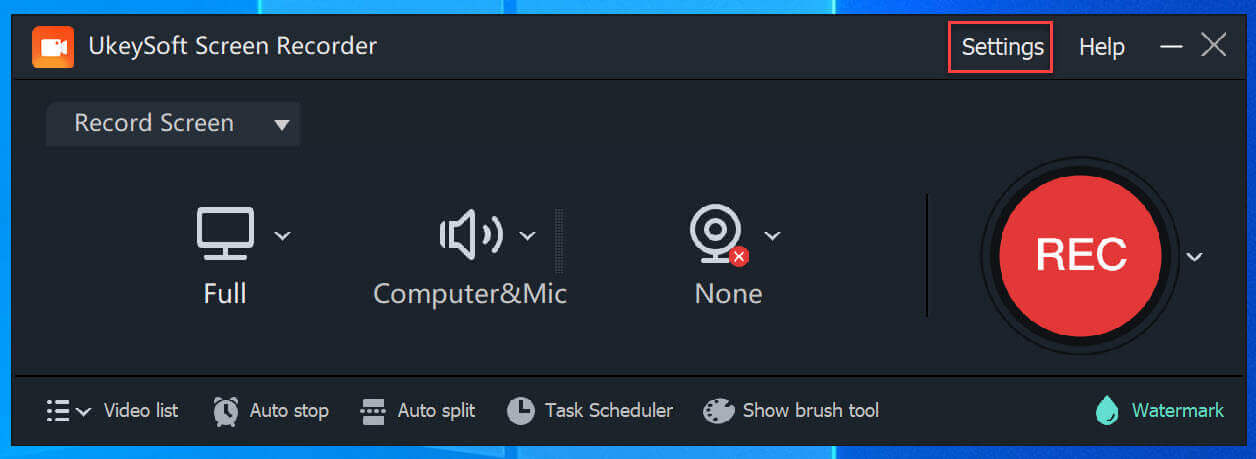
To screen record Netflix as MP4 files, please select “MP4” as output format.
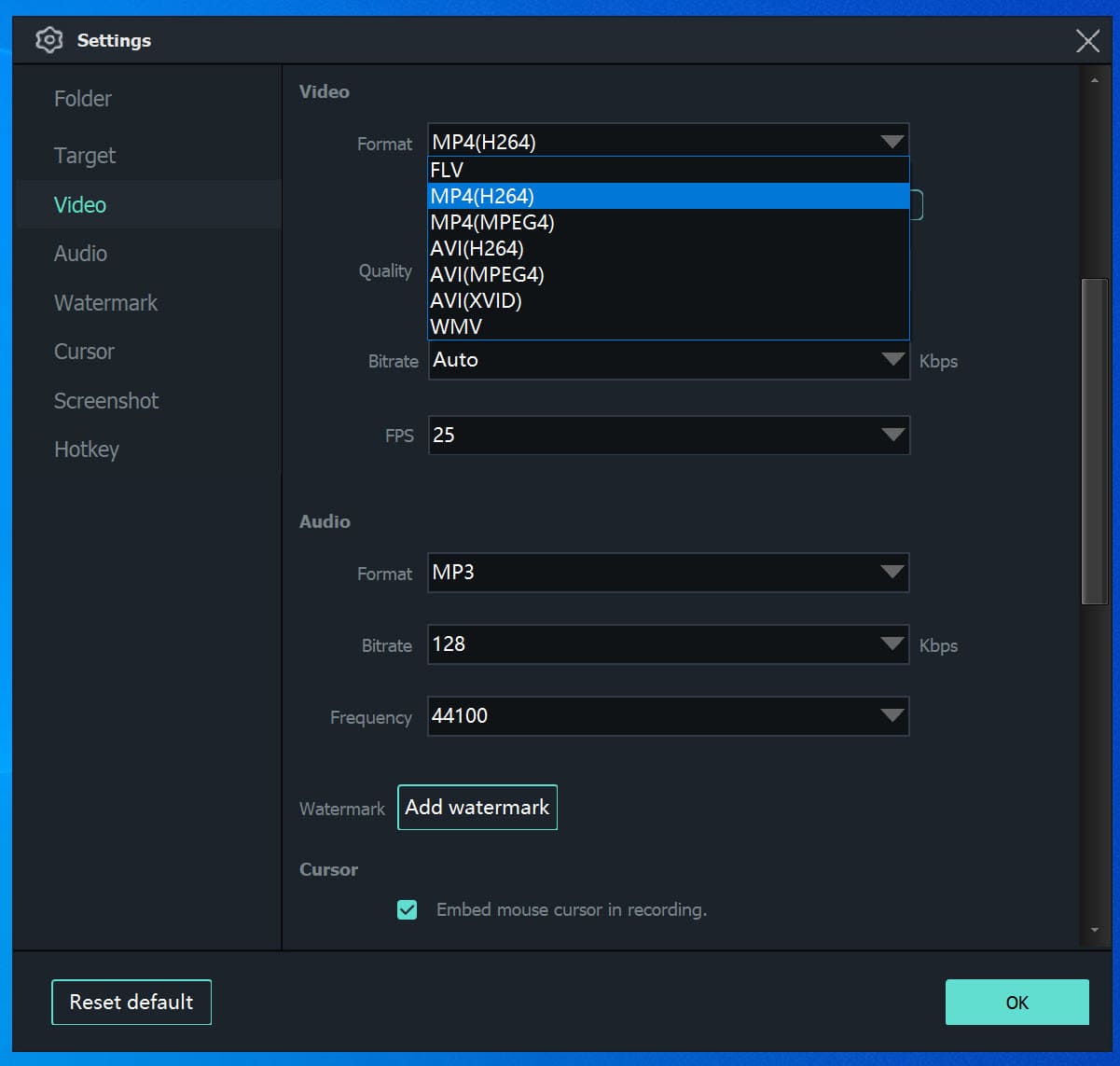
Step 4. Screen Record Netflix Settings
After setting the MP4 output in the UkeySoft, then close the setting windows and open netflix.com website in browser(Chrome), login your Netflix account and find a Netflix video that you want to record.
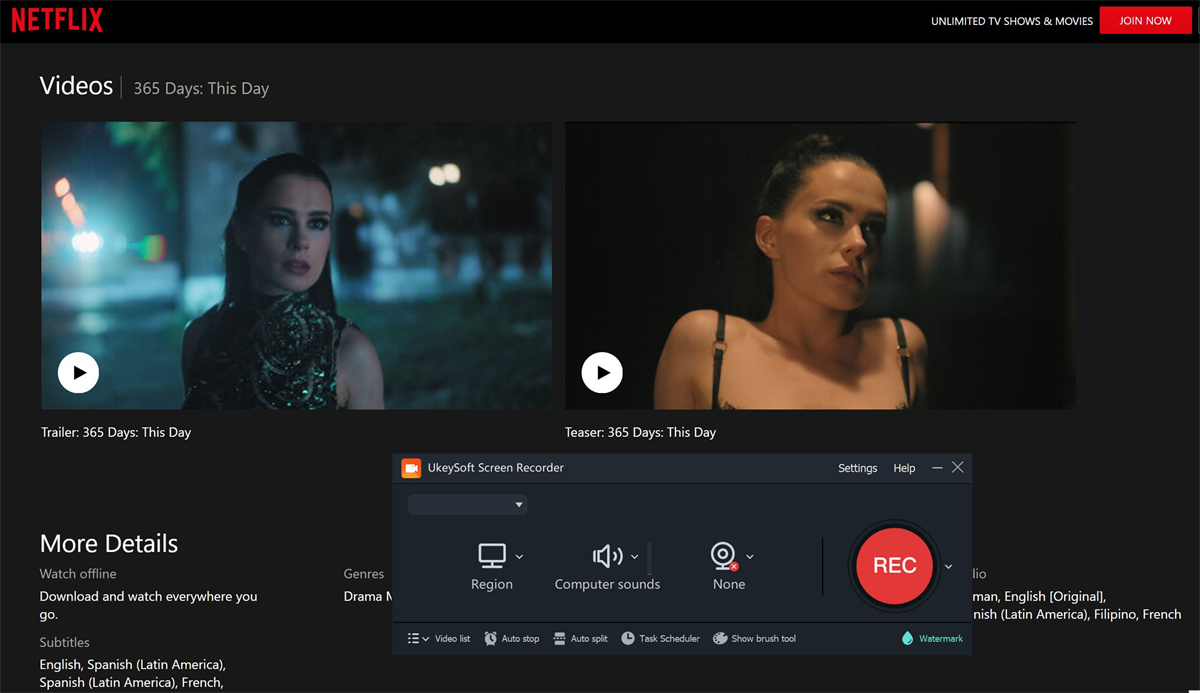
Go back to the UkeySoft Screen Recorder, set the recording area. For the best viewing experience, choose “Full Screen”. To record audio, clicking the “Computer Sound” option only.
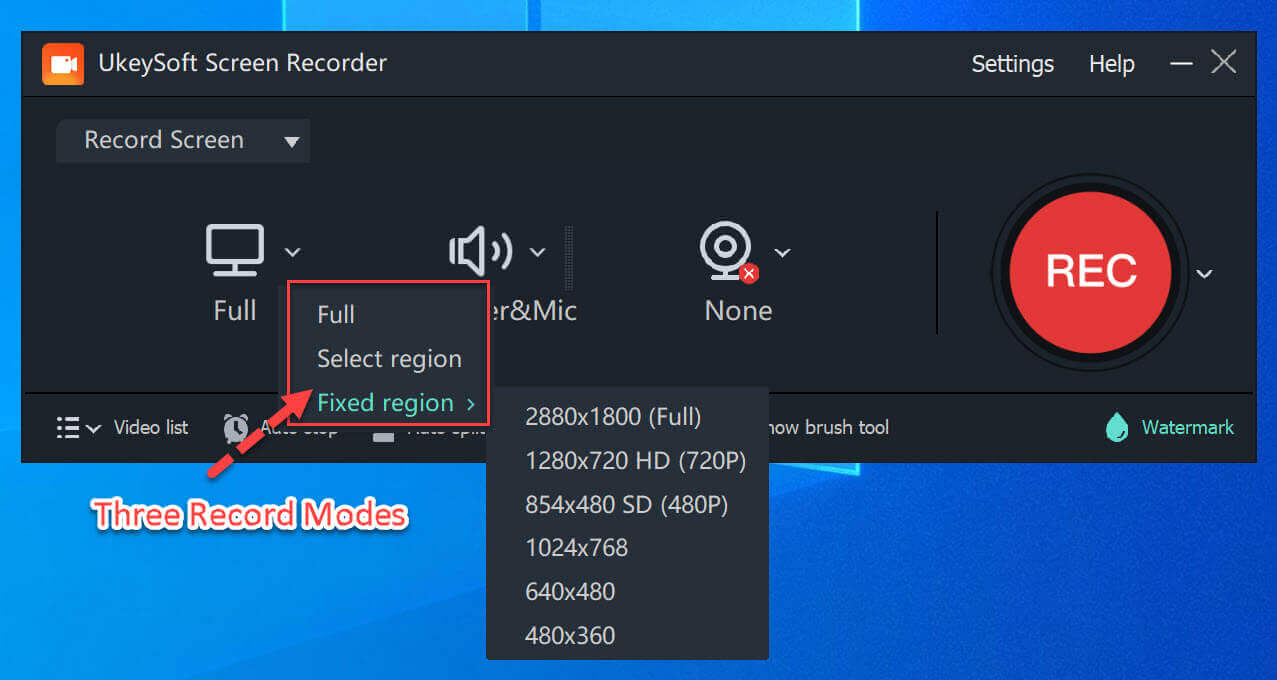
Note:
To make sure you record the sound from Netflix, we suggest you do sound check at first.
Step 5. Capture Netflix Video Playback Windows
Turn to Netflix and drag your mouse to capture Netflix playback windows. If you want to record Netflix videos in full screen, just clicking “Full Screen”, the software will capture full screen automatically.
Step 6. Start Recording Netflix Video to MP4
Once you’ve adjusted all the settings, turn to Netflix and stat to play the Netflix video, and click the “REC” button to start record Netflix video at the same time.
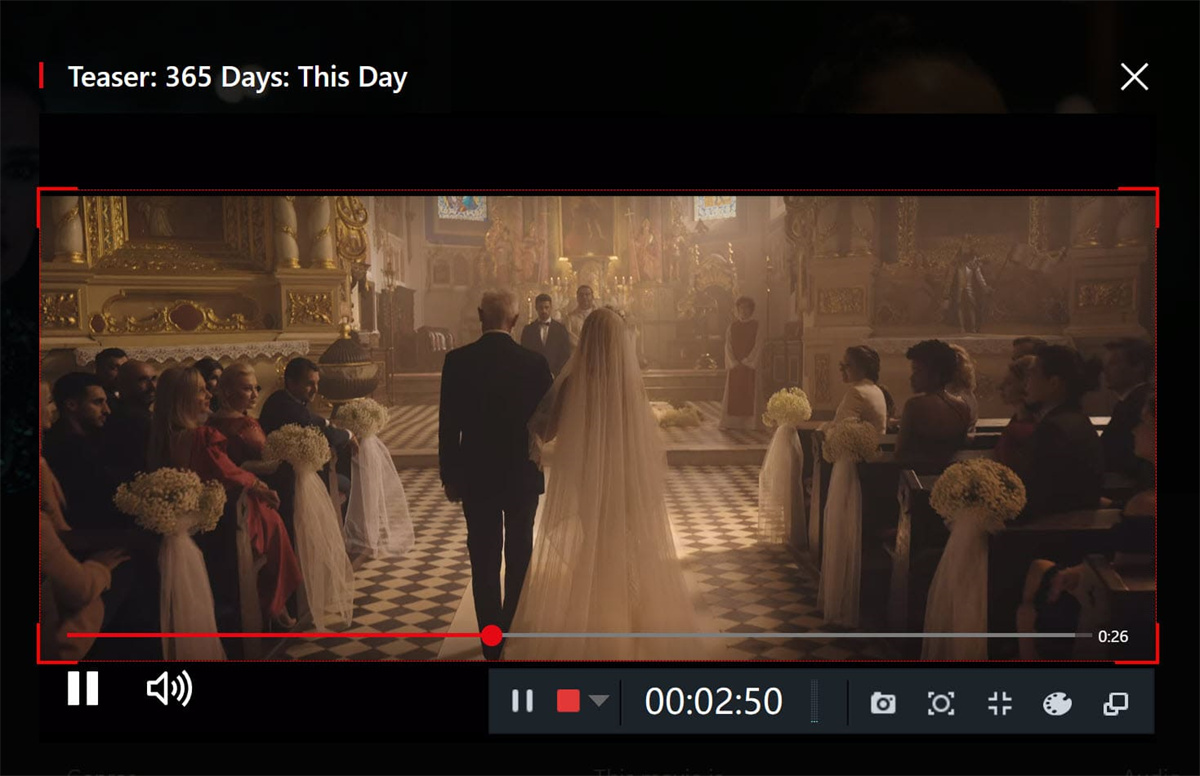
Note:
Make sure your network connection fine, so that you can play Netflix movie smoothly during whole recording process. Otherwise, you may get a fuzzy video. In addition, make sure you’ve set turn off Hard Acceleration Feature in browser, otherwise, you may get a video in black screen.
Once Netflix video recording finished, click the red square icon to end whole recording process, the recorded MP4 Netflix videos would be saved onto your computer. Now, you can play the MP4 video offline or edit it with the built-in video editor in the software.
3. Convert Netflix Video to MP4 for Free
📢 Verdict:
Above two methods to get MP4 files from Netflix. Of course, using a professional Netflix video downloader is the best choice, which helps you directly download Netflix videos to MP4 with 1080p, up to 50X fast downloading speed, you will get HD movies for offline viewing in a short time. If you don’t want to install software on your computer, you also can use a reliable online Netflix to MP4 Converter to convert Netflix videos to MP4 format.
Many people may ask “Is there any free online Netflix downloader?”. In fact, there are many online Netflix downloader that claim to be able to free download Netflix videos online, such as ConverterFactory, Clipconverter, or SafeConverter. However, due to technical issues, it is difficult to find out a online tool that can actually download Netflix videos. Here, we recommend several online Netflix to MP4 converter tools, you can test them to identify whether they really able to download videos from Netflix online.
With online ConverterFactory, you can convert Netflix to MP4 on Windows/Mac computer or mobile phone browser easily and quickly. Let’s show you detail guide on how to download Netflix to MP4 online with ConverterFactory:
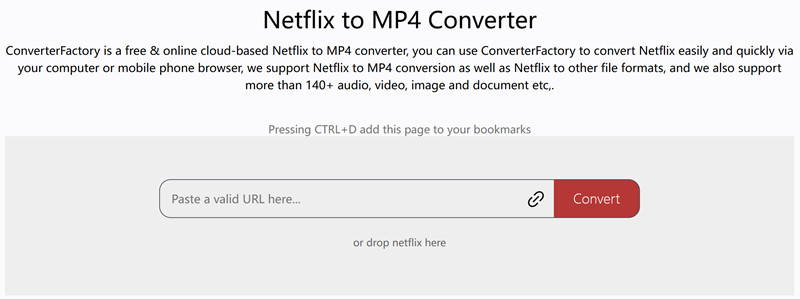
Step 1. Copy Video Link from Netflix on Browser
Go to netflix.com website in browser and login with your Netflix account, then find a Netflix video that you want to download and copy the Netflix downloadable video link.
Step 2. Paste Netflix URL into ConverterFactory Page
Open ConverterFactory website and paste the Netflix downloadable video URL into its search bar, or drop the downloadable Netflix file into this page of the ConverterFactory.
Step 3. Analyze Netflix Video URL
Click the "Convert" button start to analyze the Netflix video link, please wait a few minutes for analyzing the URL
Step 4. Choose MP4 Format
After analyzing the URL completed, the page will pop up an new page, here you can change the output video format, please select “MP4” format
Step 5. Start to Convert Netflix Video to MP4
Then click the "Convert to" button to convert Netflix video to MP4 format. After conversion is finished, click "Download" button to save the MP4 file to your computer.
📢 Note:
Actually, due to Netflix contents are .NFV format that comes with DRM protected, this online downloader tool doesn’t 100% work. So, if you looking for a reliable tool to download Netflix videos to MP4, you'd better use a professional Netflix video downloader desktop tool, such as iMovieTool or 4kFinder Netflix Video Downloader, instead of using those unreliable online tools.
4. Download Netflix Video to MP4 Online
NetflixDownload is another free online Netflix to MP4 downloader that allows you to download Netflix movies to MP4 in 1080p quality. It is easy to use. All you need to do is copy the Netflix video link, paste it into the NetflixDownload website, then click to generate a download link. This online website works directly in your browser, supports both desktop and mobile devices. Compared to above Netflix to MP4 Converter, NetflixDownload does not require registration or payment.
📢 Note:
NetflixDownload does not support batch download and only offers basic download functions. For users who prefer flexibility and stability, NetflixDownload also provides a desktop application named iMovieTool Netflix Video Downloader, making it quick to download unlimited movies or entire episodes from Netflix in one click.
Step 1. Copy Netflix Movie URL
Go to Netflix website or app, copy the link of the Netflix movie you want to download.
Step 2. Paste Netflix Movie URL
Visit NetflixDownload in a browser and paste the link, then click "Download" button.
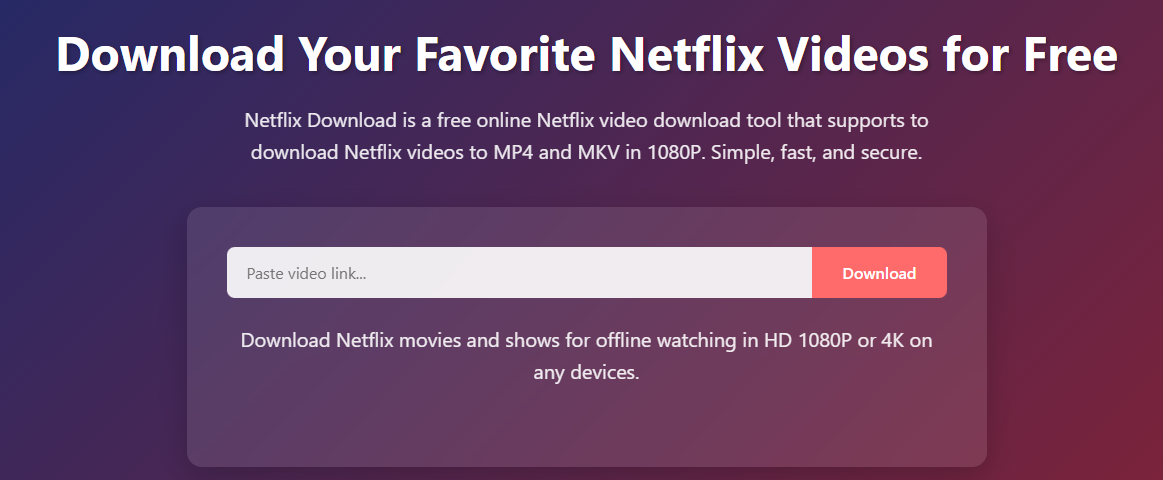
Step 3. Pick MP4 Format
Choose MP4 format and available video resolution.
Step 4. Download Netflix Movie to MP4
Click "Download" to get the MP4 file from Netflix.
FAQs about FAQs About How to Download Netflix to MP4
Q1. Can I Convert Netflix NFV to MP4?
A: After you downloading movies or TV shows within Netflix app, you will find that these downloads are encrypted in NFV format, which is a protected format, the Netflix downloads can only be read and streamed within the Netflix app. But, with iMovieTool Netflix Video Downloader, you can convert Netflix NFV videos to MP4 directly, so that you can streaming MP4 Netflix videos on other devices.
Q2. Is It Legal to Download Netflix Movies to MP4?
Q3. Can I Save Subtitles to the Downloaded Netflix MP4 files?
Q4. Can I Convert Netflix to MP4 Online?
Conclusion
You cannot directly download Netflix videos to MP4 format, due to all Netflix videos comes with Digital Rights Management (DRM) protection and Netflix's proprietary file formats to save their contents, Netflix contents saved with encrypted NFV (video), NFA (audio), and NFS (subtitles) files. So, even you have download them for offline watching, all Netflix downloads are by played only in the Netflix app, you can't transfer or play them on other devices or media players.
To convert Netflix to MP4, you would need to remove DRM from Netflix videos and convert them to DMR-free MP4 or MKV format with the help of some third-party professional Netflix to MP4 converter - iMovieTool Netflix Video Downloader.
iMovieTool Netflix Video Downloader
Download Netflix Movies/TV Shows to Watch Offline Anywhere!
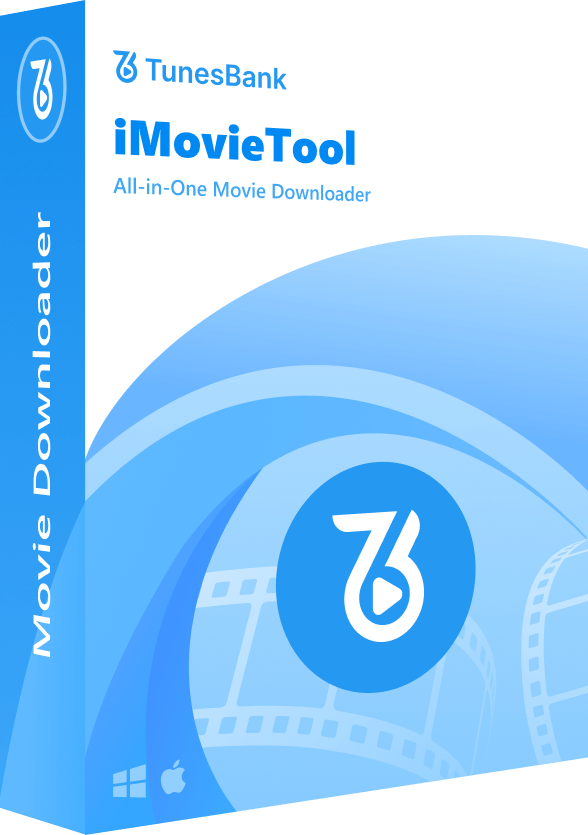
iMovieTool is the best alternatives tool for Netflix app that available works well on Windows and Mac computer, you can easily download 1080P Netflix to MP4 for viewing offline with three steps only. However, please attention that iMovieTool is for personal entertainment only and cannot be used for commercial purposes, it's crucial to be aware of the legal implications and to use this tool for commercial purposes. I hope our tool will helps you get unlimited movies offline playback without hassle.
Comments
Sorry the comment has been closed.
Comments are off!