By LisaUpdated on August 18, 2025
"How do I activate my Netflix activation code?"
Netflix is the most popular OTT platform, offering a large number of original TV series, movies, documentaries and more. With an Internet connection, you can access Netflix on various streaming devices, smart TVs, mobile devices, game consoles, etc. Before streaming your favorite Netflix videos on a new device, you need to set up Netflix.
Ever struggled with setting up Netflix while switching to a new device? How do you activate Netflix on your smart TV or streaming device? With the Netflix TV8 activation code, you can easily link your device and start streaming in minutes. In this article, we'll cover everything you need to know about netflix.com/tv8, as well as a comprehensive guide on how to use Netflix tv8 activation code to activate streaming device easily.
Moreover, if you are looking for an easy way to watch Netflix videos offline on any device without Netflix app/web player, All-In-One Streaming Video Downloader - iMovieTool for Netflix is the best ideal. This professional tool empowers you to download and save unlimited Netflix HD movies and TV shows on computer as local MP4/MKV files, making them playable on all kinds of devices and players.
What is Netflix.com/tv8 Code?
As its name suggests, the Netflix.com/tv8 code is an 8-digit activation code that allows to link your streaming device (like a smart TV, streaming box, or gaming console) with your Netflix account. When you open Netflix on an unlinked device, you'll be shown a code and prompted to visit netflix.com/tv8 on a web browser to enter it. This process makes it simple to access Netflix on an inactivated TV or device without typing credentials via remote control.
How to Get Netflix.com/tv8 Activate Code?
When you try to watch Netflix on a new smart TV, streaming stick, or gaming console, you'll need to activate the device first using the Netflix.com/tv8 activation code. Normally, you can find the Netflix activate code on your devices through the Netflix web browser or even Netflix mobile app. Now, follow below steps to get the Netflix.com/tv8 activation code.
Step 1. First, connect your smart TV or streaming device to a stable Wi-Fi network.
Step 2. Launch the Netflix app or visit its web player on your device.
Step 2. If you have not logged in yet, click "Sign In".
Step 3. A unique Netflix activate code will appear on the screen.
Step 4. You'll also see a prompt that says something like "Go to netflix.com/tv8 and enter the code".
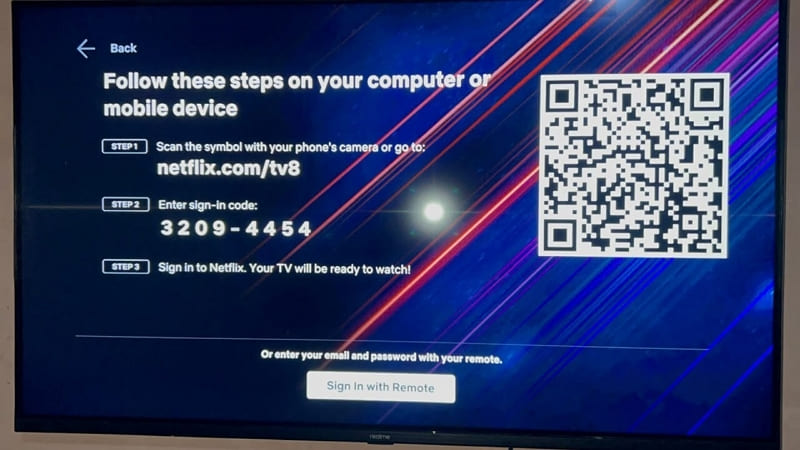
Step 5. On your computer, mobile phone or tablet, go to netflix.com/tv8 in a browser.
📢 Tips: You may also scan a QR code using your phone to activate Netflix.com/tv8 code.
Step 6. Login to your Netflix account, and you'll be prompted to enter the activation code.
Step 7. Enter the 8-digit code shown on your device screen.
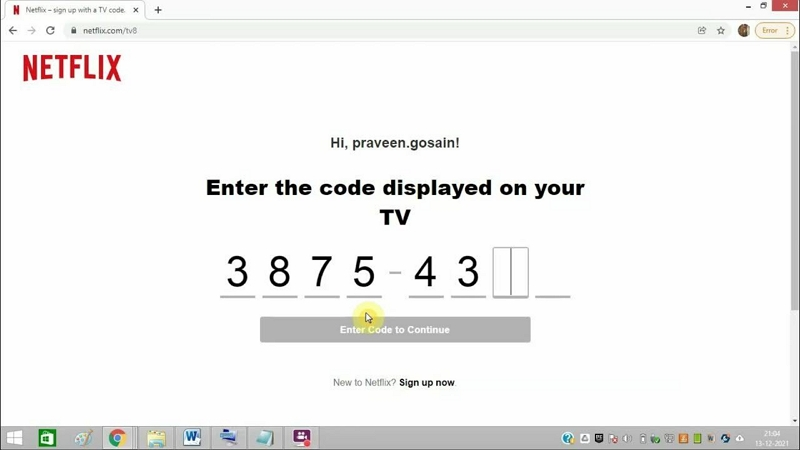
Step 8. Click "Activate" to link your Netflix account with the TV or device.
Step 9. Once done, your device will refresh and log into your Netflix profile automatically.
You can then watch your favorite Netflix content on the linked devices!
How to Use Netflix TV8 Code to Activate Netflix on Different Devices?
As mentioned early, the Netflix TV8 activation code (netflix.com/tv8) works across most streaming devices, including mobile devices, smart TVs, streaming sticks, and gaming consoles. Now, follow this step-by-step guide to go to activate Netflix.com/tv8 code and set up Netflix on different devices.
Activate Netflix on Roku:
Step 1. First, turn to Roku Store and then move to the Streaming Channels section.
Step 2. Use your Roku remote, input Netflix and search it.
Step 3. When Netflix app appears in the screen, select it and choose "Add Channel".
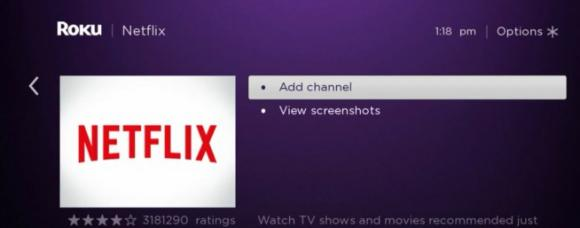
Step 4. Open the Netflix app, choose "Sign In".
Step 5. You'll receive an activation code along with instructions to visit netflix.com/tv8.
Step 6. Visit netflix.com/tv8 on your mobile phone or computer, and enter the eight-digit code, click "Continue".
Step 7. You can now sign in with your Netflix account on Roku TV and access Netflix content!
Activate Netflix on Android TV:
Step 1. Go to Apps > Play Store, search for Netflix and install it.
Step 2. Open the Netflix app, you will see an an 8-digit code in your TV screen.
Step 3. Go to netflix.com/tv8 in a browser, and enter the code, click "Continue" to activate Netflix.
Step 4. After that, you can sign in with your Netflix account on Android TV and start streaming video content online!

Activate Netflix on Apple TV:
Step 1. To begin with, go to "App Store" and find the Netflix app.
Step 2. Download and install the Netflix app.
Step 3. After installation, launch the Netflix app and obtain an 8-digit activation code.
Step 4. Open Netflix.com/tv8 in a web browser. Or, scan the QR code on your TV.
Step 5. Enter the eight-digit code and click "Continue" to active activate Netflix com TV8.
Step 6. Now, sign in Netflix account and Apple TV and access the video library online.
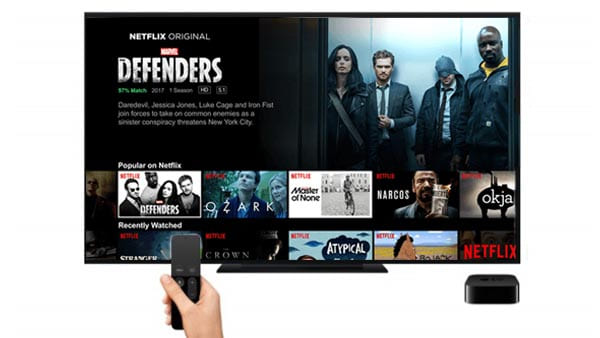
Related Article: How to Watch Netflix Videos on Apple TV
Activate Netflix on Amazon Fire TV / Firestick:
Step 1. Go to the Home screen on your Amazon Fire TV or Firestick.
Step 2. Find and download the Netflix app.
Step 3. Launch the Netflix app and you will see an 8-digit code, a QR code.
Step 4. Visit Netflix.com/tv8 on your phone or computer, input the code and complete activation.
Step 5. Once finished, you can log in to your Netflix account and access Netflix on Fire TV.
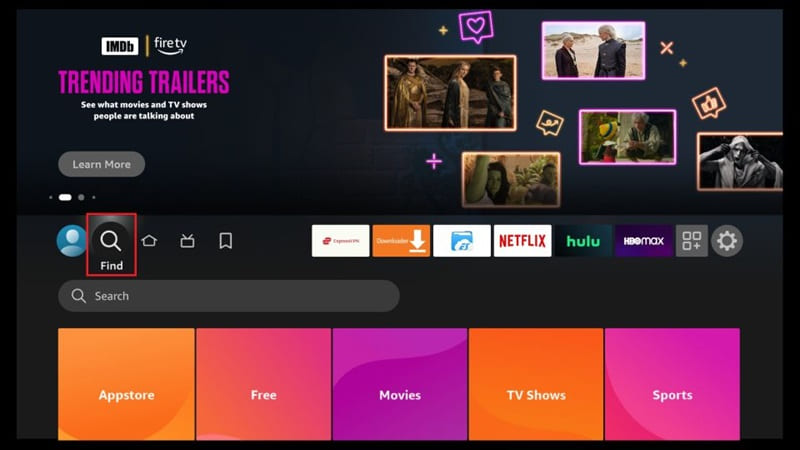
Activate Netflix on Xbox:
Step 1. Swipe left to enter the Store, go Apps and find Netflix.
Step 2. Install and launch Netflix app on Xbox.
Step 3. Choose Sign In, and receive your activation code.
Step 4. Go to netflix.com/tv8 and input the code to complete the Netflix.com/tv8 setup process.
Step 5. Sign in with your Netflix account on Xbox and begin enjoying its content.
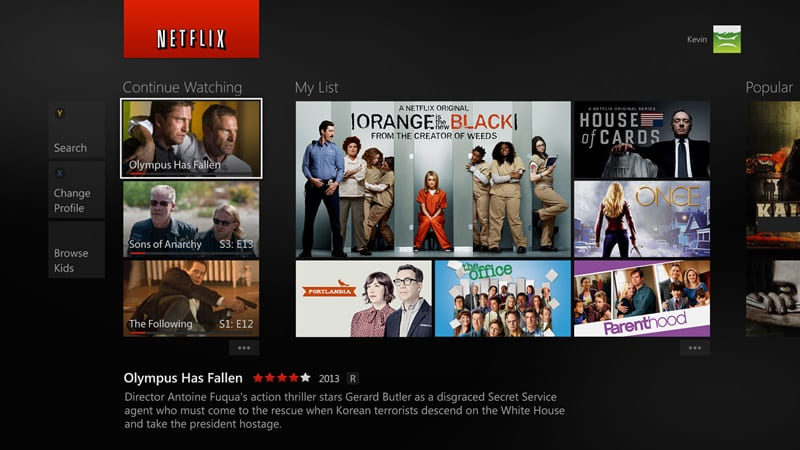
Activate Netflix on Chromecast:
Step 1. Connect Chromecast and your casting device to the same Wi-Fi network.
Step 2. Go to www.netflix.com/activate and select Netflix on your smartphone or tablet.
Step 3. Sign in your Netflix account, a TV8 code will appear.
Step 4. Tap the "Cast" icon and choose your Chromecast device, select "Cast".
Step 5. If prompted, enter the activation code.
Step 6. Select any Netflix title and play it, then it will be casted to your TV through Chromecast.

Related Article: How to Watch Netflix on Chromecast
Bonus: Watch Netflix Videos Offline On Any Device (Lifetime)
It's quite easy to use Netflix TV8 code to activate Netflix. To access Netflix on your devices, an active subscription is required. However, Netflix only allows you to download content to watch offline within the mobile app. This means you cannot save any Netflix content offline on your TV or streaming devices. For another, the Netflix downloads stored in the mobile app have an expiration (48 hours or 7 days). To enjoy Netflix offline on any device without limits, downloading Netflix videos to computer and transferring then to the devices you prefer is definitely the simplest way. In such case, a third-party Netflix downloader is needed.
iMovieTool Netflix Video Downloader is an exellent desktop program, which can download any video title from Netflix to Mac or PC and convert them to regular formats such as MP4 and MKV, with up to FHD 1080p resolution to ensure the best offline viewing experience on all devices and players. What's more, the program has integrated with the official Netflix web browser, allowing you to browse, search, add and download any Netflix movie, TV show and Originals directly.
Extra Features: Once downloaded, Netflix videos can be viewed on any platform - no activation code or netflix.com/tv8 setup required. You will easily save Netflix videos on computer permanently and enjoy them offline on any device without connecting to the Internet or installing Netflix apps at all. Plus, you could move Netflix videos to USB drive to play in smart TVs, game consoles, etc.
Main Features of iMovieTool Netflix Video Downloader:
- Convert Netflix videos to MP4 or MKV for universal compatibility.
- Built-in Netflix web player for easy access, search and download.
- Batch download entire seasons and multiple movies from Netflix at 50X faster.
- Supports downloads up to 1080p and keeps original 5.1 surround sound.
- Retain audio tracks and multilingual subtitles for Netflix videos.
- No expiration, no Netflix app required after download.
- Transfer videos to USB drives, SD cards, tablets, or other devices.
- Watch Netflix offline on any device anytime without reactivating.
Step 1. Launch iMovieTool and Select Netflix
Download and install iMovieTool Video Downloader on your iMac, MacBook, Windows PC or laptop. Launch it, and select "Netflix" platform to go on.
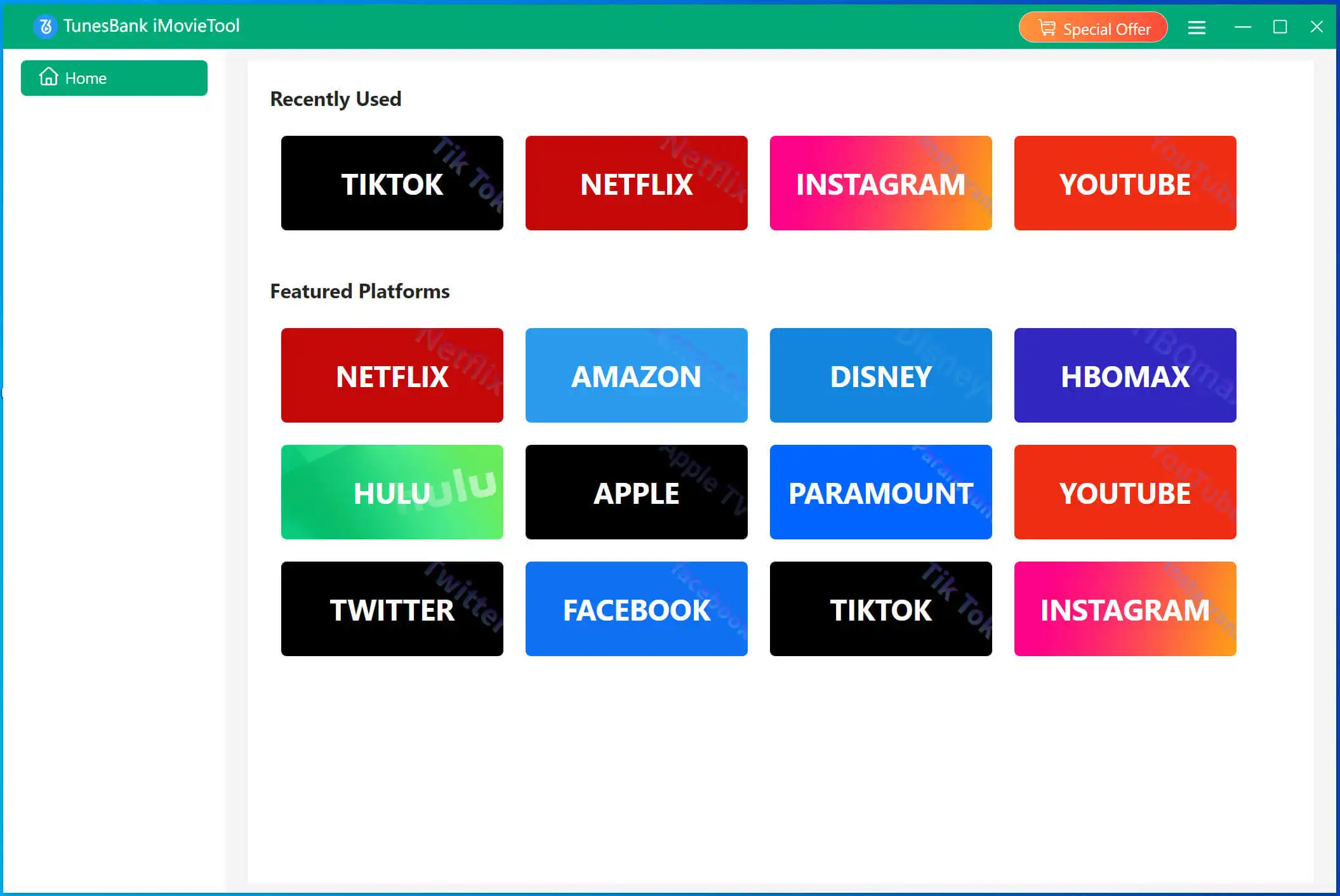
Step 2. Log in to Netflix Account
You will then enter its Netflix video downloader. Please log into your Netflix account. iMovieTool supports both Netflix ad-supported and ad-free account.
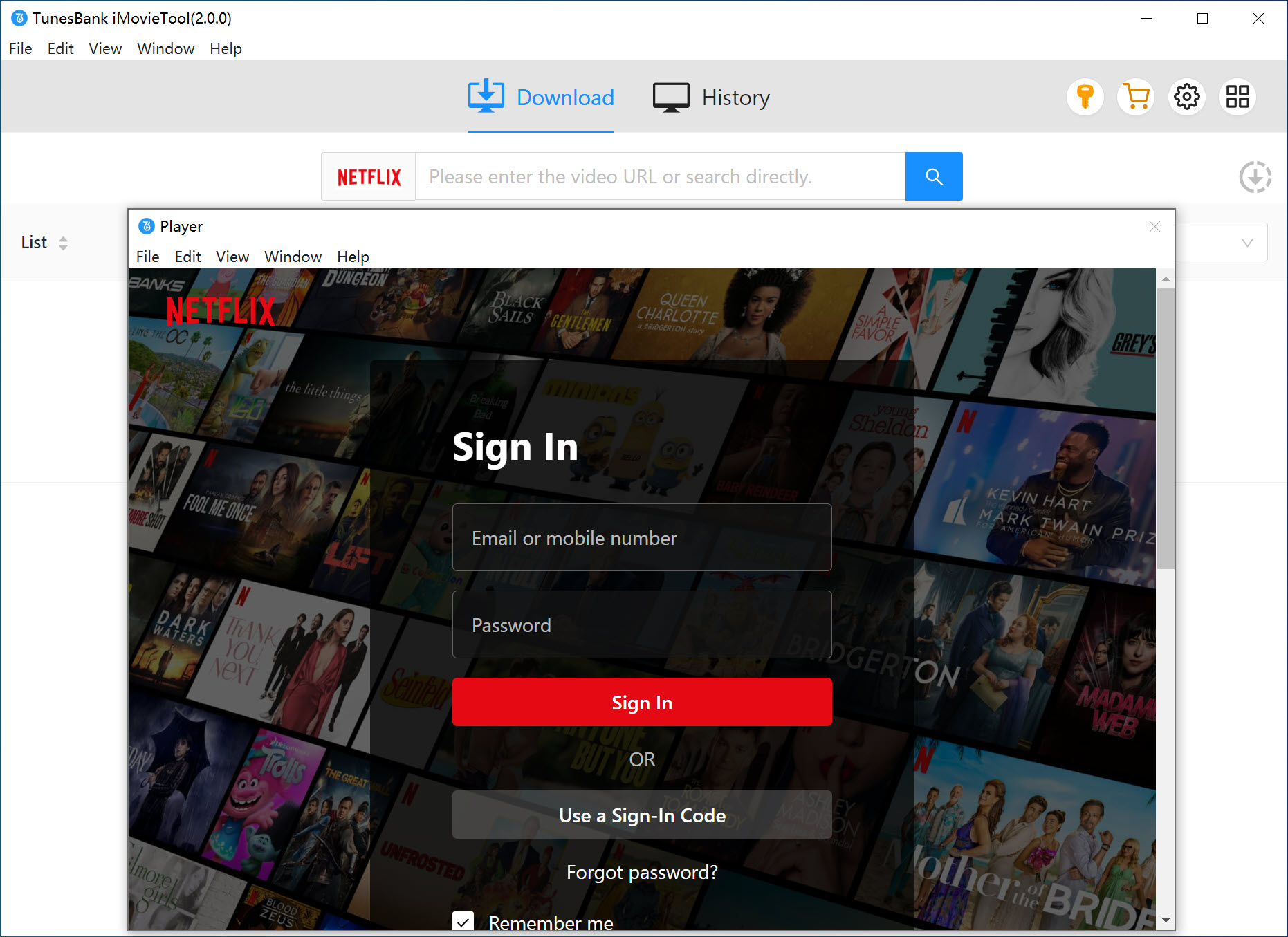
Step 3. Search for Netflix Videos to Download
Once you entered its built-in Netflix web browser, you are available to search for the video title using the name or keyword. iMovieTool will detect it and show all related videos in the screen.
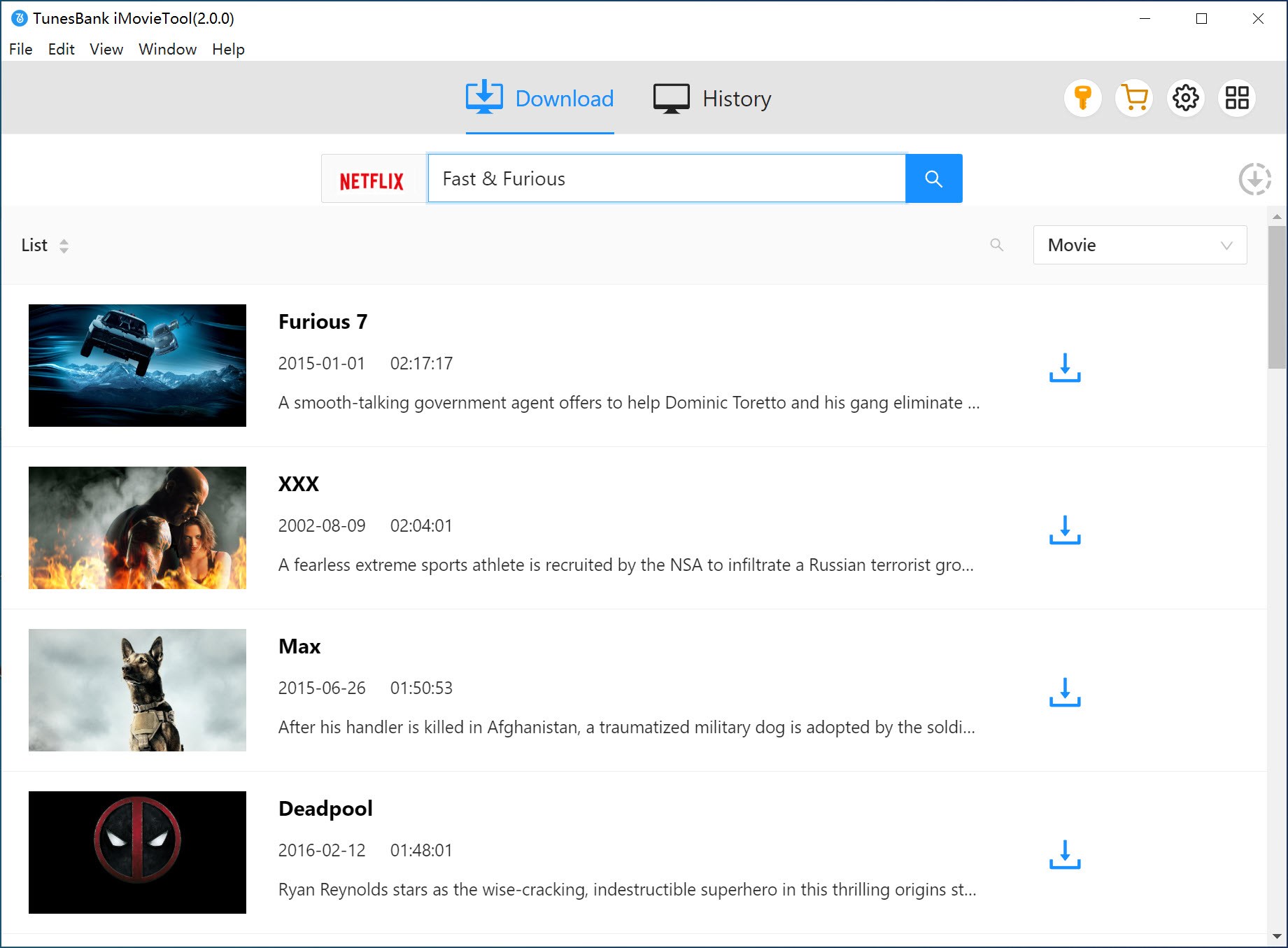
Or, you may copy the Netflix URL from Netflix app/web and paste it to iMovieTool, press on "Search" icon.
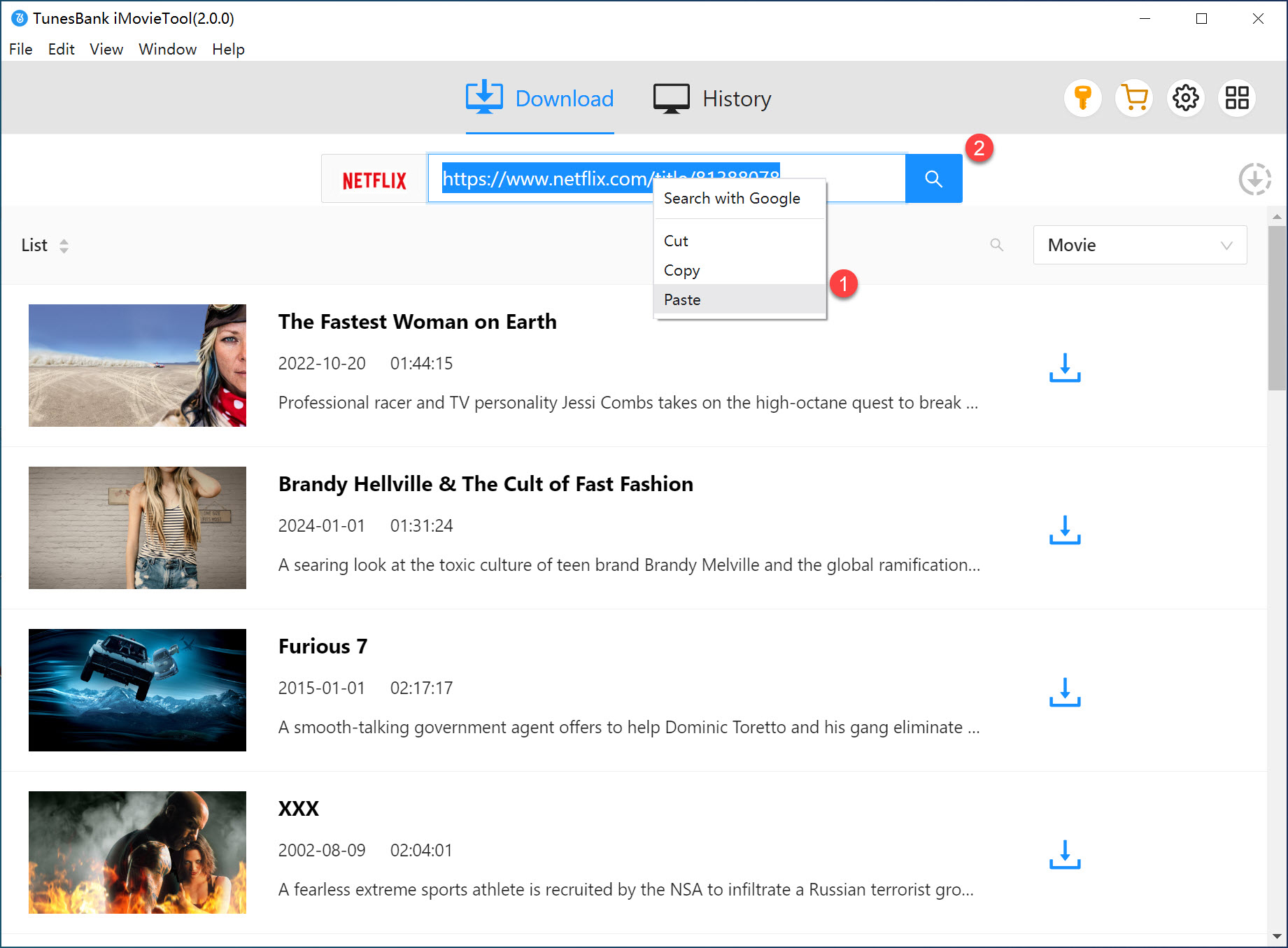
Step 4. Set Up MP4 and More Output Format
Click on the "Gear" icon at the upper right corner. In the pop-up window, you are allowed to adjust output format (MP4/MKV), resolution, subtitles, and audio based on your preferences.
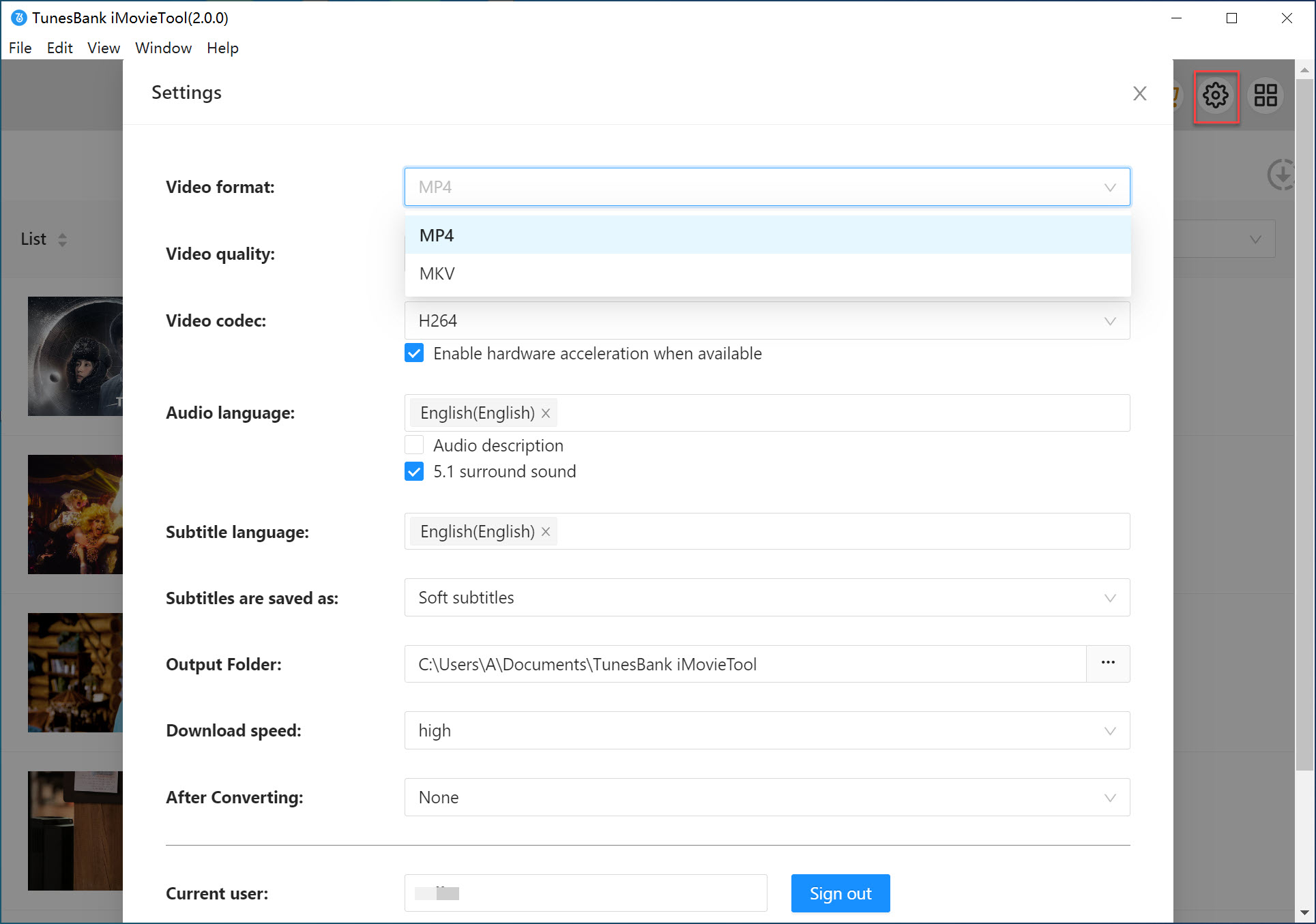
Step 5. Download Netflix Videos to PC/Mac
Click the "Download" button start the download process. You can add more Netflix URLs to the search bar for batch downloads.
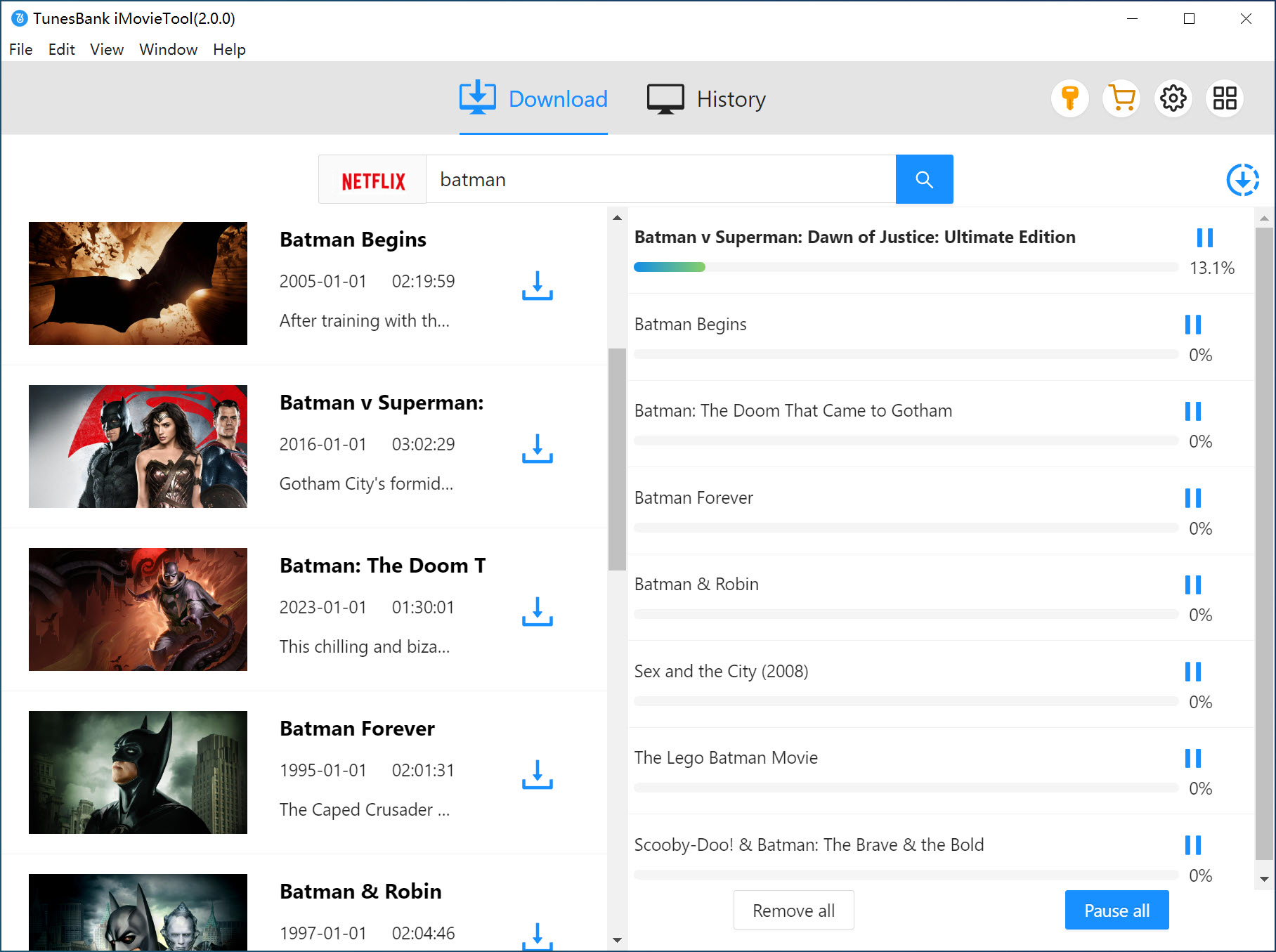
Step 6. Get Downloaded Netflix Videos
Once downloaded, you can turn to "History" section, and click "Blue Folder" icon to find the output Netflix video files on your computer.
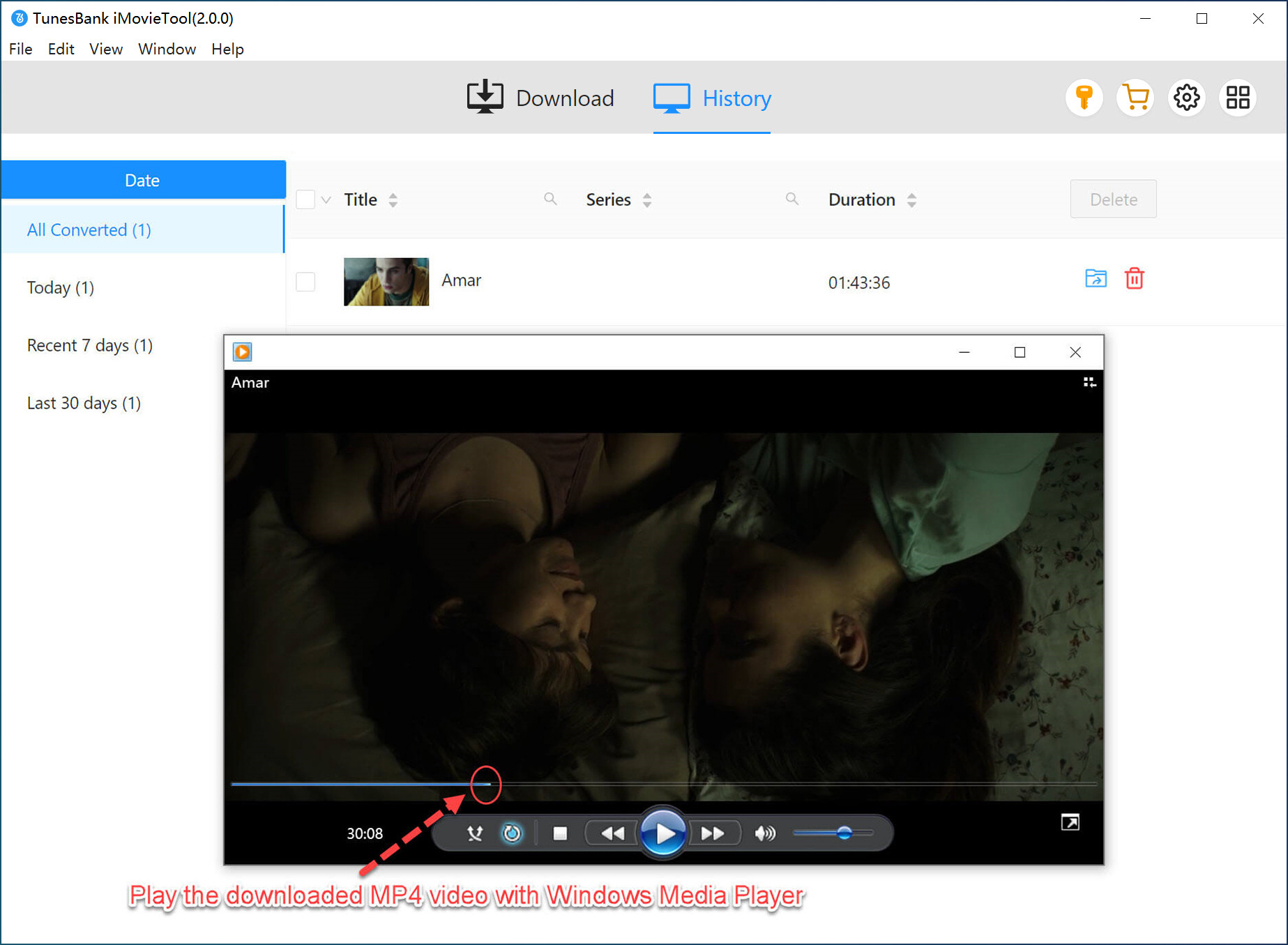
📢 Tips: You can move the downloaded Netflix video files to your phone, tablet, USB, or any media player.
FAQs About Netflix tv8 Activation Code
Q1: How do I Get My Netflix Activation Code?
A:Go to Netflix Official Website, click your Profile icon and select "Account". Then click "Service Code" at the bottom of the page. A 6-digit service code will appear.
Q2: How to Connect Netflix to TV Using Code?
Q3: Can I Activate Netflix on Multiple Devices?
Q4: How Many Devices Can Be Logged Into Netflix?
Final Words
Q1: How do I Get My Netflix Activation Code?
A:Go to Netflix Official Website, click your Profile icon and select "Account". Then click "Service Code" at the bottom of the page. A 6-digit service code will appear.
Q2: How to Connect Netflix to TV Using Code?
Q3: Can I Activate Netflix on Multiple Devices?
Q4: How Many Devices Can Be Logged Into Netflix?
Activating Netflix via netflix.com/tv8 is a simple and secure way to stream on smart TVs and devices. Above, we've showed you the detailed guide on how to use your Netflix.com/tv8 Activation code to active your streaming devices or TV. Whether you're entering a Netflix TV8 activation code on Roku, Firestick, or Xbox, the setup process is quick. For ultimate flexibility, you can't miss the iMovieTool Netflix Video Downloader. It enables you to download Netflix videos to computer as local MP4/MKV files for USB storage and playback, thus you can easily bypass activation and enjoy Netflix content offline on any device. So go ahead - activate your Netflix.com/tv8 code and start streaming today!
iMovieTool Netflix Video Downloader
Download Netflix Movies/TV Shows to Watch Offline Anywhere!
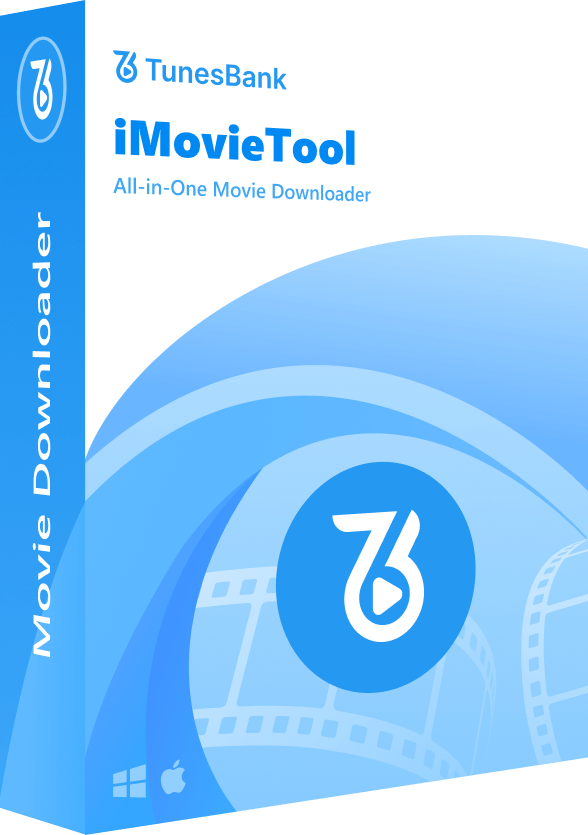
Comments
Sorry the comment has been closed.
Comments are off!