By LisaUpdated on September 29, 2025
Amazon Prime Video make it easy to stream video content online. As an Amazon Prime video fan, you might have collected a bunch of movies and TV shows. To get a smooth viewing experience, sometimes you may want to download Amazon Prime videos to your Mac. While Amazon Prime Video does offer download offline feature, this feature come with certain restrictions.
In this article, we'll walk you through four effective methods to help you download Amazon Prime videos to MacBook/iMac using the official app, a powerful Amazon Video Downloader tool, online service and extension. You can even save Amazon Prime videos to your Mac permanently and make them playable on any other player like iTunes, QuickTime for better enjoyment. Scroll down to pick your best method!
Way 1. Download Amazon Prime Videos to Mac as MP4 🔥
While the official Amazon Prime app supports downloads on Mac, Windows, and mobile devices, but with major limitations. For instance, you can only access your Prime Video downloads within the app. Your downloads will expire after 30 days (or 48 hours after playback starts). To keep your Amazon Prime videos on your MacBook/iMac even after your subscription expires, the official Prime Video Mac app won't help. Given these restrictions, you'll need a professional third-party tool to save Amazon videos as local MP4 files on your Mac.
iMovieTool Amazon Video Downloader is the perfect solution. It features a built-in Amazon Prime Video web browser for direct browsing and searching video content, and efficient downloading of your favorite Amazon Prime videos. This powerful software is available on both mac OS and Windows OS. It has the ability to bypass Amazon Prime Video's DRM encryption, allowing you to download Amazon Prime movies, TV shows, Originals, Purchased/Rented videos on Mac or PC in MP4 and MKV formats for offline viewing on any device.
Compared to the Official Prime Video App only offers max 720p quality for downloading, iMovieTool will preserve the highest video quality (up to 1080p) of each Amazon video download. With batch download at 50X super-faster speeds, you can download unlimited videos from Amazon Prime to your MacBook/iMac effortlessly and enjoy hassle-free playback. What's more, you can even transfer the downloaded Amazon videos from Mac to a USB drive, SD card, external hard drive, phone, tablet and more portable devices for offline enjoyment!
Key Features of iMovieTool Amazon Video Downloader:
- Download Amazon Prime videos to MacBook/iMac in MP4 or MKV.
- Built-in Amazon web browser for secure login and downloading.
- Support for HD quality up to 1080p and keep 5.1 surround sounds.
- Batch download support for multiple Amazon episodes or movies.
- Save Amazon Prime movies and shows with multiple subtitle options.
- Works with macOS Ventura, Monterey, Big Sur, and more, and Windows.
Bonus: Full Video on How to Download Amazon Prime Videos to Mac
Detailed Steps to Download Amazon Prime Video on MacBook/iMac in MP4
Step 1. Run iMovieTool and Log into Prime Video Account
Download the Mac version of iMovieTool on your iMac or MacBook. Start the software and choose "Amazon" service.
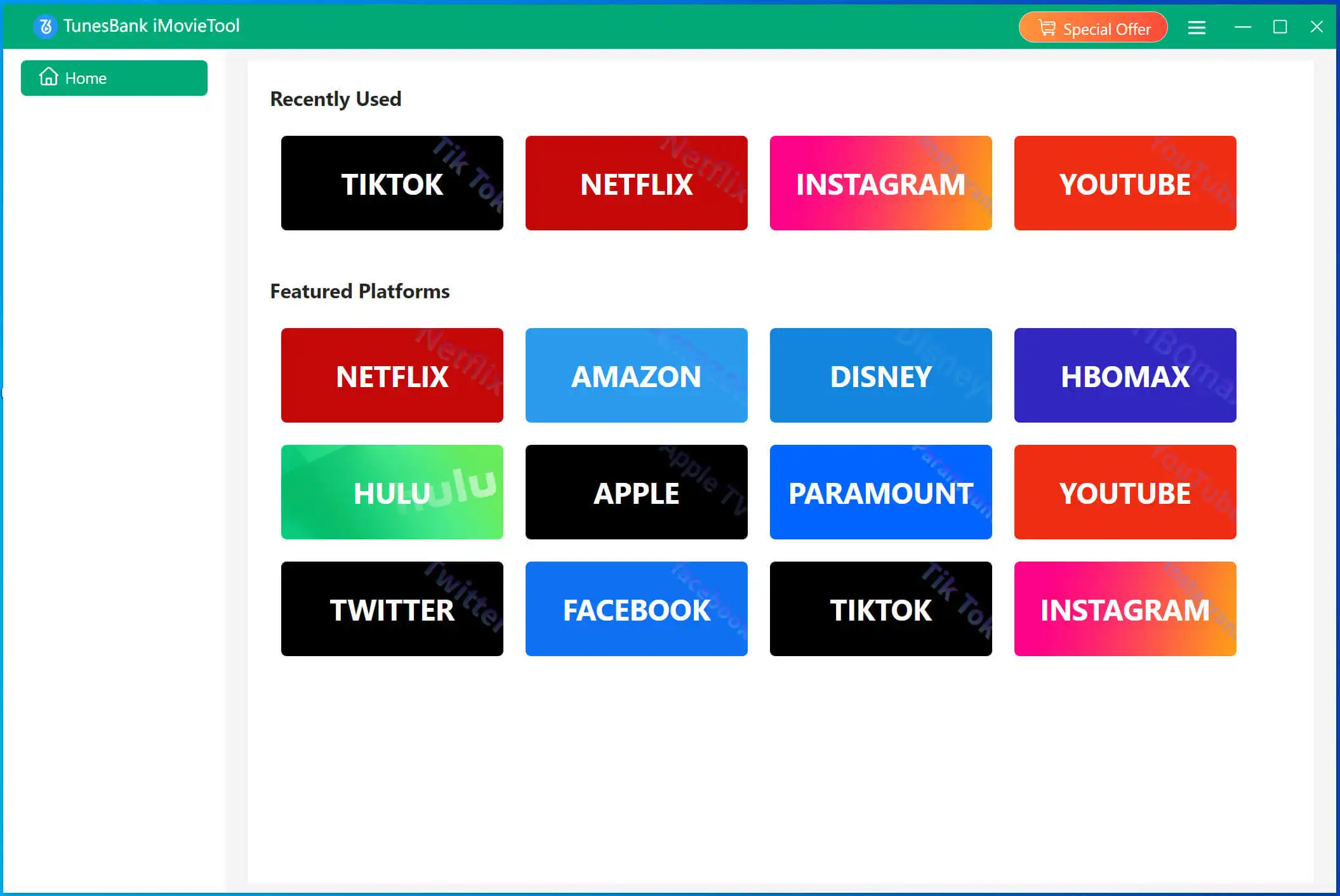
Sign in to your Amazon account securely within the software to enter the in-built web browser.
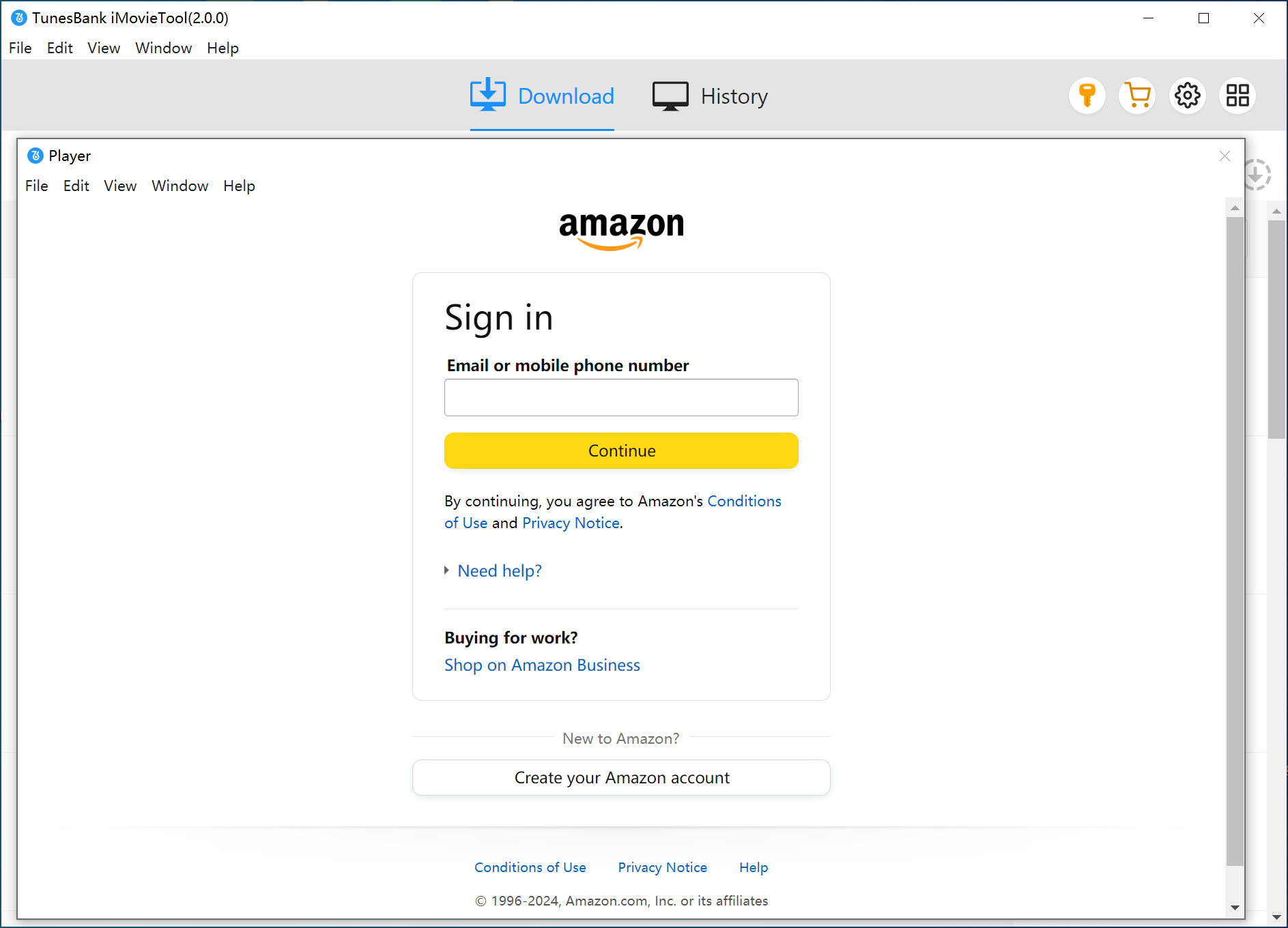
Step 2. Search for Amazon Videos
iMovieTool allows you to use the search bar or browse the integrated Amazon catalog. You can select any title and stream online, add it to the downloader. Or, search for any video using name or URL.
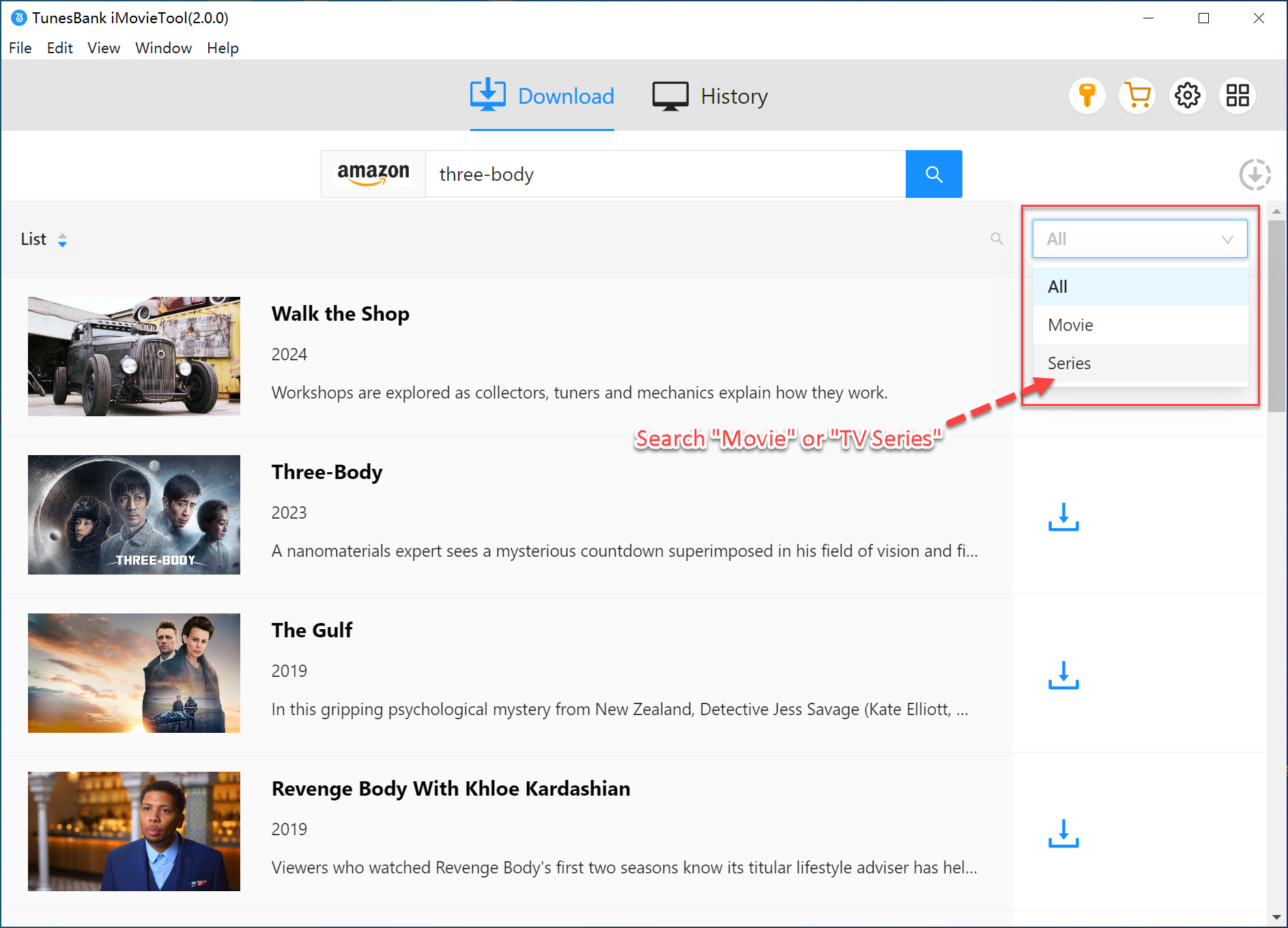
Step 3. Customize Output Settings
Hit on the "Gear" icon of the interface. You will get into the settings window. From where you could choose MP4 or MKV as output format, select video resolution (up to 1080p), video codec (H.264 or H.265), choose audio and subtitle languages and more as you want.
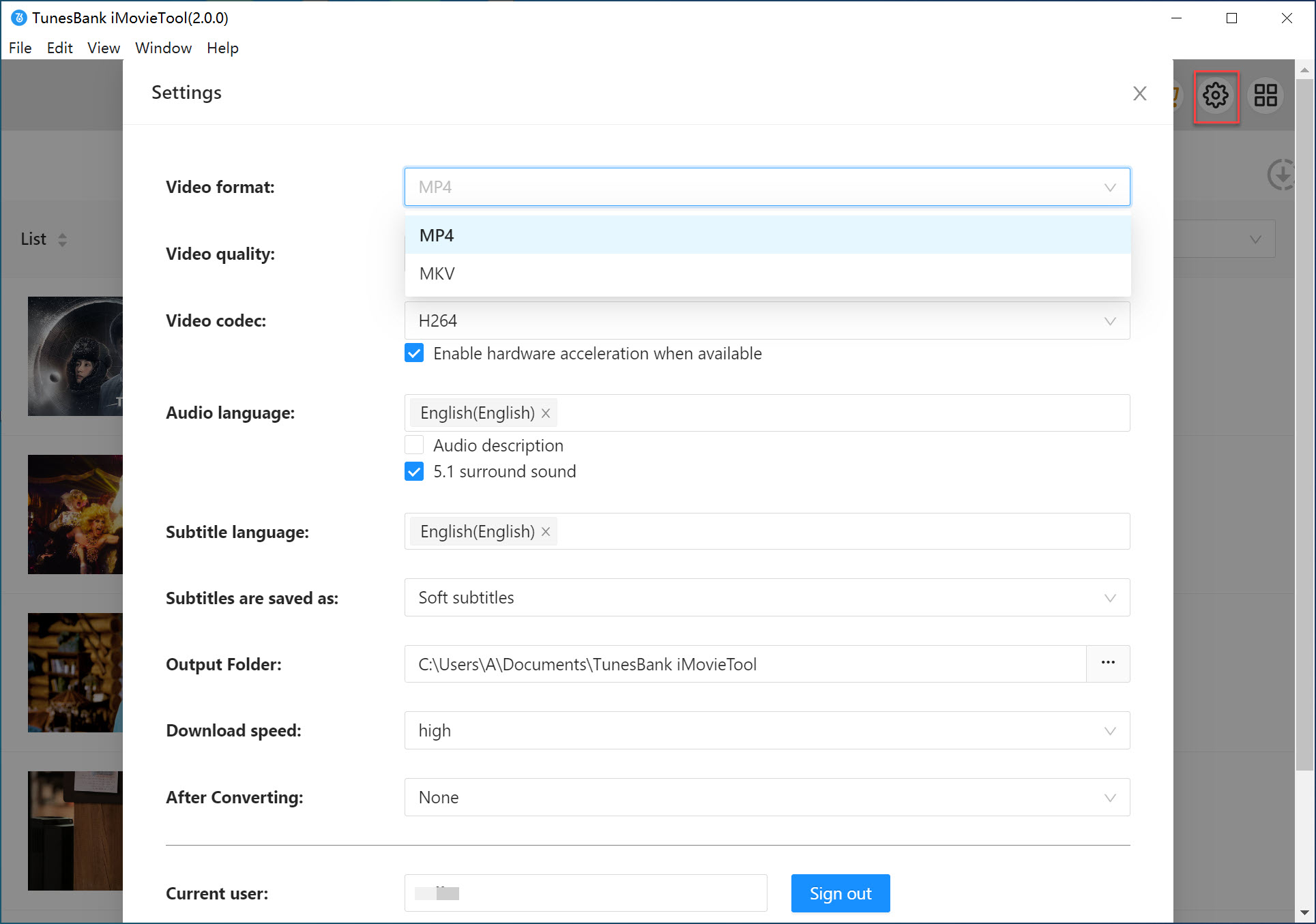
To watch Amazon Prime offline on Mac using other players, MP4 format is recommended.
Step 4. Start Downloading Amazon Prime Video to Mac
After finishing above settings, hit on the "Download" icon to let the tool help you download video from Amazon Prime to your Mac local folder.

Step 5. Find Downloaded Amazon Videos on Mac
Afterward, tap "History" tab and click the "Blue Folder" icon to locate your output Amazon Prime videos. Now you can save Amazon Prime videos on your Mac permanently, and enjoy offline viewing anytime!

👍 Pros:
- No need to install/use Prime Video app.
- Popular MP4 and MKV formats output.
- Offer HD video quality for download.
- Batch downloading & fast speed.
- Multiple language tracks and subtitles.
- Permanent offline access (no expiry).
- Works on MacBook, iMac, Windows PC, laptop.
👎 Cons:
- Requires software installation.
- Paid software (but offers a free trial).
Way 2. Download Amazon Prime Videos on Mac via Official App
"Can I download Amazon Prime movies to my MacBook?" The answer is yes. Like other streaming services, the Prime Video's download feature only works for paid subscribers. For another, Amazon also allows you to buy or rent movies/shows and download to watch offline.
🙆 Who Can Download Amazon Prime Videos on Mac?
- Amazon Prime members (subscription required).
- Amazon Prime Video subscribers (a standalone subscription)
- Purchased/Rented videos (even without a subscription).
To download Amazon Prime videos on MacBook/iMac, you can use the official Prime Video app. To begin with, you can go to the App Store to install the Prime Video app on your Mac computer (running macOS Big Sur (11.4) or later). Follow the guide below:
Step 1. Open the Amazon Prime Video app on your iMac or MacBook, sign in to your Amazon account.
Step 2. Browse the catalog, find the movie or episode you want to download. If the title is downloadable, you will see a Download icon next to it.
Step 3. Click the "Download" icon, select your preferred video quality to start downloading movie/episode from Amazon Prime to Mac.
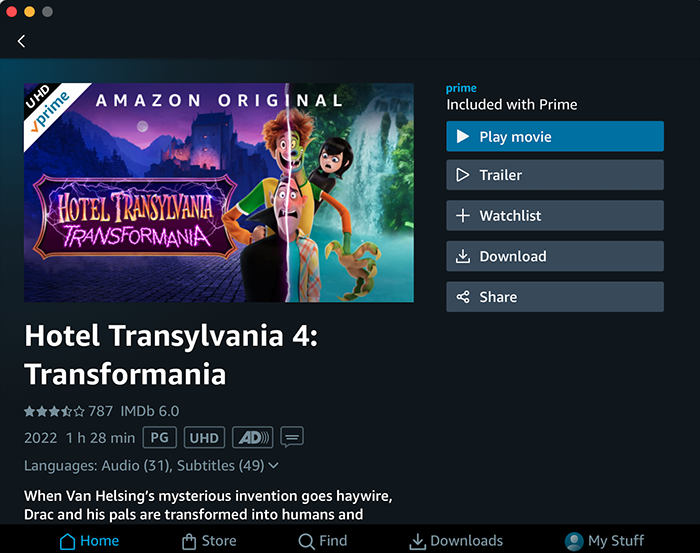
Step 4. Afterwards, you can access the "Downloads" tab to view, play, or delete saved content on your Mac.
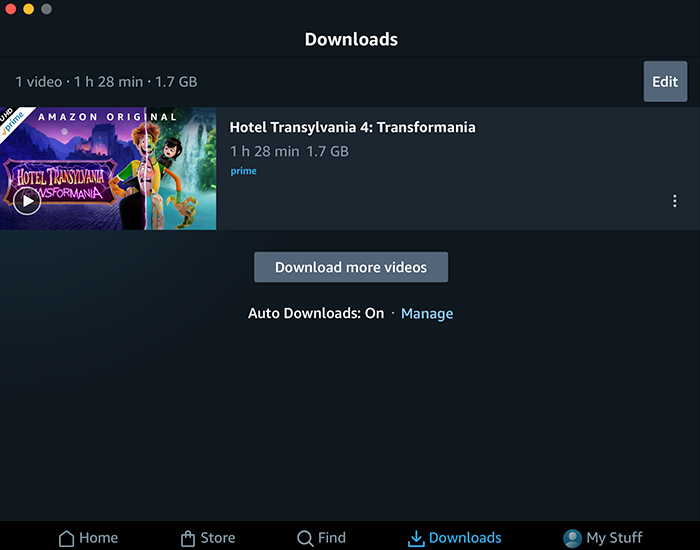
👍 Pros:
- The official method is 100% safe.
- Simple interface for casual users.
- No third-party software required.
👎 Cons:
- Require a subscription or purchases/rentals.
- Not all videos are downloadable.
- The downloaded content is DRM-protected and playable only within the app.
- The Prime videos expire after 30 days or 48 hours after playback starts.
Way 3. Download Amazon Prime Videos to Mac via Online Tool
Another method is to download Amazon Prime video on Mac by using an online website. Keepvid is an online Amazon video downloader. Just a simple copy and paste URL can easily get the job done. This method is a good option for those who don't want to install any software or app on MacBook/iMac.
However, in my testing, when I entered the URL of an Amazon episode, it was stuck in the parsing process and displayed an error after a few minutes. Moreover, it only save Amazon videos in SD quality. If you want to download unlimited HD Amazon Prime movies and TV episodes to Mac, iMovieTool Amazon Video Downloader is the best ideal.
Steps to Download Amazon Prime Videos to Mac Online
Step 1. Open your Mac browser, visit Keepvid.
Step 2. Copy the Amazon Prime video URL from the official website or app.
Step 3. Paste the URL into the Keepvid's interface, hit "GO" button.
Step 4. Wait for the link analysis to complete and then start the download.
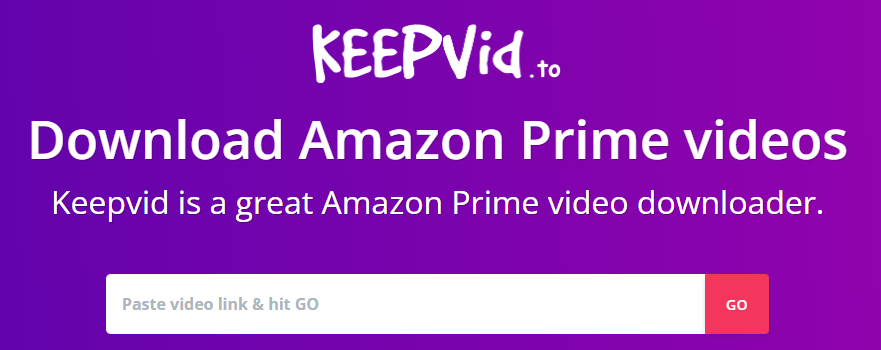
👍 Pros:
- Easy to use.
- No installation required.
- Accessible from any browser.
- Free download Amazon Prime videos to Mac.
👎 Cons:
- Unstable download performance.
- Batch download is not supported.
- Often limited in video quality (480p or less).
- Sometimes stuck in the paring process.
Way 4. Download Amazon Prime Videos to Mac via Extension
AMZ Downloader, known as Amazon Videos and Images Downloader, is a free Google Chrome browser extension. It also can help you download Amazon videos and images to MacBook or iMac without installation. The extension also allows you to preview the videos and image within the tool before downloading.
However, the bummer is that the extension only supports downloading small files or clips from Amazon (not Prime Video service). To download full movies or entire episodes from Amazon Prime to Mac, you'd better use the professional tool - iMovieTool Amazon Video Downloader.
How's how to download Amazon video to Mac using AMZ Downloader extentsion.
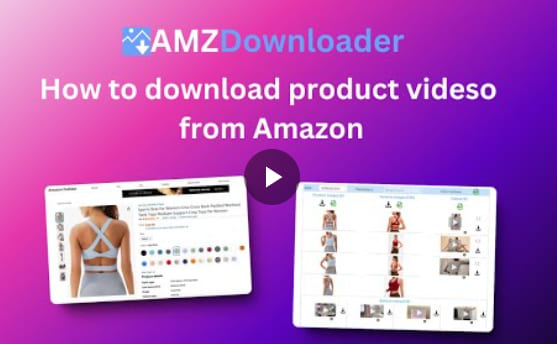
Step 1. Search for AMZ Downloader in the Chrome Web Store and add it to your browser.
Step 2. Open Amazon Prime app or web player and sign in.
Step 3. Play the Amazon video you want to download.
Step 4. The extension will detect the video. Click "Download" to save it to your Mac.
👍 Pros:
- No software installation.
- Simple and browser-based.
- Save Amazon images and videos.
👎 Cons:
- Very basic download function.
- Unable to download videos from Amazon Prime.
- Low video quality (max 480p).
Conclusion
Ultimately, that's pretty much about how to download videos from Amazon Prime to MacBook/iMac. If the video has a download button, you can grab it directly in the Prime Video app. An online downloader offering a free and simple method can also help as long as you don't mind the lower quality. While the extension is a selectable option for those who want to download Amazon images and videos to Mac.
However, for high efficiency, HD output quality and the best offline viewing experience, iMovieTool Amazon Video Downloader is the best and most reliable option for you. It can easily and quickly download and save Amazon Prime videos on iMac, MacBook Air/Pro, Mac Pro, Mac Studio, or Mac mini. Give it a try right now and watch your favorite Amazon videos offline on Mac freely!
iMovieTool Amazon Prime Video Downloader
Download Amazon Prime Video to MacBook/iMac Easily!
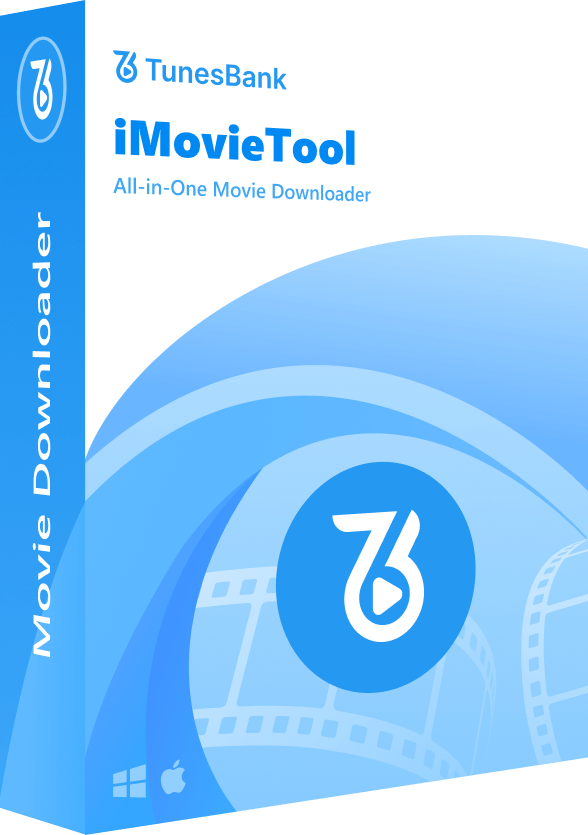
Comments
Sorry the comment has been closed.
Comments are off!