By JunieUpdated on September 02, 2025
📢 Summary:
Wondering how to watch Disney Plus offline? In this post, we'll guide you step by step on how to watch Disney Plus offline on different devices—including Windows PCs, Mac computers, iPhones, Android phones, and even tablets. Whether you're going on a trip, have a limited data plan, or just want to watch your favorite shows anytime without buffering, we'll show you the best ways to save Disney Plus videos for offline viewing.
"I'm going on a trip soon and I won't have reliable internet access. I was wondering if there's a way to download Disney Plus videos so I can watch them offline. I know the mobile app has some kind of download feature, but is there a way to save videos on my laptop (Windows or Mac)? Any tools or tips would be appreciated!"
- From a Disney Plus User
Over the past century, Disney has released countless iconic shows and movies, from DuckTales and Gravity Falls to Star Wars and more, all available to stream on the Disney Plus app. While streaming online is convenient, watching Disney Plus offline comes with strict limitations. For instance, offline viewing is only available through the mobile app, which makes it difficult for desktop users to download and watch Disney Plus content on Windows or Mac. If you want to get around these restrictions and learn how to watch Disney Plus offline on your computer, this guide will show you how.
Part 1. Can You Watch Disney Plus Offline?
Yes, Disney Plus lets you download videos, but only through its mobile apps. If you have the Disney+ app on your iPhone or Android and a premium plan, you can download shows and movies to watch offline without the internet.
But for computer users, it's a different case. Even if you install the Disney+ app on your Windows PC or Mac, you won't find a download option. Right now, Disney only allows offline viewing on mobile devices. This can be a problem if you prefer watching on a bigger screen or don't always have internet access.
Luckily, there's a way to fix this. With a tool like iMovieTool Disney Plus Video Downloader, you can download Disney Plus videos straight to your computer. It removes the DRM protection Disney uses, and lets you save videos as MP4 files. Once downloaded, you can enjoy Disney Plus offline without needing the Disney+ app on any device, including PC, Mac, tablet, or smart TV.
Part 2. How to Watch Disney Plus Offline on PC/Mac with iMovieTool
📢 Note:
iMovieTool Disney Plus Video Downloader lets you enjoy Disney Plus offline on any device, including PC, Mac, iPhone, Android, and Amazon Fire Tablets.
As mentioned earlier, Disney Plus doesn't offer a direct way to download videos for offline viewing on its desktop app. Because of these restrictions, you'll need a third-party tool to bypass the DRM protection and save videos in a common format like MP4. That's where iMovieTool Disney Plus Video Downloader comes in.
iMovieTool Disney Plus Video Downloader is specially made to help you get around the download restrictions set by Disney Plus. It works by removing the DRM encryption that Disney Plus adds to its videos. Once that's done, it lets you convert your favorite Disney Plus shows and movies into the widely supported MP4 format, which can be played on almost any device, including Windows PC, Mac, smartphone, tablet, or smart TV. So you're free to save and watch Disney Plus content anytime, anywhere without needing the Disney+ app or an internet connection.
Another great feature is the quality. The tool downloads videos in HD 720P qality, keeping the original video clarity. Plus, it supports Dolby 5.1 Surround Sound, which means you'll enjoy powerful, rich audio just like you would in a movie theater. Whether you're watching on a laptop or a big screen, the experience will be smooth and immersive.
Key Features of iMovieTool Disney Plus Video Downloader:
- Download Disney Plus Video to MP4/MKV.
- Suppoart downloading Disney Plus in HD 720P.
- Keep multilingual audio tracks and subtitles.
- 50X faster download speed in batch.
- Watch Disney Plus offline on any device, including PC, Mac, iPhone, Android.
- Keep Disney Plus video permanently even subscription ends.
- Works on both Windows & Mac.
Now follow these simple steps to download and watch Disney Plus offline using iMovieTool Disney Plus Video Downloader:
Step 1. Open the Downloader and Log In
First, download and install iMovieTool Disney Plus Video Downloader on your computer. Open the app, choose Disney+ as the service, and sign in with your Disney Plus account.
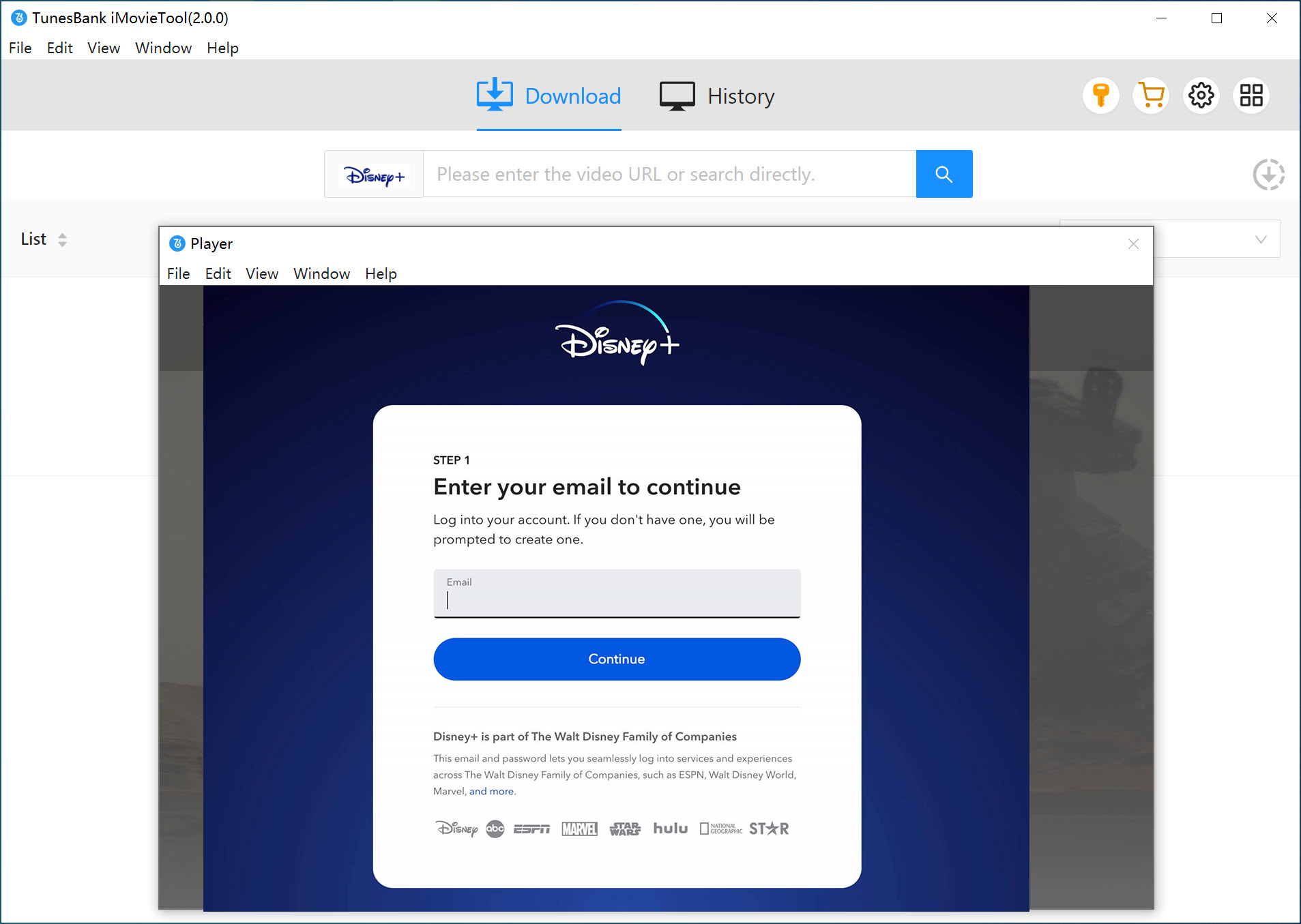
Step 2. Search for the Movie or Show
You can find Disney Plus videos in two easy ways: Copy the video link from the Disney+ website and paste it into the search bar. Click Search to find it.
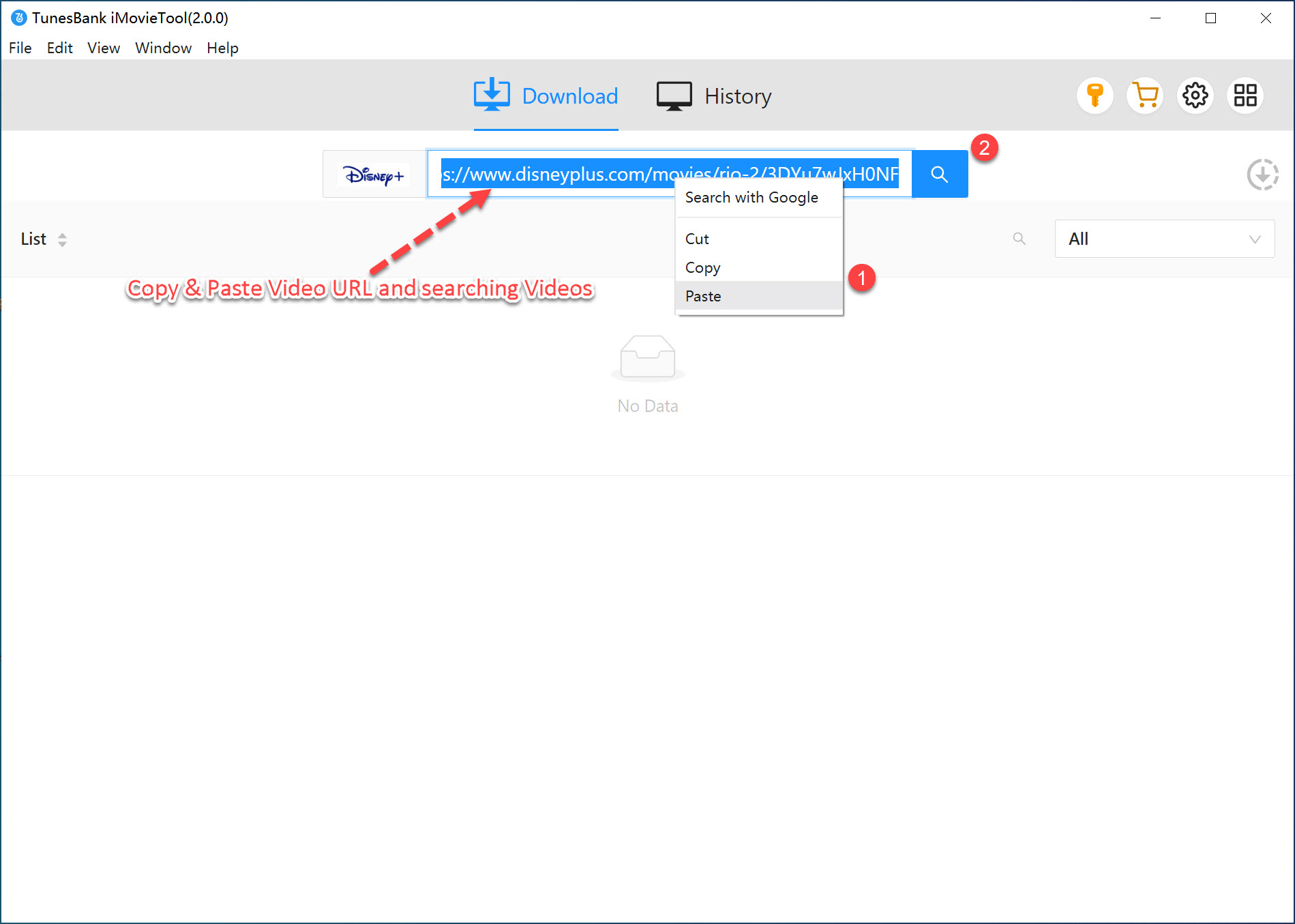
Or, just type the name of the movie or show into the search bar, and the tool will show you the results.
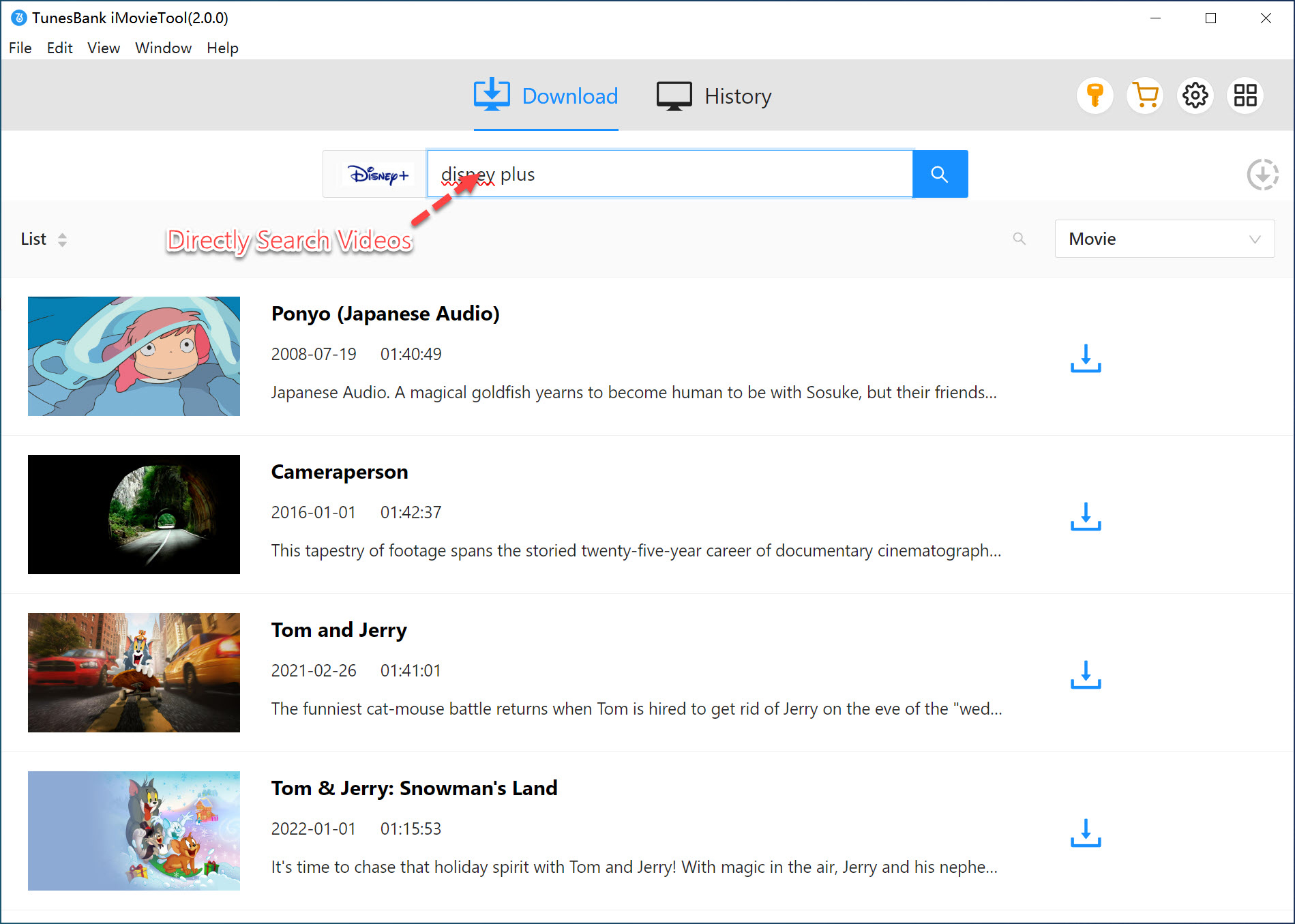
Step 3. Adjust Output Settings
Click the gear icon at the top right to open settings. Here, you can choose the output format (MP4 or MKV), set video quality, select audio and subtitle language, and choose where to save the downloads on your computer.
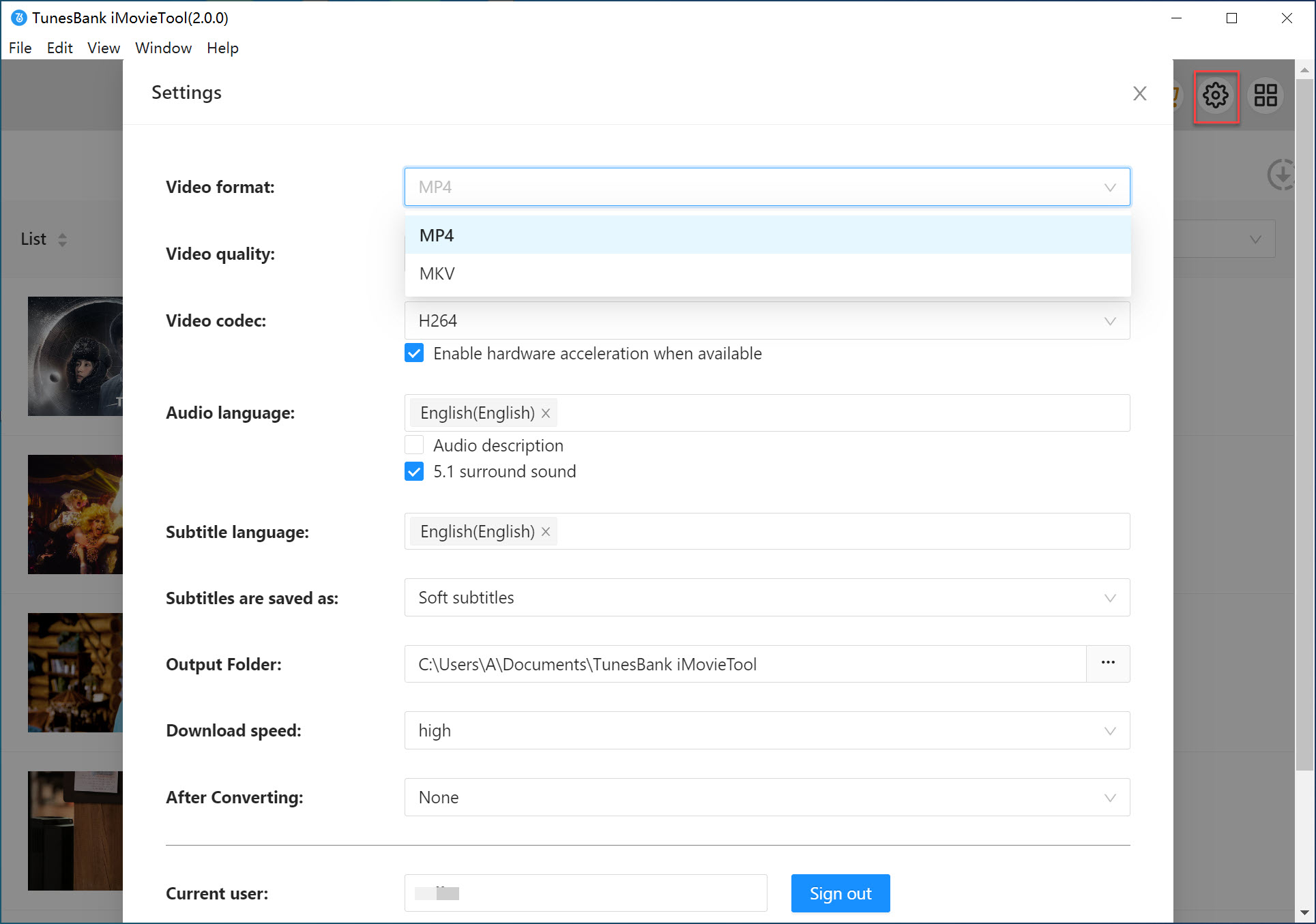
Step 4. Start to Download the Video
Go back to the main screen and select what you want to download. For movies: Click the Download button next to the title.
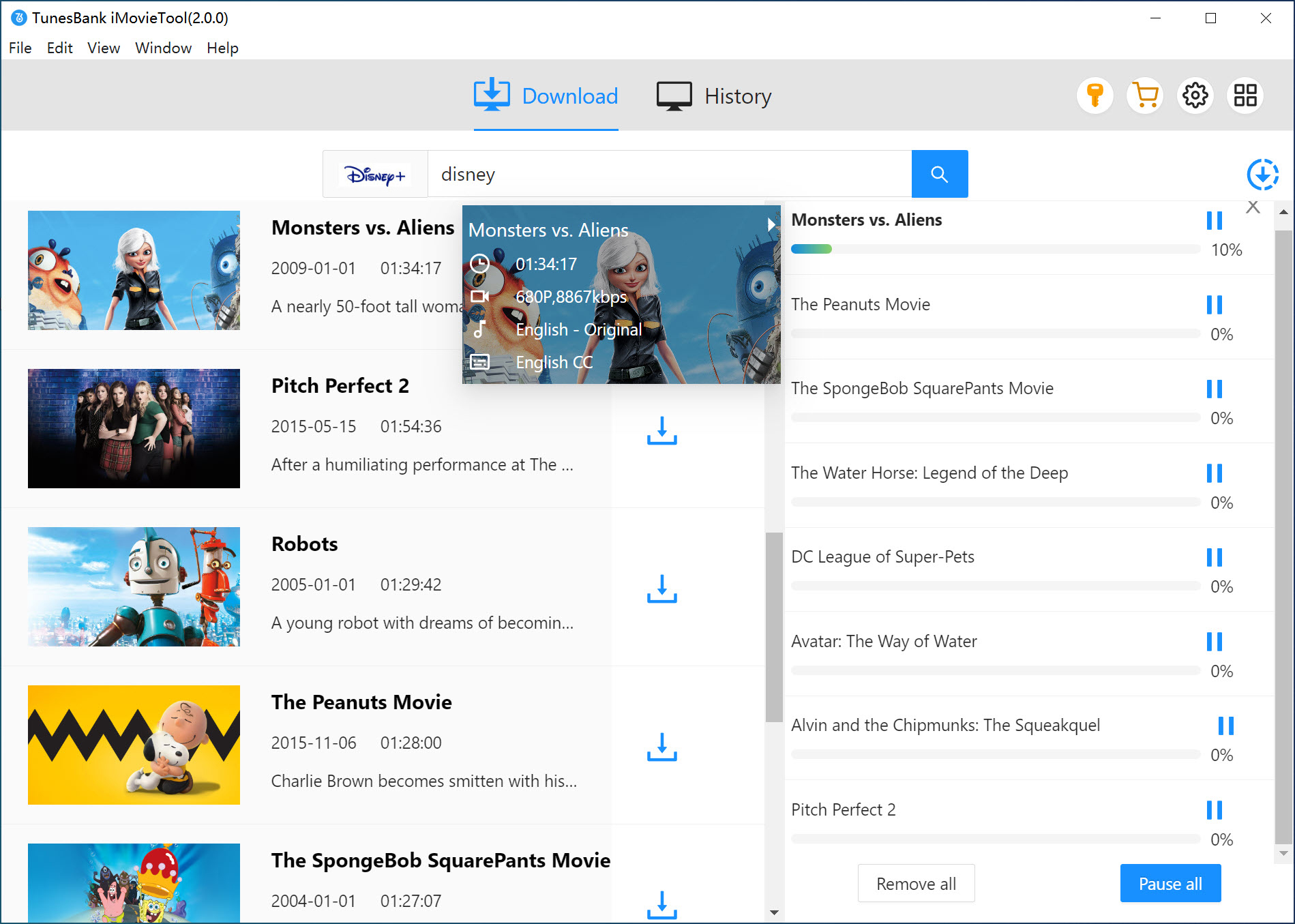
For TV shows: A window will pop up where you can select one or more episodes, or choose all episodes at once.
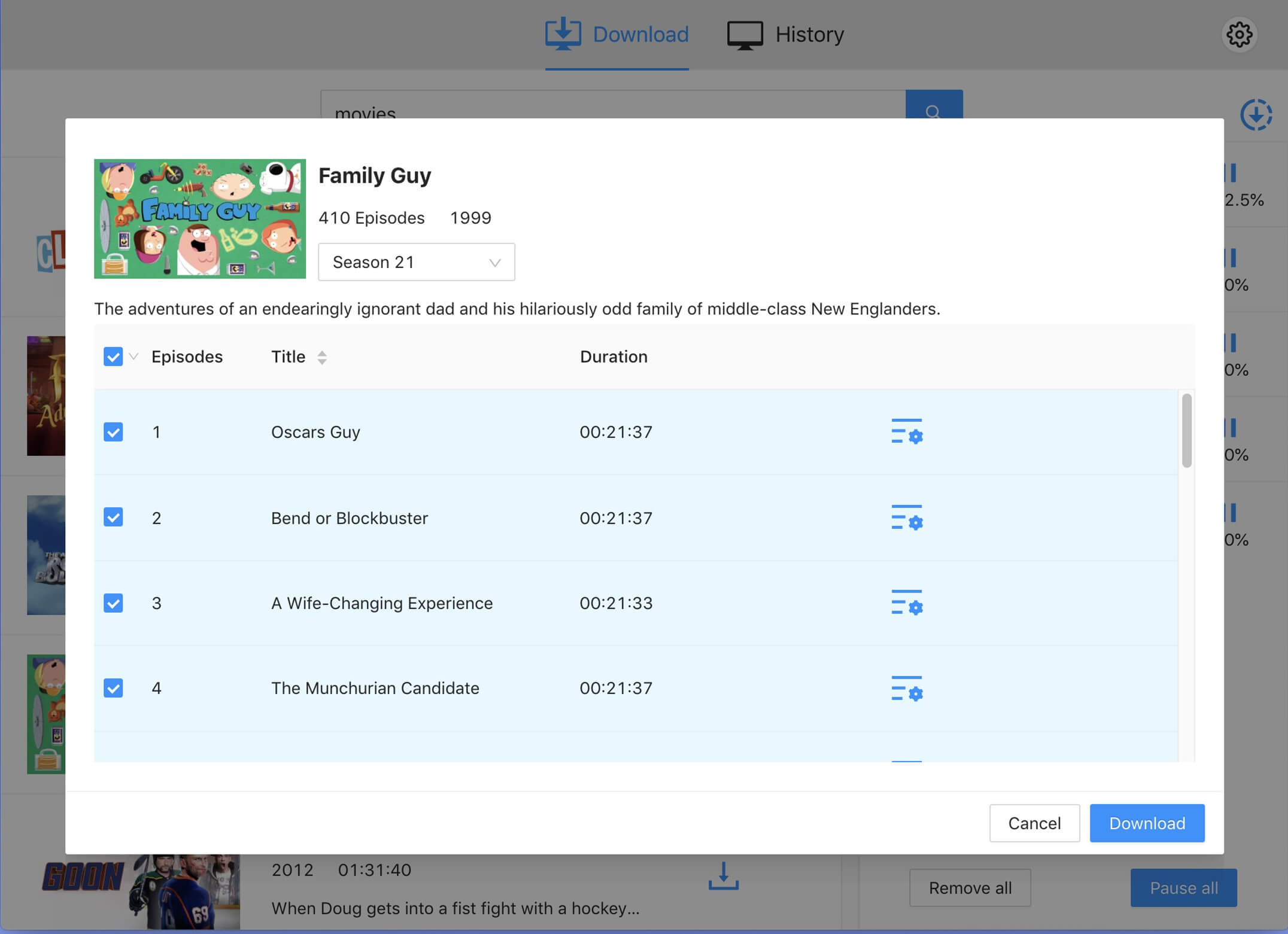
Once the videos are downloaded, they will be saved as local files on your computer. You can then transfer them to any device and watch Disney Plus offline on your PC, Mac, smartphone, or tablet, even if the Disney+ app is not installed.
Part 3. How to Watch Disney Plus Offline on iPhone/Android (Officially)
📢 Tips:
With the Disney Plus official app, you can only watch Disney+ offline on iPhone, iPad, Android, and Amazon Fire Tablets. To get them playable elsewhere, you still need to use iMovieTool to download Disney Plus videos to MP4.
The Disney+ app works on most iOS and Android devices, including Amazon Fire tablets. If you're using any of these, you can easily install the app and start downloading videos for offline viewing, as long as you have an active Disney Plus subscription.
Here's how to download and watch Disney Plus offline using the app:
Step 1. Open the Disney+ app on your device.
Step 2. Tap the Search icon in the menu bar and find the movie or show you want to download.
Step 3. Go to the detail page of the video.
Step 4. Tap the Download button located under the video cover.
Step 5. Wait a few minutes for the download to finish.
Step 6. Once done, go to the Downloads section at the bottom of the screen to watch it offline anytime.
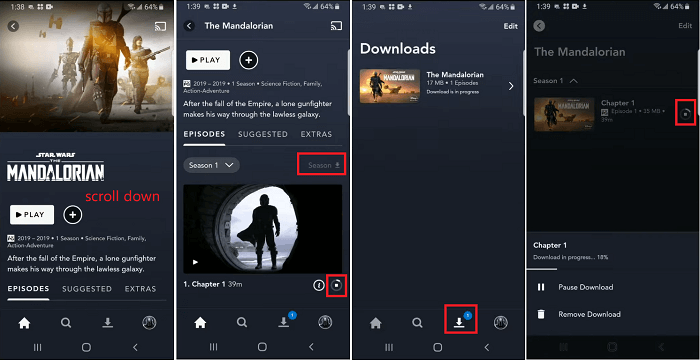
Part 4. FAQs About Watching Disney Plus Offline
Q1. Why Did My Downloads Disappear?
If your downloaded Disney Plus videos suddenly vanish, it could be because the offline viewing period ended. Downloads usually expire after 30 days or 48 hours once you start watching. Check your subscription status and download the videos again if needed.
Q2. How Do I Find and Delete My Disney Plus Downloads?
Q3. How Can I Change My Offline Download Settings?
Conclusion
Now that you know how to save Disney Plus videos to your PC, Mac, or mobile devices for offline viewing, you can enjoy your favorite shows anytime, anywhere. While the official Disney+ app makes offline watching easy on mobile devices, watching on a bigger screen on your Windows or Mac computer requires a different solution. That's where iMovieTool Disney Plus Video Downloader comes in. Even without a Disney+ app, this tool lets you download Disney Plus videos directly to your computer for offline playback.
Ready to experience Disney Plus on your big screen? Click the download button and give it a try today!
iMovieTool Disney Plus Video Downloader
Download Disney Plus Video for Offine Watching!
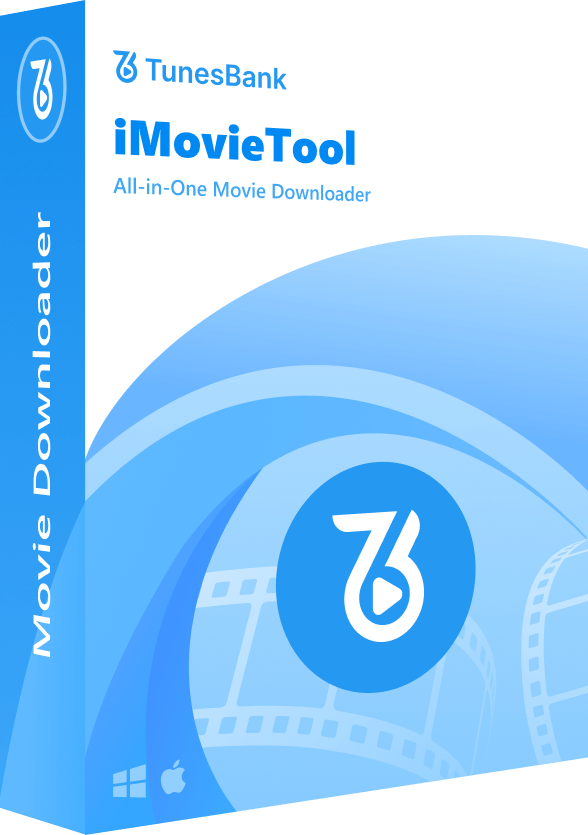
Comments
Sorry the comment has been closed.
Comments are off!