By LisaUpdated on September 01, 2025
Apple CarPlay makes it easy for drivers to use their iPhone while driving. It allows access to calls, navigation, messages, music, and podcasts. However, one big challenge is the inability to access streaming video apps such as Netflix. If you want to get Netflix on Apple CarPlay, you've come to the right place.
This article will show you a comprehensive guide on how to watch Netflix on Apple CarPlay with or without jailbreak. With the right tool such as iMovieTool Netflix Video Downloader and methods, it is possible to add Netflix to Apple CarPlay, making your long driving more enjoyable.
⚠️ Note: Never Attempt to Watch Netflix While Driving. This guide is intended for passengers or stationary use only.
Part 1. Why Can't I Watch Netflix on CarPlay?
Apple CarPlay prioritizes safety and prohibits video playback while driving. That's why entertainment apps that involve watching videos, such as Netflix, YouTube, Amazon Prime Video, or Hulu, are not included in CarPlay's default app ecosystem. Instead, Apple allows only audio and music apps like Apple Music, Spotify, Amazon Music, YouTube Music, Tidal, and Podcasts.
Therefore, there is no official Netflix CarPlay app. Still, many people want to watch Netflix on Apple CarPlay for entertainment when parked, on road trips, or for passengers. Fortunately, with the help of certain apps, tools, and devices, there are some safe and easy ways to play Netflix on Apple CarPlay. Keep reading!
Part 2. Download Netflix to Play Offline on All Car Players [via USB Drive]
Since Apple restricts direct video streaming on CarPlay, one of the most effective ways to get Netflix on CarPlay is by downloading Netflix videos for offline playback. This method doesn't require jailbreak or third-party adapters and works with any car system that supports USB video playback.
All you need to do becomes much safer, simpler and quicker: just download and save Netflix videos to USB drive, then plug the USB drive into your car, enjoy offline viewing of Netflix videos.
The best tool to achieve this is iMovieTool Netflix Video Downloader. It is a desktop application, available on both Windows and Mac. It empowers you to download unlimited Netflix movies and TV shows to MP4 or MKV files, so you can directly transfer them to USB drive! Also, you may burn Netflix videos to DVD for offline playback in your car! Thus, you can easily watch Netflix videos offline in your car, with no black screen, no network connection!
What's more, iMovieTool will retain the original video quality of Netflix video in 1080P. It also automatically detects and keeps original audio tracks and subtitle languages for each video, delivering you the best streaming experience!
Features of iMovieTool Netflix Video Downloader:
- Download Netflix movies to Windows/Mac computer in batches.
- Download Netflix videos to MP4 or MKV in FHD 1080p or 720p.
- Access, search and download Netflix videos in built-in web browser.
- Grab videos from Netflix web player to computer at 50X speed.
- Preserve the 1:1 original quality, and also multi-language subtitles.
- Keep Netflix videos offline permanently even if subscription expires.
- Save Netflix videos to USB or burn Netflix videos to DVD to play in car.
Here's step-by-step guide on how to download Netflix videos to USB drive and play them in the car!
Step 1. Launch iMovieTool and Pick Netflix
First, download and install iMovieTool Video Downloader for your Mac or Windows PC. Launch iMovieTool, you will see all its supported video services. Here, pick Netflix to go on.
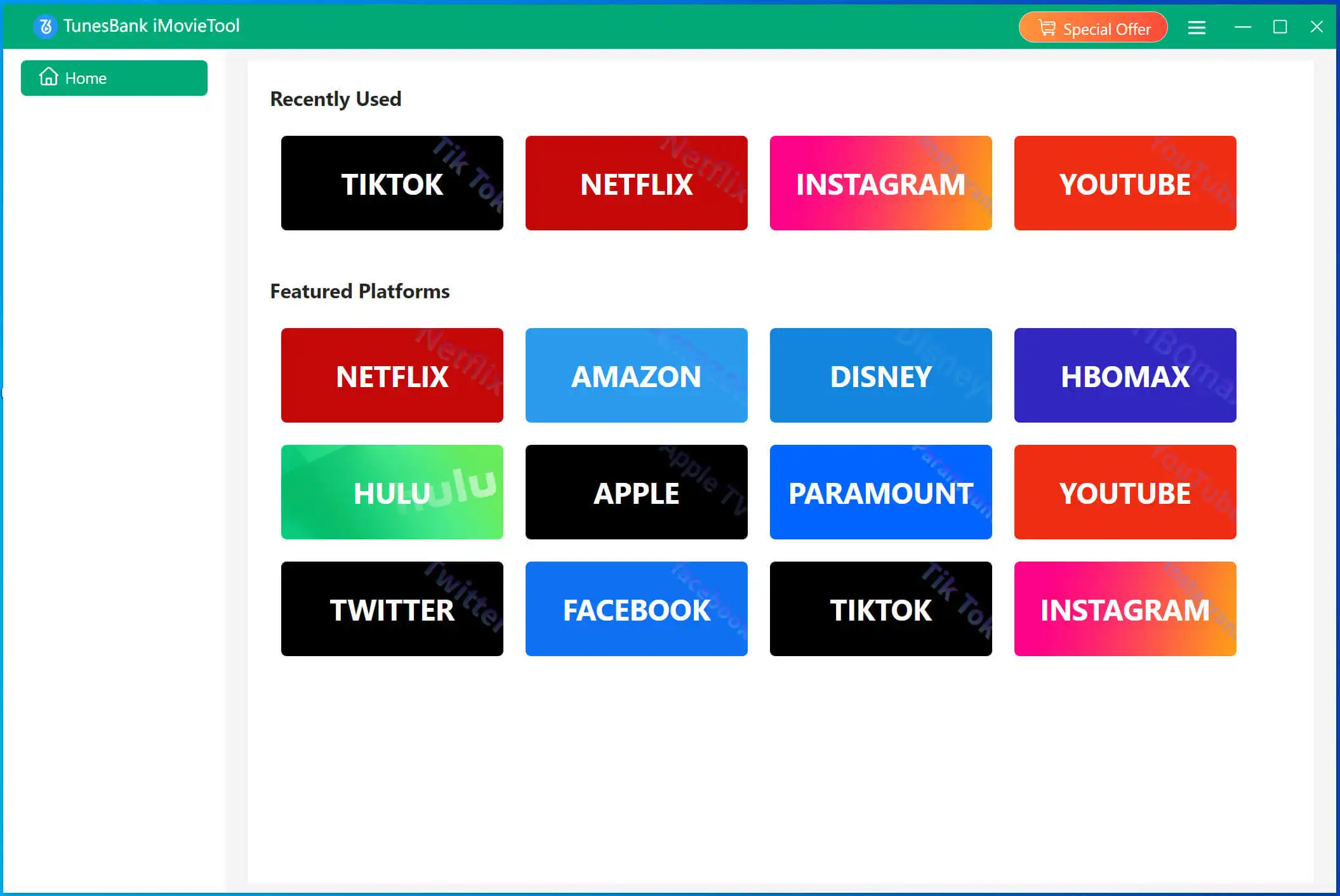
Step 2. Log in to Netflix Account
When you enter the Netflix video downloader, you will need to log in to your Netflix account (ad-supported or ad-free account) to access its built-in web browser.
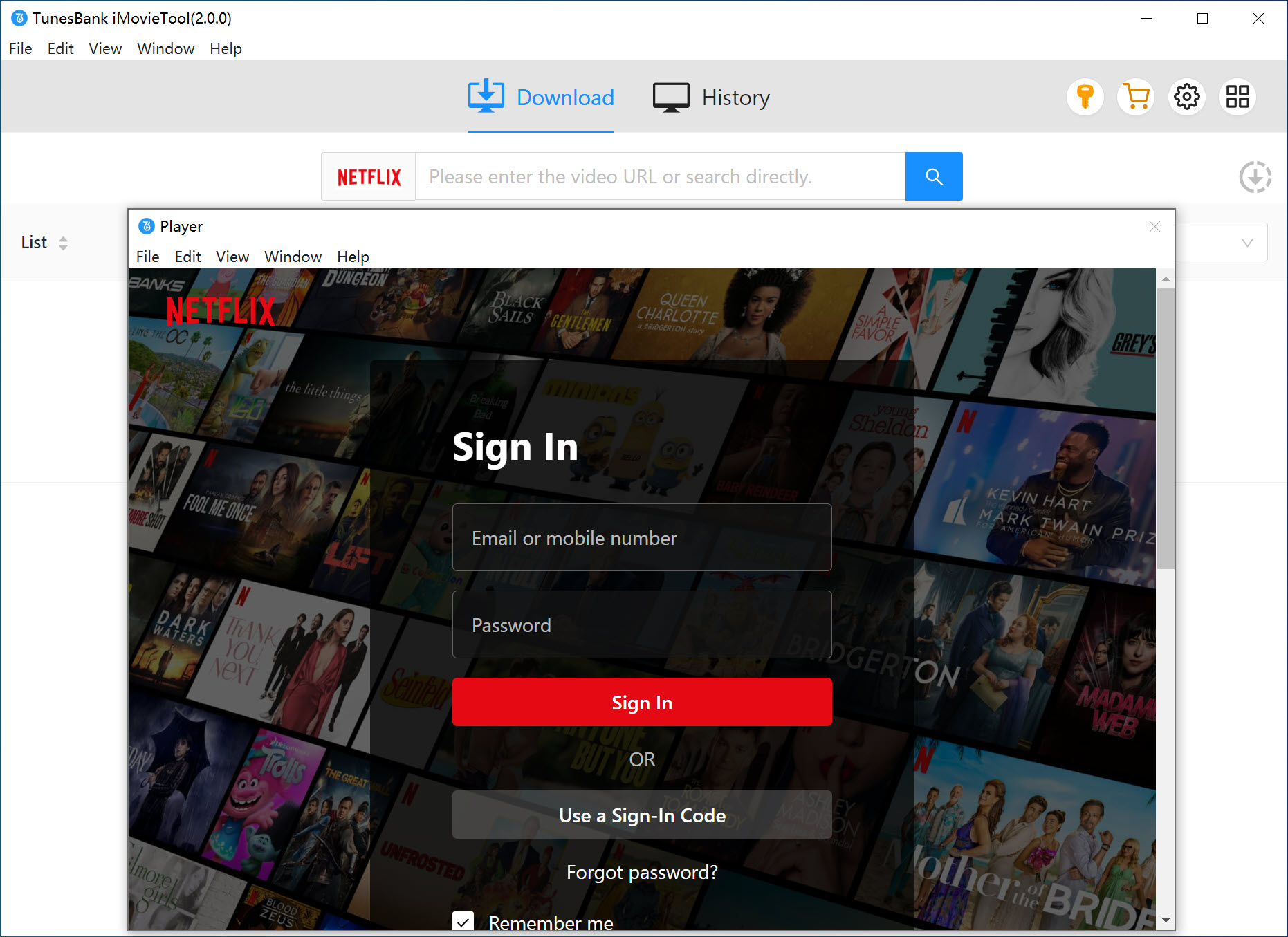
Step 3. Search for Netflix Videos
Search for the Netflix video you want to watch in the car. You can either type a keyword, a name, or even paste a URL in the search field. iMovieTool will detect it and list all related videos in the screen.
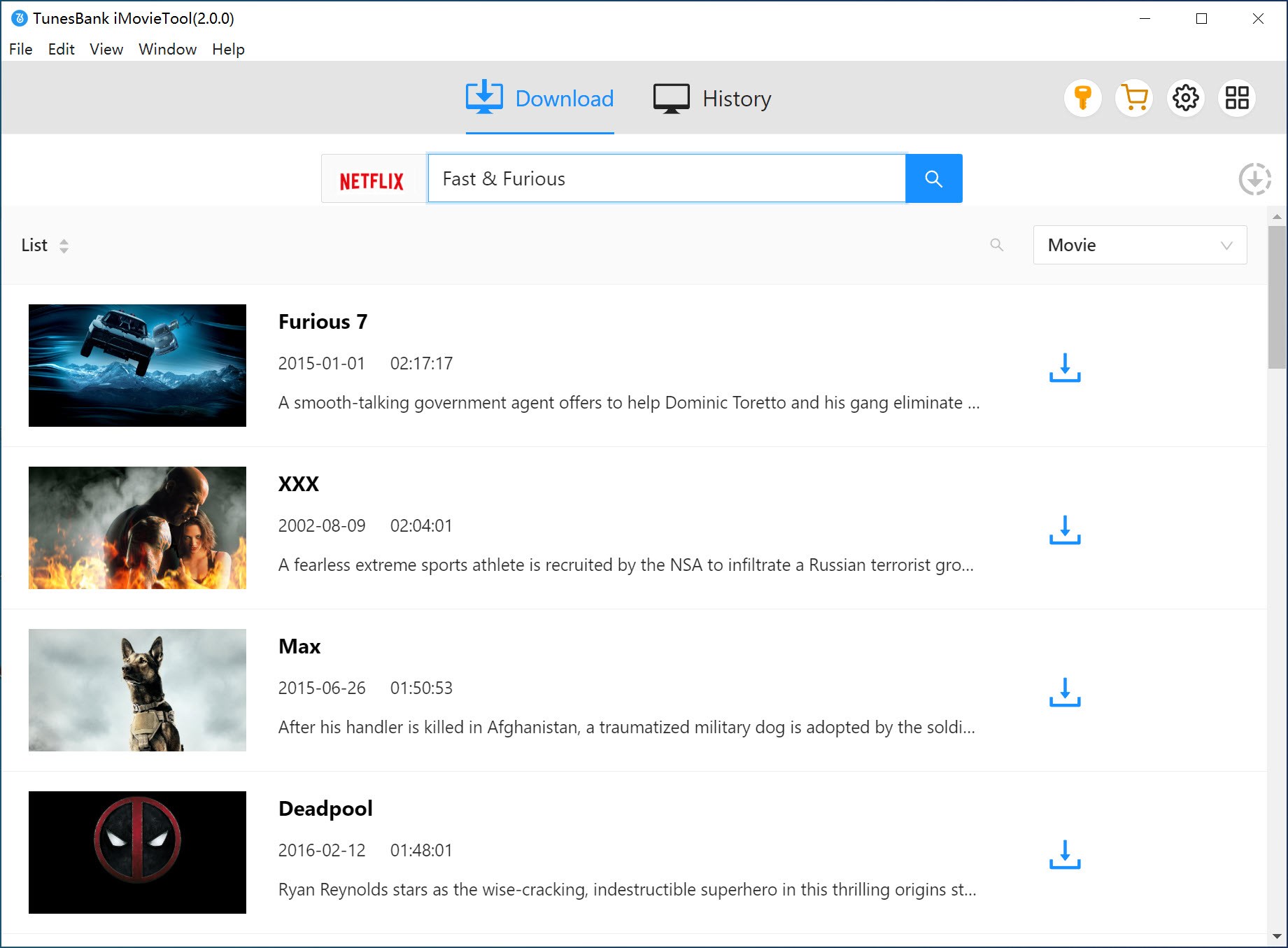
Step 4. Change Output Settings
Next, turn to the settings window before downloading. Please click on the "Gear" icon at the upper right corner. To make Netflix playable on any car via USB drive, here we select MP4 format. Meanwhile, you can select the video quality, video codec, audio and subtitle languages as you like.
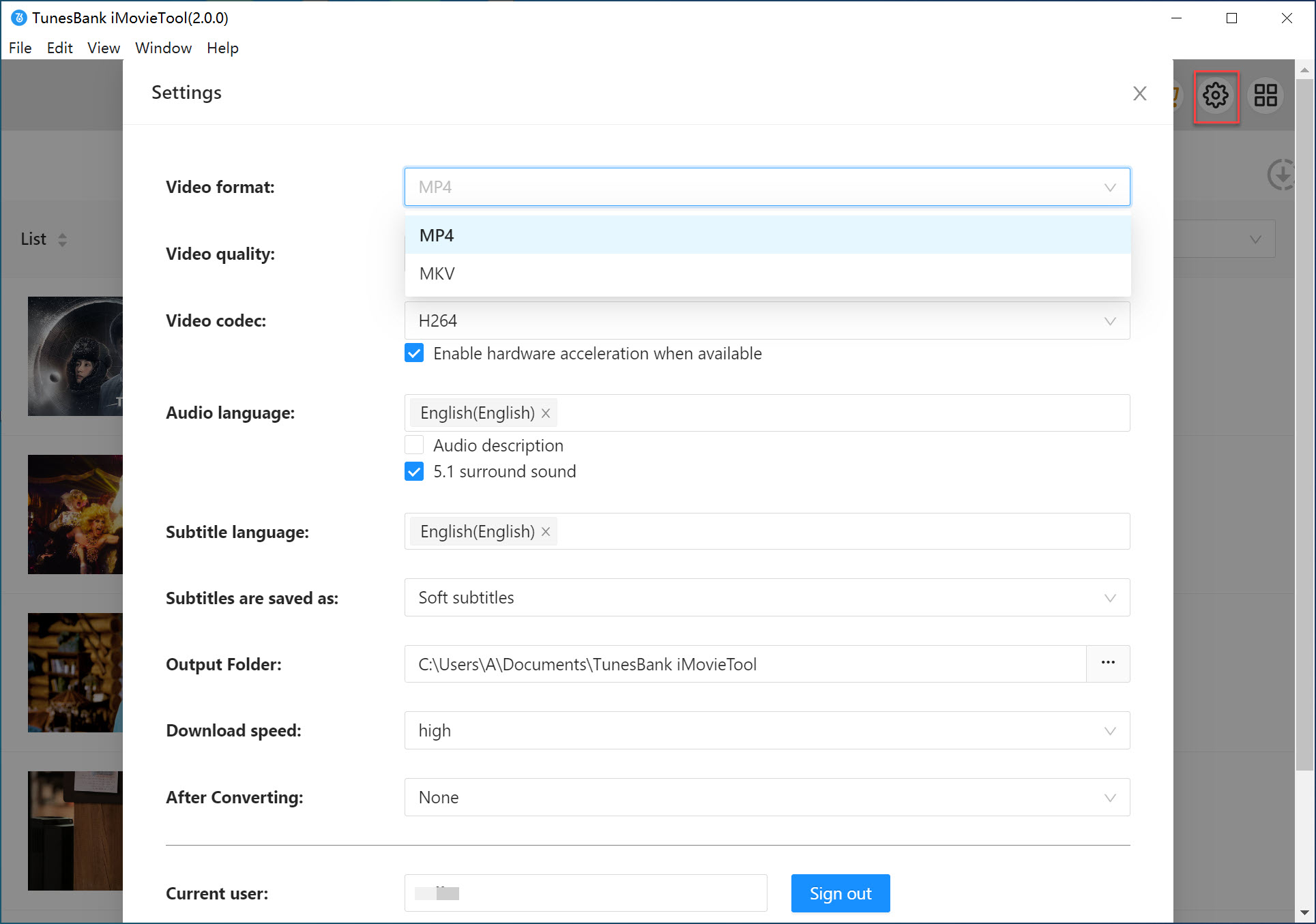
Step 5. Download Netflix Videos to MP4
Click the "Download" button to start downloading Netflix video to MP4 file. During the process, you are able to add more URLs to the search field for batch downloads.
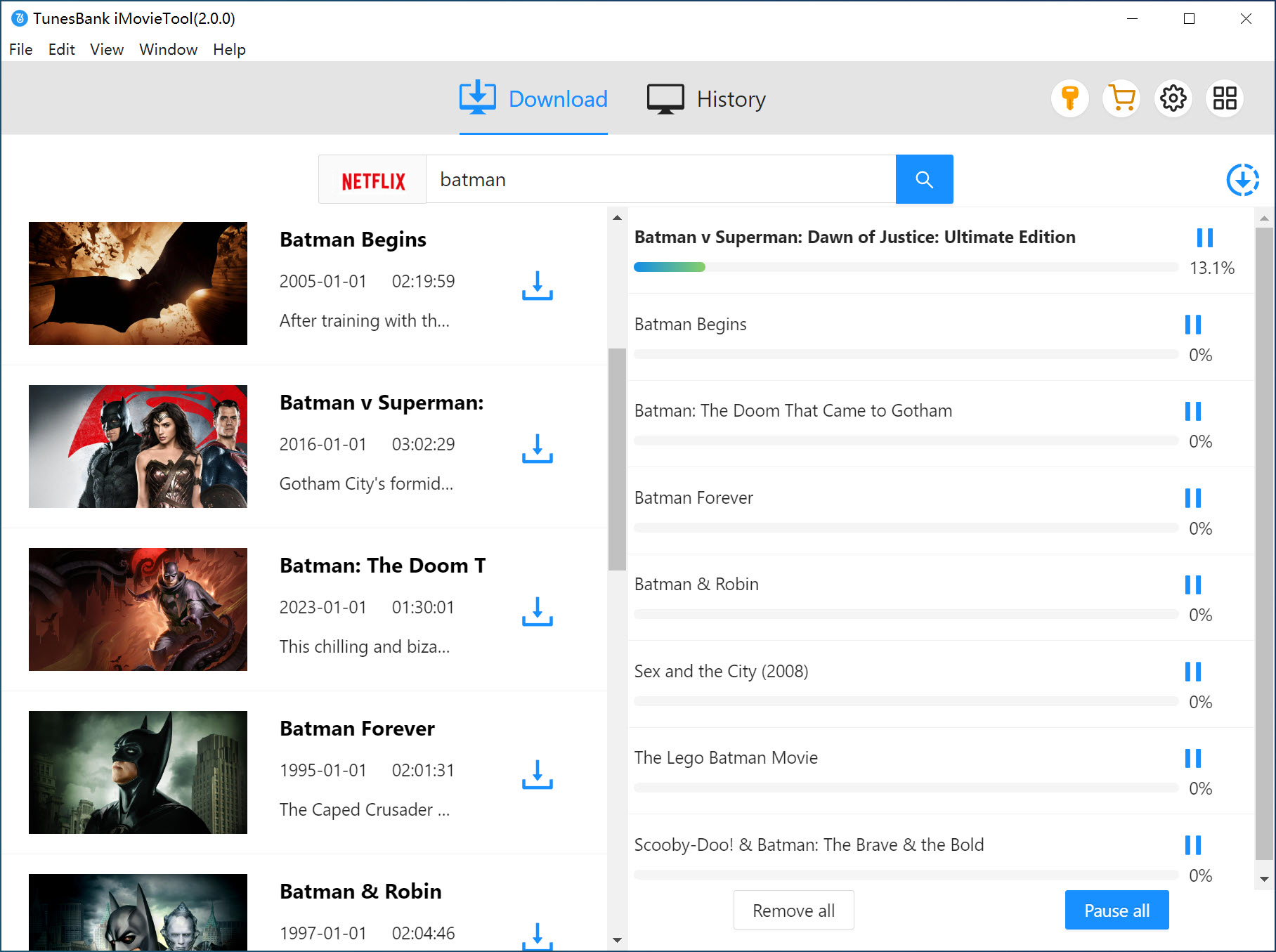
Step 6. Find Downloaded Netflix Videos
When the download is done, you can access the well downloaded Netflix videos under "History" section. To locate the output video files, please click "Blue Folder" icon next to the video title.
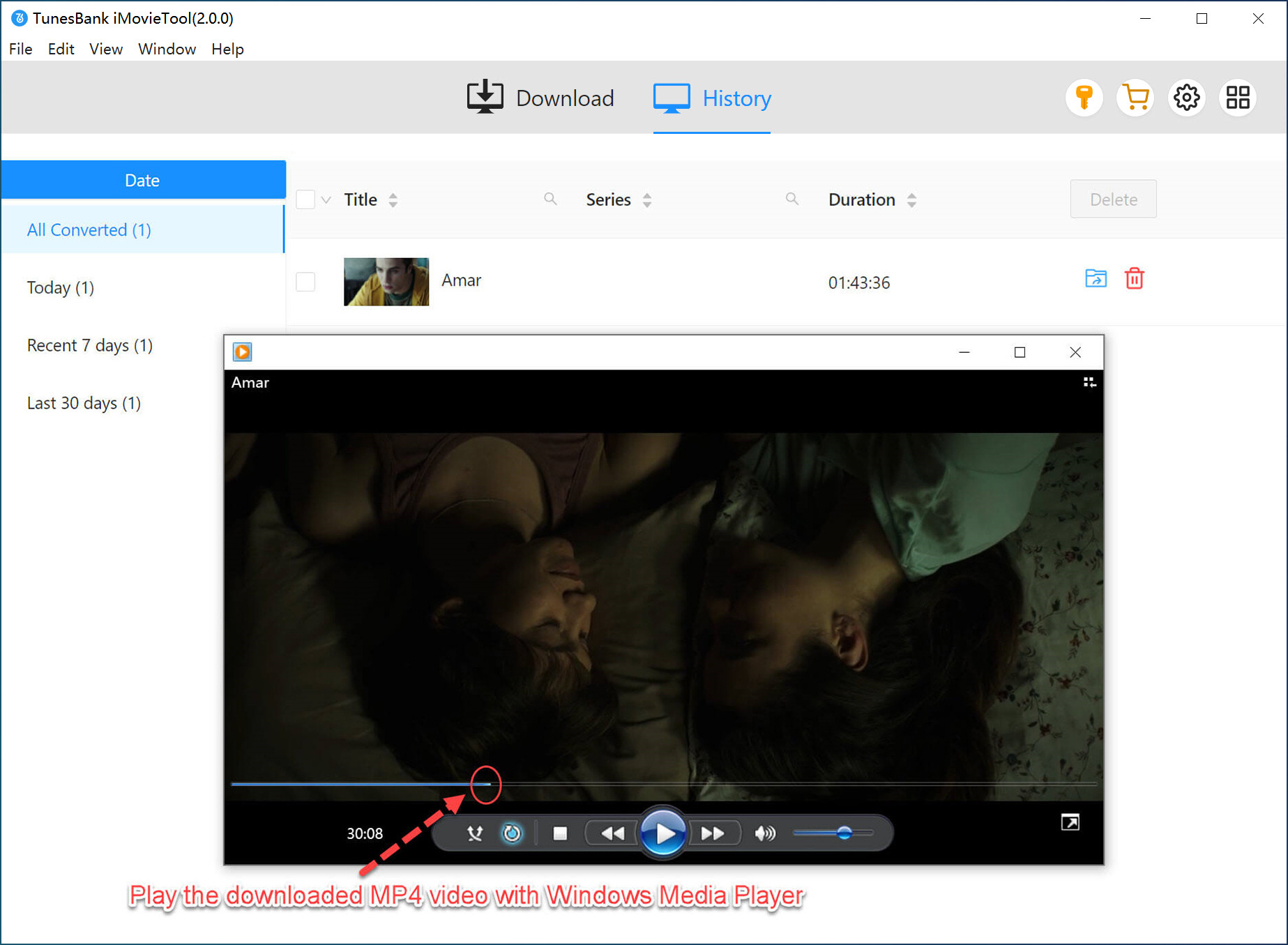
Step 7. Transfer Netflix Videos to USB Drive
Now, you can insert a USB drive to your computer, create a new folder, and transfer the downloaded Netflix MP4 video files from local folder to the USB drive. When finished, eject the USB drive from the computer safely.
Step 8. Watch Netflix Videos Offline In Your Car via USB
Plug the USB drive into the USB port of your computer, go to the video source within the car's media system. Select a Netflix video to play it offline!
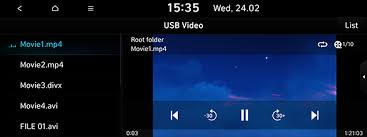
Part 3. Watch Netflix on Apple CarPlay without Jailbreak
If you don't want to jailbreak your iPhone, there are still several methods to watch Netflix on CarPlay with no jailbreak. These involve third-party apps or adapters that extend CarPlay's functions. Let's explore!
Play Netflix on Apple CarPlay via Multimedia Box
To watch Netflix on Apple CarPlay without jailbreaking, you can use a third-party device - Multimedia Box (sometimes called a CarPlay AI Box). This small device plugs directly into your car's CarPlay USB port and essentially transforms the system into a full Android-based interface. This allows you to install Netflix, Disney+, YouTube, or other apps directly.
The downside is that Multimedia Boxes can be relatively expensive compared to app-based solutions like CarBridge. If you want a stable, affordable and no-jailbreak method to get Netflix on your Apple CarPlay, iMovieTool Netflix Video Downloader is a better choice.
Step 1. Buy a compatible Multimedia Box, such as Ottocast, CarPlay2Air, or other similar brands ($60-$100).
Step 2. Plug it into your car's USB port.
Step 3. Connect via CarPlay mode, then switch to Android mode.
Step 4. Download and install Netflix app, then open Netflix and start streaming.

Play Netflix on Apple CarPlay via Carlinkit Wireless Netflix Adapter
The Carlinkit Wireless Netflix Adapter is another convenient option to bypass Apple CarPlay's restrictions and play Netflix on Apple CarPlay without jailbreaking your iPhone. It is easy to install and doesn't require technical knowledge, allowing you to use CarPlay wirelessly. In addition to Netflix, the adapter also supports other popular apps such as YouTube, TikTok, Amazon Prime Video, etc. However, potential drawbacks include higher costs, slight lag, increased phone battery drain, and possible connection drops
How to Use It:
Step 1. Connect the Carlinkit dongle to your car.
Step 2. Pair it with iPhone via Bluetooth/Wi-Fi.
Step 3. Open Netflix app and start watching any video you like.
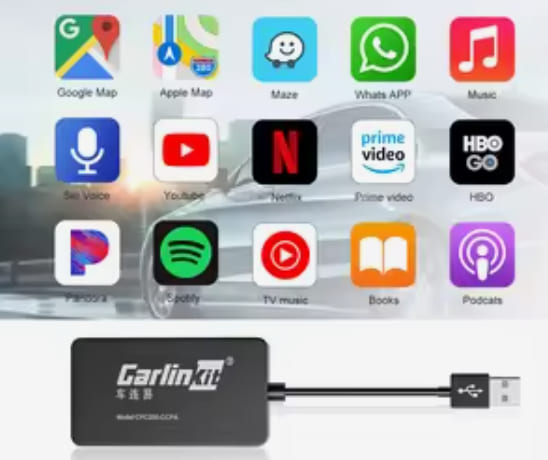
Part 4. Watch Netflix on Apple CarPlay with Jailbreak
For advanced users, jailbreaking offers even more freedom to add Netflix to Apple CarPlay.
Play Netflix on Apple CarPlay via CarBridge app
CarBridge is a popular iOS jailbreak tweak that allows you to mirror your phone's screen or any app to CarPlay, giving you a more seamless and integrated experience. It has the ability to unlocks full app compatibility, including video streaming apps like Netflix, YouTube, and more. With it, you can easily watch Netflix on Apple CarPlay.
To use CarBridge app, you need to your iPhone may need to jailbreak your iPhone. If you don't mind, follow below steps:
Step 1. Open your iPhone, go to Settings > General > Background App Refresh, and turn it on.
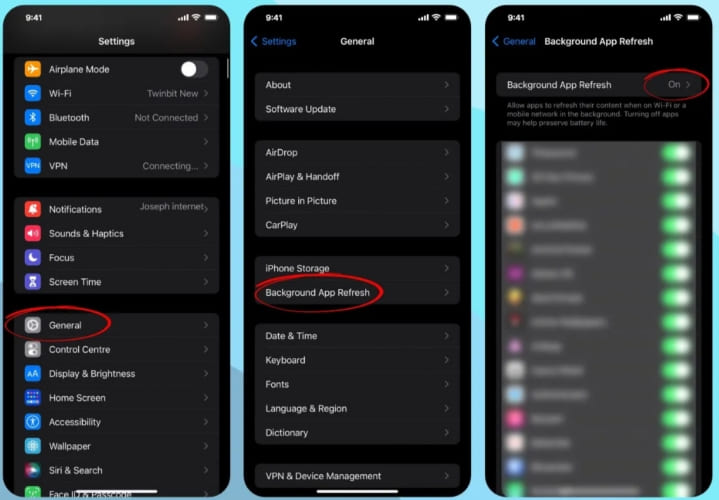
Step 2. Open Safari on your iPhone and go to CarBridge download site. Get the CarBridge app downloaded on your iPhone.
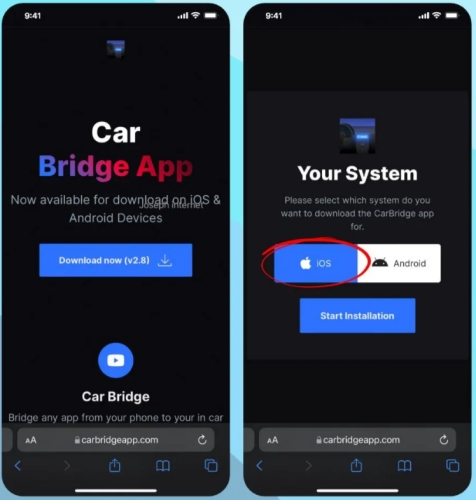
Step 3. Turn on Bluetooth on your iPhone, connect iPhone to CarPlay.
Step 4. Open CarBridge app and tap on "Bridge" button.
Step 5. Select Netflix app to start streaming, and Netflix will directly mirrored to your car's display.
Tips: CarBridge requires a developer account for sideloading.
Play Netflix on Apple CarPlay via ApowerMirror
ApowerMirror is one of the most versatile tools for watching Netflix on Apple CarPlay after jailbreaking your iPhone. It is another screen mirroring app, available on iOS and Android devices. It allows you to casts your phone screen to CarPlay. Once jailbroken, you can controal your phone screen on your car screen, and mirror Netflix in real-time.
Step 1 (Preparation). Check iOS compatibility, jailbreak your iPhone.
Step 2. Download and install the ApowerMirror app on your iPhone and car.
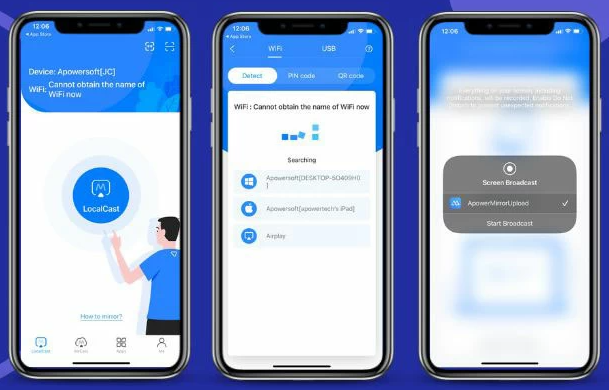
Step 3. Open the ApowerMirror app on your iPhone and car display.
Step 4. Next, find and hit the "LocalCast" button on your iPhone, select your car's screen name. Then tap "Cast" button for connection.
Step 5. Launch Netflix app on your iPhone, select any video to play, and the Netflix video will appear on your car's screen.
Play Netflix on Apple CarPlay via WheelPal App
WheelPal is another jailbreak-based solution that lets you add Netflix to Apple CarPlay. Designed specifically for bypassing Apple's restrictions, WheelPal unlocks unsupported apps like Netflix, YouTube and VLC Player to CarPlay. However, WheelPal is not free, it costs $9.99 per year.
Drawbacks: WheelPal is not free, it costs $9.99 per year. And it only works on jailbroken iPhones. As an unofficial app, WheelPal may experience crashes, glitches, or lag when streaming Netflix or mirroring content. So, I strongly suggest that you use a professional third-party tool such as iMovieTool Netflix Video Downloader. It helps you download and save Netflix videos to USB drive (in MP4 format) for offline playback on all car players.
Step 1. Download and install the WheelPal app on both your iPhone and CarPlay from third-party sources. CarPlayhacks.com.
Step 2. Launch WheelPal app on your CarPlay screen, select "Install Apps" option and then pick Netflix from the list.
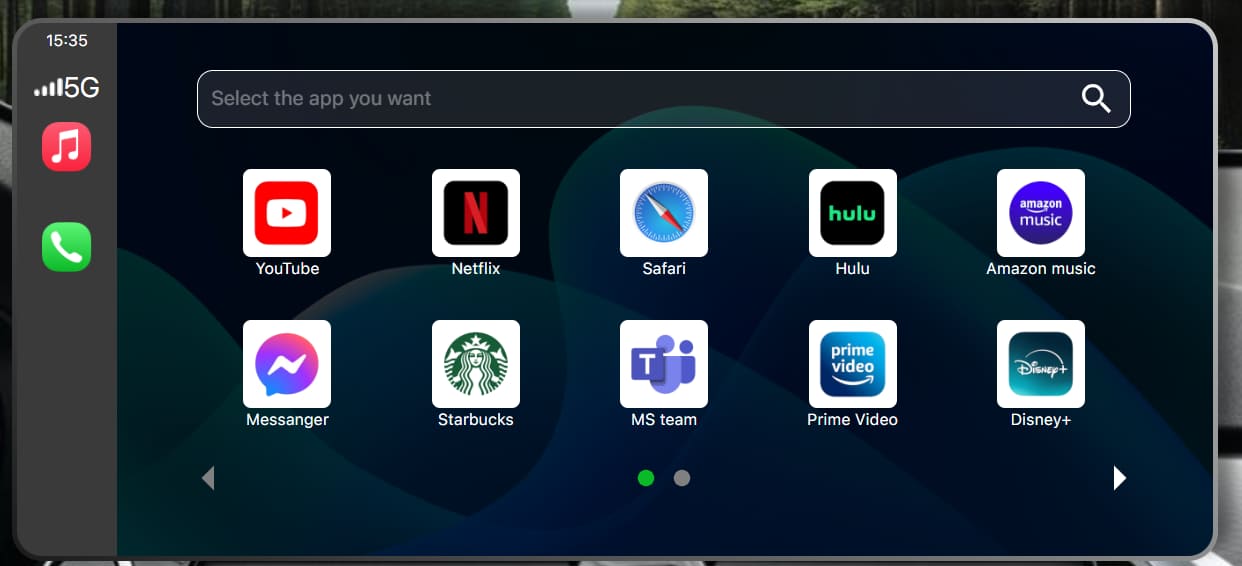
Step 3. Follow the prompts to install Netflix on your WheelPal account.
Step 4. Then, open Netflix app from "My Apps" section of the WheelPal app.
Step 5. Sign in with your Netflix account and start playing any movie or show.
Play Netflix on Apple CarPlay via LetsView
LetsView is another wireless screen mirroring tool that can also stream Netflix from iPhone to CarPlay after jailbreak. Similar to ApowerMirror, LetsView mirrors your iPhone's screen onto the car's infotainment display, giving you access to any app on your device, including Netflix.
One downside is that, you'll need to control Netflix through your iPhone rather than the car's touchscreen. This means you can't use your phone for other tasks while streaming Netflix. For another, it requires a strong and stable stable connection, otherwise streaming Netflix may lag or freeze.
Step 1. Connect your iPhone and car screen to the same Wi-Fi network.
Step 2. Install LetsView app on a jailbroken iPhone and your CarPlay.
Step 3. Launch the LetsView app on your iPhone and tap the "Screen Mirroring" button.
Step 4. Select your CarPlay's name from the list. And tap "Accept" on your CarPlay when prompted.
Step 5. Then, tap "Start Broadcast option, and your iPhone will be mirrored to the car screen.
Step 6. Open Netflix app on your iPhone and stream Netflix seamlessly.
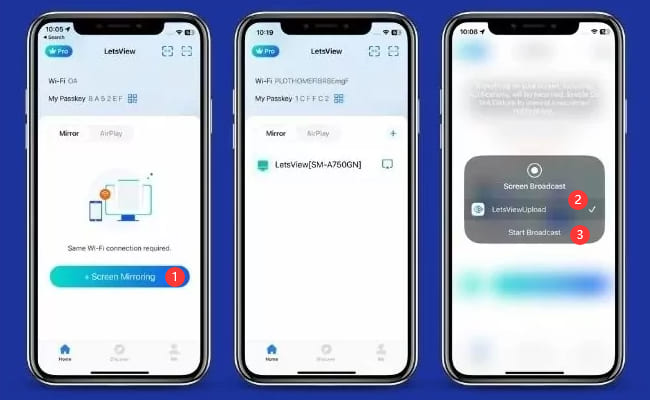
Part 5. Watch Netflix on Car via Android Auto
Above, we've introduced several methods for iPhone users to stream Netflix on Apple CarPlay. What if you are an Android user? Don't worry, you can also watch Netflix in your car via Android Auto. Since Google also restricts entertainment apps for safety reasons, so, you need the help of third-party tools and modified APKs.
You can try to utilize the Android's native casting function, or use third-party screen mirroring apps like AA Mirror, AAStream, CarStream, ApowerMirror, or MirrorLink. With this setup, you simply launch Netflix on your phone, and the video will appear on your car screen.
Android Auto Apps Downloader (AAAD) is an open-source. It enables you to add third-party apps or media players to Android Auto. Here we will show you how to use AA Mirror from AAAD's catalog to watch Netflix on Android Auto.

Step 1. Download AAAD from GitHub.
Step 2. Enable "Unknown Sources" in Android settings.
Step 3. Launch the AAAD app, select and install AA Mirror on your Android.
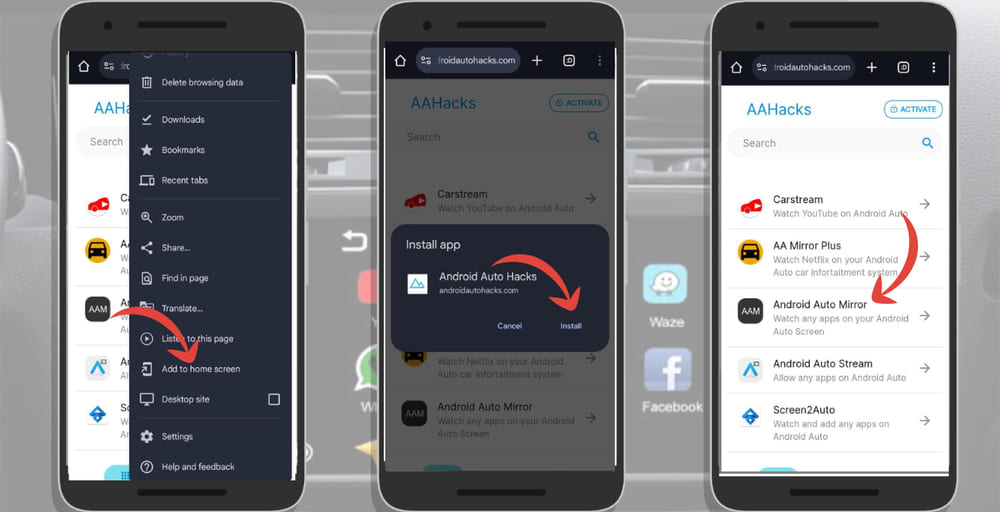
Step 4. Connect your Android phone to your Android Auto car screen via USB or Bluetooth.
Step 5. Launch the AA Mirror app, then open Netflix on your Android, the Netflix app will be mirrored onto the Android Auto screen.
Step 6. You can now start watching Netflix on your Android Auto!
Part 6. FAQs About Netflix on Apple CarPlay
Can I watch Netflix on Apple CarPlay?
Currently, Apple CarPlay doesn't support Netflix or other video streaming apps for safety reasons. However, you can still watch Netflix on Apple CarPlay using third-party apps, tools, devices or jailbreak your iPhone. Above, we've listed some workable methods to help you use Netflix on Apple CarPlay. Keep in mind that these methods are intended for passenger entertainment or when the car is parked, not the driver.
Is it legal to watch Netflix on Apple CarPlay while driving?
Which screen mirroring apps can I use to watch Netflix on Apple CarPlay?
Can I control Netflix playback using my car's built-in controls when using CarPlay?
Part 7. Conclusion
Although Apple doesn't natively support Netflix on CarPlay, there are multiple workarounds. With the third-party apps/devices and right setup, you can watch Netflix on Apple CarPlay, play Netflix on CarPlay without jailbreak, and even get Netflix on CarPlay wirelessly.
Obviously, the easiest and most reliable method is downloading Netflix videos to USB drive via iMovieTool Netflix Video Downloader and playing them offline in your car, making your road trips more enjoyable for passengers while keeping safety in mind. iMovieTool offers a free trial version, you can now download it and test it for yourself!
iMovieTool Netflix Video Downloader
Download Netflix Movies/TV Shows to Watch Offline Anywhere!
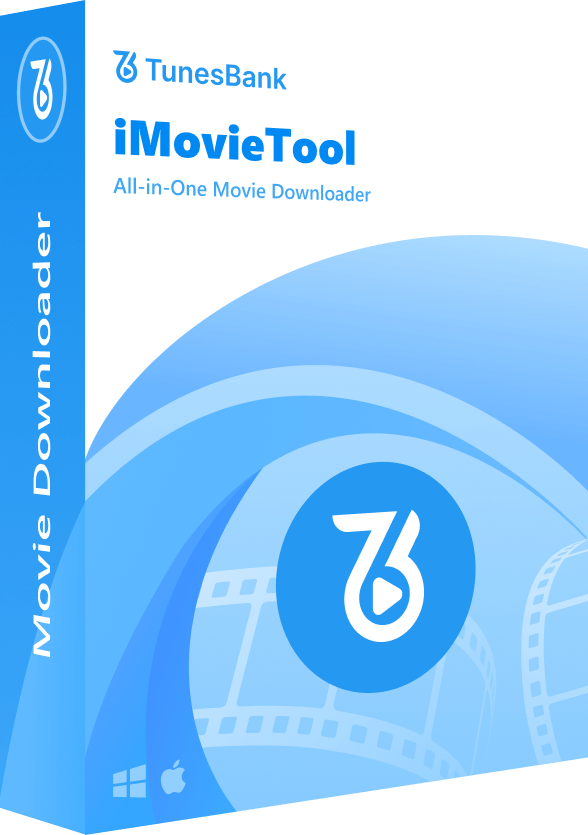
Comments
Sorry the comment has been closed.
Comments are off!