By JunieUpdated on September 02, 2025
📢 Summary:
Want to download Disney Plus and watch it on your Amazon Fire Tablet? In this guide, we'll walk you through two simple methods to enjoy Disney Plus offline on your tablet. The first method uses the official Disney Plus app, which lets you download videos directly. The second method involves using a powerful third-party video downloader, which helps you save videos as MP4 files and keep them forever without limits.
Imagine you're relaxing on the couch with your Amazon Fire tablet, excited to watch your favorite Disney Plus movies and shows. But suddenly, the video starts buffering or worse, it won't load at all because of a weak internet connection. That can be really frustrating, especially when you just want to unwind and enjoy your time.
The good news is, there's a way to fix that! In this guide, we'll show you how to download Disney Plus directly on Amazon Fire tablet, so you can watch them offline anytime, anywhere. We'll walk you through two easy methods: using the official Disney Plus app or using a powerful Disney Plus video downloader. Keep reading to learn more about it!
🥰 You May Also Like:
Method 1. Download and Watch Disney Plus on Amazon Fire Tablet with Official App
The Amazon Fire Tablet supports the official Disney Plus app, making it easy to enjoy your favorite movies and shows. While there are some download limitations, you can still install the app and start watching Disney Plus offline in just a few easy steps.
📢 Getting Started: Can You Install the Disney+ App on a Fire Tablet?
Yes! Most Fire Tablets like the Fire HD 8 and Fire HD 10 work with the Disney+ app. But before downloading, make sure your device meets these basic requirements:
- Your Fire Tablet should be running Fire OS 5.0 or later. You can check and update this in the Settings menu.
- If you're using a Fire Kids Edition tablet, make sure the Disney+ app is allowed through parental controls and added to the child's profile.
Once everything is set, you're ready to enjoy Disney+ on your Fire Tablet!
Step 1. Get the Disney Plus App on Your Fire Tablet
- Open the Appstore on your Amazon Fire Tablet.
- Type "Disney Plus" into the search bar.
- Find the official Disney Plus app in the results and tap it.
- Tap "Install" to download and install the app on your device.

Step 2. Download Disney Plus Movies to Watch Offline
- Launch the Disney Plus app on your Fire Tablet.
- Log in to your account, or create one if you don't have it yet.
- Browse through the available content and choose a movie you'd like to download.
- Tap the download icon next to the movie to begin downloading it for offline viewing.
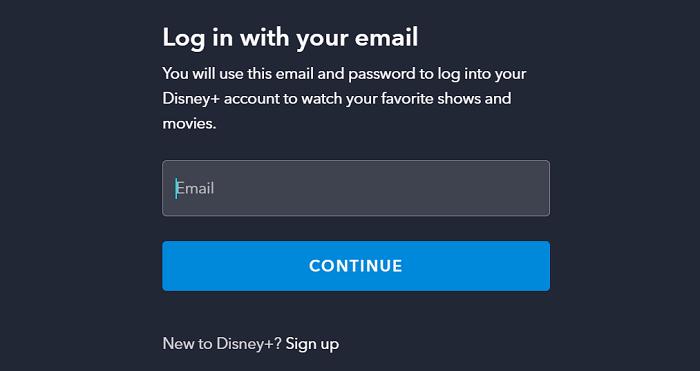
📢 Important to Know:
There are a few limitations when downloading videos from Disney Plus:
- You need to be on a No Ads (Premium) plan to download content.
- Downloads expire after 30 days, or 48 hours after you start watching.
- Offline videos can only be played within the Disney Plus app, they won't work with other media players.
Method 2. Watch Disney Plus on Amazon Fire Tablet in MP4 Format [Best]
Watching Disney Plus on your Amazon Fire Tablet using the official app is convenient, but it does come with some limitations. For example, once you start watching a downloaded video, it will expire in 48 hours. Also, if your Disney Plus subscription ends, you'll lose access to all your downloads, even if they haven't expired yet. This can be frustrating, especially if you want to rewatch your favorite movies and shows without dealing with time limits.
That's where iMovieTool Disney Plus Video Downloader comes in. This easy-to-use tool helps you download Disney Plus videos as MP4 or MKV files without any DRM protection. Once saved, the videos are yours to keep permanently on your Amazon Fire Tablet even your subscription has ended. You don't need to worry about expiration dates or having an active subscription. You can watch your favorite Disney content offline anytime, anywhere. With iMovieTool, you get full control over your downloads and can enjoy Disney Plus freely without limits.
👍 Key Features of iMovieTool Disney Plus Video Downloader:
- Download Disney Plus Video to MP4/MKV.
- Support downloading HD 720P quality.
- Offer 50X faster speed in batch.
- Remove DRM and Keep Disney Plus permanently.
- Keep multilingual audio tracks and subtitles.
- Watch Disney Plus on Amazon Fire Tablet and other devices.
- Compatible with Windows & Mac.
Thanks to its easy-to-use interface, iMovieTool Disney Plus Video Downloader makes it simple to download Disney Plus videos as MP4 files and transfer them to your Amazon Fire Tablet. Just follow these five simple steps:
Step 1. Launch the Program and Log In
First, download and install iMovieTool Disney Plus Video Downloader on your computer. Open the program, select Disney+ as the streaming service, and log in with your Disney Plus account.
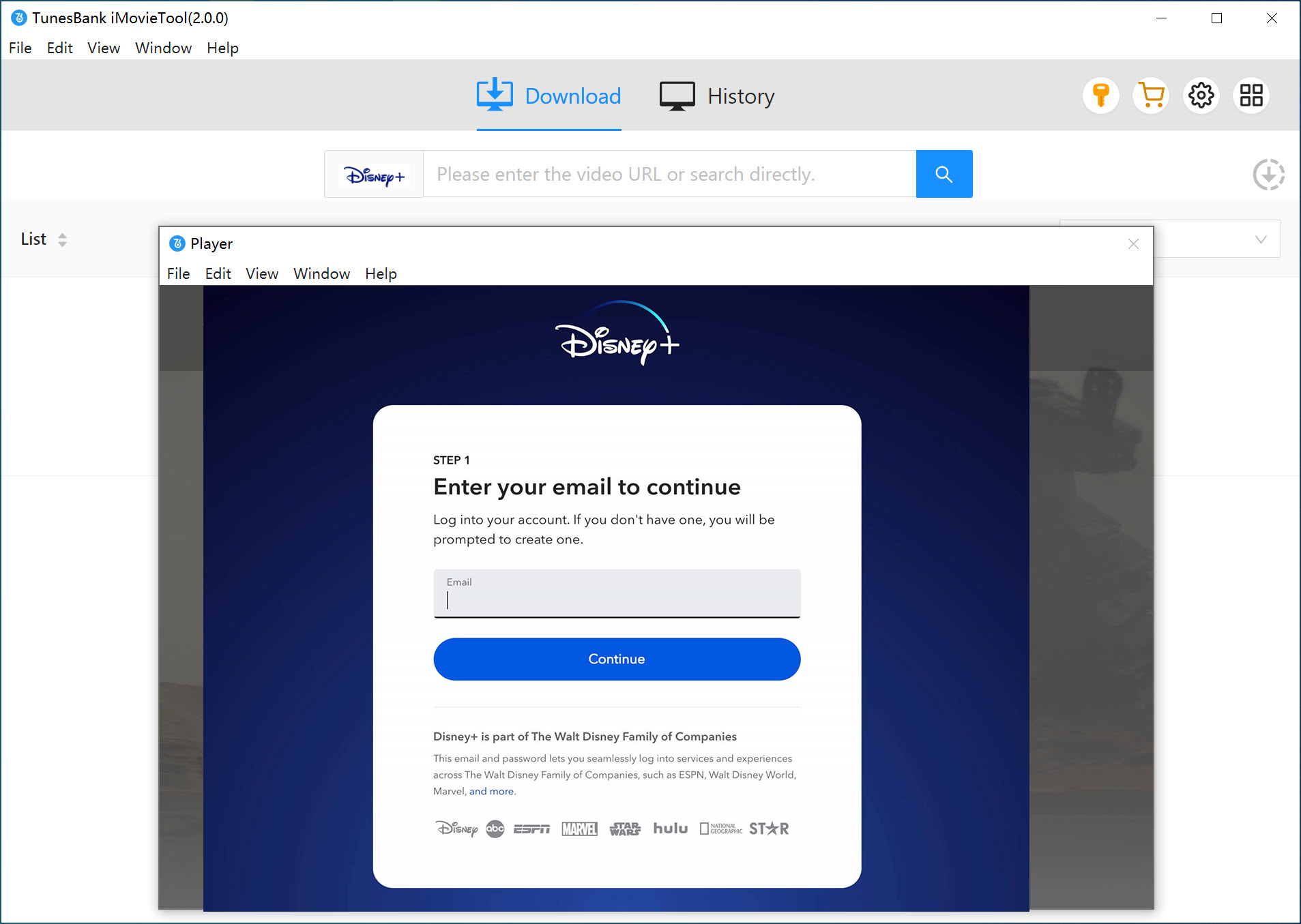
Step 2. Search the Video You Want to Download
There are two ways to search for Disney+ content:
Option 1: Copy the video URL from your web browser and paste it into the search bar. Click "Search" to load the video.
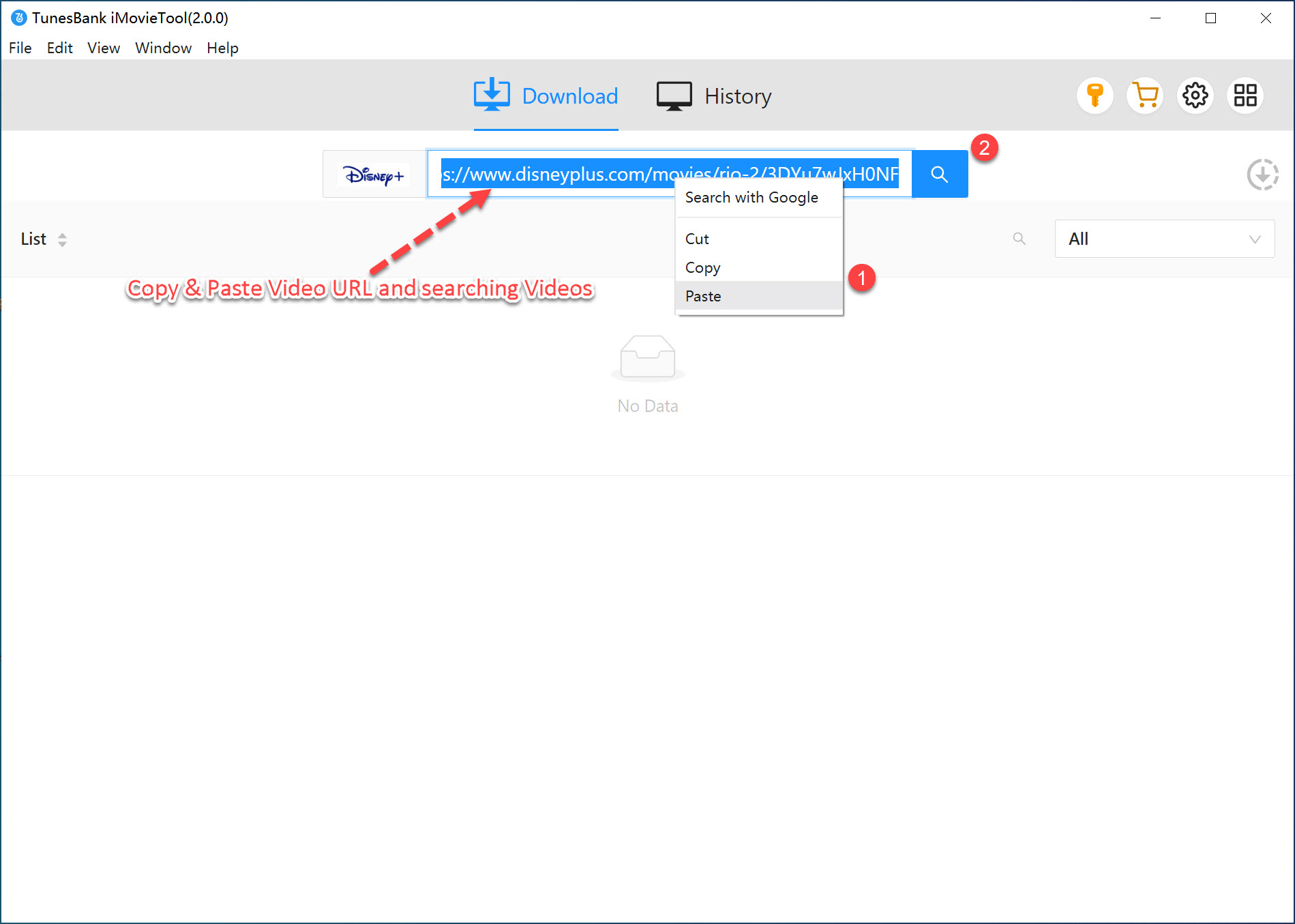
Option 2: Type the name of the movie or show directly into the search bar. The tool will display all related Disney Plus videos.
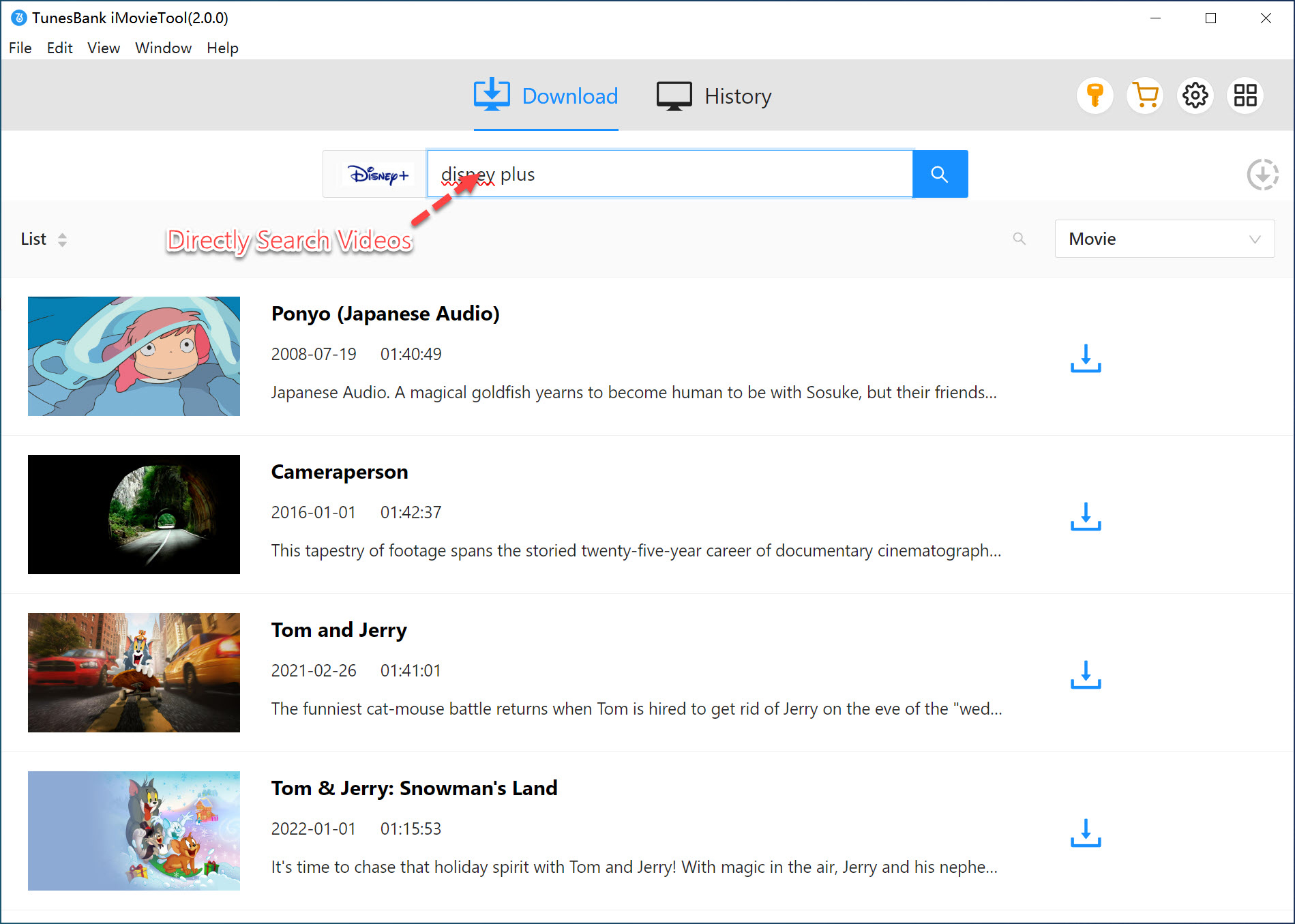
Step 3. Select MP4 Format and Other Settings
Click the gear icon at the top right of the screen. Here, you can choose MP4 as the output format and customize the video quality, audio and subtitle language, codec, and output folder.
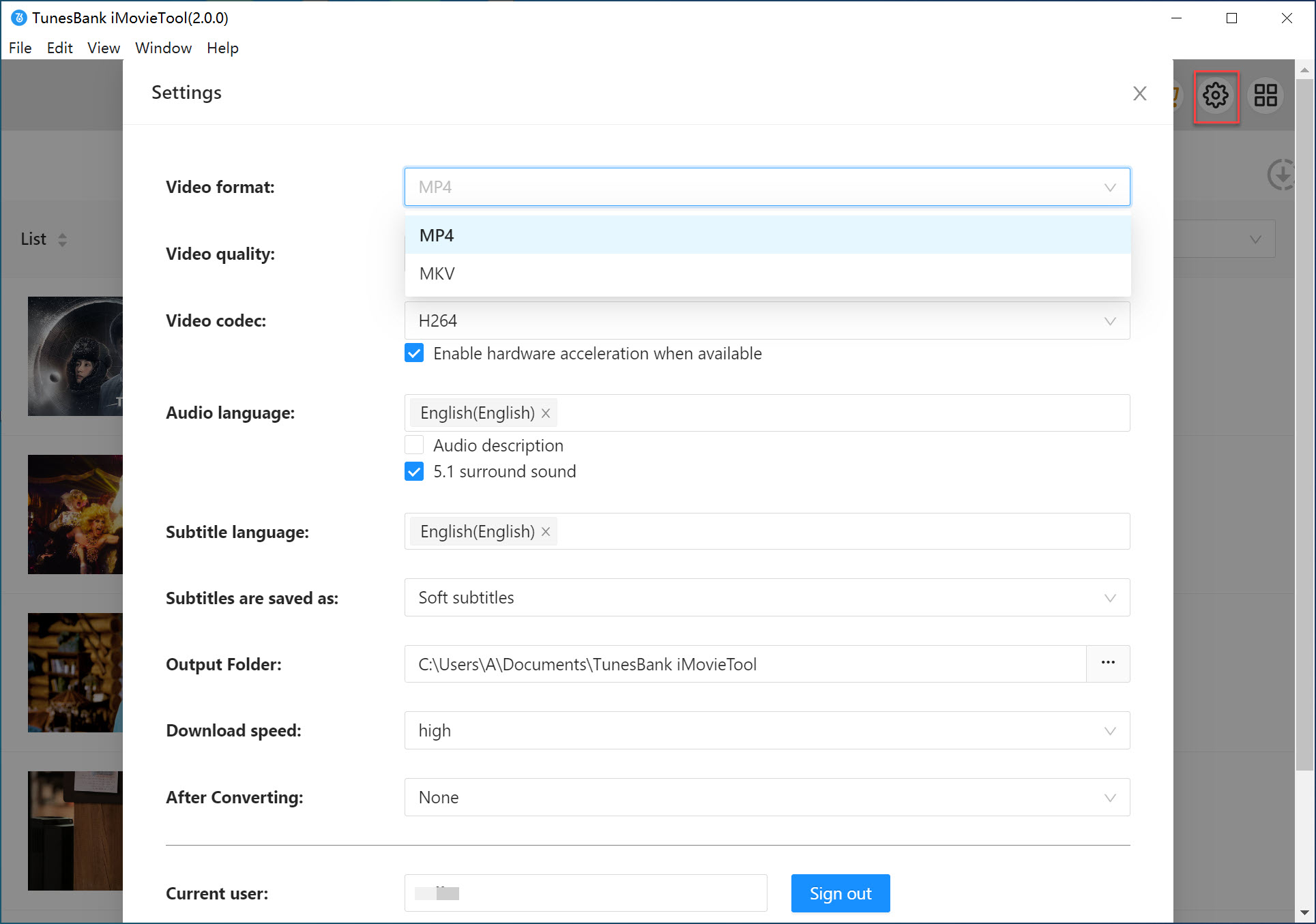
Step 4. Start Downloading Disney Plus to MP4
Once your settings are ready, click the "Download" button to begin saving the Disney Plus video as an MP4 file on your computer.
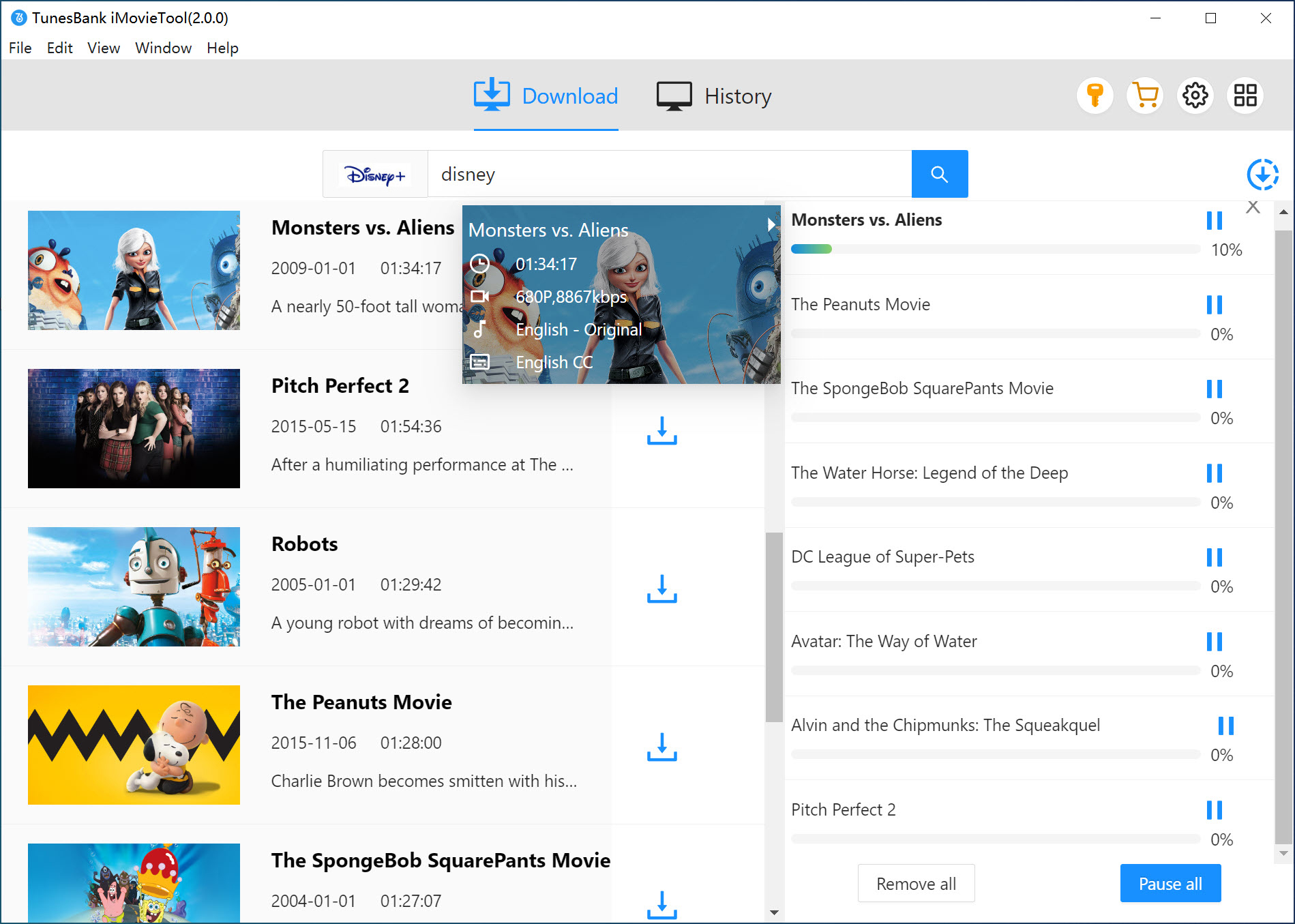
Step 5. Transfer Disney Plus to Amazon Fire Tablet
When the download is complete, connect your Fire Tablet to your computer using a USB cable. Then just drag and drop the MP4 files into the device's folder. You can now watch Disney Plus videos using any media player on your tablet without no app limits or expiration dates!
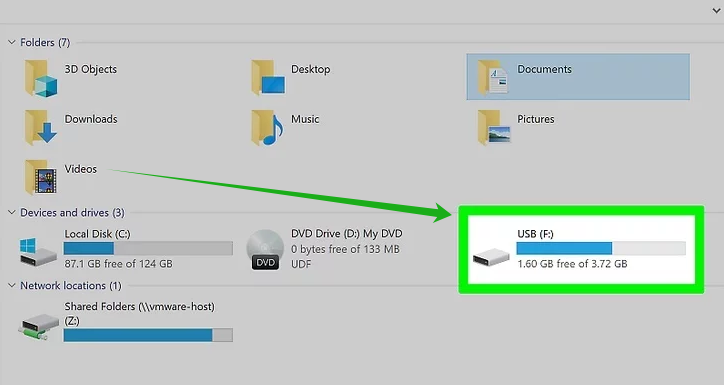
FAQs About Watching Disney Plus on Amazon Fire Tablet
Q1. Why Isn't Disney Plus Working on My Amazon Fire Tablet?
One of the most common reasons is a slow or unstable internet connection. If Disney Plus isn't loading or keeps buffering, try switching to a stronger Wi-Fi network and play the video again. You can also try clearing the app cache or reinstalling the Disney Plus app to fix the issue.
Q2. How Do I Update the Disney Plus App on My Fire Tablet?
Conclusion
To sum up, if you want to watch Disney Plus videos on your Amazon Fire Tablet, the official app is a good place to start, you can download your favorite shows and movies for offline viewing. However, if you're tired of the app's download limits, it's worth trying iMovieTool Disney Plus Video Downloader. This tool gives you more freedom by letting you save Disney+ videos as MP4 files, which you can keep forever and play on any device without limitations.
iMovieTool Disney Plus Video Downloader
Download Disney Plus Video for Offine Watching!
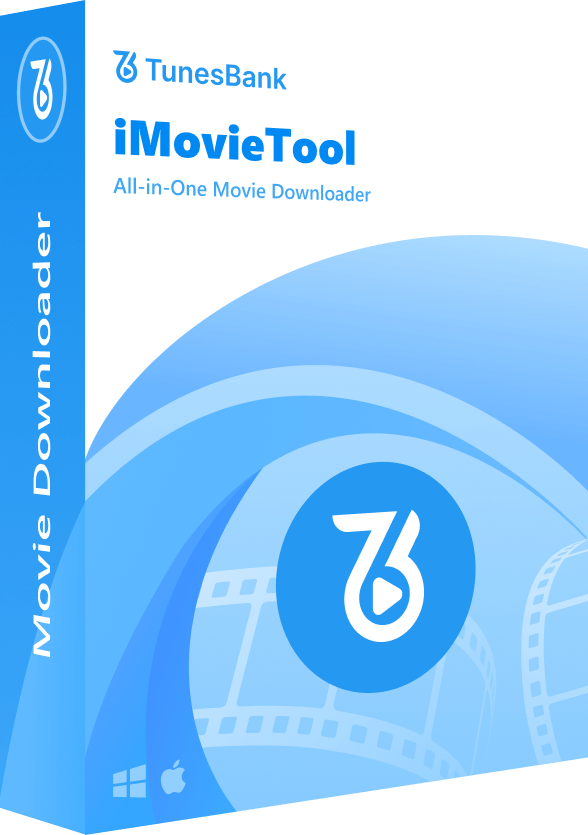
Comments
Sorry the comment has been closed.
Comments are off!