By JunieUpdated on September 29, 2025
📢 Summary:
Want to download Netflix movies to SD card? In this guide, we show two simple ways: change the download location in the Netflix app, or use a Netflix video downloader to save movies as MP4 or MKV files, so you can move Netflix movies to SD card and watch them anytime without filling up your device's storage.
Is your Android phone running out of space and slowing down? Instead of deleting apps or files, a smarter choice is to download Netflix movies to SD card and free up internal storage. Normally, saving Netflix movies to SD card is more efficient than keeping them in the device's memory, which fills up quickly and causes performance issues. In this guide, we will show you two simple methods to move Netflix movies to SD card on Android. One uses the official Netflix option and the other lets you download Netflix videos as MP4 and save them directly to your SD card for offline viewing anytime.
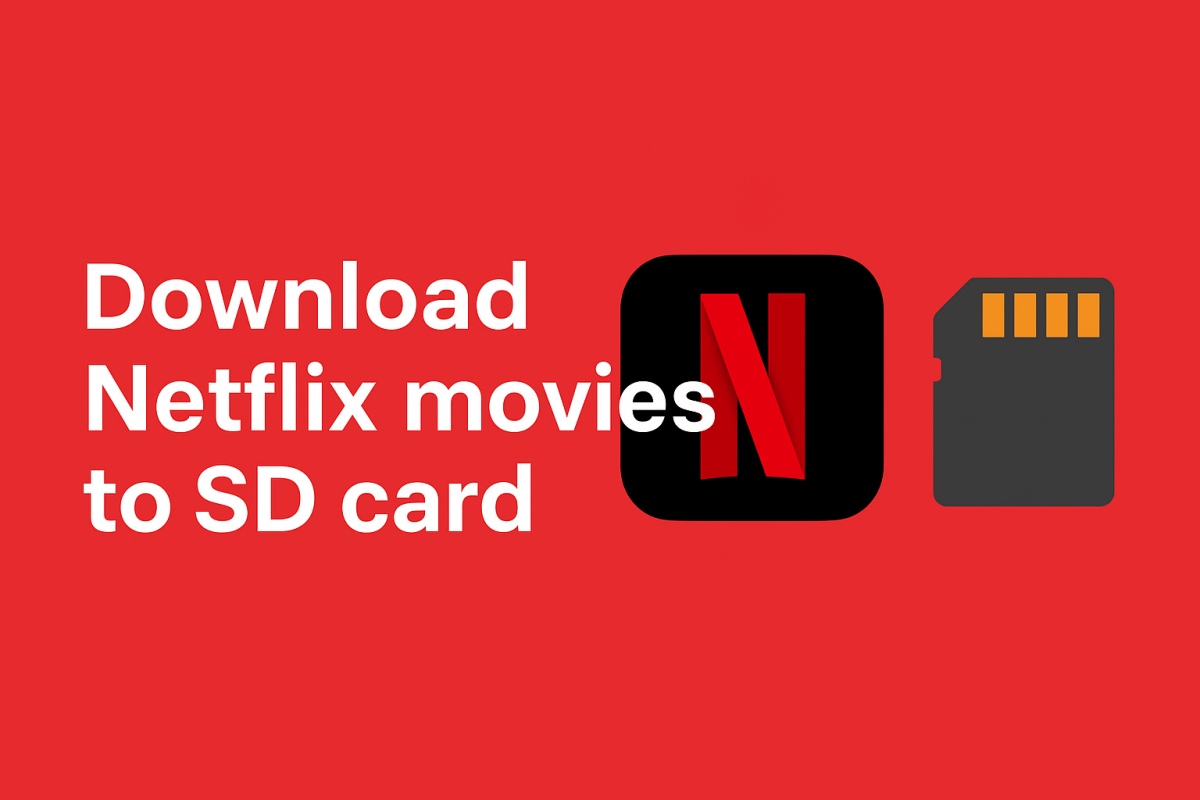
👀 You Also Like:
How to Download Netflix Movies to SD Card (Android)
You can easily change where Netflix saves your downloads on Android. Instead of filling up your phone's memory, just download Netflix movies to SD card through the app settings. With a valid subscription, it's simple to move Netflix movies to SD card for offline watching. Follow this guide to save Netflix movies to SD card on your Android, whether you're using a SanDisk or Samsung card.
📌 Tips before you start:
- Use a reliable SD card brand and model.
- Make sure your SD card is formatted as exFAT or FAT32 for compatibility.
- Check that there's enough free space on your SD card to store Netflix movies.
Step 1. Open the Netflix app on your Android device. Tap "More" and then select "App Settings."
Step 2. Scroll down and look for "Downloads." Tap it to open the download settings menu.
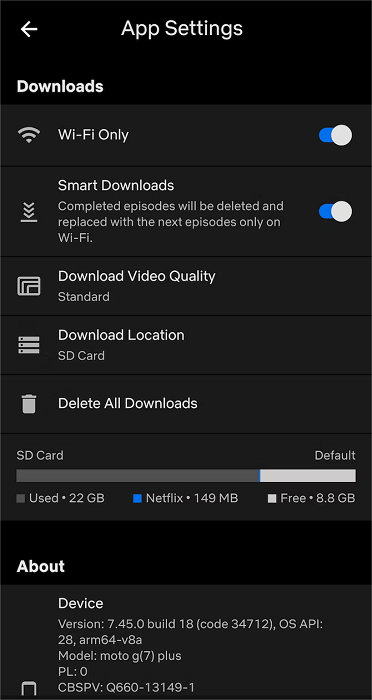
Step 3. Select "Download Location." A pop-up will appear where you can choose "SD Card" as the storage option. From now on, all downloaded Netflix movies will be saved to your SD card instead of internal memory.
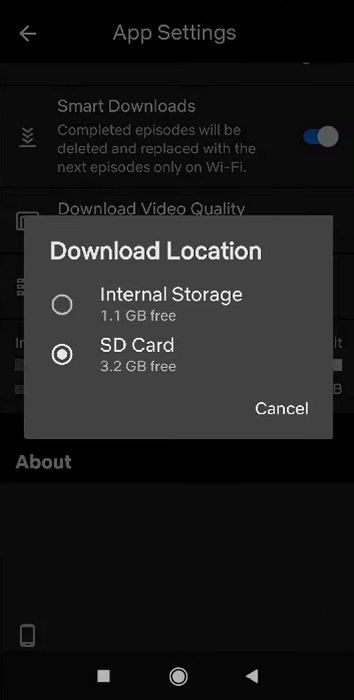
How to Download Netflix Movies to SD Card Permanently🔥
Even though the Netflix app lets you download Netflix movies to SD card on Android, the files are protected by DRM, which means you can only open and watch them inside the Netflix app. You cannot transfer them to other devices or play them with different video players. This can be frustrating if you want more freedom to manage your downloads.
To solve this problem, you can use iMovieTool Netflix Video Downloader. This tool lets you download Netflix movies to MP4 or MKV files in high quality and keep the audio and subtitles as well. Once downloaded, you can easily move Netflix movies to SD card and save space on your phone's internal memory. The best part is that these files are not restricted by the Netflix app, so you can enjoy your Netflix movies to SD card offline anytime on any media player or even transfer them to other devices like tablets, TVs, or computers.
👍Key Features of iMovieTool Netflix Video Downloader:
- Download Netflix movies and shows to MP4/MKV.
- Supports downloading Netflix movies in HD 1080P quality.
- Allows batch download Netflix movies and shows at 50X speed.
- Keep original audio track and subtitles in multi-language.
- Keep Netflix movies permanently and move them to SD card, USB, etc.
- Compatible with Windows & Mac.
Step 1. Launch iMovieTool and Sign in to Netflix
Install iMovieTool Netflix Video Downloader on your computer, choose Netflix, and log in with your Netflix account.
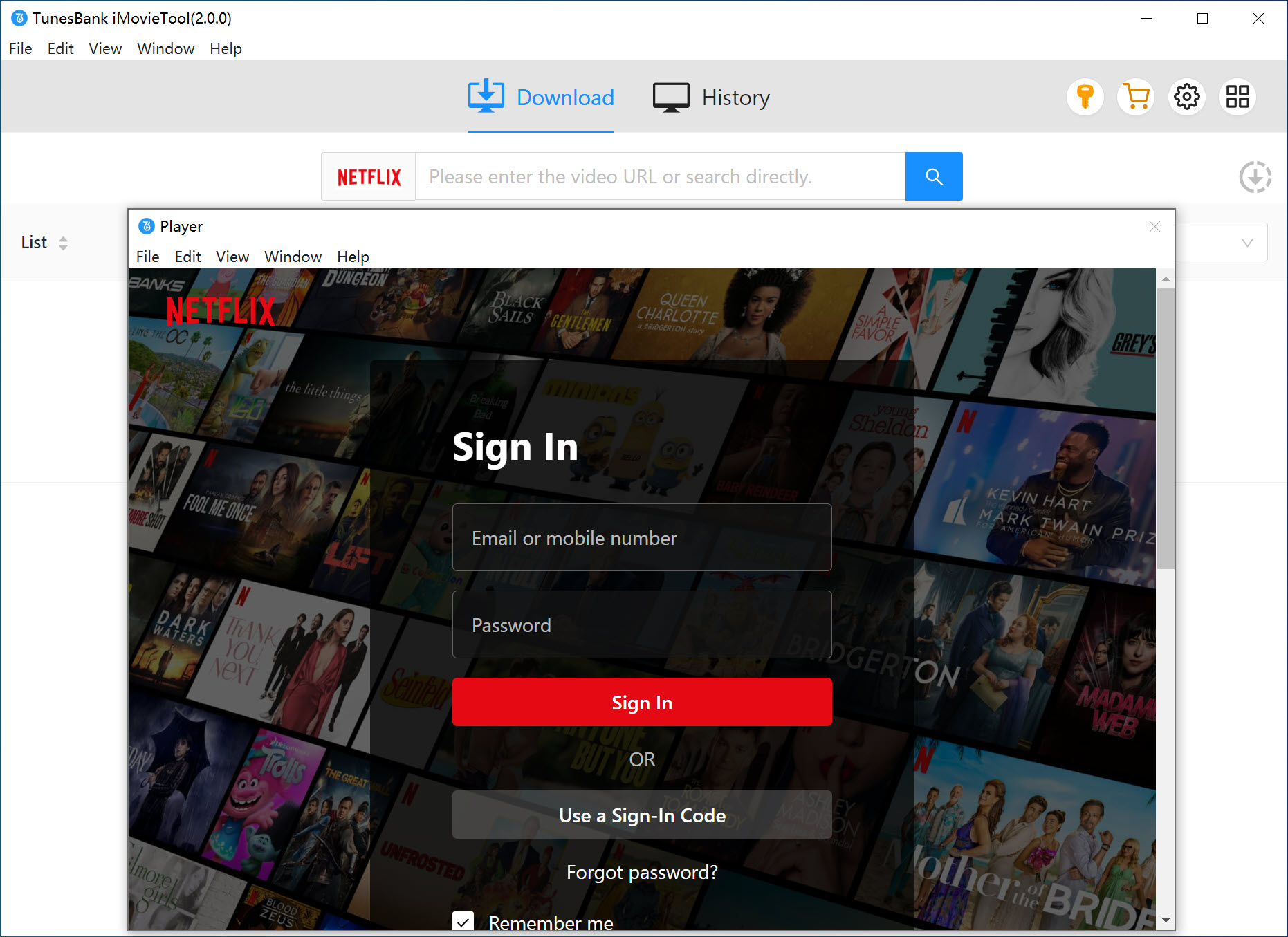
After signing in, you'll see the main interface.
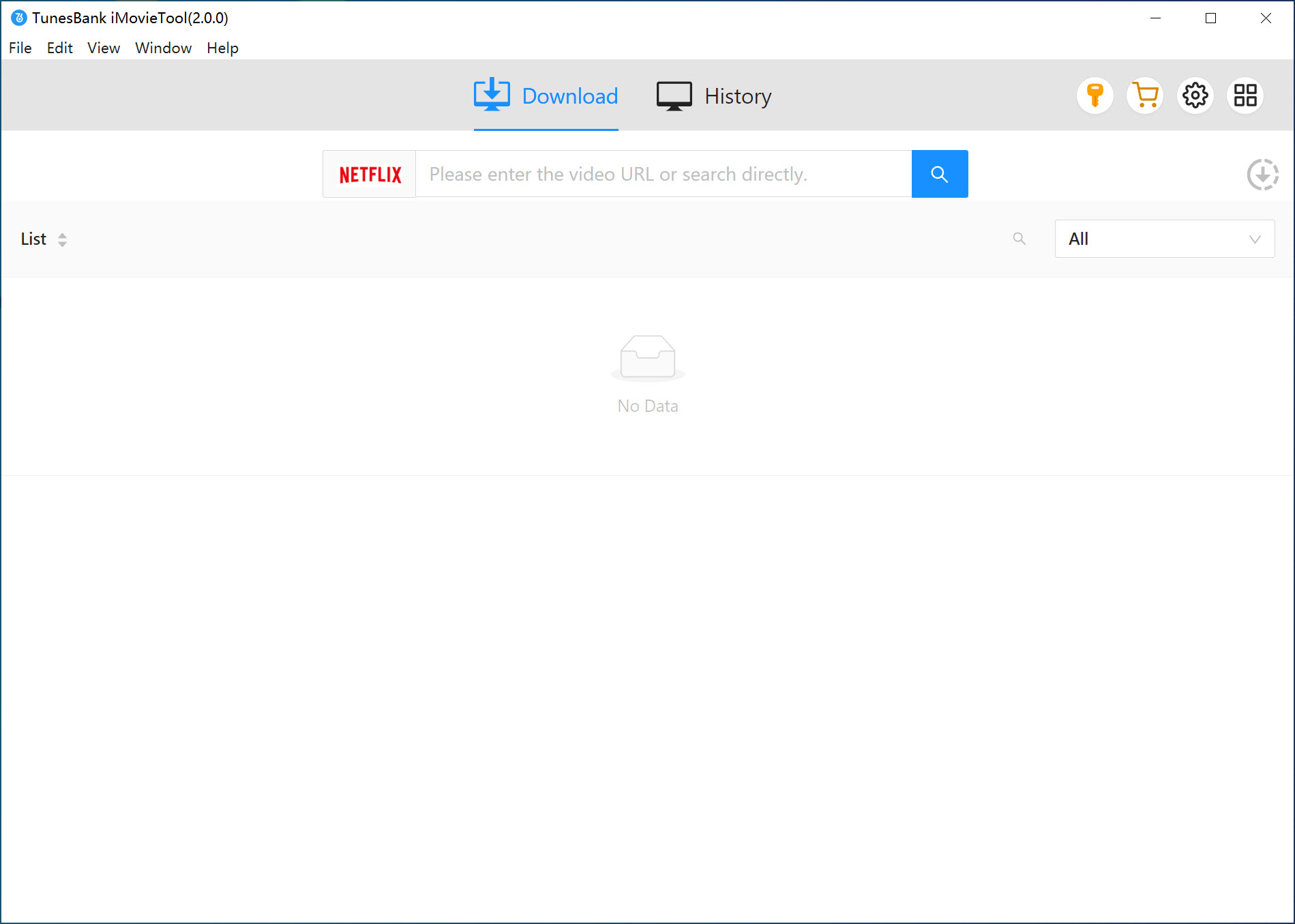
Step 2. Search for Netflix Movie to Download
You can search for the movies or TV shows you want to download directly in the program.
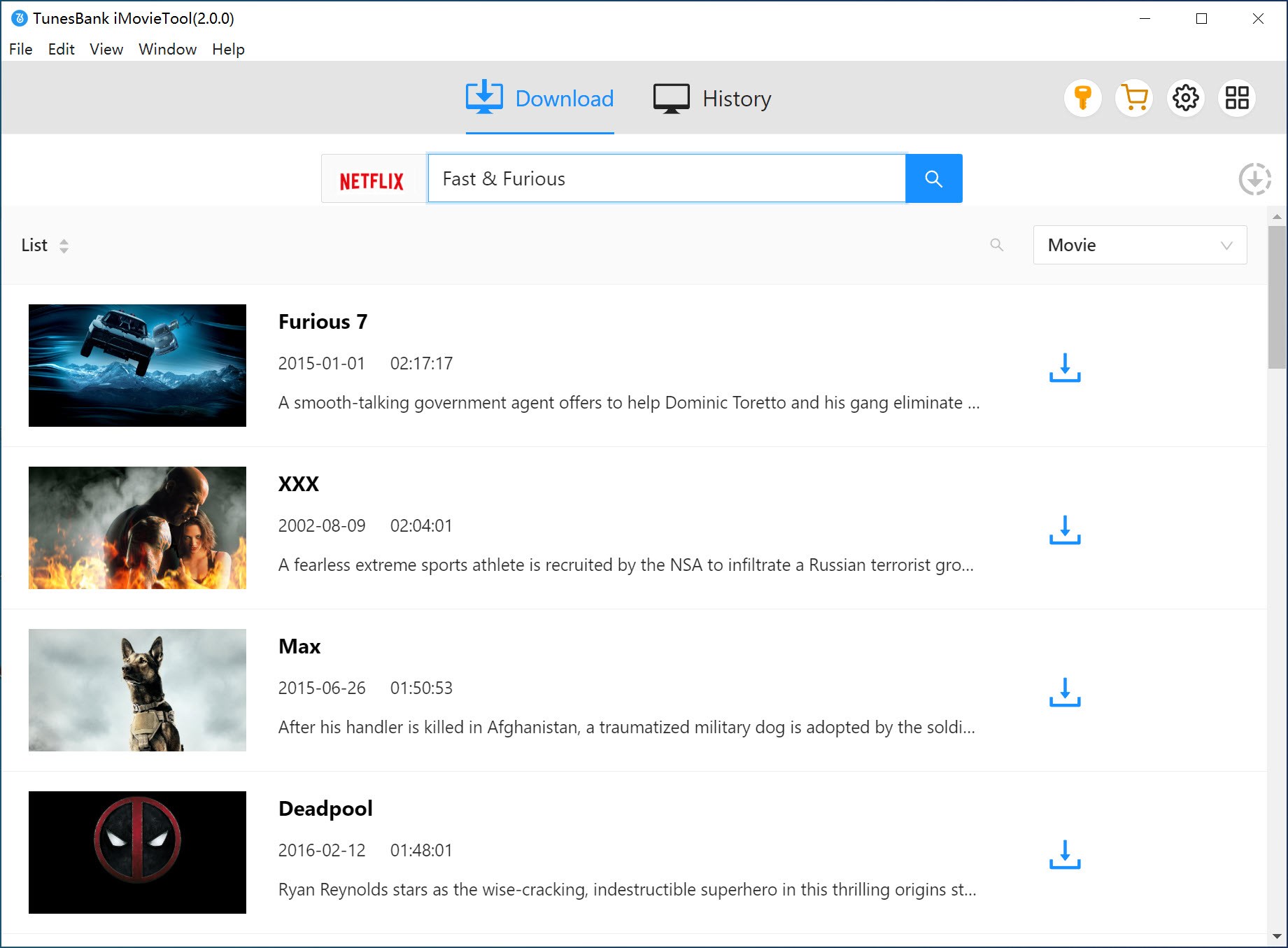
Alternatively, copy the video link from the Netflix web player, paste it into the search bar, and click "Search" to find your target video.
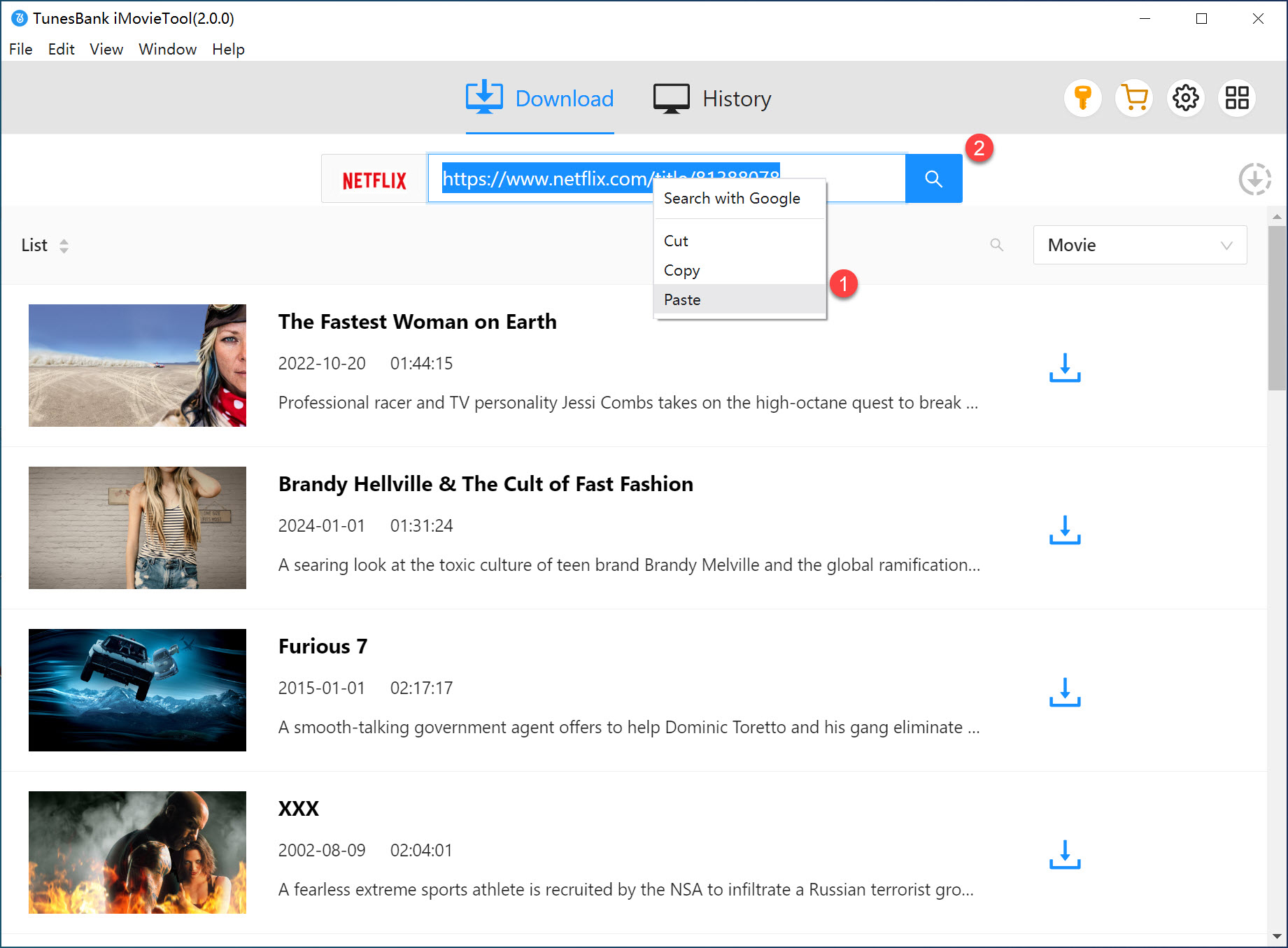
📢 Tip:
Click the "Settings" icon in the top-right corner to adjust output options like video format, codec, audio language, subtitle language, and output folder.
Step 3. Customize Output Settings
To change settings, click the gear icon. You can select MP4 or MKV, adjust audio and subtitle languages, video codec, and choose the output folder.
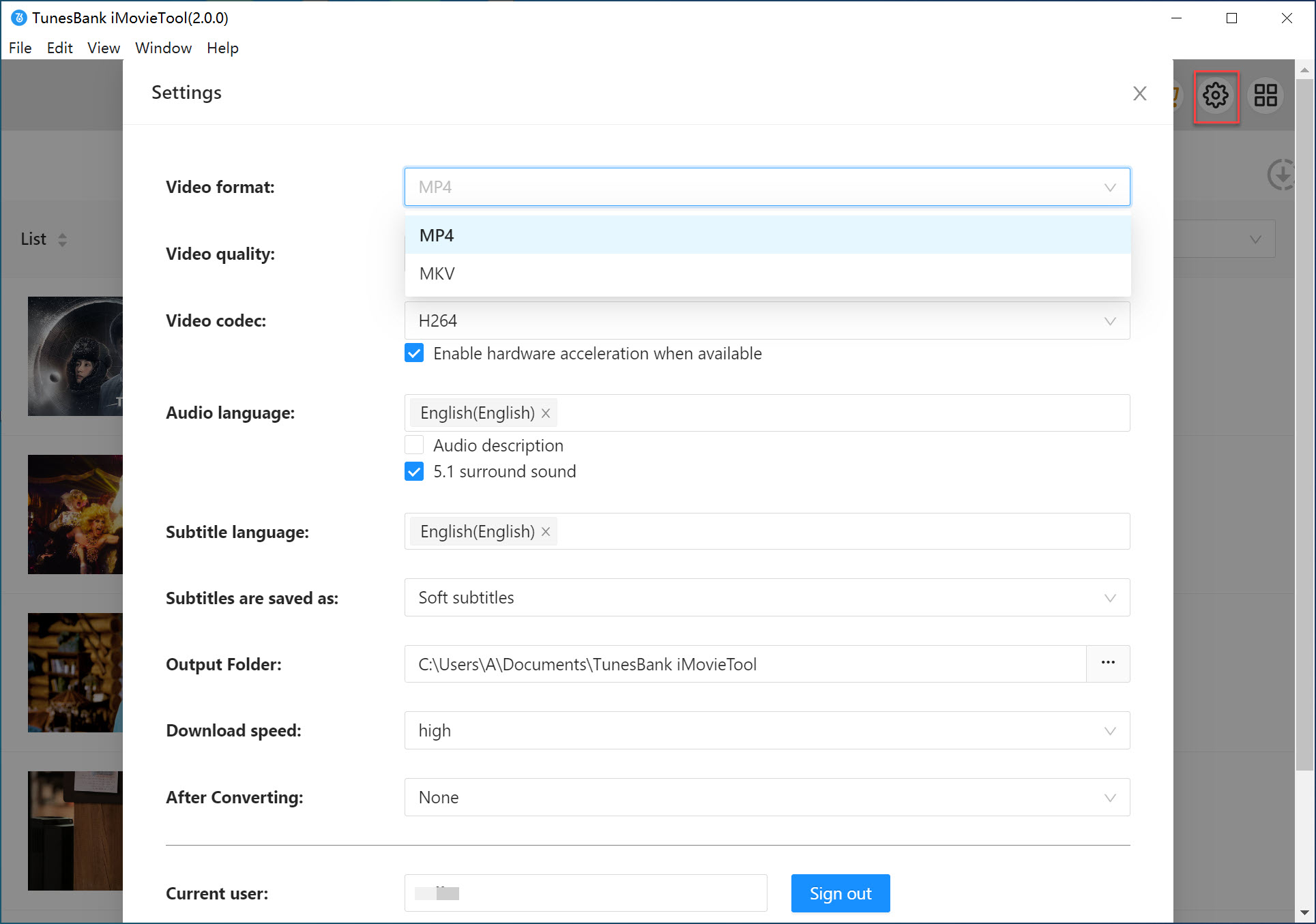
Step 4. Start to Download Netflix Videos
Select the movies or episodes you want and click "Download." Wait until the process finishes. iMovieTool will save your Netflix videos as MP4 or MKV files on your computer.
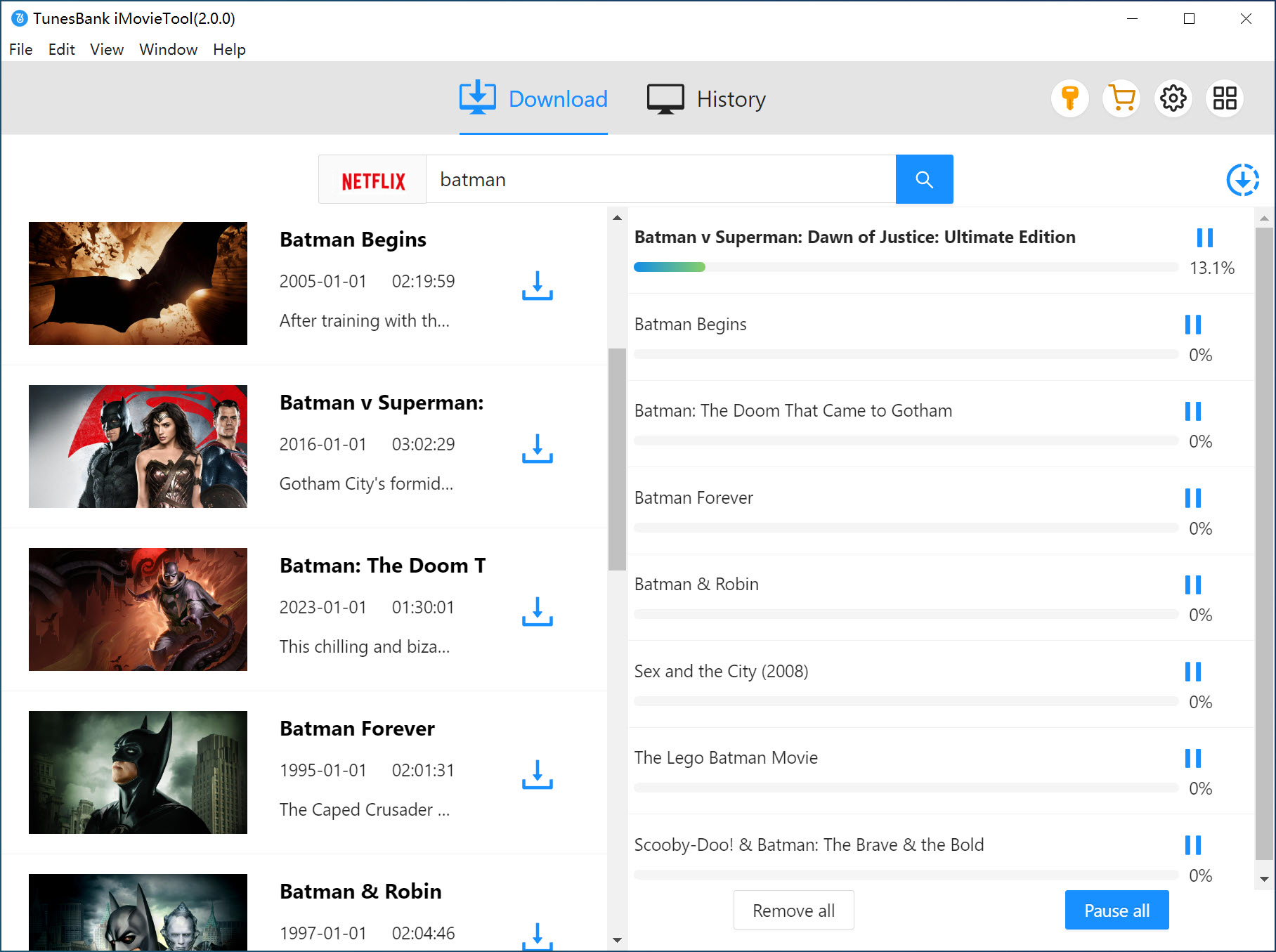
Step 5. View Downloaded Videos
After downloading, go to the "History" tab. Click the blue "Open output folder" icon to access your downloaded Netflix videos.
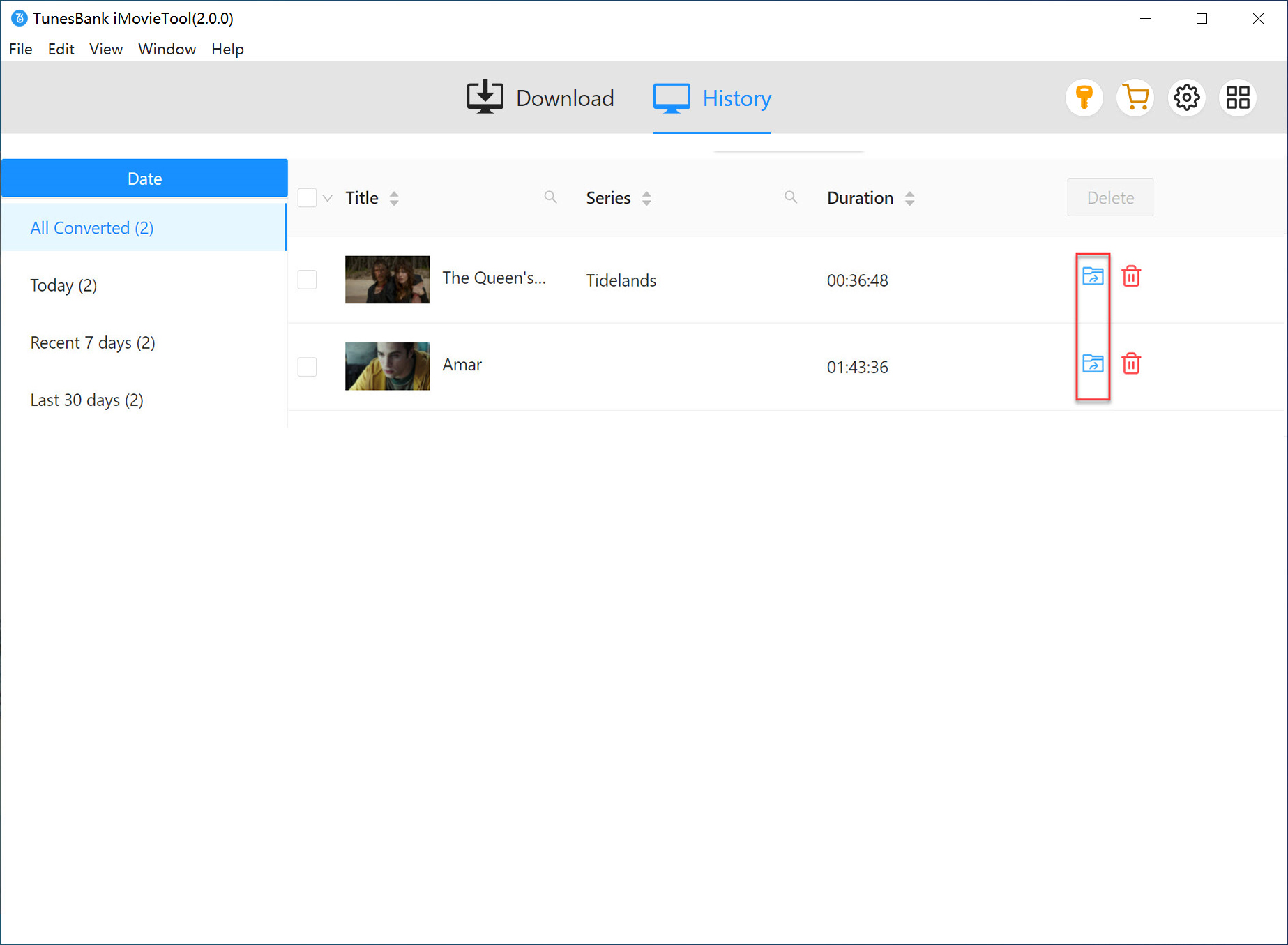
Step 6. Move Downloaded Netflix Movies to SD Card
Once your videos are downloaded, transfer the MP4 or MKV files to your SD card.
For Windows PC:
1) Insert your SD card or use an external SD card reader.
2) Select the Netflix files, right-click, and choose "Copy."
3) Open your SD card folder, right-click, and select "Paste."
4) Click the arrow in the system tray, right-click your SD card, and select "Eject."
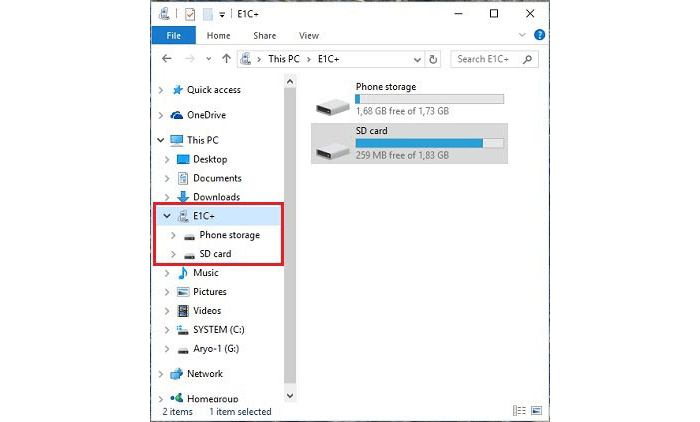
For Mac:
1) Find the downloaded Netflix files in your "Downloads" folder.
2) Insert your SD card or use an external reader.
3) Drag the Netflix files to the SD card icon on your desktop or in Finder.
4) Right-click the SD card icon and select "Eject" to safely remove it.
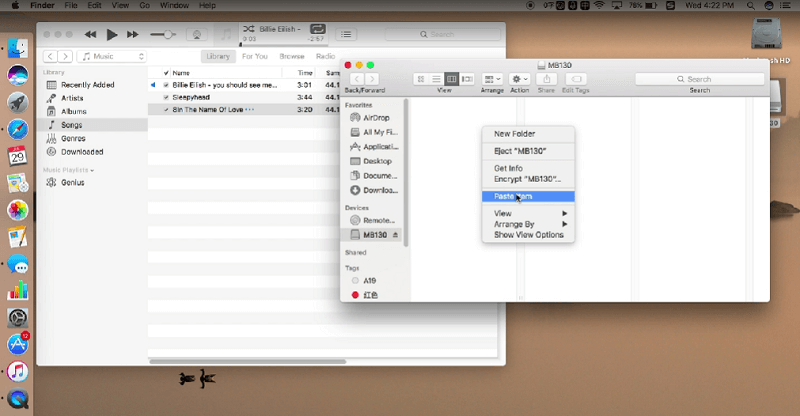
FAQs About Downloading Netflix Movies to SD Card
Q1. How to fix Netflix not detecting SD card?
If the SD card option doesn't appear in the Netflix app, your card may not be detected. You can try reinserting it:
1. Open "Settings" > "Storage & USB."
2. Tap "Eject," then power off your device and remove the SD card.
3. Wait a minute, reinsert the card, and turn your device back on.
4. Open Netflix again and try changing the download location.
Q2. Why can't I put Netflix movies on an SD card?
Q3. Why can't I see Netflix video files in my file manager?
Conclusion
You can download Netflix movies to SD card on Android directly through the Netflix app. However, these downloads are still restricted by Netflix, such as expiration dates and the need to play them within the app. To bypass these limits and save Netflix movies to SD card permanently, you can use iMovieTool Netflix Video Downloader. It lets you move Netflix movies to SD card in high quality while keeping the original audio and subtitles, giving you a better offline viewing experience.
iMovieTool Netflix Video Downloader
Download Netflix Movies/TV Shows to Watch Offline Anywhere!
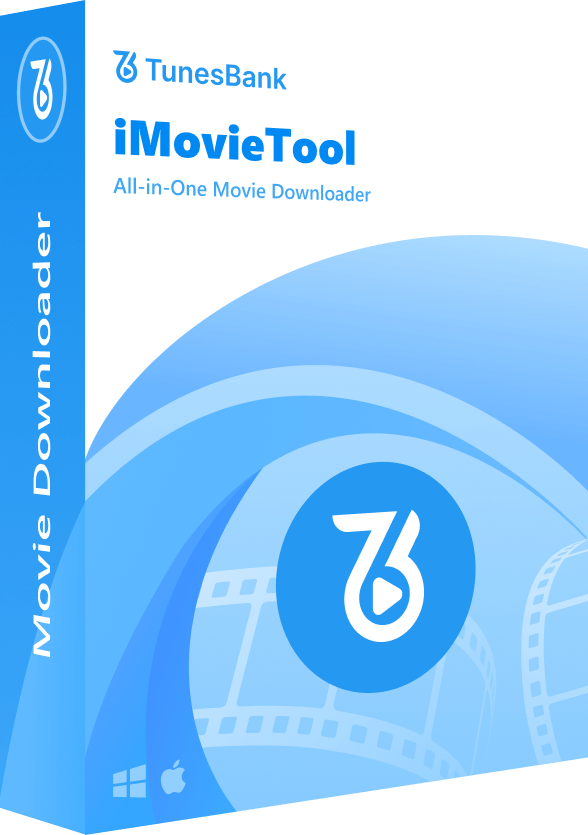
Comments
Sorry the comment has been closed.
Comments are off!