By JunieUpdated on September 02, 2025
📢 Summary:
Want to download TV series on Netflix and watch them offline anytime? In this guide, we'll show you 3 easy ways to download Netflix TV series on your iPhone, Android phone, Windows PC, or Mac, so you can enjoy your favorite shows offline with no hassle.
"I want to download some Netflix TV shows to watch offline, but I'm using a Mac. Since there's no Netflix app for Mac, is there any workaround or tool that can help?"
- From a Netflix User
Watching TV series on Netflix is a treat for fans, thanks to its high-quality video and sound, plus the latest episodes. But sometimes, internet issues like buffering, screen flickering, or even blackouts can ruin the experience. That’s why downloading Netflix TV series to watch offline is a smart idea.
However, there's no official Netflix app for Mac, which makes offline viewing tricky without a stable internet connection. Don't worry, in this article, we'll show you 3 easy ways to download Netflix TV series to watch offline on various devices. Keep reading to learn how!
🥰 You May Also Like:
Way 1. Download Netflix TV Series via Netflix Officially App (Android and iOS)
Watching Netflix offline on your iPhone, iPad (iOS 9.0 or later), or Android device (Android 4.4.2 or later) is quite simple, thanks to the official Netflix app. Once you download the app from the App Store or Google Play, you can easily save TV shows and movies that support downloads, then you can watch them later without an internet connection.
📢 Important to Know:
Keep in mind that videos downloaded through the Netflix app can only be viewed within the app itself. You can't move, copy, or edit them. Also, the downloads are temporary, they usually expire after 30 days or within 48 hours of watching depending on the title. To keep watching, you’ll need to re-download the content.
How to Download Netflix TV Series on Mobile Devices:
Step 1. Install and open the latest version of the Netflix app.
Step 2. Search for the TV series you want. If a Download icon appears below the Play button, that means it’s available for offline viewing.
Step 3. Tap the Download icon. Once it's done, head to My Downloads to find your saved videos. As long as the video is still valid, you can watch it without Wi-Fi.
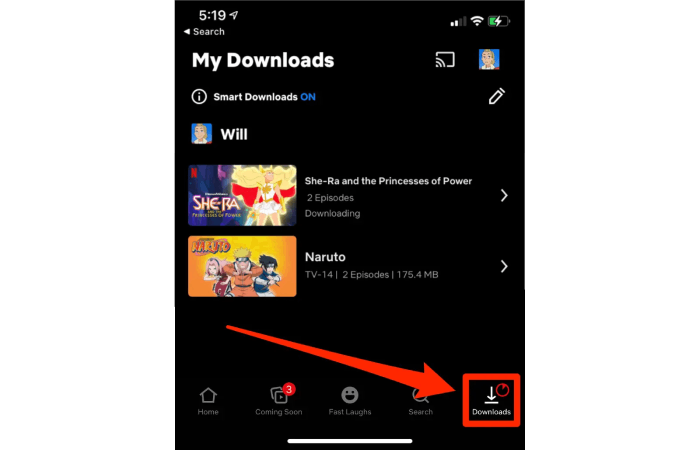
📢 Tip:
If you're using an Android phone or tablet, consider switching your download location to an SD card to save internal storage. Just note that downloading to an SD card might slow down the process.
Way 2. Download TV Series from Netflix via Netflix Windows 11/10 App (Windows Laptop or Desktop)
Netflix also offers a Windows app that allows users to download content for offline viewing. However, the download feature has been removed in the latest version of the app. To continue using this function, you'll need to install an older version of the Netflix app. Below are the step-by-step instructions to do that:
Step 1. Uninstall the current Netflix app from your Windows PC.
Step 2. Open the Microsoft Store, go to Your Profile > Settings, and turn off App Updates to prevent automatic updates.
Step 3. Download the older version of the Netflix app (v6.99.5) from one of these links:
Step 4. Open Windows Terminal and enter the following command to install the app:
Add-AppxPackage .\Downloads\4DF9E0F8.Netflix_6.99.5.0_neutral_~_mcm4njqhnhss8.AppxBundle
Step 5. Launch the installed older version of the Netflix app and sign in to your account.
Step 6. Tap the menu icon (three horizontal lines), scroll down, and select "Available for Download."
Step 7. Find the TV show you want, then tap the Download icon to start downloading.
Step 8. After the download is complete, go to "My Downloads" to watch your TV show offline anytime without internet needed.
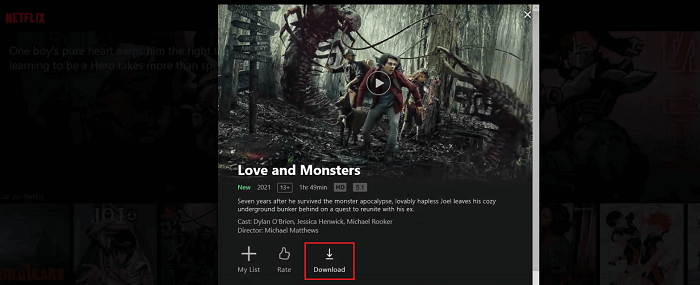
📢 Things to Keep in Mind (Limitations):
While Netflix’s download feature is convenient, it does come with a few limitations you should be aware of:
Downloads Expire: Downloaded content doesn’t last forever. Some titles expire 48 hours after you start watching, while others may stay available for up to 7 days. Netflix will usually send a notification before a download expires.
Device Limits: The number of devices you can download content on is limited by your subscription plan. If you reach the limit, you’ll need to remove a device before adding a new one.
No Native macOS Support: Netflix doesn’t offer a download option for Mac computers. Since there’s no official macOS app, Mac users can’t download content directly through the Netflix website or app.
Way 3. Download Netflix Shows on MacBook & PC via iMovieTool [Hot]
Since the Netflix website only allows streaming and the download feature is limited to the Netflix app (which isn’t available for macOS), many Mac users feel stuck. But don’t worry, there’s a simple workaround that lets you download Netflix TV series and watch them offline on your Mac and other devices that support MP4.
iMovieTool Video Downloader is a powerful tool designed for Netflix users. It lets you download TV series & movies in MP4 or MKV format with 1080p resolution and Dolby surround sound, even titles that aren’t normally available for download. With this tool, you can easily save Netflix content on your Mac or Windows PC, and even transfer the videos to your phone, tablet, or any MP4-compatible device for offline viewing anytime, anywhere.
📢 Bonus Tip:
iMovieTool is a handy video downloader that lets you save TV shows and movies from Netflix, Amazon Prime, Disney+, Apple TV+, HBO Max, Hulu, and more to watch offline. You can also download HD videos in MP4 or MKV format from sites like YouTube, TikTok, Facebook, Instagram, and Twitter/X for easy viewing or editing.
👍 Key Features of iMovieTool Video Downloader:
- Download videos from various popular streaming platforms.
- Download Netflix to MP4/MKV in HD 1080P.
- Keep audio tracks and subtitles in multiple languages.
- Batch download Netflix at 50X speed.
- Download and watch Netflix TV series offline on various devices.
- Built-in Netflix web browser, no Netflix app needed.
- Keep Netflix videos forever even subscription ends.
- Available for both Windows and Mac.
Step 1. Open iMovieTool and Log in to Netflix
Start by launching iMovieTool All-in-One Video Downloader on your computer. You'll see a list of supported streaming platforms. Please select Netflix, then log in with your Netflix account to access the downloader.
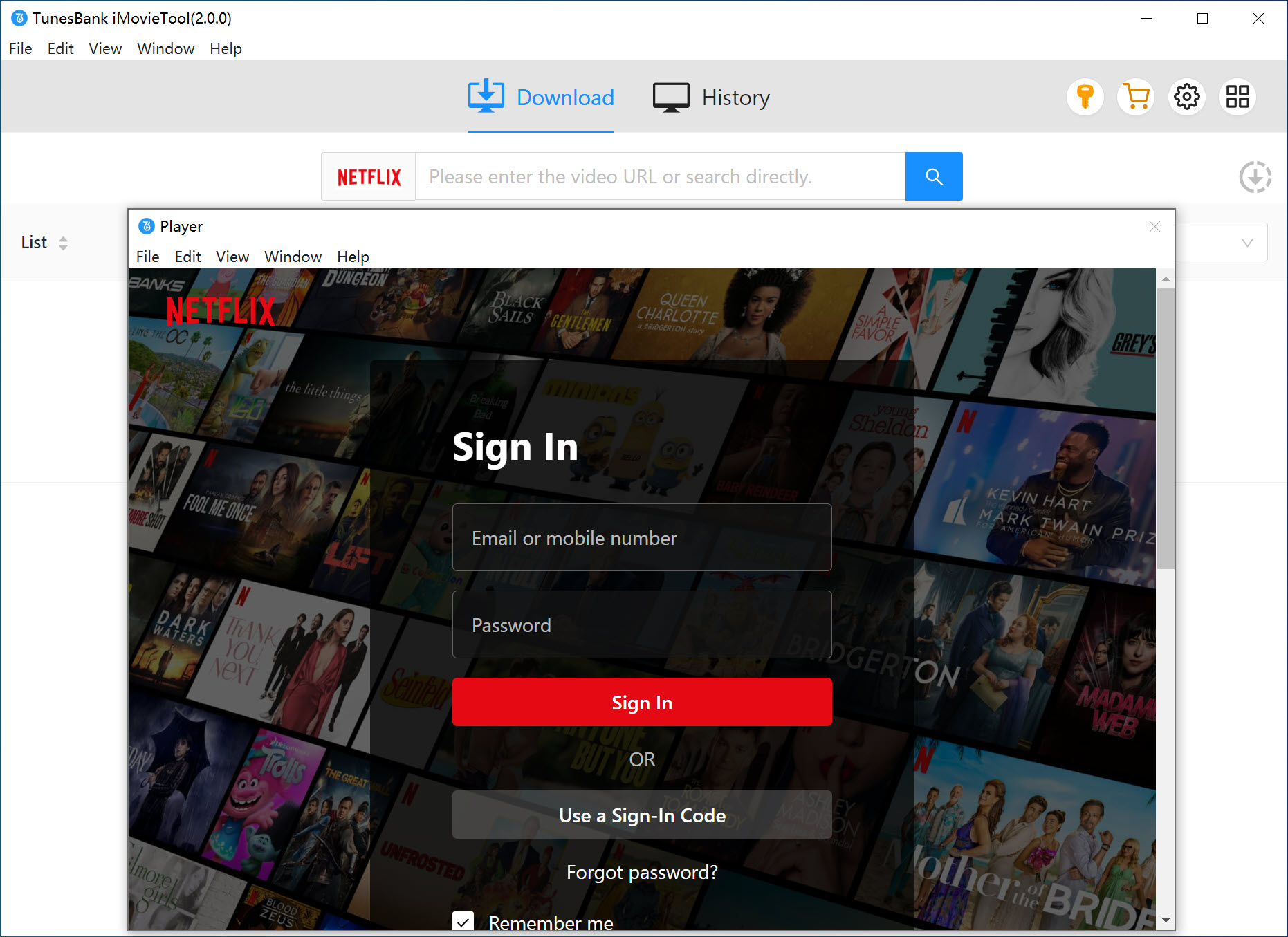
Step 2. Find the Netflix TV Series You Want to Download
You can either use the built-in search bar to find the show by name, or copy the video link from the Netflix web player in your browser and paste it into the search bar, then click "Search" to load the results.
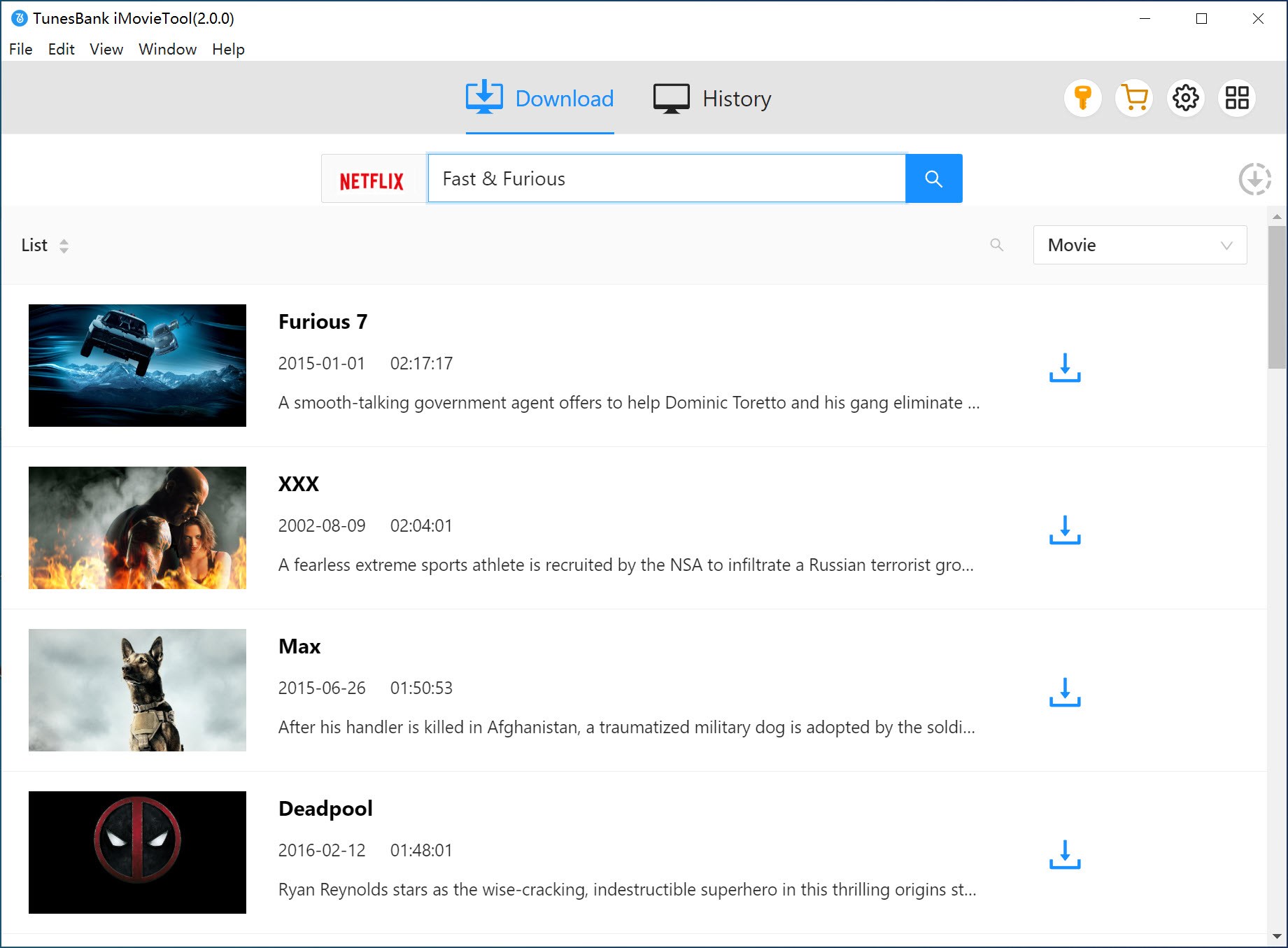
Step 3. Set Your Download Preferences
Click the gear icon in the top-right corner to open the settings window. Here, you can choose:
- Output format (MP4 or MKV)
- Audio and subtitle languages
- Video codec
- Output folder location, and more
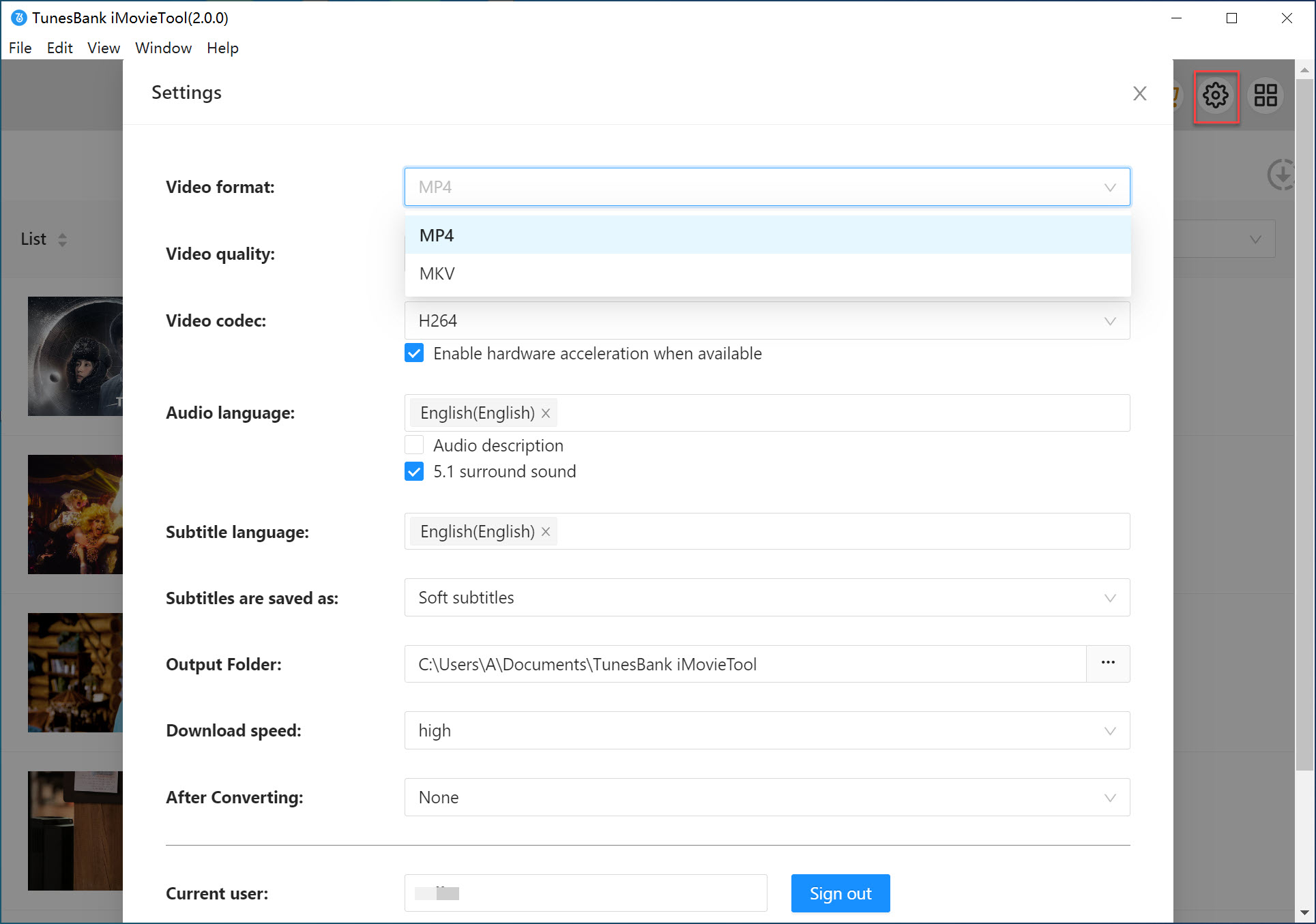
Step 4. Start to Download Netflix TV Shows
Click the "Download" button to start saving the video. The program will begin downloading and convert the content into your selected format.
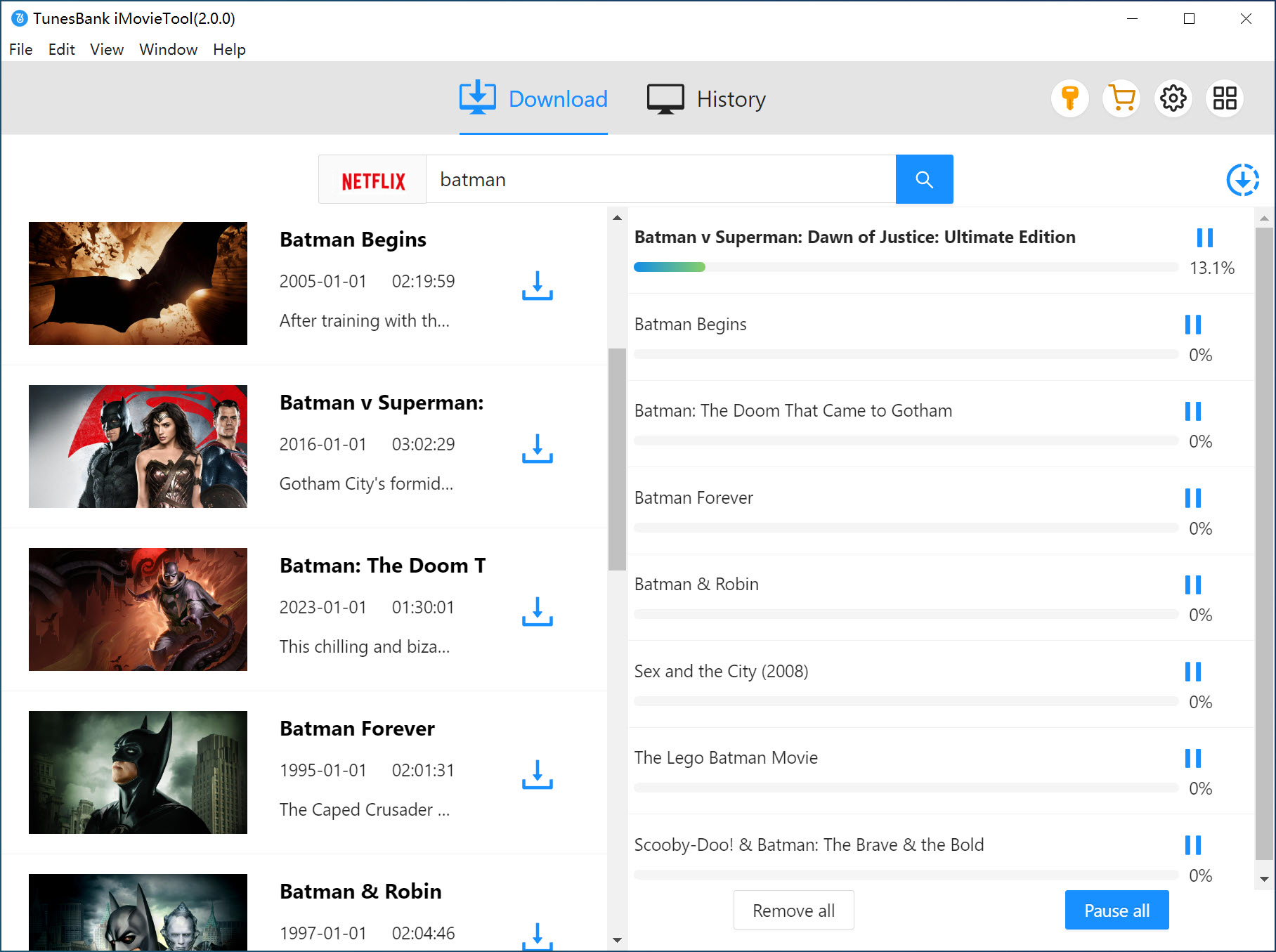
📢 Tip:
You can also download multiple episodes at once. Just hit the "Download" button next to each video in the search results to queue them all.
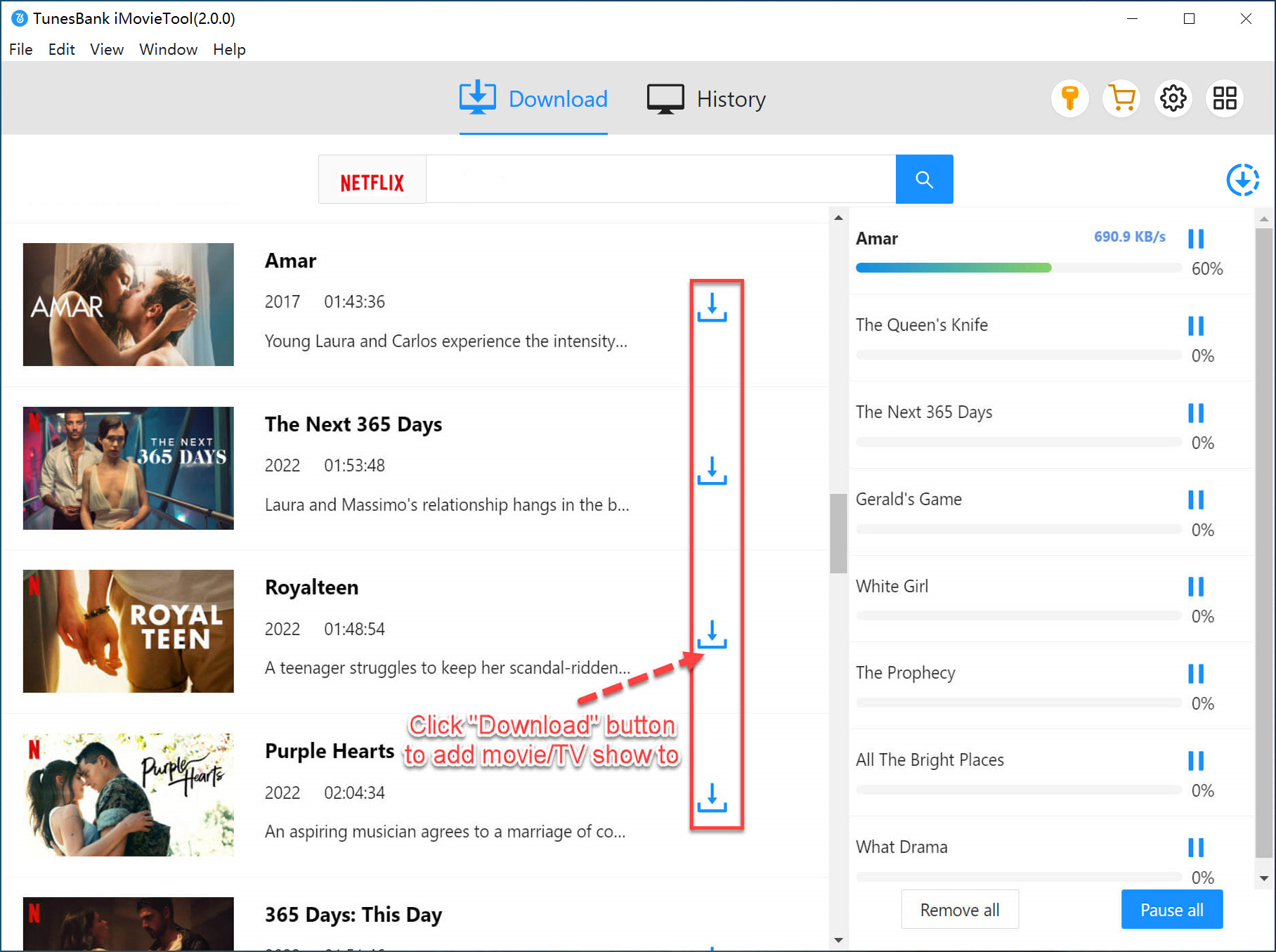
Step 5. Watch Your Downloaded Netflix Videos Offline
Once the download finishes, go to the "History" tab and click the "Open output folder" icon to find your saved videos. Now you can play them on your computer or transfer them to any device for offline viewing without restrictions.
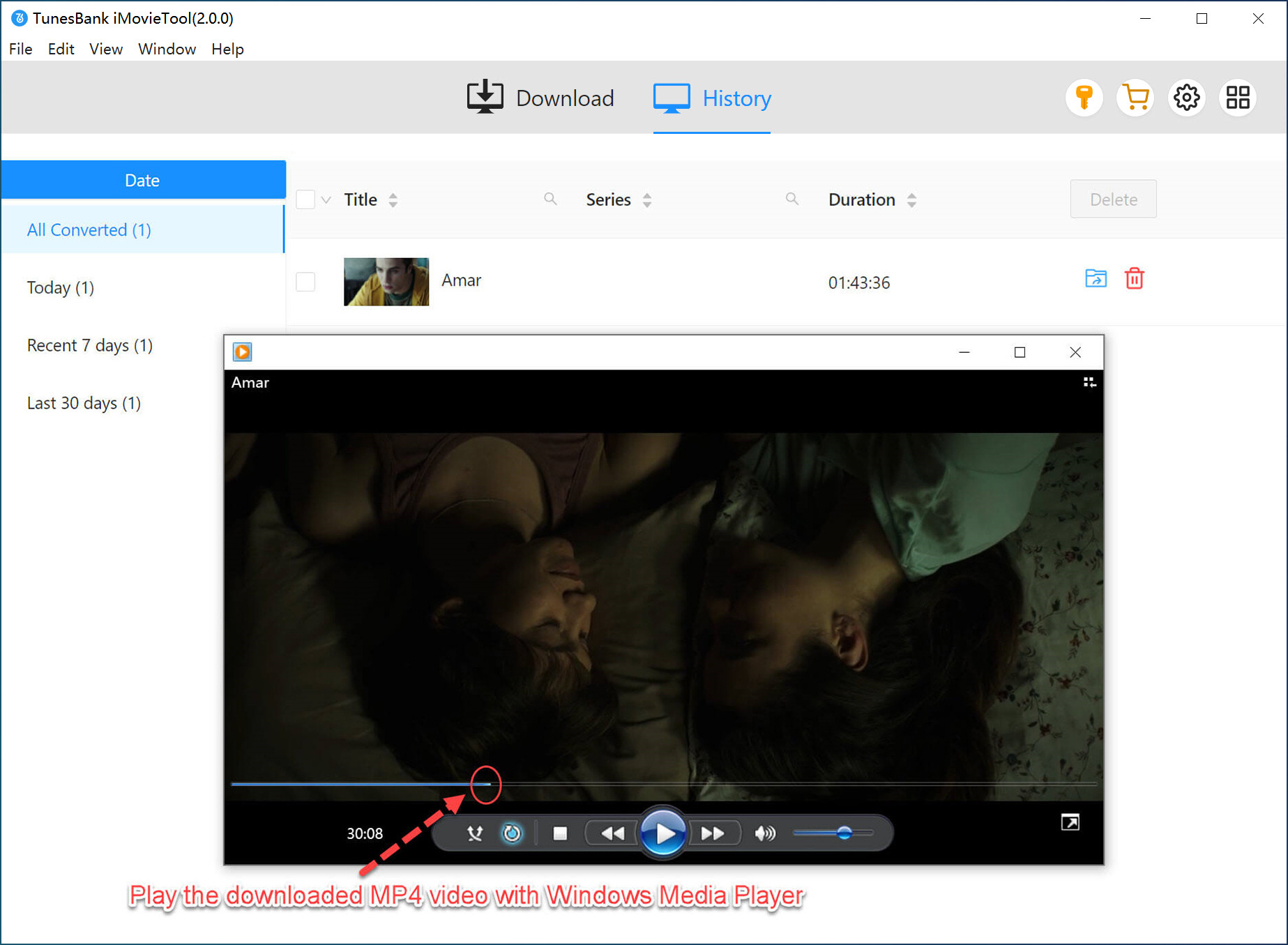
FAQs on Netflix Video Offline Viewing
Q1. How Many Netflix Episodes Can I Download for Offline Viewing?
Netflix lets you download up to 100 titles per device. If you haven't downloaded any other movies or shows, you can store up to 100 episodes at once on that device.
Q2. Why Can't I Download Certain Episodes on Netflix?
Q3. How Long Do Netflix Downloads Last?
📢 Note:
If a title is removed from Netflix, it will also disappear from your downloads, even if you've already saved it.
If you want to keep Netflix episodes forever, try using iMovieTool Video Downloader. It lets you download Netflix TV shows and movies in MP4 or MKV format without limits or expiration dates. You can save them permanently and watch offline anytime, without needing the Netflix app or internet.
Conclusion
To watch Netflix offline, you can use the official app on mobile devices or Windows 10/11 to download available videos. Just note that these downloads usually expire within 30 days and can only be played in the Netflix app.
For more flexibility, try using iMovieTool Video Downloader. It lets you save Netflix videos as MP4 files without expiration. You can watch them offline anytime, without Wi-Fi or the Netflix app, just one click and you're set.
iMovieTool Netflix Video Downloader
Download Netflix Movies/TV Shows to Watch Offline Anywhere!
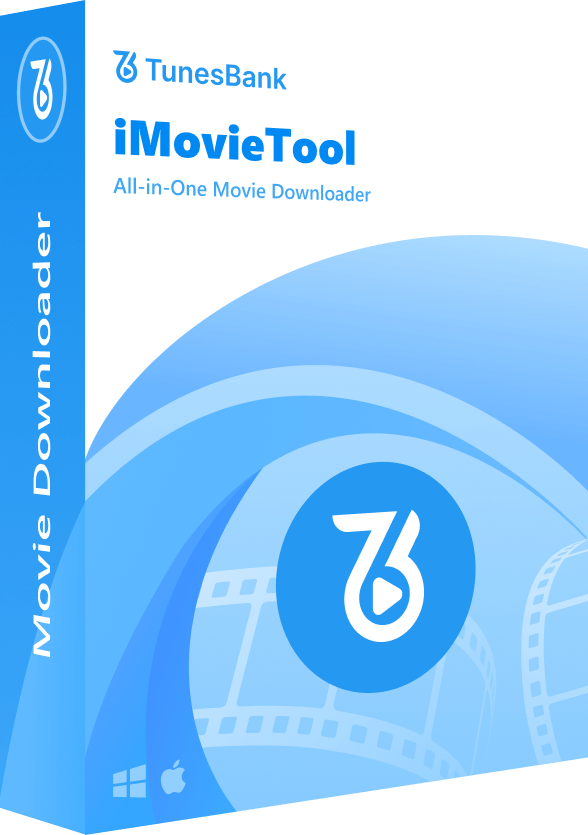
Comments
Sorry the comment has been closed.
Comments are off!