By JunieUpdated on October 02, 2025
📢 Summary:
Want to know where Netflix downloads are stored? This guide will show you how to find Netflix downloads on PC, Android, and iPhone. You'll see exactly where the files are saved and how to access them. We'll also show the easiest way to save Netflix videos so you can watch your favorite movies and shows offline on any device.
Netflix is one of the biggest video streaming platforms, offering popular movies and TV shows worldwide. Downloading titles for offline viewing is easy, just tap the "Download" button in the app. But many users often wonder where are Netflix downloads stored. The location of Netflix downloads stored varies depending on the device you're using, whether it's an iPhone, Android, or PC. In this guide, we'll show you exactly how to find Netflix downloads on different devices, and also introduce iMovieTool Netflix Video Downloader, which lets you save Netflix movies and shows anywhere you want.
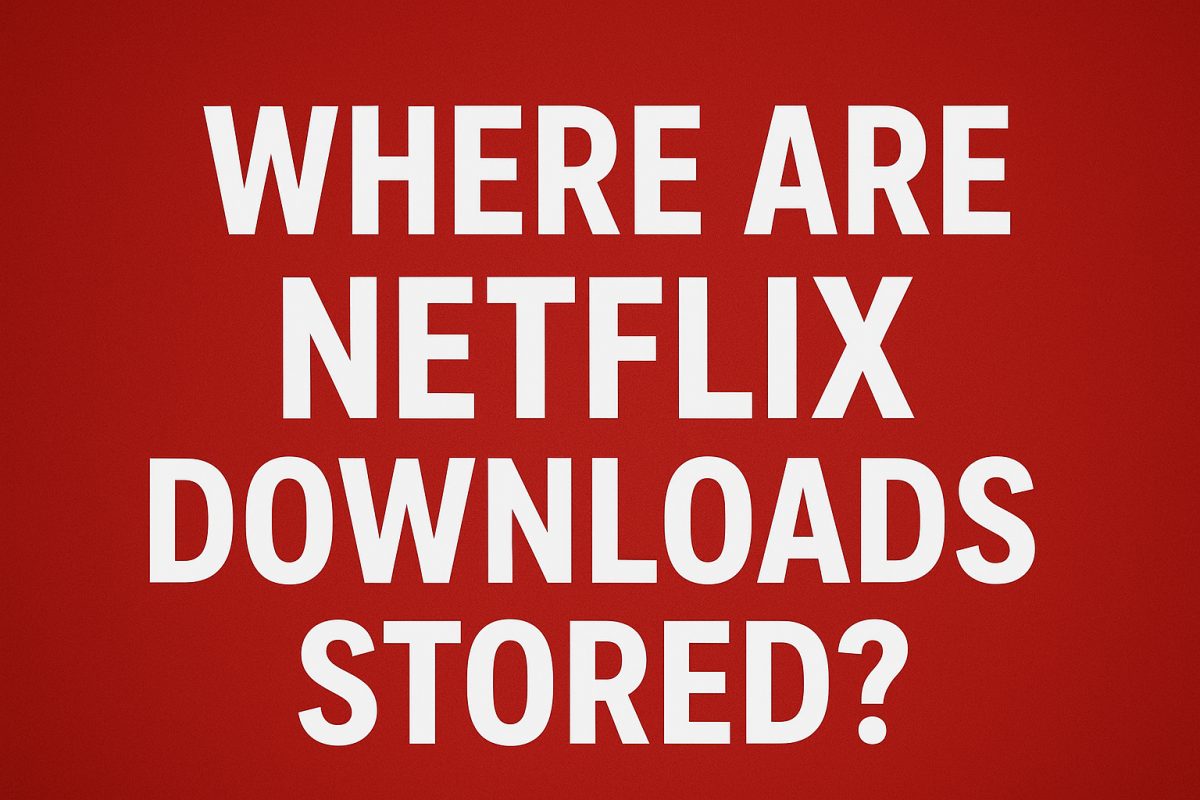
Where are Netflix Downloads Stored on PC
If you're using Windows 10 or 11, you might run into the same question: where does Netflix save downloaded movies? In the Netflix app, you can see them easily by going to Menu > My Downloads. But on your PC, Netflix stores them in a hidden system folder, which isn't obvious to find. Here's how to locate the exact folder:
Step 1. Open File Explorer from the taskbar.
Step 2. Enable hidden files (the method depends on your Windows version).
On Windows 10: Click the View tab > Options > go to the View tab in Folder Options > check Show hidden files, folders, and drives > click Apply > OK.
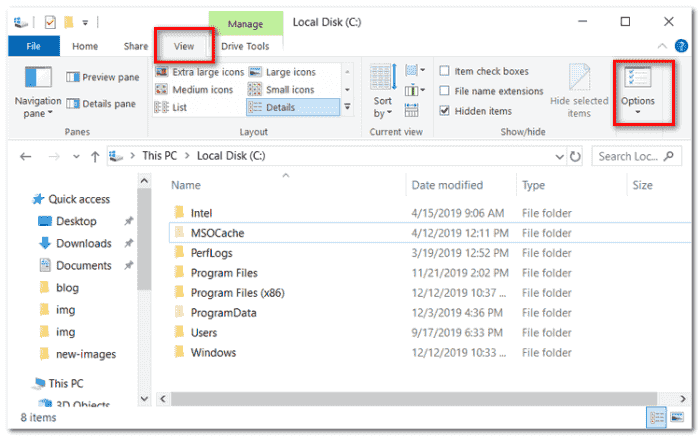
On Windows 11: Go to the View tab > Show > enable Hidden items.
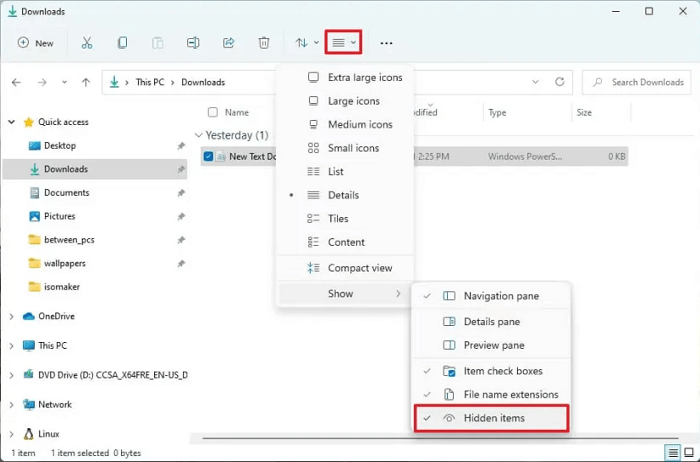
Step 3. Once hidden folders are visible, follow this path in File Explorer:
C:\Users\Username\AppData\Local\Packages\4DF9E0F8.Netflix_mcm4njqhnhss8\LocalState\offlineInfo\downloads
Inside, you'll see multiple files. The largest file is usually the Netflix video you downloaded, but it can only be opened in the Netflix app. If you want to save Netflix movies as regular video files for any device, you can use iMovieTool Netflix Video Downloader, which lets you convert and watch your downloads anywhere.
Where are Netflix Downloads Stored on Android
When using an Android device, the process is a bit different. Inside the Netflix app, you can quickly access your downloaded movies by tapping My Downloads at the bottom right. But if you want to find where the files are stored in your local folders, follow these steps:
Step 1. Open the Files app and go to Settings > Show hidden files.
Step 2. Navigate through this path:
Internal Storage > Android > data > com.netflix.mediaclient > files > Download > .of
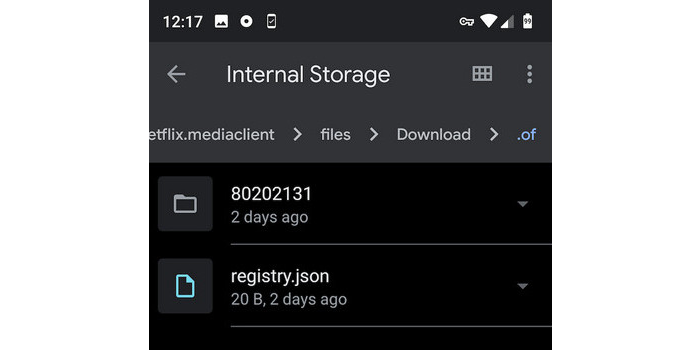
Step 3. You'll see folders with random eight-digit numbers. Open one of them, and you'll find your downloaded Netflix content inside.
Where are Netflix Downloads Stored on iPhone/iPad
So, where do Netflix downloads go on iPhone, iPad, or iPod touch? On iOS, the process works a little differently. The Files app only keeps imported documents and iCloud files, while data created by apps such as Netflix can only be accessed inside the app itself. This means your downloaded movies and shows are stored within the Netflix app and not in your phone's file system. You can find them easily by following these steps:
Step 1. Open the Netflix app.
Step 2. Tap on Downloads, where all your saved movies and shows will be listed.
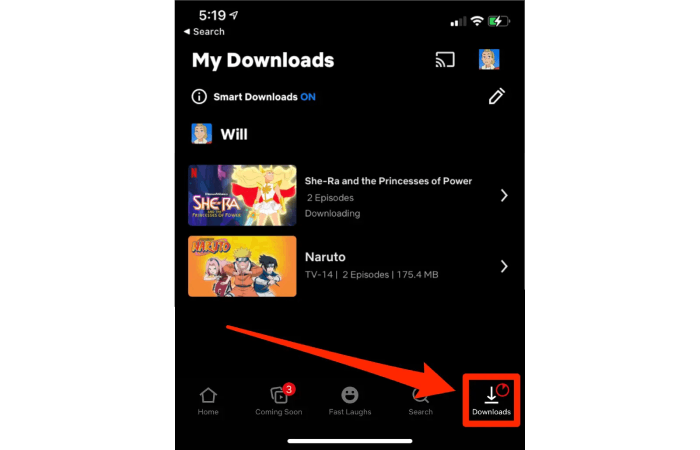
How to Change the Default Location of Netflix Downloads
If you find it inconvenient to locate where Netflix downloads are stored using the steps above and want to set a different download location yourself, you can follow the guide below for different devices.
On Windows PC
Step 1. Open System Settings and select Storage, then click Change where new content is saved at the bottom.
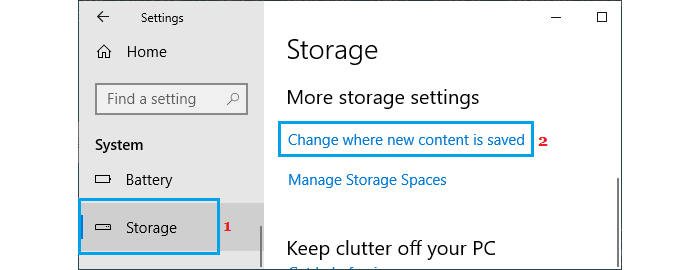
Step 2. Under New movies and TV shows will save to, select your preferred location instead of This PC (C:) and click Apply.
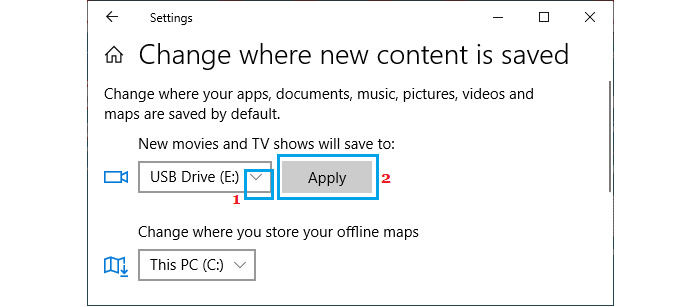
On Android
Step 1. Open the Netflix app and tap More > App Settings.
Step 2. Go to Downloads and tap Download Location.
Step 3. Select SD Card as your new download location.
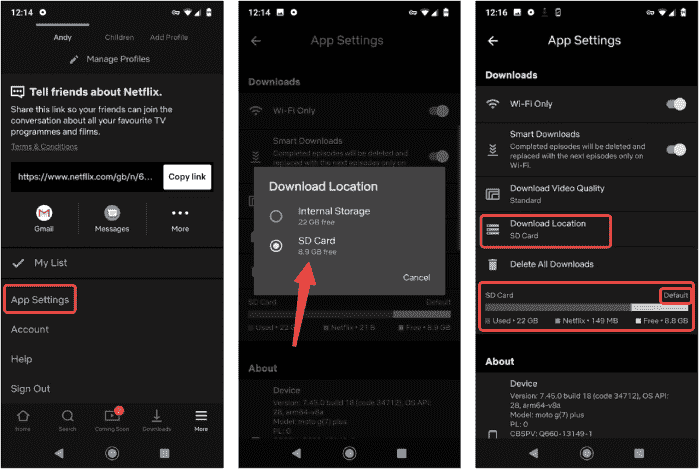
How to Store Netflix Downloads in MP4 Locally🔥
A common frustration is that even when you find where Netflix downloads are stored on your device, the files cannot be played directly because of DRM protection. This means Netflix downloads stored in system folders are limited to playback only within the Netflix app. To overcome this restriction, a dedicated tool is needed.
After testing several options, iMovieTool Netflix Video Downloader stands out as the perfect solution. This easy-to-use software removes DRM protection, allowing you to download Netflix movies and shows as MP4 or MKV files in HD 1080P quality. With iMovieTool, you can watch your Netflix downloads on any device or player, enjoy offline viewing, and benefit from high-quality output with multi-language support for a seamless experience.
👍 Key Features of iMovieTool:
- Device Flexibility: allows you to transfer Netflix videos to other devices for convenient offline viewing.
- Supported Formats: lets you save Netflix videos in popular formats such as MP4 and MKV for playback on any device.
- High Compatibility: works on both Windows and Mac, letting you watch Netflix content on Macs even without the Netflix app.
- Excellent Output Quality: exports Netflix videos in full HD 1080P and preserves Dolby Digital 5.1 surround sound for an immersive experience.
- Multi-language Support: provides audio and subtitles in multiple languages to suit your preferences.
- Fast Downloading: uses hardware acceleration to achieve download speeds up to 50 times faster.
iMovieTool Netflix Video Downloader is a reliable and easy-to-use tool. Knowing how to use it properly will help you get the most out of it. Follow this guide to download Netflix videos directly to your device.
Step 1. Select Netflix and Log In
First, install and open iMovieTool Video Downloader on your computer. Choose Netflix to access the video downloader feature, then sign in with your Netflix account.
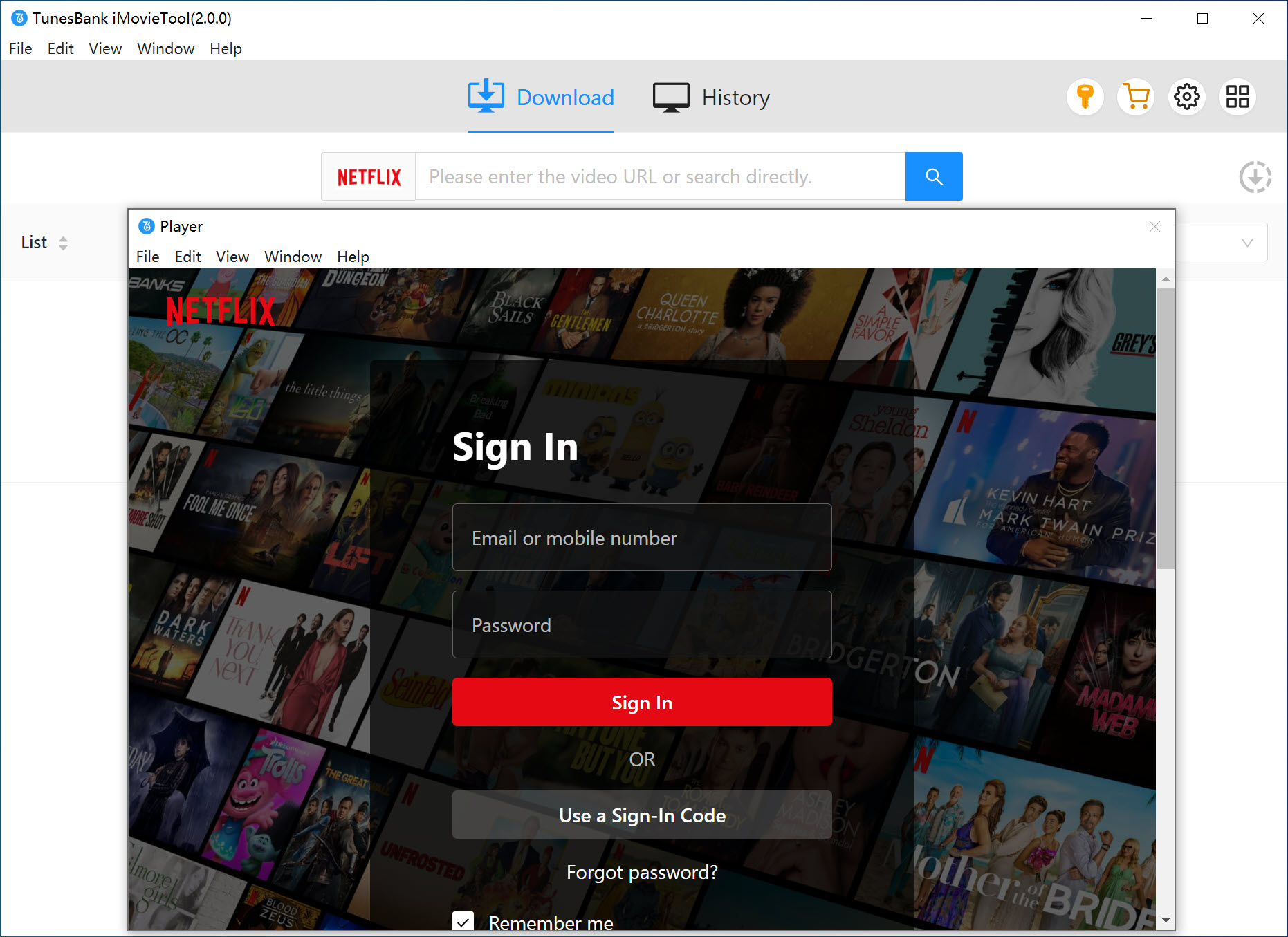
After logging in, you'll see the main interface.
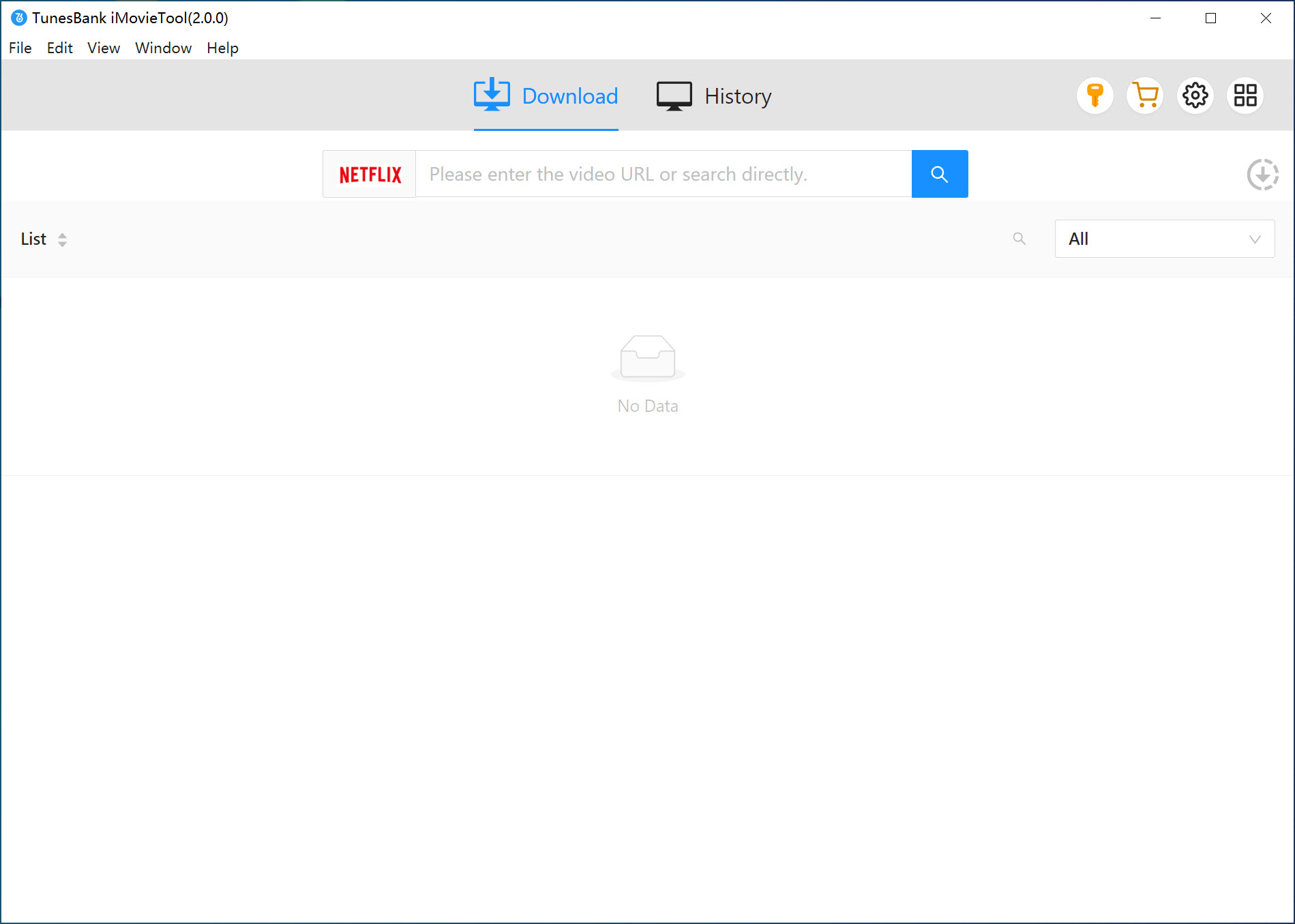
Step 2. Find Videos to Download
You can search for the movies or TV shows you want directly in the program. The search results will appear instantly.
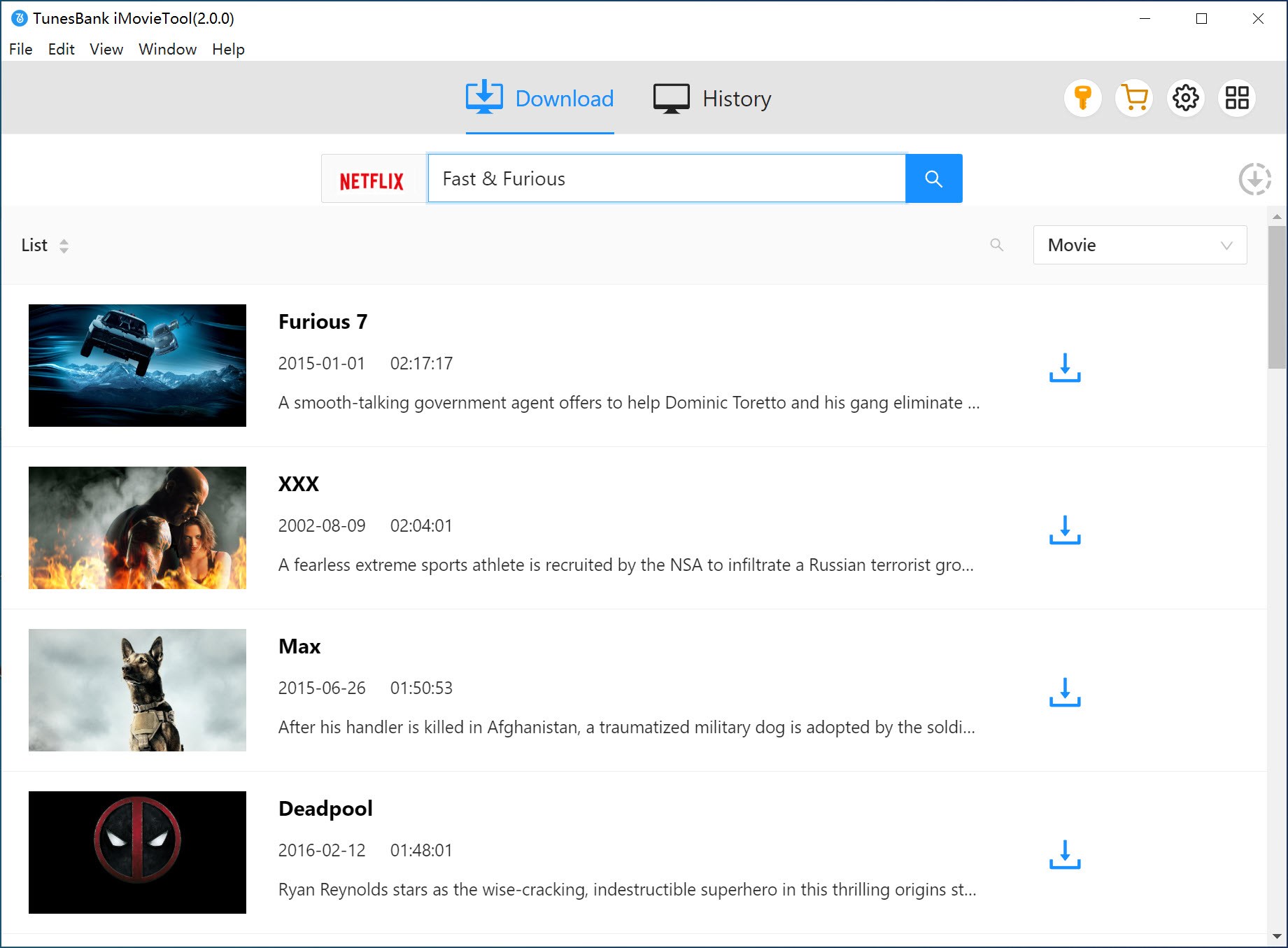
Alternatively, copy the video link from Netflix in your browser, paste it into the search bar, and click Search to find your desired content.
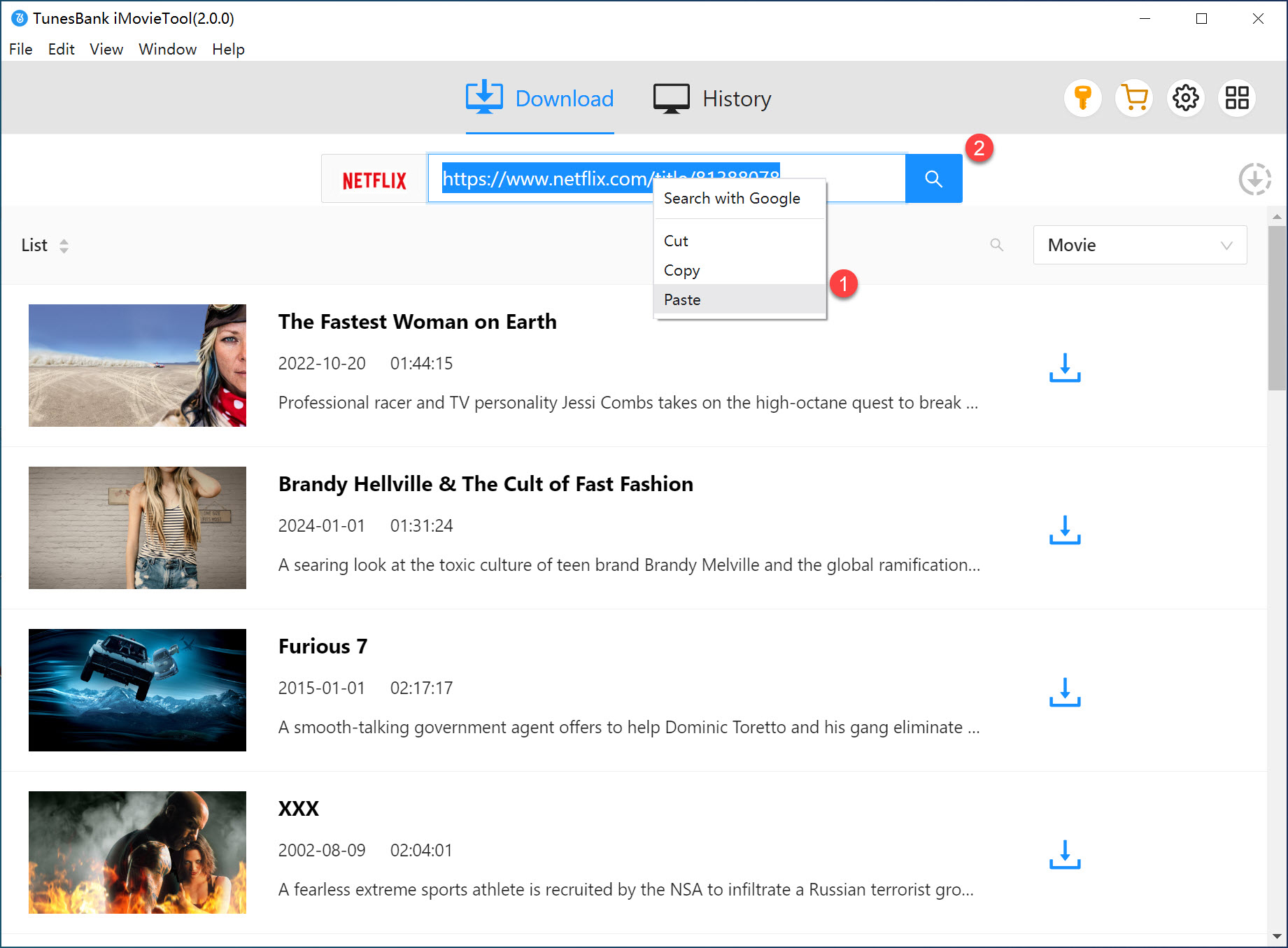
Step 3. Adjust Output Settings
Click the Gear icon at the top right to open the settings window. Here, you can select MP4 or MKV as the output format, choose audio and subtitle languages, set the video codec, and select the output folder.
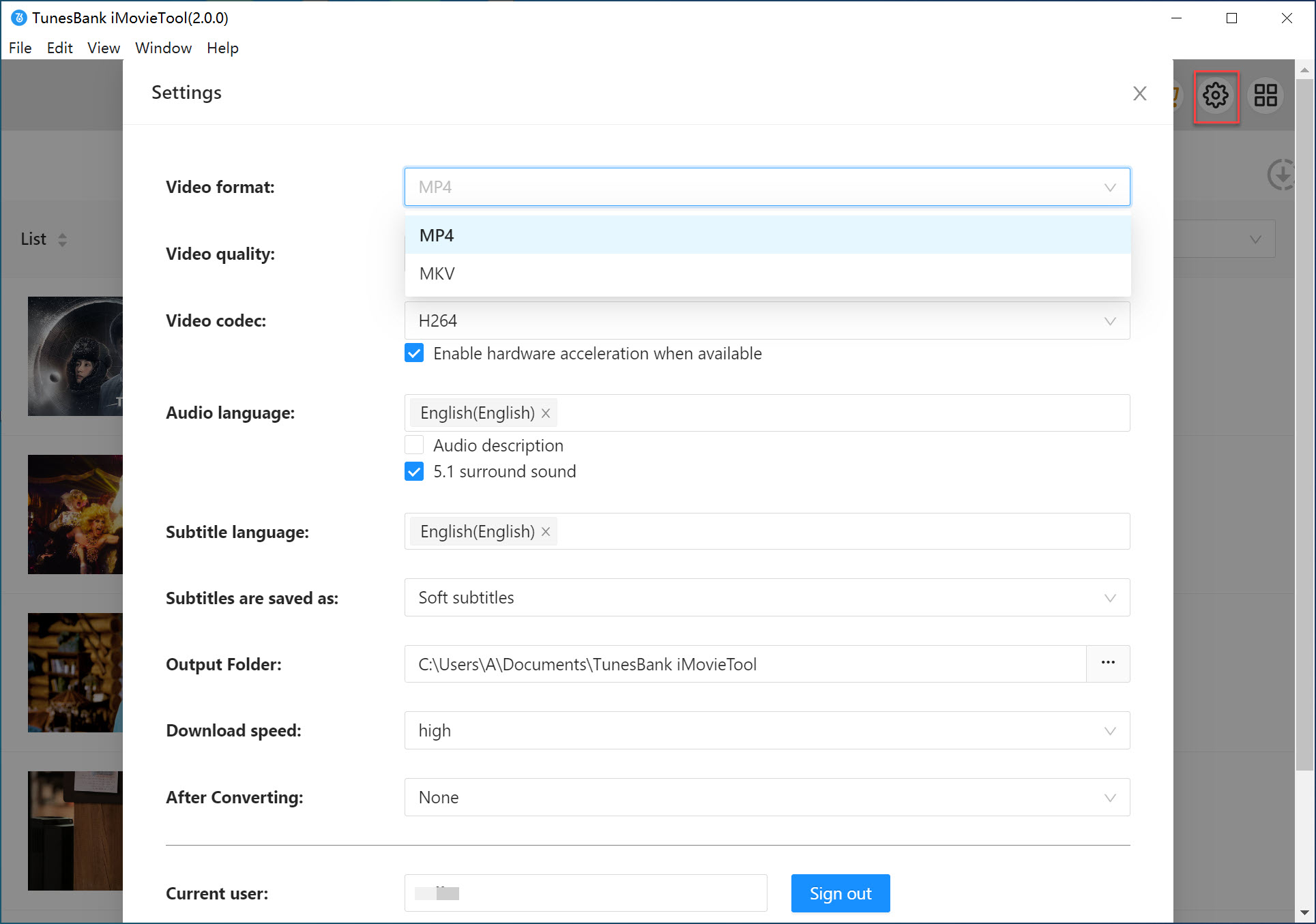
Step 4. Download Netflix Videos
Click Download to start saving the selected videos to your computer as MP4 or MKV files.
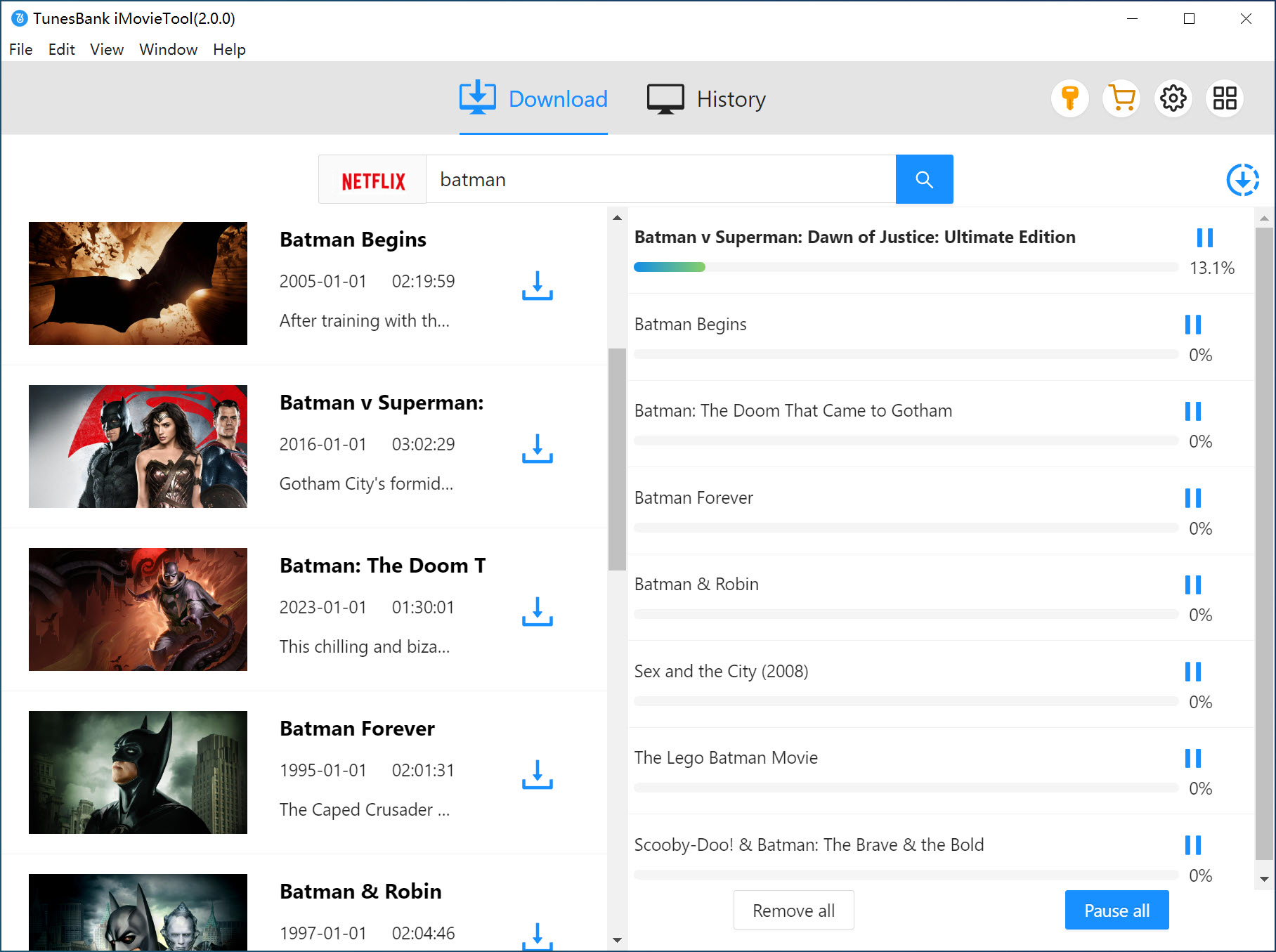
Step 5. Access Your Downloads
After downloading, go to the History tab to see all completed videos. Click the blue Open output folder icon to access your MP4 or MKV files.
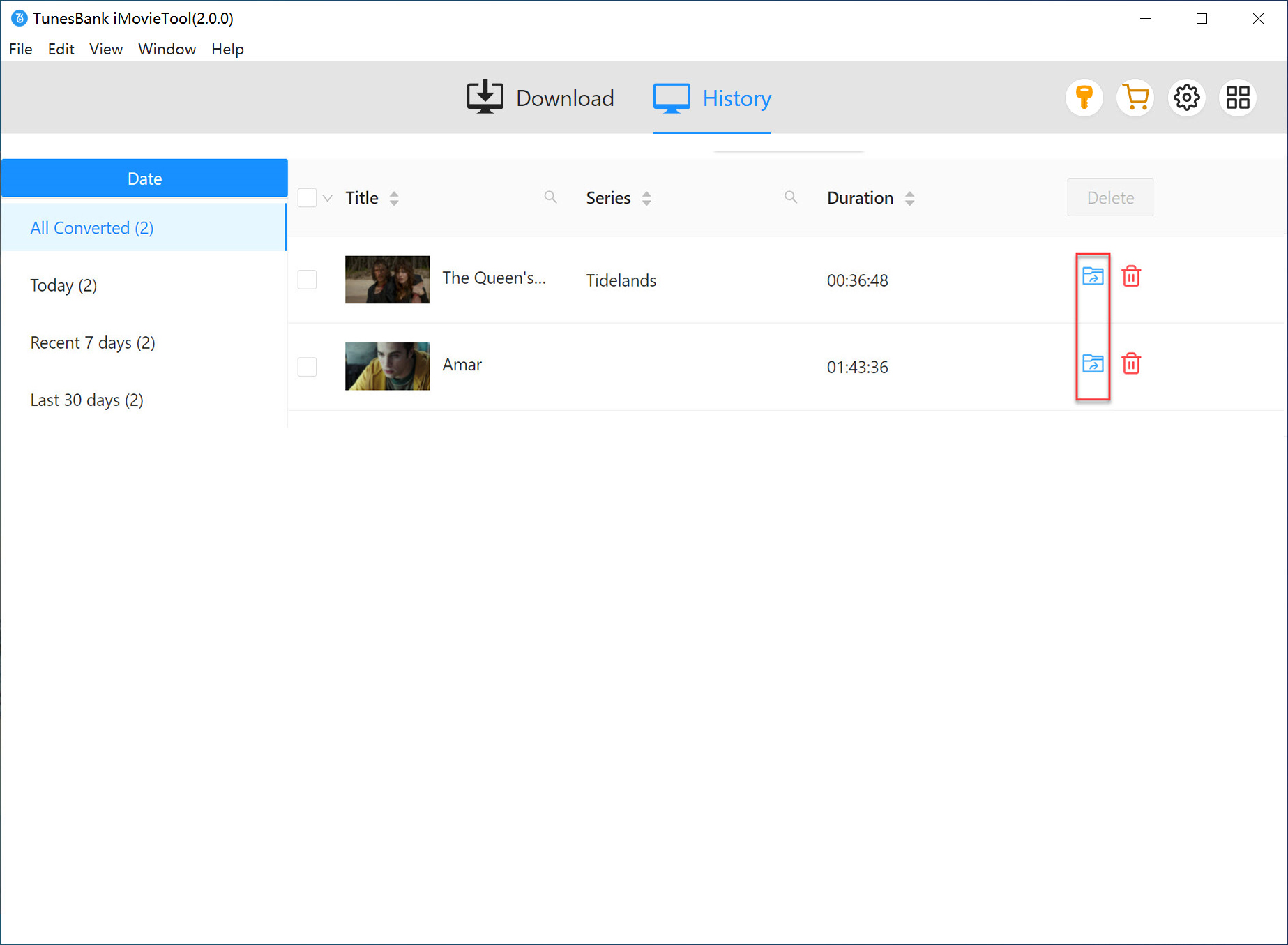
Once downloaded, you can watch Netflix videos offline on your computer or transfer them to any MP4 player, iPad, Android device, tablet, or even TV without restrictions.
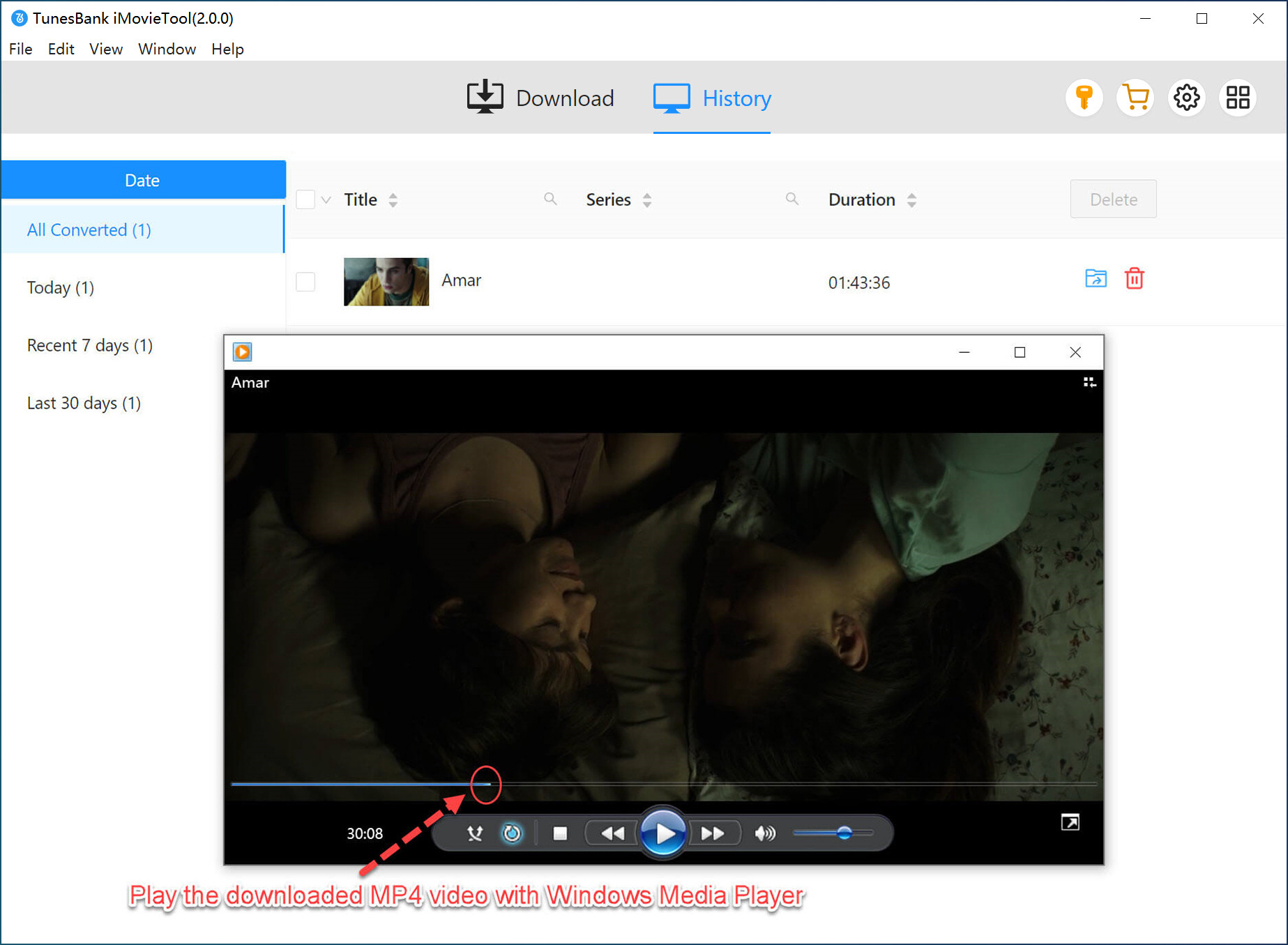
FAQ About Where Are Netflix Downloads Stored
Q1. How long are Netflix downloads stored?
The duration Netflix downloads stay on your device can vary, usually lasting from 48 hours up to 7 days after you start watching them.
>>>For more: How Long Do Netflix Downloads Last? How to Keep Them Forever?
Q2. Can Netflix movies be downloaded to an external hard drive?
Conclusion
On mobile devices, Netflix downloads are stored inside the Netflix app and not in your phone's regular storage. You can find them in the My Downloads section. On Windows, Netflix downloads are stored in a hidden folder on your PC, and you can follow the steps above to locate it.
Keep in mind that Netflix downloads stored in these locations can only be played through the Netflix app. To watch Netflix movies anywhere, iMovieTool Netflix Video Downloader is a great solution. It allows you to save Netflix videos as local MP4 files, so you can play them on any device you like.
iMovieTool Netflix Video Downloader
Download Netflix Movies/TV Shows to Watch Offline Anywhere!
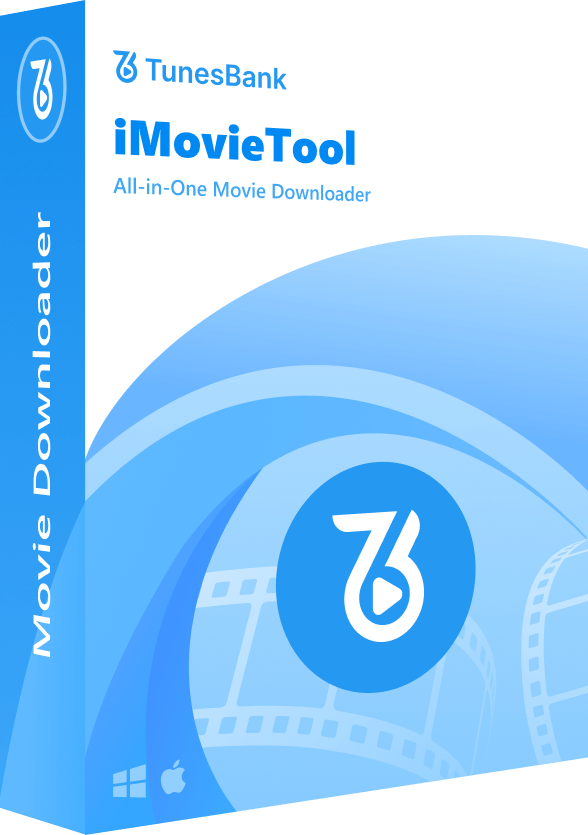
Comments
Sorry the comment has been closed.
Comments are off!